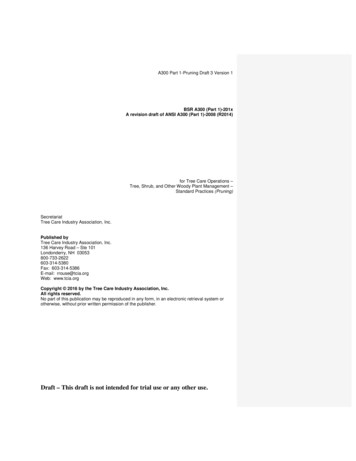USER MANUAL - ZKTECO
USER MANUALZKTime.Net 3.0Version: 1.0Date: February, 2015
About This ManualThis document introduces the installation and uninstallation of the ZKTime.Net 3.0, anddescribes the user interface and menu operations of this software.
Important ClaimFirstly, thank you for purchasing this product, before use, please read this manual carefullyto avoid the unnecessary damage! The company reminds you that the proper user willimprove the use effect and authentication speed.Without the consent by our company, any unit or individual is not allowed to excerptand copy the content of this manual partially or thoroughly and spread the contentin any formats.The product being described in the manual perhaps includes the software whosecopyrights are shared by the licensors including our company. Except for the permissionfrom the relevant holder, any person cannot copy, distribute, revise, modify, extract,decompile, disassemble, decrypt, reverse the engineering, lease, transfer, sub-license thesoftware, or perform other acts of copyright infringement, but the limitations applied tothe law is excluded.Due to the constant renewal of products,the company cannot undertakethe actual product in consistence with the information in the document.If there is any dispute caused by the difference between the actualtechnical parameters and the information in this document, please beaware of any change without notice.
Contents1 Overview.11.1 ZKTime.Net 3.0 Function Guide. 11.2 Procedure for Use of ZKTime.Net 3.0. 12 Glossary.33 Before Use.63.1 Installation and Register. 63.1.1 Installation. 63.1.2 Register.103.2 Uninstall.113.3 Login.123.4 User Interface and Main Menu.144 System Management.184.1 Configuration.184.2 Sender Settings .204.3 Role Management.214.4 User Management.234.5 Operation Logs.234.6 Database Management.244.6.1 Initialize Database.254.6.2 Backup Database.254.6.3 Restore Database.265 Human Resource Management.27ZKTime.Net 3.0I
5.1 Company Setting.275.2 Employee Management.285.2.1 Add Employee.295.2.2 Fingerprint Management.315.2.3 Employee Maintenance.335.3 Pay Code.356 Attendance Management.366.1 Attendance Rule.366.1.1 OT & Weekends Setting.366.1.2 Holiday Setting.386.1.3 Advanced Setting.406.2 Timetable Setting.416.2.1 Add Timetable.426.2.2 Edit/Delete Timetable.466.3 Shift Management.476.3.1 Add Shift.476.3.2 Shift Maintenance.486.3.3 Shifts Assign Management.496.4 Employee Schedule.506.4.1 Query and Check Employee Schedule.516.4.2 Temporary Schedule.516.4.3 OFF Setting.536.5 Exception Assign.547 Terminal Maintenance.58IIZkTime.Net 3.0
7.1 Device Management.587.1.1 Add Device.587.1.2 Device Info Maintenance.617.2 Zone Setting.667.2.1 Add Zone.677.2.2 Zone Maintenance.677.3 Data Sync.707.4 U Disk Management.717.5 Work Code Setting .757.6 SMS Management.768 Access Control Management .808.1 AC Time Zone Setting.808.2 AC Group Setting.818.3 AC Unlock Combination Setting.838.4 Employee AC Privilege Setting.848.5 Upload AC Privilege.879 Reports Management.889.1 Attendance Records.889.2 Attendance Calculation.899.3 View Reports.92Appendices.101Appendix 1 Common Operations.1011. Select Date.1012. Set Time.102ZKTime.Net 3.0III
3. Import.1034. Export.105Appendix 2 End User License Agreement.107IVZkTime.Net 3.0
1 Overview1.1 ZKTime.Net 3.0 Function GuideThe system is a Windows-based PC application design, to offer simple yet effective employee time andattendance management.ZKTime.Net 3.0 System Features: Supports WDMS (MOM) middleware WAN device management and Data Sync The new UI and flatting style, brings new operation experience for user The program will automatically send the abnormal attendance report to the user-define mail address, foradministrator to check Supports device zoning function; automatically sync the data between the device in the save zone;simplifies the device management operation Supports auto search and adds device in the LAN Supports Android, Attendance, Attendance and Access all-in-one, Offline Access, and MT100 device, etc. Supports more than 20 reports, meets different needs Supports self-define main interface; Employee Card, Terminal Card and Report Card overview Supports License Control and Networking Update Supports multi-languages and Local Development, meets the attendance requirement around the world1.2 Procedure for Use of ZKTime.Net 3.0The following takes the super user as an example to describe the use of the software. The operationprocedures vary with users of different operation authorities. Users only need to operate the items displayedon the operation interface by following the procedure below.Step 1: Register and Login. Add User and assign Role as required. (Such as Company Manger, Registrarand Attendance Manager, etc.)Step 2: Set Company Structure. Set and assign Company and Departments Info as the actual situation.Step 3: Type-in employees; enroll fingerprints, passwords or cards, and maintain personnel daily information.Step 4: Set Pay Code, defines the type of salary payment.ZKTime.Net 3.01
Step 5: Set Work Code, in order to calculate salary by different work type.Step 6: Set Area, used for device partition setting.Step 7: Add attendance devices, and assign area as required.Step 8: Set Attendance Rule; use the default setting, or set as required.Step 9: Set Timetable which will be used during the attendance procedure. Configure each icon as required.Step 10: Set common shifts for attendance system, which are cycling combinations of the timetables inthe requested work time.Step 11: Set the employee schedule, that is, specify the shifts of each employee. In case of temporary shiftchange for scheduled employees, you can use Temporary Schedule to change the schedule.Step 12: Calculate according to the employee attendance.Step 13: Check and export human resource report and attendance calculation report.2ZKTime.Net 3.0
2 GlossaryOvertime: Sets overtime levels 1, 2, and 3 to different lengths of work time.Pay Code: Defines the type of salary payment.Role: In daily use, the administrator needs to assign some new users with different levels of privileges. To avoidsetting up separately for each user, you can create roles with specific privileges on the Role Managementinterface and then assign the appropriate role directly to the user while adding a user.Timetable: Sets the timetables that might be used during the attendance procedure, configures variousparameters such as Check-In/Check-Out Time and (Allow) Late Arrival/Early Out, and sets the allowabletime range for check-in/check-out and the break time. Timetable is the minimum unit for the staffattendance time setting.Modify Record: Allows manual recording of the attendance when employees leave for business or forget topunch cards.Work State: Defines the type of punch in attendance records. Six work states are used in the system bydefault, including Check-In, Check-Out, Overtime In, Overtime, Out, and Out back.Late Arrival: Sets the late arrival timetable and the start time for counting a punch as Late Arrival, and defineswhether the actual check-in is later than the expected check-in. Here, the system conforms to the attendancerule “No check-in, count as Late Arrival”. The Late Arrival time will not affect the number of minutes worked inattendance records.Early Out: Sets the early out timetable and the start time for counting a punch as Early Out, and defineswhether the actual check-out is later than the expected check-out. Here, the system conforms to theattendance rule “No check-out, count as Early Out”. The Early Out time will not affect the number of minutesworked in attendance records.Absent: According to attendance rules, all punches will count as Absent when there is no check-in or checkout record or when the Late Arrival or Early Leave time exceeds N minutes specified in the attendance rules.Exception: Defines the time for leave in a timetable.Shift: Consists of one or more preset timetables according to a certain sequence and cycle, and is a presetwork schedule. To monitor employee attendance, you must set shifts first.Schedule: Sets employee shifts in a certain time period to facilitate the attendance monitoring. This is a majorreference for calculating the attendance.Temporary Schedule: Is an adjustment to the fixed shift work schedule on specific dates when the workhours of one or more employees change temporarily. This schedule is also applicable to non-regular posts.(Allow) Late Arrival/Early Out: Defines the start time for counting a punch as Late Arrival/Early Out after theZKTime.Net 3.03
punch exceeds the allowable time limit in the specified work time.Work Time: Defines the work time (in the unit of Minute) of an employee from check-in to check-out. Thevalue entered here might be unequal to the time interval between the employee’s actual check-in and checkout time, which depends on the company regulations.(Default) Timetable: Defines a timetable that is set in default by the system.(Default) Shift: Defines a shift that is set in default by the system, which is a cycle of the default timetable inone week. You can use the default shift for the employees who have no fixed work schedules but are requiredto record their attendance. Default shift is applicable to bosses, sales staffs, service staffs, and make-to-orderproduction personnel.Check-In Start/End: Defines a valid time range for check-in. Records out of this range are invalid.Check-Out Start/End: Defines a valid time range for check-out. Records out of this range are invalid. Thecheck-out start time and the check-in end time must not overlap.Break: Is used to deduct the meal and rest time that is inaccurately counted as work time because employeeshave their cards punched only twice a day. For example, the period 08:00 17:30 contains the time for lunchand rest, which shall be deducted. You need to set a break period from 12:00 to 13:30. This period is notused directly for calculating the time points but only for calculating the attendance time. For example, ifan employee works only in the morning, his/her work hours are 4 hours. When the period 12:00 17:30 (5.5hours) is considered as the employee’s absence time, it is obviously greater than the actual absence time(13:30 17:30, 4 hours). Therefore, you need to set the break start and end time between two punches. Thissetting is not necessary in other cases.Round Value Check-In/Check-Out: Defines the smallest unit for rounding the time of check-in/check-out.For example, if Round Value In/out is set to 10, the smallest unit of time that can be included in attendancerecords is 10 minutes.Round Down Check-In/Check-Out: Rounds up values greater than the value of Round Down and roundsdown values smaller than or equal to the value of Round Down.Shift: Sets the schedule properties, including the dates and shifts of the schedule, and whether there arecycling schedule dates, and then assign the preset schedule to a department or individual employee.Hire Date: Defines the date when an employee is hired. When adding an employee, you can take the currentsystem date as the date of hire by default, or you can change the date. This information is very important.Enter the correct date.Salary Mode: Defines the mode of attendance check. The Hours and Salary options are available. If youselect the Hours option, the result of attendance check is independent of parameters such as Shift, Overtime,Late Arrival, Early Out, and Absent. If you select the salary option, the result of attendance check is relatedto parameters such as the shift time, rounding details during shifts, break rounding, overtime, check-in late,check-out early, and absence.4ZKTime.Net 3.0
Status: Defines the status of the device. If you click Enable, the device is enabled and you can performthe following operations on the device: user uploading/downloading, work code uploading, and recorddownloading. If you click Disable, the device is not enabled.Data Sync: Synchronizes data between the system and the device.ZKTime.Net 3.05
3 Before Use3.1 Installation and Register3.1.1 Installation Note:(1) The demonstration figure below maybe different from your actual installation, the actual softwareinstallation shall prevail.(2) You must install .Net Framework 4.0 first. Otherwise, you cannot install this program. (Tips: The installationCD contents the .Net Framework 4.0 setup file. You can install it as required.)(3) If you have installed this program before, please uninstall it first, and restart your computer.(4) It is better to turn off all the other applications before installation, to avoid any conflict ininstalling procedure.(5) During the installation, the computer firewall software may prevent the service from this program, pleaseselects “Allow all”, or temporarily stops the firewall software before installation.1. Put the installation CD into the CD driver, theinstallation program will run automatically.2. Click [Next] button on the Installation Guidewindow to enter to the END-USER LICENSEAGREEMENT FOR THIS SOFTWARE window.6ZKTime.Net 3.0
3. Read the license carefully; selectI accept the agreement, and thenclick [Next] button to enter to theInstallation Path Setting window. Tips: Click [Cancel] button to cancel theinstallation operation.4. Clickbutton, select theinstallation path in the pop-upwindow. Click [Next] button to enterto the Select Components window.5. Ticking the component as required, andthen click [Next] button to continue. Tips:means selected.ZKTime.Net 3.07
6. Clickbutton, select the pathfor creating the program’s shortcuts. Click[Next] button to enter to the InstallationConfirmation window.7. Click [Install] button to continue with theinstallation; or click [Back] button, if youwant to review the change of any setting. 8ZKTime.Net 3.0Note: If you selected the Fingerprint readerdriver at step 5, the following window willpop-up.
(1) Click [Next] button to enter to theInstallation Confirm window.(2) Click [Install] button to continuewith the installation of Fingerprintreader driver.(3) Click [Finish] button to closethe setup window.ZKTime.Net 3.09
8. After finishing the installation,the complete wizard windowwill pop-up. Note: After successfully installingthe program, this iconwilldisplay. Double- clicks this icon torun ZKTime.Net 3.0 program.9. Click [Finish] button, the SoftwareRegister window will pop-up.3.1.2 RegisterIn order to use the system appropriately,please install the authorized software.1. Send the Unique product codeto the software provider to getthe Registration Code.10ZKTime.Net 3.0
2. Enter the Registration Code inthe License box.3. Click [Register] button to register.4. Click [OK] button to close theInformation prompt box.3.2 Uninstall Method 1If you are no longer using this software and wish to delete it, remove it as follows: Click [Start] [AllPrograms] [ZKTime.Net 3.0] [Uninstall ZKTime.Net 3.0]. Method 21. Exit the ZKTime.Net 3.0 program.2. Choose [Start] [Control Panel] [Uninstall a Program] right-click [ZKTime.Net 3.0], and click[Uninstall] button.ZKTime.Net 3.011
3. Click [Yes] to remove theZKTime.Net 3.0 program.3.3 LoginDouble click the desktop shortcut, or choose [Start] [Programs] [ZKTime.Net 3.0] to pop-up theLogin window.1. If you log in to the system for the first time(this means the system has no users), thesystem displays the register administratorinterface. Type-in the User Name, Password,Repeat Password and User Email Address asrequired, and then click [Register] button toregister user.2. If you have previously logged in to thesystem, enter the correct registered UserName and Password. For more informationabout setting the User Name, Password, anduser privilege (Role), please refer to “4.4 UserManagement”. Click [Login] button to log into the system, or click [Quit] button to exit.12ZKTime.Net 3.0
3. You can log in to differentsystem interfaces basedon different user privileges(Role). The administratorwill enter to the EmployeeCard interface by default. Note: Click icon to view asGrid, and display the EmployeeManagement interface.ZKTime.Net 3.013
3.4 User Interface and Main MenuMain Menu Bar:Provides six main functional menus of the system. The clear classification managementand powerful functional structures help you to manage the staff attendance of yourcompany smoothly.The Secondary Menu Bar:Simplifies functions and helps you to perform operations more effectively.Operation area: Allows you to view and use various functions.Shortcut Icons:Allows you to perform operations conveniently, including fast access to navigation,system registration and checking of the system version.Information Bar:Displays the Employee Card, Device Card, Report Card and the current Login User. Main Menu and Function InstructionThe system menu bar lists all the operation options. The user can click different menus to select different14ZKTime.Net 3.0
operations on the bar. If the user clicks one menu, the tiling submenu will display.System Management: Allows you to manage the system’s configuration, including Configuration, SenderSettings, Role and User management, Database management, and check the Operation Logs.HRM (Human Resource Management): Sets Company Structure, types in Employees; and sets Pay Code forsalary payment.Attendance Setting: Sets attendance Rule, Timetable and Shift; Schedule (contains Temporary Schedule);does Exception setting, namely Vacation and Sick Leave setting.Device Maintenance: Allows you to manage the attendance check device and the employee information andattendance records on the device; including Device management, Area setting, Data Sync; SMS, Work Codeand U Disk management.Access Control Management: Sets the parameters of the electronic locks and related access device. IncludingAC Time Zone, AC Group, AC Unlock Combination and Employee AC Privilege setting and Upload AC Privilege,and so on.Reports Management: Allows you to process and manage reports by two categories: employee info andattendance record. You can calculate the attendance records by specifying the scope of employees and time,and output reports. You can import or export the attendance data as required by using a U Disk. Instruction of Shortcut Icons1. HomeIf you encounter any problemwhen performing operations inthe system, you can click iconto return to the system navigation,which will help you to completeattendance management quickly.ZKTime.Net 3.015
2. LicenseFor the specific operation method, please refer to “3.1.2 Register”.3. AboutYou can click [About] to check the system version. Instruction of Information Bar1. Device CardClickicon, the system willenter to the Device Card interfaceautomatically. An overview of addeddevices info and current con
Round Value Check-In/Check-Out: Defines the smallest unit for rounding the time of check-in/check-out. For example, if Round Value In/out is set to 10, the smallest unit of time that can be included in attendance records is 10 minutes. Round Down Check-In/Check-Out: Rounds up values greater
www.zkteco.com www.zktecopos.com Page 6 23. ENABLE WHOLESALE AND RETAIL UI: If you want to access wholesale and Retail module, you need to activate this too. 24. ENABLE USERS TO ADD NEW PRODUCT: This section allows users to add new product in POS while find invalid barcodes. If you enable barcode scanner in the UTILITY you will be redirected to the below window on clicking the
Morphy Richards Fastbake Breadmaker 48280 User Manual Honda GCV160 User Manual Canon Powershot A95 User Manual HP Pocket PC IPAQ 3650 User Manual Navman FISH 4200 User Manual - Instruction Guide Jensen VM9021TS Multimedia Receiver User Manual Sanyo SCP-3100 User Manual Honda GC160 User Manual Canon AE-1 Camera User Manual Spektrum DX7 User Manual
Ademco Passpoint Plus User Manual Morphy Richards Fastbake Breadmaker 48280 User Manual Honda GCV160 User Manual Canon Powershot A95 User Manual HP Pocket PC IPAQ 3650 User Manual Navman FISH 4200 User Manual - Instruction Guide Jensen VM9021TS Multimedia Receiver User Manual Sanyo SCP-3100 User Manual Honda GC160 User Manual Canon AE-1 Camera .
E-816 DLL Manual, PZ120E E-621.CR User Manual, PZ160E E-816 LabVIEW Software Manual, PZ121E E-621.SR, .LR User Manual, PZ115E Analog GCS LabVIEW Software Manual, PZ181E E-625.CR User Manual, PZ166E PIMikromove User Manual, SM148E E-625.SR, .LR User Manual, PZ167E E-665 User Manual, PZ127E E-801 User Manual
light and the electric motor. The indicator light turns from red to green and the electric motor is activated to open the flap barrier so that the pedestrian can pass through the channel. 5 Test Procedure ① Connect a temporary test cable to the de
Nov 11, 2010 · User Story 1 User Story 2 User Story 4 User Story 5 User Story 5 (Cont.) User Story 3 User Story 6 User Story 7 rint 1 User Story 8 2 User Story 1 User Story 2 User Story 4 . Process Template Light on security artifacts/documentati on. OWASP Making SDL-Agile Manageable Toolin
manual, icom 718 user manual, icom 7000 user manual, icom 705 user manual, icom bc-160 user manual, icom ic-41pro user manual Your Icom radio generates RF electromagnetic energy . manual contains important operating instructions for the IC-F14/ . FA-SC56VS: 150–162 MHz. EvaluationIcom IC-R30 Handheld Broadband Receiver, Easy to.
ANSI A300 standards are intended to guide work practices for the care of trees, palms, shrubs, and other woody landscape plants. They apply to arborists, horticulturists, landscape architects, and other professionals who provide for or supervise the management of these plants for property owners, property managers, businesses, government agencies, utilities, and others who use these services .