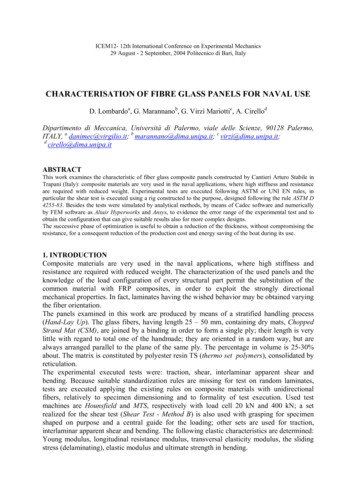Maple Tutorial - Michigan Technological University
Maple Tutorialto accompanyPartial Differential Equations: Analytical and Numerical Methods, 2nd editionby Mark S. Gockenbach(SIAM, 2010)IntroductionIn this introduction, I will explain the organization of this tutorial and give somebasic information about Maple and Maple worksheets. I will also give a preliminaryintroduction to the capabilities of Maple.About this tutorialThe purpose of this document is to explain the features of Maple that are usefulfor applying the techniques presented in my textbook. This really is a tutorial(not a reference), meant to be read and used in parallel with the textbook. Forthis reason, I have structured the tutorial to have the same chapter and sectiontitles as the book. However, the purpose of the sections of this document is notto re-explain the material in the text; rather, it is to present the capabilities ofMaple as they are needed by someone studying the text.Therefore, for example, in Section 2.1 (Heat flow in a bar; Fourier's Law), I do notexplain any physics or modeling (the physics and modeling are in the text).Instead, I explain the Maple command for integration, because Section 2.1 is thefirst place in the text where the student is asked to integrate a function.Because of this style of organization, some parts of the text have no counterpartin this tutorial. For example, there is no Chapter 7, because by the time youhave worked through the first six chapters of the tutorial, you have learned allthe capabilities of Maple that you need to address the material in Chapter 7 ofthe text. For the same reason, you will see that some individual sections aremissing; Chapter 5, for example, begins with Section 5.2.I should point out that my purpose in writing this tutorial is not to show youhow to solve the problems in the text; rather, it is to give you the tools to solvethem. Therefore, I do not give you a worked-out example of every problemtype---if I did, your "studying" could degenerate to simply looking for anexample, copying it, and making a few changes. At crucial points, I do providesome complete examples, since I see no other way to illustrate the power ofMaple than in context. However, there is still plenty for you to figure out foryourself.
About MapleAt the heart of Maple is a computer algebra system, that is, a system for doingalgebraic manipulations symbolically (and therefore exactly). However, Maplealso incorporates numerics, graphics, and text processing. It is also aprogramming environment. We will touch on all of these capabilities in thistutorial.Maple worksheetsThis document you are reading is called a Maple worksheet; it combines textwith Maple commands and their results, including graphics. (Here I assume thatyou are reading this file in Maple, not as a printed document. If you are readinga printed copy, you will have to ignore a few comments about how worksheetsare manipulated.) It consists of both text and Maple input and output, organizedin paragraphs. The input and output occur in execution groups, which I willexplain below. The most important thing to understand about a worksheet isthat it is interactive---at any time you can execute a Maple command and seewhat it does. This makes a Maple worksheet a tremendous learningenvironment: when you read an explanation of a Maple command, you canimmediately try it out.Getting help with Maple commandsHelp on Maple commands is always available through the help menu. You canalso get help at the Maple prompt by using the "?" operator. I will explain thisbelow.Getting started with MapleAs mentioned above, Maple has many capabilities, such as the fact that one canwrite programs made up of Maple commands. The simplest way to use Maple,though, is as an interactive computing environment---essentially, a very fancygraphing calculator. You enter a command and Maple executes it and returnsthe result. Here is an example: 2 2;4(1.5.1)The " " symbol is the Maple prompt; when the cursor is at the prompt, a Maplecommand can be entered and executed. A command can occupy several lines,and is terminated by a semicolon. The command is executed when you enterthe semicolon followed by return or enter. Return by itself just takes you to thenext line; the command will not be executed if it is not terminated by a semicolon.If you wish to enter a Maple command, and the prompt is not present, you canselect "Execution Group" from the "Insert" menu, and a prompt will appear. (Youcan choose to put the prompt below or above the current cursor position.) Like
many Maple worksheet commands, there are shortcuts for these commands.Control-j insert an execution group below the current cursor position, whilecontrol-k inserts one above the cursor.When Maple finishes a command, it displays the output on the next line,centered in the worksheet.Now that you know how to enter commands and see the results, let's quickly goover some of the most basic capabilities of Maple. First of all, Maple can doarithmetic with integers and rational numbers, regardless of the number ofdigits involved. 123 26802182362\ (1.5.2)9073199866111001242743283966127048043 115/39 727/119;420384641(1.5.3)Maple knows the standard elementary functions, such as the trigonometricfunctions, logarithms, and exponentials, the square root function, and so forth.It also knows the constant p. Consider the following calculation: sin(Pi/4);(1.5.4)There are several important things to learn from this example. First of all, theconstant p is typed with the first letter capitalized. A common mistake is toforget to capitalize Pi, in which case Maple regards "pi" as an arbitrary symbolrather than a known constant: sin(pi/4);(1.5.5)(Notice how Maple did not evaluate sin(pi/4), since it does not know the value of"pi".)Another thing to learn from the preceding example is that Maple knows that thesine of p / 4 is exactlyhandheld calculator might.square root of 2.; it does not return an estimate like 0.70710678, as aNow consider the following computations of the
sqrt(2);(1.5.6) sqrt(2.0);1.414213562(1.5.7)The previous two examples show that Maple will return a symbolic output whenthe input is symbolic, and a numeric output when the input is numeric. If anexplicit number contains a decimal point, it is regarded as numeric. Maple willnot replace symbolic quantities with numeric ones unless specifically told to doso (below I will explain how to get a numeric result when desired). Here isanother example: sin(Pi/4.0);(1.5.8)Notice that the combination of the symbolic quantity Pi and the numericquantity 4.0 is partially simplified (1/4.0 is replaced by 0.2500000000), but Pi isnot evaluated numerically. Also, the sine is not evaluated as, since Mapledoes not regard 0.2500000000 as exactly equal to 1/4.Here are a few more examples: (100-9)*(100 9);9919(1.5.9) (-5 sqrt(5 2-4*1*4))/2;(1.5.10) (-1) 2 5*(-1) 4;0(1.5.11)You should notice that the " " symbol is used to indicate an exponent, "*" formultiplication, and "/" for division.An important feature of Maple is that you can refer to the previous output usingthe "%" symbol (which Maple calls the "ditto" operator): 42 2;1764(1.5.12)1744(1.5.13) %-20;You can also use "%%" to refer to the next-to-last output, and "%%%" to refer to
the second-to-last output. You cannot go any further back than this, however,.If you expect to need a certain result later in your Maple session, then youshould assign it to a variable: a: 23;(1.5.14) a 2 2*a-1;574(1.5.15)Alternatively, you can refer to previous results by the equation numberautomatically assigned by Maple. For instance, the last output was assignednumber (1.5.15). To enter this in an expression, type control-L, followed by thenumber: 329476(1.5.16)Important note: the assignment operator is ": ", not just " ". The equals sign byitself is used to represent equations, as explained below. A common mistake isto use " " when you should use ": "!You will often wish to obtain a numeric value from a symbolic quantity. Mapleprovides the evalf function for this purpose: evalf(Pi);3.141592654(1.5.17)By default, all numeric computation is performed with 10 decimal digits. Theevalf function will give a more precise result if desired; the form "evalf[n](x)"yields n digits of the decimal expansion of x: 18)You can also reset the default number of digits used in numeric computationsby changing the constant "Digits": Digits;10(1.5.19) Digits: 100;(1.5.20) 716939937510582097\ 8
967187537694807317\ 3I will reset Digits to 10 for this tutorial: Digits: 10;(1.5.23)Saving a worksheetWhen you prepare a homework solution in Maple, or do some other work thatyou want to save for later reference, you must save the contents of theworksheet. The first time you save the document, go to the "File" menu, selectthe "Save As" option, and then enter a file name ending in ".mws". For example,"hw1.mws" would be a reasonable name for your first homework assignment.Thereafter, whenever you make changes to the worksheet, use the "Save" optionunder the "File" menu. As you work on your worksheet, you should frequentlysave it, so that, if something goes wrong, you will never lose much work.As you work your way through this tutorial, you will want to stop at times andcome back to it later. At those times, you will have to decide if you wish to savethe changes you have made or not. You may wish to save the tutorial with yourmodifications under a different name, so that you keep a clean copy of theoriginal tutorial.Here is an important point about Maple worksheets: When you open an existingworksheet, the Maple kernel (the part of Maple that actually executes usercommands) is not aware of any commands that appear in the worksheet. Inparticular, any variables that are initialized in the worksheet do not actuallyhave values unless you cause the kernel to execute the commands appearing inthe worksheet. For example, above I gave variable a the value of 23. If you werenow to create an execution group (using control-j, for instance) and enter thevariable name a, Maple would return the name 'a', not the value 23. If you wantthe kernel to be initialized, you must cause it to happen in one of two ways.First of all, you can execute the commands one-by-one. To do this, simply putthe cursor on the first command line and press enter. The kernel will executethe first command and the cursor will automatically go to the next commandline (skipping any intervening text). You can then press enter repeatedly untilyou come to the point in the tutorial at which you wish to continue.Alternatively, you can cause Maple to execute every command in the notebookby choosing "Execute" and then "Worksheet" from the "Edit" menu. The kernelwill execute each command, beginning with the first. This is very convenient if,for example, you are working on homework in a worksheet and you wish to pickup where you left off. However, it may not be very useful for working with this
tutorial; if you have not finished the tutorial, then you probably do not want toexecute the commands that come after the point you have currently reached.Chapter 1: Classification of differential equationsMaple allows us to define functions and compute their derivatives symbolically.Using these capabilities, it is usually straightforward to verify that a given functionis a solution to a differential equation.ExampleSuppose you wish to verify thatis a solution to the ODEFirst define the function u: u: t- exp(a*t);(2.1.1)As the above example shows, a function is defined in the form of a mapping.The syntaxt- e x p (a*t)states that the input variable t is mapped to the output value exp(a*t). (Alsonotice from this example that the natural exponential function is denoted "exp(x)").Having defined the function, I can now manipuate it in various ways: evaluate it,differentiate it, etc. The function is evaluated in the expected way: u(1);e2 3(2.1.2)The expected result is . Where did the number 23 come from? In fact, I haveintentionally illustrated a common mistake. Earlier in the worksheet, I definedthe variable a to have the value 23. Now I want to use a as an indeterminateparameter. It is necessary to clear the value of the variable before reusing it.Failure to clear the values of variables is a common source of errors in using
Maple!Here is the value of a: a;23(2.1.3)The value of a variable is cleared by assigning to the variable its own name: a: 'a';(2.1.4)I can now use the variable as an indeterminate parameter: a;a(2.1.5)In fact, I can now use the function u in the expected way, without redefining it: u(1);ea(2.1.6)This example illustrates an important feature of function definitions in Maple:When you define a function, Maple holds the definition as you give it (withouttrying to simplify it or evaluate any of the parameters in the expression definingthe function). When you wish to evaluate the function, Maple uses the currentvalue of any parameters in the function definition.Another way to clear the value of a parameter is using the unassign command,which is convenient because you can use it to clear several variables at once.Here is an example: x: 1;(2.1.7) y: 2;(2.1.8) unassign('x','y'); x;x(2.1.9) y;y(2.1.10)It is good practice to clear the values of any parameters before you use them, in
case they have previously been assigned values. For example, here is how Iwould define the function u: unassign('t','a'); u: t- exp(a*t);(2.1.11)There is no harm in clearing a variable that does not have a value, and thispractice will eliminate certain errors that are difficult to find.Now I want to get back to the example. I want to determine ifis a solution of the differential equationThe diff command computes derivatives symbolically: diff(u(t),t)-a*u(t);0(2.1.12)Since the result is zero, the given function u is a solution of the differentialequation.The syntax for the diff command should be clear: "diff(expr,var)" differentiatesthe expression "expr" with respect to the variable "var". Here are some moreexamples: diff(x 3,x);(2.1.13) diff(x 3*y 2,y);(2.1.14)As the previous example shows, diff can compute partial derivatives as well asordinary derivatives. Consider the following function of two variables: unassign('x','y','a'); w: (x,y)- sin(y-a*x);(2.1.15)We have
diff(w(x,y),x) a*diff(w(x,y),y);0(2.1.16)This shows that w is a solution of the PDEIs the same function a solution of the PDE?To determine this, we must know how to compute higher order derivatives. Oneway is by simply iterating the diff command. For example, here is the secondderivative of w(x,y) with respect to x: diff(diff(w(x,y),x),x);(2.1.17)However, there is a simpler way to obtain the same result: diff(w(x,y),x,x);(2.1.18)An alternate way to compute higher-order derivatives uses the " " operator.The following command computes the fifth-order derivative of w(x,y) withrespect to x twice and y three times: diff(w(x,y),x 2,y 3);(2.1.19)So here is the answer to the previous question: We have diff(w(x,y),x 2)-a 2*diff(w(x,y),y 2);0(2.1.20)Since the result is zero, w also solves the above second-order PDE.More about functions and derivativesIt is important to understand the difference between an expression and afunction. In the previous example, w(x,y) is an expression (in the variables x and
y), while w itself is a function (of two variables). The diff command manipulatesexpressions, and it is not necessary to define a function to use it.On the other hand, if I have defined a function, I cannot pass it directly to diff; Imust evaluate it to form an expression. Here is the wrong way to do it: unassign('x'); f: x- x*sin(x);(2.2.1) diff(f,x);0(2.2.2)The result is zero because the variable "x" does not appear in the expression "f".Here is the correct use of diff: diff(f(x),x);(2.2.3)The derivative of the function f is another function, and Maple can compute thisother function directly using the D operator. Here is the derivative of f: D(f);(2.2.4)Notice how the derivative of f is displayed as a mapping. This is because thederivative of f is a function, not an expression. On the other hand, I can evaluatethe derivative function to get an expression: D(f)(x);(2.2.5)Partial derivatives can also be computed using the D operator. For example,consider the following function: unassign('x','y'); w: (x,y)- x 4*y 4 x*y 2;(2.2.6)Here is the partial derivative of w with respect to the first input variable (whichwas called "x" above): D[1](w);(2.2.7)
Here is the partial derivative of w with respect to the second input variable: D[2](w);(2.2.8)To compute higher-order partial derivatives, the indices of the variables can belisted in the brackets. For example, here is the second partial derivative withrespect to y twice: D[2,2](w);(2.2.9)To differentiate repeatedly with respect to a given variable, use the "k n"notation (thus D[1 4](f) computes the fourth partial derivative with respect tothe first independent variable). Here is another way to give the previouscommand: (2.2.10)The following command computes (2.2.11)If you have not already done so, now is a good time to try out the help facilities.You might start by entering "?diff" and then "?D" to compare the twodifferentiation commands.Chapter 2: Models in one dimensionSection 2.1: Heat flow in a bar; Fourier's LawMaple can compute both indefinite and definite integrals. The command forcomputing an indefinite integral (that is, an antiderivative) is exactly analogousto that for computing a derivative: unassign('x'); int(sin(x),x);(3.1.1)As this example shows, Maple does not add the "constant of integration". Itsimply returns one antiderivative (when possible). If the integrand is too
complicated, the integral is returned unevaluated: int(exp(cos(x)),x);(3.1.2)(Recall from calculus that some elementary functions do not haveantiderivatives that can be expressed in terms of elementary functions.)To compute a definite integral such as,we must specify the interval of integration along with the integrand and thevariable of integration. Maple has a special notation for specifying an interval ora range of values: int(sin(x),x 0.1);(3.1.3)(Notice that int, like diff, operates on expressions, not functions.)Maple has an "inert" version of the int command, which represents an integral asan expression without trying to evaluate it: Int(exp(cos(x)),x 0.1);(3.1.4)The inert version, Int, is useful for evaluating integrals numerically (that is,approximately) when you do not want Maple to first try to find a symbolic result: evalf(Int(exp(cos(x)),x 0.1));2.341574842(3.1.5)As this example shows, the combination of evalf and Int is useful for integratingfunctions for which no elementary antiderivative exists. (One could use int inplace of Int in the previous example, but then Maple would waste time in firsttrying to find a symbolic result.)As an example, I will use the commands for integration and differentiation totest Theorem 2.1 from the text. The theorem states that (under certainconditions)
.Here is a specific instance of the theorem: unassign('x','y'); F: (x,y)- x*y 3 x 2*y;(3.1.6) unassign('c','d'); diff(int(F(x,y),y c.d),x);(3.1.7) int(diff(F(x,y),x),y c.d);(3.1.8)The two results are equal, as expected.Solving simple BVPs by integrationConsider the following BVP,,,,.The solution can be found by two integrations (cf. Example 2.2 in the text).Remember, as I mentioned above, Maple does not add a constant of integration,so I do it explicitly. (I begin by clearing the variables I am going to use, in case Iassigned values to any of them earlier.) unassign('x','u','C1','C2');Here is the first integration: int(-(1 x),x) C1;(3.2.1)And here is the second integration: (3.2.2)
(3.2.2)(Recall that the % symbol represents the last output.)Now I have a common situation: I have an expression, and I would like to turn itinto a function. Maple has a special function, called unapply, for doing this: u: unapply(%,x);(3.2.3)Unapply takes an expression and one or more independent variables, andcreates the functions mapping the variable(s) to the expression.Here is another example of the use of unapply: f: unapply(x*y 2,x,y);(3.2.4) f(2,3);18(3.2.5)Returning to the BVP, I will now solve for the constants, using the Maple solvecommand: sols: solve({u(0) 0,u(1) 0},{C1,C2});(3.2.6)The general form of the solve command is "solve(eqns,vars)", where eqns is anequation or a set of equations, and vars is an unknown or a set of unknowns.Notice that the equations are formed using the equals sign (whereas assignmentuses the ": " sign).The above result has no effect on the values of C1 and C2; in particular, they donot now have the values 2/3 and 0, respectively: C1;C1(3.2.7)C2(3.2.8) C2;I can cause Maple to make the assignment using the assign command:
assign(sols); C1;23(3.2.9) C2;0(3.2.10) u(x);(3.2.11)I now have the solution to the BVP. I will check it: -diff(u(x),x 2);(3.2.12) u(0);0(3.2.13)0(3.2.14) u(1);Both the differential equation and the boundary conditions are satisfied.As another example, I will solve a BVP with a nonconstant coefficient:,,,,.Integrating once yields.(It is easier to do this in my head than to type anything into Maple.) Integratinga second time yields unassign('C1','C2','x'); int(C1/(1 x/2),x) C2;(3.2.15) u: unapply(%,x);(3.2.16)
(3.2.16)Now I solve for the constants of integration: solve({u(0) 20,u(1) 25},{C1,C2});(3.2.17) assign(%); u(x);(3.2.18)Check: -diff((1 x/2)*diff(u(x),x),x);0(3.2.19) u(0);20(3.2.20)25(3.2.21) u(1);Thus u is the desired solution.Simple plotsOne of the most useful features of Maple is its ability to draw many kinds ofgraphs. Here I will show how to produce the graph of a function of one variable.The command is called plot, and we simply give it the expression to graph, theindependent variable, and the interval. The following command produces thegraph of the previous solution: plot(u(x),x 0.1);
25242322212001xThe plot command has various options; for example, you can add a title to aplot: plot(u(x),x 0.1,title "Solution to a BVP");
Solution to a BVP25242322212001xYou can also increase the thickness of the curve using the "thickness n" option.The default is n 0, and n must be an integer between 0 and 15. plot(u(x),x 0.1,thickness 3);
25242322212001xFor more details about options to a plot, see ?plot[options].Using the plot command, you can graph several functions in the same figure bylisting the expressions in curly brackets. For example, suppose I wish tocompare the solution computed above to the solution of,,,,.The solution is v: x- 20 5*x;(3.3.1)Here is a graph of the two solutions: plot({u(x),v(x)},x 0.1,title "The solutions to two relatedBVPs",thickness 3);
The solutions to two related BVPs25242322212001xIt is frequently useful to compare two functions by plotting their difference: plot(u(x)-v(x),x 0.1,title "The difference between the twosolutions",thickness 3);
The difference between the two solutions001xA common mistakeConsider the following attempt to graph a function: unassign('x'); f: x- sin(pi*x);(3.3.1.1) plot(f(x),x 0.1);
101xWhy did the curve not appear on the graph? The reason is that I did notdefine correctly, and so Maple cannot evaluate the function: f(1.0);(3.3.1.2)The problem is that I typed in "sin(pi*x)" rather than "sin(Pi*x)." The symbol"pi" is not defined and therefore Maple does not know its value.Here is the correct command: f: x- sin(Pi*x);(3.3.1.3) plot(f(x),x 0.1);
1001xA common mistake is to try to graph an expression that contains anindeterminant parameter.Chapter 3: Essential linear algebraSection 3.1: Linear systems as linear operator equationsMaple will manipulate matrices and vectors, and perform the usualcomputations of linear algebra. Both symbolic and numeric (that is, floatingpoint) computations are supported. In order to take advantage of thesecapabilities, you must load the LinearAlgebra package by giving the followingcommand: with(LinearAlgebra);(4.1.1)
Whenever you load a package using the with command, Maple echos the namesof all command defined by the package. (As with other Maple output, you cansuppress this output by ending the with command with a colon instead of asemicolon.)For example, here is the command for defining a vector: x: Vector([1,0,-3]);(4.1.2)
Having defined a vector, I can access its components using square brackets: x[2];0(4.1.3)A matrix is specified as a list of row vectors, using the Matrix command: A: Matrix([[1,2,3],[4,5,6],[7,8,9]]);(4.1.4)(Notice the double square brackets; the input is a list of row vectors, each ofwhich is a list of numbers.)You can compute the transpose of a matrix: Transpose(A);(4.1.5)You can also extract the entries of the matrix: A[1,3];3(4.1.6)9(4.1.7) A[3,3];Matrix-vector and matrix-matrix multiplication are indicated by the "." (dot)operator: A.x;(4.1.8) A.A;(4.1.9)
(4.1.9)Of course, you can only multiply two matrices if their sizes are compatible: B: Matrix([[1,2],[3,4],[5,6]]);(4.1.10) A.B;(4.1.11) B.A;Error, (in LinearAlgebra:-Multiply) first matrix columndimension (2) second matrix row dimension (3)(By the way, the symbol " " that appears in the above error message is the"not-equals" symbol.)Maple provides a special mechanism for creating vectors or matrices whoseentries can be described by a function. For example, consider the vector whoseth entry is . Here is how you create it automatically: f: i- i 2;(4.1.12) y: Vector(10,f);(4.1.13)
(4.1.13)The syntax of this version of the Vector command requires the size of the vectorand a function that computes the th component from the index . Thus "Vector(n,f)" creates a vector with components,, .,.You do not actually have to perform the first step above of defining the function(that is, of giving the function a name), since you can describe a function usingthe - notation: z: Vector(10,i- i 2);(4.1.14)The same technique can be used to define a matrix; the only difference is that afunction of two indices is required. Here is a famous matrix (the Hilbert matrix): H: Matrix(5,5,(i,j)- 1/(i j-1));
(4.1.15)The form of the Matrix command just used is "Matrix(m,n,f)", which creates anby matrix whoseentry is.Alternate notation for entering vectors and matricesHere is an alternate, simplified syntax for defining a vector: x: 1,2,3 ;(4.1.1.1)(Notice the use of the less than and great than symbols to create the "angledbrackets".) Since this is simpler than using the Vector command, I will use itin the remainder of the tutorial.Using the above notation, Maple allows us to enter matrices by columns,rather than by rows: A: 1,2 3,4 ;(4.1.1.2)Notice the use of the vertical bar " " to separate the columns of the matrix;this notation is also common in written mathematics. Just as a review, here isthe command for entering the above matrix by rows: A: Matrix([[1,3],[2,4]]);(4.1.1.3)
(4.1.1.3)Section 3.2 Existence and uniqueness of solutions to Ax bMaple can find a basis for the null space of a matrix: A: Matrix([[1,2,3],[4,5,6],[7,8,9]]);(4.2.1) NullSpace(A);(4.2.2)In this example, the null space is one-dimensional, so the basis contains a singlevector. If we wish to refer to the basis vector itself (instead of the set containingthe vector), we can use the index notation: y: %[1];(4.2.3)Here I check that the result is correct: A.y;(4.2.4)If the given matrix is nonsingular, then its null space is trivial (that is, containsonly the zero vector) and therefore does not have a basis. In this case, theNullSpace command returns an empty list:
A: Matrix([[1,2,1],[-3,0,0],[1,2,2]]);(4.2.5) NullSpace(A);(4.2.6)Here is an example with a two-dimensional null space: C: ;(4.2.7) NullSpace(C);(4.2.8)Maple can find the inverse of a matrix, assuming, of course, that the matrix isnonsingular: MatrixInverse(A);(4.2.9) C: Matrix([[1,0,1],[1,2,1],[0,1,0]]);(4.2.10) MatrixInverse(C);Error, (in LinearAlgebra:-MatrixInverse) singular matrix
The matrix inverse can be used to solve a square system, since thesolution (when is nonsingular) is. However, it is more efficient to usethe LinearSolve command, which applies Gaussian elimination directly: A: Matrix([[1,0,1],[0,1,1],[1,1,1]]);(4.2.11) b: 1,0,2 ;(4.2.12) x: LinearSolve(A,b);(4.2.13)Any nonsingular matrix times its inverse yields the identity matrix: A.MatrixInverse(A);(4.2.14)Maple has a command for creating an identity matrix of a given size: Id: IdentityMatrix(3);(4.2.15)However, you cannot call your identity matrix , as might seem natural, since, inMaple, I represents the imaginary unit (the square root of negative one): I 2;(4.2.16)
Section 3.3: Basis and dimensionIn this section, I will further demonstrate some of the capabilities of Maple byrepeating some of the examples from Section 3.3 of the text.Example 3.25Consider the three vectors v1, v2, v3 defined as follows: v1: 1/sqrt(3),1/sqrt(3),1/sqrt(3) ;(4.3.1.1) v2: 1/sqrt(2),0,-1/sqrt(2) ;(4.3.1.2) v3: 1/sqrt(6),-2/sqrt(6),1/sqrt(6) ;(4.3.1.3)I can use the "." (dot) operator to compute the ordinary dot product of twovectors: v1.v2;0(4.3.1.4)0(4.3.1.5) v1.v3;
v2.v3;0(4.3.1.6)Example 3.27I will verify that the following three quadratic polynomials form a basis forthe space of all polynomials of degree 2 or less., unassign('x'); p1: x- 1;(4.3.2.1) p2: x- x-1/2;(4.3.2.2) p3: x- x 2-x 1/6;(4.3.2.3)Supposeis an arbitrary quadratic polynomial: unassign('x','a','b','c'); q: x- a*x 2 b*x c;(4.3.2.4)(Notice how I clear any values that ,might have, just to be sure.
We will touch on all of these capabilities in this tutorial. Maple worksheets This document you are reading is called a Maple worksheet; it combines text with Maple commands and their results, including graphics. (Here I assume that you are reading this file in Maple , not as a printed document. . multiplication, and "/" for division.
Woodturners Guild of North Carolina, Frank has been involved in woodworking throughout his life, since 1977 he has . Woodworkers primarily separate maple into two types of lumber- Hard Maple and Soft Maple. Hard Maple is commonly . and Michigan and New York produce the most trees in this country. Soft maple
Maple 12 Tutorial 4 The Division of Statistics Scientific Computation, The University of Texas at Austin Maple 10 is installed on the ITS UNIX time sharing system, uts.cc.utexas.edu, running on the Solaris 8 operating system. Maple
Suggp(ar Maple (Acer saccharum) Health Management Plan Rick Morrill April 28April 28th 2008 FES 557. Outline Background on Sugar Maple characteristics Abiotic complex: Maple Winter Decline Biotic comppg plex: Sugar Maple Borer (Glyyp )cobius speciosus)
Compared to 100% maple shells, the hybrid maple shell delivers noticeably richer resonance. Maple Shell Hybrid Maple Shell Harmonics: Rich in harmonics; long, natural tone Fundamental: Natural decay with long sustain Hybrid Maple Shells The new Absolute Hybrid Series incorporates
Oct 05, 2021 · Acer saccharinum Silver Maple 2 gal, 3 - 5' 980 11.75 9.75 Acer saccharinum Silver Maple 3 gal, 5 - 6', 3/4" 375 20.00 16.75 Acer saccharinum Silver Maple 5 gal, 4 - 6' 189 25.00 22.00 Acer saccharinum Silver Maple 7 gal, 7 - 10', 1" sold out 49.00 45.00 Acer saccharinum Silver Maple 15 gal, 10 - 12' 49 110.00 95.00
Lector, St. Ignatius Loyola Church, Houghton, MI, June 2015 – December 2019 Faculty Marshal, Michigan Technological University Commencement, May 2015 Member, Michigan Technological University, College of Business, Undergraduate Programs Committee, 2014-2015 Reviewer, Michigan Technological University, Summer Undergraduate Research Fellowship,
RustViz: Interactively Visualizing Ownership and Borrowing GONGMING (GABRIEL) LUO,University of Michigan VISHNU REDDY,University of Michigan MARCELO ALMEIDA,University of Michigan YINGYING ZHU,University of Michigan KE DU,University of Michigan CYRUS OMAR,University of Michigan Rust is a systems programming language that guarantees memory safety without the need for a garbage
are required with reduced weight. Experimental tests are executed following ASTM or UNI EN rules, in particular the shear test is executed using a rig constructed to the purpose, designed following the rule ASTM D 4255-83. Besides the tests were simulated by analytical methods, by means of Cadec software and numerically