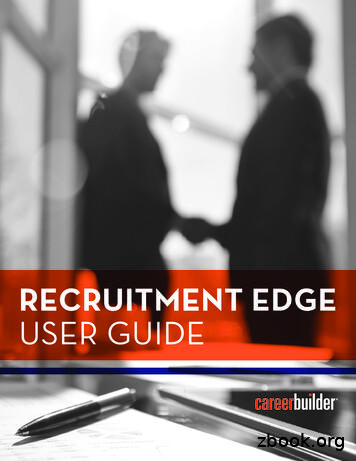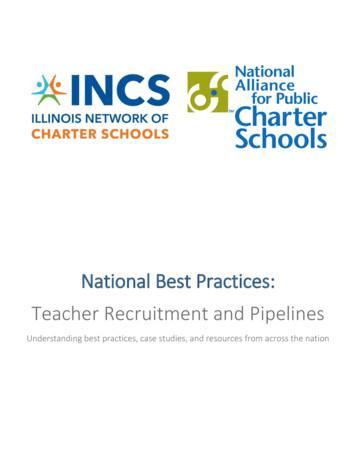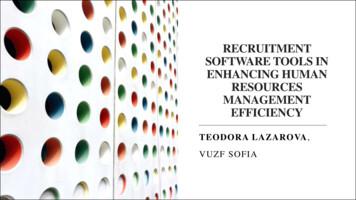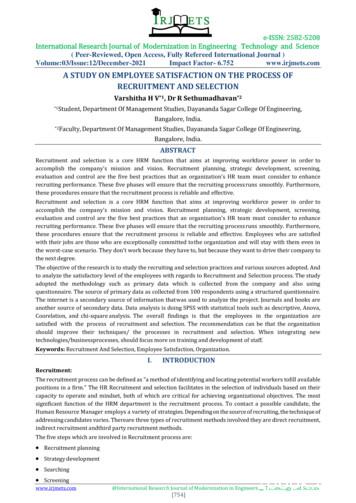RECRUITMENT EDGE USER GUIDE - CB Adoption
RECRUITMENT EDGEUSER GUIDE
SEARCHING RECRUITMENT EDGEWithin Recruitment Edge you have the ability to track the digital footprint of millions of professionals for the most current andrelevant information on top talent. To access Recruitment Edge, sign in to your CareerBuilder account and follow the steps below.1. Click on the blue “Recruitment Edge” button near the top of the page or at the bottom of the Resume Search area justbelow Saved Searches.Note:You can also access Recruitment Edge directly by typing edge.careerbuilder.com into your address bar. Your email address andpassword will be the same one you use for Careerbuilder.com.2. Once you are directed to Recruitment Edge you will see two search boxes where you can search by keywords and location.KEYWORDSType in the keyword(s) for your search. You can also perform a Boolean search (by combining multiple keywords using “and,” “not”and/or “or”), as shown in the example above, to get more relevant results.LOCATIONTo search by location, enter either a city and state (e.g., Chicago, IL) or ZIP code (e.g., 60601). If you would like to search by state,then you will enter the two letter state abbreviation.Recruitment Edge User Guide 1
SEARCHING RECRUITMENT EDGE (CONT’D)ADVANCED SEARCHClicking on the “Advanced Search” button will expose additional search features, including: Name Exclude Skills Job Title Employer Search RadiusOnce you complete your search, you will be directed to the Profile results page. In the upper left-hand corner you will see yoursearch parameters and the number of results. If you would like to save your search, click “Save this Search” in the upper right-handside of the page.Once the “Save Search” box appears, enter a name for your search and click “Save.”On the left-hand side of the results page, there are additional filters that will allow you to narrow your search further. The firstoption you see will allow you to filter by Resume and Social results. Resume Results — Profiles with a resume posted to CareerBuilder Social Results — Profiles that contain data aggregated from Social NetworksThere will be an overlap if a profile has both Social and Resume results.Recruitment Edge User Guide 2
SEARCHING RECRUITMENT EDGE (CONT’D)You also have the option to filter by a number of other options including: Resume Freshness — When the resume on CareerBuilder was last updated on CareerBuilder Contact Information — Profiles with email address and/or phone number Source — The social network we received data fromClick on the arrow to the right of a filter to expand the filter option and make a selection. Then click the “Apply” button in blue atthe top or bottom of the filters area.On the results page, along the left side of the profile you have the option to favorite, add to a folder, hide or open the profile ina new window.On the right side of the profile you can click on one of the orange icons to view email address, phone number or the candidate’sresume on CareerBuilder. Note: If you choose to view the candidate’s resume, you will be redirected to the CareerBuilder ResumeDatabase and this will count toward your daily action allotment.To view the complete profile, just click on the candidate’s name or job title. At the top of the profile you will again have the option to: Favorite — Favoriting will put the candidate profile in a “Favorites” folder. You can have up to 50 profiles in your Favorites folderat any given time. This is a great way to quickly flag a candidate’s profile for review at a later time. Add to Folder — You can have unlimited folders on your account, and up to 500 candidates in any given folder.TIP: Set up a folder for candidates you have reached out to so that you can refer back to their profile at a later date. Download PDF — This will allow you to download a PDF version of the candidate’s profile. Contact — Clicking on Contact will expose email addresses and social networks in which you can contact a candidate.Clicking on an email address will open your default email program. Note: all contact with candidates happens outside of theRecruitment Edge platform.Recruitment Edge User Guide 3
SEARCHING RECRUITMENT EDGE (CONT’D)On a profile you may see multiple phone numbers, email addresses and locations. Email addresses are color coded based on levelof accuracy. Green — Email address was provided by the user and expected to be accurate Yellow — Email was provided by a 3rd party and expected to be accurate Orange — Email was provided by a 3rd party and has not yet been verified for accuracyYou will notice that some profiles will have multiple locations listed. This may be due to multiple data sources and social networkslisted on a candidate’s profile. We will provide all possible locations so that you can make an informed decision.SOCIAL NETWORKS AND SKILLSThe Social Networks area will show what social networks we have data from for the profile. Click on a social network icon to bedirected to the candidate’s profile on that network. This allows you to collect deeper insights for that candidate. Note: Social iconsin grey were provided by a 3rd party, and you will not be able to access that network directly.The Skills area will list all skills pulled in from the candidate’s CareerBuilder resume and social networks. Click on a specific skillto see all data sources for that skill. You will notice that the skills vary in shades of blue. Skills in a darker shade are featured moreoften on the candidate’s resume or social profiles. This is a great way to gauge in what area a candidate is more skilled.Recruitment Edge User Guide 4
SOCIAL NETWORKS AND SKILLS (CONT’D)If a candidate has a resume posted in the CareerBuilder Resume Database, it will be displayed on the profile as seen below. Click“Open” at the top of the resume to view and download. Viewing a resume will count toward your Resume Database usage allowance.In the lower right-hand portion of the profile you will see a summary of data from each individual social network. This is a great wayto gather additional information on a potential candidate. TIP: use these data points to tailor your message to a candidate. This cangreatly increase your response ratio.Recruitment Edge User Guide 5
MY DASHBOARDThe My Dashboard area on Recruitment Edge is where you will find your saved searches, recent searches, folders, favoritesand hidden profiles. Saved Searches — You can have unlimited saved searches on your account. Recent Searches — All searches on your account will be logged in this area for 30 days. Favorites — You can have up to 50 profiles saved in this area at any time. Folders — You can have unlimited folders and up to 500 profiles in each folder. Hidden Profiles — You can have unlimited hidden profiles. To un-hide a profile simply click “unhide” under the profile name.Recruitment Edge User Guide 6
RECRUITMENT EDGE SIDEBAR PLUG-INThe sidebar plug-in will allow you to perform automatic candidate lookups on-the-go and view a candidate’s various social media sites,resume and contact information whenever available. To download the plug-in, go to the top of the Home screen and click “Try ourBrowser Plug-in Today.” Click on “Chrome” or “Internet Explorer” to download in that browser.Once the browser has been downloaded, you can set the settings of how you would like it to work. Click on the round Settings icon inthe upper left-hand corner of the sidebar tool. There are two setting options: Auto-show — This will auto expand the side bar once you navigate into a candidate’s profile page. Auto-Get Contact Info — Checking this box will automatically retrieve contact information for all profiles you access. Keep inmind that enabling this option will automatically count toward your usage quota every time you view a profile.As you are viewing candidates in the CareerBuilder Resume Database or on our other partner networks, you can view a snapshotof the full Recruitment Edge profile. Click “Get Contact Info” to view the full contact information. Once you select this it will counttoward your usage quota.Recruitment Edge User Guide 7
FAQS FOR RECRUITMENT EDGEHow often is the information updated?MonthlyIs there a mass emailing function?Since you are contacting candidates through your own email provider, we do not provide an option to email multiple candidates ata time. By providing multiple data sources and deeper insights into a candidate’s skills, we suggest you create a tailored message foreach candidate.Are there tracking/reporting capabilities for the candidates I have viewed/contacted?Currently the only way to track who has been contacted/viewed is to put them in a folder or favorite them. Since the candidate isbeing contacted directly through the client’s email system, they can also track them through Outlook or other email options.What type of browser should I use to search Edge?Chrome, Firefox, Safari, IE9, IE10 or IE11How can you filter by years of experience?Our filters are more modern, so users can drag and drop the sliders on the top left column of the page to narrow a search based onyears of experience.Where does the parsed skill data come from?Clicking on each skill will display attributions of each skill.Do candidates know they are on Edge?Candidate profiles are aggregated from public profiles on social networks, so these candidates are not aware they are on theRecruitment Edge platform. Keep this in mind when reaching out to a candidate. If you would like to reference where you found thecandidate’s information, it may be best to refer to one of the social networks on their profile.How many profiles does EDGE have?Edge allows clients to search both RDB and social data. This data is always growing and therefore changing. Edge currently contains 38million resumes from RDB and 178 million social profiles.Recruitment Edge User Guide 8
resume on CareerBuilder. Note: If you choose to view the candidate’s resume, you will be redirected to the CareerBuilder Resume Database and this will count toward your daily action allotment. To view the complete profi le, just click on the candidate’s name or job title. At the top of the profi le you will again have the option to:
Recruitment Counselor Guide Recruitment Counselor Implementation Timeline, 8 Recruitment Counselor Implementation Timeline The most successful recruitments are planned far in advance, and the recruitment counselor program is a big aspect of the overall recruitment preparation. Every campus is unique, but the following timeline should help give the
recruitment as early as possible, treating recruitment as a year -round focus, and engaging as many staff members as possible in the process. CALENDAR BEST PRACTICES DESCRIPTION RESOURCES Inclusion of all events that impact recruitment Selection Guide Should outline recruitment goals. Should be holistic and include all recruitment
E-Recruitment is the University's staff recruitment system. It provides an on-line solution covering the end-to-end recruitment process, from the requirement to recruit to the appointment of the successful candidate. E-recruitment, also known as online recruitment, is the
Marketing & Communication Plan Illinois Resident Recruitment & Admissions Non-Resident Recruitment & Admissions International Recruitment & Admissions Diversity Recruitment & Admissions Transfer Recruitment & Admissions Campus Visits The market for recruiting and
HR Recruitment Tools - Testing and assessment tools - 57 % of the companies use preliminary assessment tools to assess the skills and knowledge of the applicants. Technical assessment is a common practice in the recruitment process of software developers; - Recruitment CRMs - Recruitment CRMs gain popularity with the rise of recruitment
Edge and Edge Gold Specifier's Guide OSB-4000 April 2014 2 Edge oriented strand board (OSB) floor panels help builders get an edge on their competition by delivering both the value and product reliability needed for solid, stable floors. Easily recognized by their green edge seal, each Edge panel is uniform in size to allow easy installation, minimal waste, and
EDGE COLLETS 8 EDGE COLLETS 9 EDGE COLLETS 10 EDGE COLLETS 11 EDGE COLLETS 12 EDGE COLLETS 13 EDGE ROLLERS AND BUSHINGS FOR ANTI-VIBRATION DEVICE 14 Bushings for Anti-Vibration Device for Patriot 338 / Patriot 551 22MM FMB COLLETS14 Rollers for Movable Anti-Vibration Device for Patriot 338 / Patriot 551 14 Bushings for Movable Anti-Vibration Device
recruitment are very effective. The main source of internal recruitment is employee referral as rewards are provided to employee to encourage this kind of recruitment. Thiruvenkatraj T R, Nirmal Kumar R (2018) in the research paper titled "A study on recruitment and selection process" is examined and the objective is study process. 3