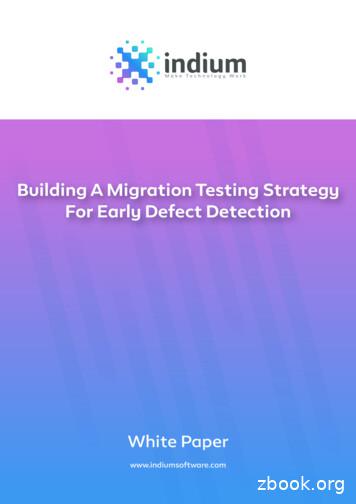Microsoft Access Northwind Application Migration
Oracle Application Express Application Migration WorkshopMicrosoft Access “Northwind Traders”Migration to Oracle Application ExpressAn Oracle White PaperMay 2007
Oracle Application Express – Application Migration WorkshopMay 2007Author: Hilary FarrellContributing Authors: Donal Daly, Sharon KennedyOracle CorporationWorld Headquarters500 Oracle ParkwayRedwood Shores, CA 94065U.S.A.Worldwide Inquiries:Phone: 1.650.506.7000Fax: 1.650.506.7200oracle.comCopyright 2007, Oracle. All rights reserved.This document is provided for information purposes only and thecontents hereof are subject to change without notice.This document is not warranted to be error-free, nor subject to anyother warranties or conditions, whether expressed orally or impliedin law, including implied warranties and conditions of merchantabilityor fitness for a particular purpose. We specifically disclaim anyliability with respect to this document and no contractual obligationsare formed either directly or indirectly by this document. This documentmay not be reproduced or transmitted in any form or by any means,electronic or mechanical, for any purpose, without our prior written permission.Oracle is a registered trademark of Oracle Corporation and/or its affiliates.Other names may be trademarks of their respective owners.Oracle Application Express - Application Migration WorkshopPage 2 of 122
Application Migration Workshop1.02.03.04.05.06.0Introduction. 4Export Northwind Traders Metadata . 4Migrate the Microsoft Access Database to Oracle . 7Create an Oracle Application Express Workspace . 19Create a Migration Project . 19Review Your Retrieved Objects . 21Tables. 21Queries . 41Forms . 44Reports . 51Databases, Modules, and Pages Information . 51Updated Objects Table. 527.0 Generate the Oracle Application Express Application . 53Generate Application Defaults. 53Generate Application . 548.0 Customize your Oracle Application Express Application . 63Page 0. 63Navigation List. 64Application Name and Logo. 68Application Access Control . 69Home Page . 71Login / Logout . 74Reports . 76Forms . 103A. Display Image on a Form. 109B. Resolve Invalid Queries . 110C. Screenshots. 114Oracle Application Express - Application Migration WorkshopPage 3 of 122
1.0 IntroductionThis document contains a guide to migrate the commonly used Microsoft Access sample application,Northwind Traders, to Oracle Application Express. This is a multi-step process that utilizes severalproducts to migrate first the database to Oracle and then the application. It is important that these stepsare carried out in the order in which they appear. This exercise is useful for any user that wishes toundertake migrating their applications from MS Access to Oracle Application Express.The migration process begins with the use of the Exporter tool together with Oracle SQL DeveloperMigration Workbench, to export the Northwind Traders database and application metadata, and migratethe database objects to Oracle. After that initial step, you then use Application Migrations to generate aMigration Project based upon the application metadata retrieved by the Exporter tool from NorthwindTraders, and the migrated Oracle database. Within the Migration Project, the retrieved objects can bereviewed and modified, where necessary, to make them valid for Oracle. As the final step, you have theoption of generating either an application based on valid forms and reports or a maintenance applicationbased on valid tables and views within the Migration Project.2.0 Export Northwind Traders MetadataThe Exporter for Microsoft Access tool enables you to extract database and application schemainformation from a Microsoft Access database for migration to Oracle. It is shipped as part of both theOracle SQL Developer Migration Workbench and Oracle Application Express 3.0.The database migration should be carried out before the migration of your forms & reports. With this inmind, you should firstly use Oracle SQL Developer Migration Workbench, from which the Exporter toolcan be launched. Review Export via Oracle SQL Developer Migration Workbench for furtherinformation.Alternatively, for the convenience of users who may not have carried out the database migrationthemselves, but wish to migrate their MS Access Forms & Reports to Oracle Application Express, theExporter is available for download via Oracle Application Express 3.0. Review Export via OracleApplication Express for further information.Export via Oracle SQL Developer Migration Workbench1. Download and install the latest version of Oracle SQL Developer Migration Workbench fromOTN.2. Navigate to your Oracle SQL Developer install, and run \sqldeveloper\sqldeveloper.exe tolaunch Oracle SQL Developer.3. Form the menu bar, select Help About and review the list of installed extensions, to ensurethat Oracle Migration Workbench is installed.Oracle Application Express - Application Migration WorkshopPage 4 of 122
4. From the menu bar, select Migration Microsoft Access Exporter Run MS AccessExporter to launch the Exporter tool.Note: Four versions of Microsoft Access are supported by the Exporter tool: 97, 2000, 2002/XP,2003. Ensure that you use the version of the tool that matches the Microsoft Access version thatcreated the .mdb file and that is installed on your PC (for example, select Run MS Access 2003Exporter for Access 2003).5. On the first dialog of the Tool, select the Export for Both option. This option will generate anXML file containing the database schema information, and a SQL script containing theapplication information for a selected MS Access MDB file. Click Next to proceed.6. Browse to select the Northwind.mdb file for exporting.7. Browse to select an Output directory. This is the location where the generated file(s) will besaved.Note: You can also select the option to Export Table Data. If your Microsoft Access databasedoes not reside on the machine where Oracle SQL Developer Migration Workbench is installed,then you may wish to load the table data into the migrated Oracle database via SQL*Loader.SQL*Loader will use the DAT files generated by the Exporter Tool to load the data into themigrated database.8. Click Export to begin the export process.9. On completion, navigate to the location you selected in the Output directory field. Two filesshould have been saved to this location, an XML file called Northwind.xml containing thedatabase schema information, and a SQL script called Northwind.sql containing the applicationinformation.Oracle Application Express - Application Migration WorkshopPage 5 of 122
Oracle SQL Developer Migration Workbench will use the Northwind.xml file in the migration ofthe database schema to Oracle. Oracle Application Express Application Migration Workshopwill use the Northwind.sql script to generate a migration project based upon the migrated Oracleschema.Export via Oracle Application ExpressNote: You do not need to carry out the steps in this section if you have already exported the MicrosoftAccess database using the Exporter tool in Oracle SQL Developer Migration Workbench with theExport for Both option.1. Download and install the latest version of Oracle Application Express 3.0 from OTN.2. Log on to Oracle Application Express Administration Services of Oracle Application Express.For more information, refer to Logging in to Oracle Application Express AdministrationServices in the Oracle Application Express User’s Guide.3. Create a new Workspace by running the Create Workspace Wizard. For more information oncreating a workspace, refer to the Oracle Application Express User’s Guide. Set the followinginformation: Workspace name: NORTHWINDRe-use existing schema: YesSchema: NORTHWIND i.e. the name of the migrated schema generated by Oracle SQLDeveloper Migration Workbench.4. Create a new Developer user account for the workspace. For more information on creating auser, refer to Creating New User Accounts in Oracle Application Express User’s Guide. Set thefollowing information: User Name: NORTHWINDPassword: northwindDefault schema: NORTHWINDUser is a developer: YesUser is a workspace administrator: NoOnce you have created the Developer user, log out of Oracle Application Express AdministrationServices.5. Log in to the NORTHWIND workspace as user NORTHWIND. The workspace home page willappear.6. On the workspace home page, select the Application Migrations link in the Migrations taskregion on the right of the page. The Application Migrations home page appears.Oracle Application Express - Application Migration WorkshopPage 6 of 122
7. Select the Download Exporter tool for Microsoft Access link in the Tasks region to the right ofthe page. The Exporter for Microsoft Access download page appears.8. Under the Download column, select the Export tool zip file for download.Note: Four versions of Microsoft Access are supported by the Exporter tool: 97, 2000, 2002/XP,2003. Ensure that you use the version of the tool that matches the Microsoft Access version thatcreated the .mdb file and that is installed on your PC (for example, select omwb2003.zip forMicrosoft Access 2003).9. On your local machine unzip the Exporter tool zip file that you downloaded.10. Launch the Exporter for Microsoft Access by double-clicking on the MDE file (for example,omwb2003.mde).11. On the first dialog of the Tool, select the Export for Oracle Application Express option. Thisoption will generate a SQL script containing the application information for a selected MicrosoftAccess MDB file. Click Next to proceed.12. Browse to select the Northwind.mdb file for exporting.13. Browse to select an Output directory. This is the location where the generated file(s) will besaved.14. Click Export to begin the export process.3.0 Migrate the Microsoft Access Database to OracleUsing Oracle SQL Developer Migration Workbench, you can quickly and easily migrate your MicrosoftAccess database to Oracle. There are three main steps in the database migration process:1. Capture the Source DatabaseThe Northwind.xml file generated by the Exporter tool contains the database schema informationfor the Microsoft Access Northwind Traders database. Oracle SQL Developer MigrationWorkbench uses this file as the basis for building a representation of the structure of the sourceMicrosoft Access database. This structure is called the Captured Model.2. Convert the Captured DatabaseOracle SQL Developer Migration Workbench uses the Captured Model to convert the capturedobjects to Oracle-format objects, building up a representation of the structure of the destinationdatabase. This structure is called the Converted Model.3. Generate the new Oracle databaseOracle SQL Developer Migration Workbench generates DDL statements to create the newOracle database, based upon the Converted Model objects. Running the DDL statements willOracle Application Express - Application Migration WorkshopPage 7 of 122
result in the creation of the objects in the Oracle database. At this point, the Northwind Tradersdatabase has been migrated to Oracle.For further information on the steps outlined above, refer to the Migrating Third-Party Databasessection in the Oracle SQL Developer online help.To migrate Microsoft Access Northwind Traders database:1. Launch the Oracle SQL Developer Migration Workbench, by running the sqldeveloper.exe filefrom your installation folder.2. Create a connection to your Oracle Database by right clicking on Connections, and selecting theNew Connection menu item, to launch the New / Select Database Connection screen.Note: This user should have the CREATE USER privilege, as this connection will be used tocreate a new schema for the Migration Repository.3. Enter the connection details for a user with the CREATE USER privilege on the Oracle database(for example, SYSTEM), as follows: Connection Name: SYSTEMUsername: SYSTEMPassword: password Hostname: localhostPort: 1521SID: 10GR24. Click Test to verify that the details supplied are correct. The Status at the bottom left of thescreen should display a Success message in order to successfully connect. Click Connect tocreate the connection. The new connection SYSTEM will now be listed under the Connections.Oracle Application Express - Application Migration WorkshopPage 8 of 122
5. Expand the SYSTEM connection node, right-click on the Other Users node and select theCreate User menu item, to launch the User Dialog.6. In the User tab of the User Dialog, enter the following information: User Name: OMWBREPNew Password: omwbrepConfirm Password: omwbrepDefault Tablespace: USERSTemporary Tablespace: TEMP7. In the Roles tab of the User Dialog, checkmark the Granted column for the RESOURCE role.Oracle Application Express - Application Migration WorkshopPage 9 of 122
8. In the System Privileges tab of the User Dialog, checkmark the Granted column for CREATESESSION and CREATE VIEW privileges. Click Apply, to create the new user.Note: The repository contains a set of tables that holds the Captured and Converted Models,along with PL/SQL functions that perform migration tasks.9. Create a new connection for the OMWBREP user.10. Right-click on the new connection, OMWBREP, and select Create Repository. The OracleSQL Developer Migration Workbench will then create the required repository tables andPL/SQL packages.11. Using Microsoft Access, open Northwind.mdb in database view and make the system objectsvisible in the database. From the menu bar select Tools Options. On the View tab checkmarkSystem objects, and click Apply to save the update. Click Ok to close the Options.12. The MSysObjects system table in Northwind.mdb should be updated to have read permissions.From the Microsoft Access menu bar, select Tools Security User and Group Permissionsfor the Northwind.mdb file. On the Permissions tab, make the following settings: List: UsersUser/Group Name: AdminObject Type: TableObject Name: MSysObjectsIn the Permissions section checkmark Read Design and Read DataClick ApplyList: GroupsUser/Group Name: AdminsObject Type: TableObject Name: MSysObjectsIn the Permissions section checkmark Read Design and Read DataClick Apply, then click OK and close Microsoft Access.Oracle Application Express - Application Migration WorkshopPage 10 of 122
Note: You must have Read Design and Read Data permissions on the MSysObjects systemtable, in order to create a connection to the Northwind.mdb file.13. In Oracle SQL Developer Migration Workbench, create a connection to the Northwind MicrosoftAccess database. Right click on Connections, and selecting the New Connection menu item, tolaunch the New / Select Database Connection screen. Set the connection name to Northwind –MS Access. Select the Access tab, and browse to the Northwind.mdb file. Click Connect tocreate a new connection.Oracle Application Express - Application Migration WorkshopPage 11 of 122
14. From the menu bar, select Migration Capture Exporter XML, to capture the Northwind.xmlfile generated by the Exporter tool. Browse to the location of the Northwind.xml file. Thisprocess captures the database definition (tables, queries, indexes, etc.), but not the data containedwithin the tables. The captured information will appear as a new entry in the Captured Modelsview. Expand the new entry, Northwind (Access), to view the database objects captured for theNorthwind Traders database.Note: The Capture Exporter XML menu item will only be enabled when the OMWBREP user isconnected and contains the migration repository tables, as generated by the Create Repositoryoption.15. In the Captured Models view, right-click on the Northwind (Access) connection select Convertto Oracle Model.16. Review the data type mappings in the Set Data Map dialog. Click Apply to begin the conversionprocess.Note: Oracle SQL Developer Migration Workbench will convert each captured object inNorthwind (Access) to its Oracle equivalent. When the conversion process is complete, theConverted Objects view is launched. This view contains a new Converted Model entry for theNorthwind database Converted: Northwind (Access), where you can browse the convertedOracle Application Express - Application Migration WorkshopPage 12 of 122
objects. The converted objects are held within a model, and have not been generated as realobjects in an Oracle database yet.17. Right-click on the Converted Model entry Converted: Northwind (Access) and selectGenerate. This generates a SQL script with DDL statements that can be run to create the objectsin an Oracle database.Oracle Application Express - Application Migration WorkshopPage 13 of 122
18. Select the Run Script icon at the top of the SQL worksheet to execute the script and generate theobject to Oracle.Note: When prompted to select a connection to run this script, the user associated with theOracle database connection that you select must have the following roles and privileges:RolesCONNECT WITH ADMIN OPTIONRESOURCE WITH ADMIN OPTIONPrivilegesALTER ANY ROLEALTER ANY SEQUENCEALTER ANY TABLEALTER TABLESPACEALTER ANY TRIGGERCOMMENT ANY TABLECREATE ANY SEQUENCECREATE ANY TABLECREATE ANY TRIGGERCREATE VIEW WITH ADMIN OPTIONCREATE PUBLIC SYNONYM WITH ADMIN OPTIONCREATE ROLECREATE TABLESPACECREATE USERDROP ANY SEQUENCEDROP ANY TABLEDROP ANY TRIGGERDROP TABLESPACEDROP USERDROP ANY ROLEGRANT ANY ROLEINSERT ANY TABLESELECT ANY TABLEUPDATE ANY TABLEOracle Application Express - Application Migration WorkshopPage 14 of 122
The Oracle database instance you select to run the SQL script against must be the same Oracledatabase instance where Oracle Application Express 3.0 is installed. The migrated Northwindschema will be used for your Oracle Application Express application development.19. Review errors reported during the migration process. Review the Script Output log windowcontaining the output from running the SQL script in the previous step. There are two knownissues during the migration of the Northwind database, and these relate to the migration of thefollowing Microsoft Access queries to Oracle views: InvoicesThis query reported the error “SQL Error: ORA-00957: duplicate column name”. Thecurrent version of Oracle SQL Developer Migration Workbench does not support themigration of queries with duplicate column names used in the syntax. Invoices FilterThis query reported the error “SQL Error: ORA-00942: table or view does not exist.”.This query has a dependency on the Invoices query. Once the Invoices error is resolvedand migrated, this query will successfully migrate.Note: The Category Sales for 1997 and Employee Sales by Country queries failed to migrateto Oracle, reporting the error “SQL Error: ORA-00942: table or view does not exist". This errorwas due to a dependency creation parser bug, which will be resolved in the upcoming OracleSQL Developer Migration Workbench production release. To resolve queries that did notsuccessfully migrate to Oracle, using Oracle Application Express Application MigrationWorkshop, review the Resolve Invalid Queries section in the Appendix.20. Create a new connection for the NORTHWIND user, Northwind - Migrated. This user wascreated during the SQL script execution in the previous step. By default, the password for userNorthwind is “northwind”.Oracle Application Express - Application Migration WorkshopPage 15 of 122
21. In the SQL Worksheet, locate the DDL statement to create the Invoices view. This statementwill have to be modified to make the statement valid.Note: the syntax contains the duplicate column names Customers.CompanyName andShippers.CompanyName. Applying a column alias to one of these entries will resolve the error.22. Copy the Invoices CREATE statement from the generated SQL script to a Northwind –Migrated SQL worksheet.Oracle Application Express - Application Migration WorkshopPage 16 of 122
23. In the SQL worksheet, modify the Invoices syntax line “Customers.CompanyName,” to“Customers.CompanyName ct companyname,” to include an alias “ct companyname”. Thenexecute the statement. This will generate a new Oracle view, INVOICES.24. Copy the Invoices Filter CREATE statement from the generated SQL script to the Northwind –Migrated SQL worksheet, and execute the statement. This will generate a new Oracle view,INVOICES FILTER. This view was not originally migrated because it has a dependency on theInvoice query, which hadn’t been originally migrated either.Oracle Application Express - Application Migration WorkshopPage 17 of 122
25. The Northwind Traders table data can now be migrated from Microsoft Access to Oracle. Fromthe menu bar, select Migration Migrate Data. Set the Data Move Details as follows:Click OK to begin the process of moving the data.26. Expand the Northwind – Migrated node in the Connections tab, and view the data content inthe Tables node.Oracle Application Express - Application Migration WorkshopPage 18 of 122
4.0 Create an Oracle Application Express WorkspaceNote: Ensure that you have carried out the steps outlined in Export Northwind Traders Metadata andMigrate the Microsoft Access Database to Oracle before you proceed to use Oracle Application Express3.0.Oracle Application Express Application Migration Workshop is a new feature of Oracle ApplicationExpress 3.0. In order to use the Application Migrations facility, you must be logged in to a workspacewithin an Oracle Application Express 3.0 install.1. Download and install Oracle Application Express 3.0 from OTN, ensuring you install it into thesame Oracle database instance where your migrated Oracle database schema Northwind resides.2. Log in to your Oracle Application Express 3.0 instance, and provision a new workspace, e.g.,NORTHWIND. The workspace must be associated with the migrated Northwind databaseschema, created by the Oracle SQL Developer Migration Workbench. See Migrate the MicrosoftAccess Database to Oracle.Note: The method for creating workspaces depends on your Application Express configuration.For more information, see Quick Start in the Oracle Application Express User’s Guide Release3.0.3. Create a new Developer user, Northwind, with no administrative permissions. Set the passwordto northwind.5.0 Create a Migration ProjectOracle Application Express Application Migration Workshop assists users in the migration of theirMicrosoft Access Forms & Reports to Oracle Application Express. The Application MigrationWorkshop can be accessed via the Oracle Application Express 3.0 Home Page.1. Connect to the NORTHWIND workspace, using the Northwind/northwind combination that youcreated by following the steps outlined in Create an Oracle Application Express Workspace.2. From the Workspace Home Page, under the Migrations task region, click the ApplicationMigrations link on the right side of the page. This leads to the Application Migrations HomePage.3. On the Application Migrations Home page select the Create Project button.Oracle Application Express - Application Migration WorkshopPage 19 of 122
4. Enter the following Migration Project Details: Project Name:Type:Description: Migration Export File: Schema:NorthwindAccessMigration Project for the migration of MSAccess Northwind to Oracle Application Express 3.0Browse to location of Northwind.sqlgenerated by the Exporter for Microsoft Access.NORTHWIND, i.e., the default workspaceschema should be the migrated Oracledatabase schema.5. Click Next to proceed to the summary page of the Create Project wizard. Review the projectdetails, and click Finish to create the project. On successful creation, the Northwind project pageappears.Oracle Application Express - Application Migration WorkshopPage 20 of 122
6.0 Review Your Retrieved ObjectsOn the successful creation of your Northwind Migration Project, a high-level overview of the retrievedobjects is displayed in the Objects table on the main Project Page. The overview shows the status of theTables, Queries, Forms and Reports objects in your database.For each of the above listed objects, you can view the following information: Count – the number of objects retrieved, e.g., 21 QueriesValid – the number of valid objects retrieved, e.g., 21 of the 21 queries retrieved are validInvalid – the number of invalid objects retrieved, e.g., 9 of the 23 forms retrieved are invalidIncluded – the number of objects included for migration to Oracle Application Express, e.g., 17QueriesNote: An object must have a status of Valid in order to be included. Only objects selected for inclusionwill be used in the process of generating your Oracle Application Express application. By default, onproject creation, all objects with a status of Valid are included. If you did not associate the Northwindworkspace with the migrated Northwind schema, then the count of valid column would be zero (0) forall of the retrieved tables and queries.Additionally, for reference purposes only, the project page also includes Database, Modules, and Pagesinformation.TablesReview the Retrieved Tables by clicking the Tables link on the project page.The information displayed on this page is based upon the migrated tables in your migrated Northwinddatabase schema. All of the tables are valid and are automatically included in the Migration Project. IfOracle Application Express - Application Migration WorkshopPage 21 of 122
you wish to exclude an object from the migration project, de-select the item using the checkbox to theleft of the item name, and then click Apply Changes to save the update.Note: For details on the information displayed on this Tables page, refer to the Review RetrievedTables section in Chapter 21 – Migrating Applications of the Oracle Application Express User’s GuideRelease 3.0.Apply User Interface DefaultsOracle Application Express uses User Interface Defaults during the generation of an application.They are used to populate initial values for region and item properties, providing consistencyacross multiple pages in an application or multiple applications. The following section outlinesthe suggested User Interface Default settings for each of the tables in the Northwind schema.Categories table1. From the main Forms page, select the CATEGORIES link in the Oracle Table column. Thisopens the Oracle Table page, displaying detailed information on the selected Oracle Table.2. Select the UI Defaults link in the Tasks region to the right of the page.3. On the UI Defaults page select Create Defaults. User Interface Defaults will be generatedfor the table.4. Select the CATEGORYID link in the Column Name column. This will open the ColumnDefaults page for this column. Select the List of Values tab.Oracle Application Express - Application Migration WorkshopPage 22 of 122
5. Set the List of Value Types to Dynamic, and copy the following syntax in to the List ofValues Query text area:SELECT distinct categoryname d, categoryid rFROMcategoriesORDER BY 1If you create a form, report, or tabular form that includes this column CATEG
4. From the menu bar, select Migration Microsoft Access Exporter Run MS Access Exporter to launch the Exporter tool. Note: Four versions of Microsoft Access are supported by the Exporter tool: 97, 2000, 2002/XP, 2003. Ensure that you use the version of the tool that matches the Microsoft Access version that created the .mdb file and that is installed on your PC (for example, select Run MS .
Northwind database for many of our examples because many people are already familiar with it and because there are many resources for related learning that make use of the same database. The diagram below shows the table structure of the Northwind database. The Northwind database has additional tables, but we will only be using the ones shown .
SQL Server 2000 from Microsoft (Northwind and Pubs Sample Databases for SQL Server 2000, 2010) and for SQL Server 2005 and 2008 from Codeplex (Northwind atabase, D 2011). For those unfamiliar with Access, a great tutorial resource has been provided by GCF Global (Free Access 2013 Tutorial at GCFLearnFree, 2015). Although the
Data Migration Planning Analysis, Solution Design and Development Mock Migration Pilot Migration Released Data Migration Active Data and User Migration Inactive Data Migration Post Migration Activities Small Bang The details for each step include: Data Migration Planing - Develop the migration strategy and approach, and define the scope,
IMSE1013: Database: A Quick Microsoft Access 2007 Tutorial Page 3 Chapter 1. Getting Started Copying the Northwind Sample Database The first thing you need to do is make a copy of the Northwind sample database to avoid altering and perhaps permanently disabling it. You should use this copy instead of the original database while you go through this
Migration overview In the context of Migration Manager, migration is the process of promoting . A migration group can be either internal or user-defined. Internal migration groups are included with the product and are linked to other logically related migration groups called dependencies. You cannot modify internal migration
A New Migration Testing Strategy Pre-Migration Testing The concept of pre-migration testing is not often covered during migration planning. The professionals involved in migration planning are not much aware of comprehensive pre-migration testing and the value it can add to a migration and particularly those migrations that are considered complex.
or Microsoft Visual C# 2008 Express Edition, and Microsoft Visual Web Developer 2008 Express Edition. Microsoft SQL Server 2005 Express Edition, Service Pack 2 or Microsoft SQL Server 2005, Service Pack 3, or Microsoft SQL Server 2008. The Northwind database of Microsoft SQL Server 2000 is used to demonstrate data-access techniques.
1 HarperCollins Publishers 2017 Section A: Principles of Chemistry A1 States of Matter No. Answers Further explanations 1 C 2 DNH 3 (g) HCl(g) NH 4 Cl(s)