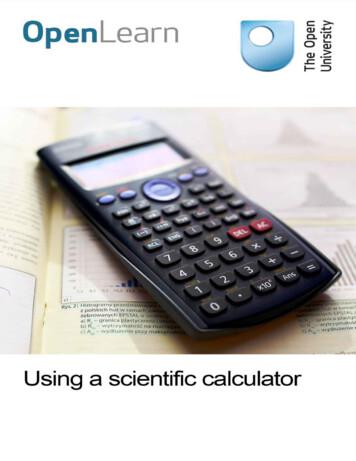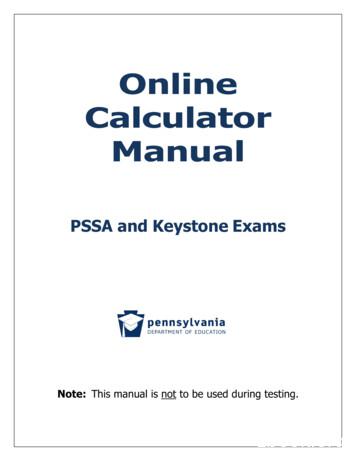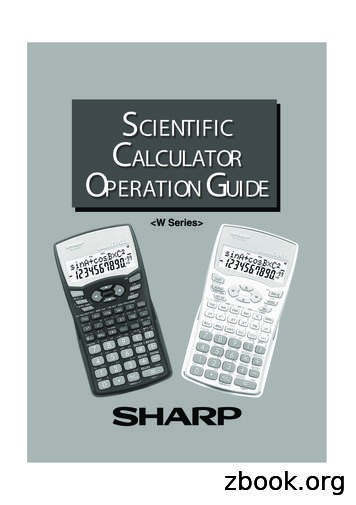ELECTRONIC PRINTING CALCULATOR OPERATION MANUAL
ELECTRONIC PRINTINGCALCULATOROPERATION MANUALIn U.S.A.:WARNING – FCC Regulations state that any unauthorized changes or modifications to this equipmentnot expressly approved by the manufacturer could void the user’s authority to operate this equipment.Note: This equipment has been tested and found to comply with the limits for a Class B digital device,pursuant to Part 15 of the FCC Rules.These limits are designed to provide reasonable protection against harmful interference in a residentialinstallation. This equipment generates, uses, and can radiate radio frequency energy and, if notinstalled and used in accordance with the instructions, may cause harmful interference to radiocommunications. However, there is no guarantee that interference will not occur in a particularinstallation. If this equipment does cause harmful interference to radio or television reception, whichcan be determined by turning the equipment off and on, the user is encouraged to try to correct theinterference by one or more of the following measures:– Reorient or relocate the receiving antenna.– Increase the separation between the equipment and receiver.– Connect the equipment into an outlet on a circuit different from that to which the receiver isconnected.– Consult the dealer or an experienced radio/TV technician for help.1 Page
Table of ContentsOperational Notes . 4Operating Controls . 5Power Switch/ Print selector . 5Decimal Selector . 5Constant/ Add Mode Selector . 6Rounding Selector . 6Grand Total/ Rate Setting Mode Selector . 7Store Key . 7Set Conversion Rate . 7Set Tax/ Discount Rate . 7Overview of Keys. 8Non-Add/Subtotal Key . 9Multiplication Rate Conversion Key. 9Division Rate Conversion Key. 9Ink Roller Replacement . 11Paper Roll Replacement . 12Errors. 13Specifications. 13Calculation Examples . 15Mixed Calculations . 15Constant Calculations. 16Percent . 17Percent Change . 17Addition and Subtraction with Add Mode . 18Correction of Errors. 18Add-on and Discount . 19Markup and Margin . 20Grand Total . 21Memory. 22Tax Rate Calculations . 23Item Count Calculation . 242 Page
Conversion Calculator . 25Warranty. 263 Page
To insure trouble-free operation of your SHARP calculator, we recommendthe following:1. The calculator should be kept in areas free from extreme temperaturechanges, moisture, and dust.2. A soft, dry cloth should be used to clean the calculator. Do not usesolvents or a wet cloth.3. Since this product is not waterproof, do not use it or store it wherefluids, for example water, can splash onto it. Raindrops, water spray,juice, coffee, steam, perspiration, etc. will also cause malfunction.4. If service should be required, use only a SHARP servicing dealer, aSHARP approved service facility or SHARP repair service.5. Do not wind the AC cord around the body or otherwise forcibly bendor twist it.SHARP will not be liable nor responsible for any incidental orconsequential economic or property damage caused by misuse and/ormalfunctions of this product and its peripherals, unless such liability isacknowledged by law.4 Page
OFF::P:P IC:POWER OFFPOWER ON; SET TO THE NON PRINT MODEPOWER ON; SET TO PRINT MODEPOWER ON; SET TO PRINT AND ITEM COUNT MODE.For addition or subtraction, each timeis pressed, 1 is added to the item counter,and each timeis pressed, 1 is subtracted. The count is printed when the calculated result is obtained.Note: Pressing ,,, orclears the counter.The counter has a maximum capacity of 3 digits (up to 999). If the count exceeds themaximum, the counter will recount from zero.Presets the number of decimal places in the answer. In the ‘‘F’’ position,the answer is displayed in the floating decimal system.5 Page
KThe following constant functions will beperformed:Multiplication:The calculator will automatically remember the first number entered(the multiplicand) andinstruction.Division:The calculator will automatically remember the second numberentered (the divisor) andinstruction.NeutralAUse of the Add mode permits addition and subtraction of numberswithout an entry of the decimal point. When the Add mode isactivated, the decimal point is automatically positioned according tothe decimal selector setting.Use of ,andwill automatically override the Add mode anddecimally correct answers will be printed at the preset decimalposition.An answer is rounded up.5/4An answer is rounded off.An answer is rounded down.Note: The decimal point floats during successive calculation by the use ofor .If the decimal selector is set to “F” then the answer is always roundeddown ( ).6 Page
GTGrand TotalNeutralThis key is used to store the conversion rate or the tax/discount rate.Conversion rate: Enter the conversion rate, then press. A maximum of 6 digits can be stored (decimal point is not countedas a digit).Tax/discount rate: Enter the adding tax rate, then press. To store a discount rate, pressbefore pressing. A maximum of 4 digits can be stored (decimal point is not countedas a digit).Note: For the conversion rate and the tax/discount rate, a singlevalue can be stored for each. If you enter a new rate, the previousrate will be cleared. The stored values for the conversion rate and the tax/discount ratewill be cleared if the power cable is disconnected.7 Page
8 Page
Non AddWhen this key is pressed right after an entry of a number inthe Print mode, the entry is printed on the left-hand sidewith the symbol “#”.This key is used to print out numbers not subjects tocalculation such as code, date, etc.SubtotalUsed to get subtotal(s) of additions and/or subtractions.When pressed following theorkey, the subtotal isprinted with the symbol “ ” and the calculation may becontinued.By pressing this key even in the Nonprint mode, the displayednumber is printed with the symbol “P”.This key is used: To store the conversion rate. Obtains a value by multiplying a given number with a specifiedconversion rate. To recall the presently stored rate for check. Pressfirst toclear the calculation register and reset an error condition, then press. The conversion rate is printed with theThis key is used to obtain a value by dividing a given number with aspecified conversion rate.9 Page
DISPLAY SYMBOLS:M: A number has been stored in memory.-: The display value is negative.E: Error or overflow of capacity.: Appears when a number is in the grand total memory.10 P a g e
If printing is blurry even when the ink roller is in the proper position, replacethe roller.Ink roller: IR40TWARNING:APPLYING INK TO WORN INK ROLLER OR USE OF UNAPPROVEDINK ROLLER MAY CAUSE SERIOUS DAMAGE TO PRINTER.1. Set the power switch to off.2. Remove the printer cover (Fig. 1)3. Hold the top of the ink roller and remove the roller by pulling it towardyou and then upward. (Fig. 2)4. Install the new ink roller in the correct position. Make sure that theroller is securely in place. (Fig. 3)5. Put back the printer cover.11 P a g e
Cleaning the printing mechanism If the print become dull after long timeusage, clean the printing wheel according to the following procedures:1. Remove the printer cover and the ink roller.2. Install the paper roll and feed it until it comes out of the front of theprinting mechanism.3. Put a small brush (like a tooth brush) lightly to the printing wheel andclean it by pressing .4. Put back the ink roller and the printer cover.Notes: Never attempt to turn the printing belt or restrict its movement whileprinting. This may cause incorrect printing. Do not rotate the printing mechanism manually, this may damage theprinter.Never insert paper roll if torn. Doing so will cause paper to jam.Always cut leading edge with scissors first.1. Insert the leading edge of the paper roll into the opening. (Fig. 1)2. Turn the power on and feed the paper by pressing . (Fig. 2)3. Lift the attached metal paper holder up and insert the paper roll to thepaper holder. (Fig. 3)DO NOT PULL PAPER BACKWARDS AS THIS MAY CAUSE DAMAGETO PRINTING MECHANISM.12 P a g e
There are several situations which will cause an overflow or an errorcondition. When this occurs, “E” will be displayed. The contents of thememory at the time of the error are retained.If an ‘‘0 E’’ is displayed at the time of the error,must be used to clearthe calculator. If an ‘‘E’’ with any numerals except zero is displayed, theerror may be cleared withorand the calculation can still becontinued.Also, in rare cases, printing may stop midway and the indication “E” appearon the display. This is not a malfunction but is caused when the calculatoris exposed to strong electromagnetic noise or static electricity from anexternal source. Should this occur, press thekey and then repeat thecalculation from the beginning.Error conditions:1. Entry of more than 12 digits or 11 decimals. This error can be clearedwithor .2. When the integer portion of an answer exceeds 12 digits.3. When the integer portion of the contents of the memory exceeds 12digits. (Ex. 999999999999 1)4. When any number is divided by zero. (Ex. 50)Operating capacity: 12 digitsPower source: AC: 120V, 60HzPRINTING SECTIONPrinter: Mechanical printerPrinting speed: Approx. 2.5 lines/sec. (At temperature 25 C (77 F), when“951 ” is printed. The printing speed will vary with the number of rows andthe figure types to be printed.)13 P a g e
Printing paper: 57 mm(2-1/4") - 58 mm(2-9/32") wide80 mm(3-5/32") in diameter (max.)Operating temperature: 0 C – 40 C (32 F – 104 F)Power consumption: 75 mADimensions: 228 mm (W) 336 mm (D) 78 mm (H)(8-31/32" (W) 13-7/32" (D) 3-1/16" (H))Weight: Approx. 1.3 kg ( 2.87 Ib.)Accessories: 1 paper roll, 1 ink roller (installed), and operation manual.WARNINGTHE VOLTAGE USED MUST BE THE SAME AS SPECIFIED ON THISCALCULATOR. USING THIS CALCULATOR WITH A HIGHERVOLTAGE THAN THAT WHICH IS SPECIFIED IS DANGEROUS ANDMAY RESULT IN A FIRE OR OTHER TYPE OF ACCIDENT CAUSINGDAMAGE. WE ARE NOT RESPONSIBLE FOR ANY DAMAGERESULTING FROM USE OF THIS CALCULATOR WITH A VOLTAGEOTHER THAN THAT WHICH IS SPECIFIED.In case of abnormal conditions:When this unit is exposed to strong RF noise and/or extreme physicalshock during the operation, or when the power cord is plugged into the ACoutlet, the unit may start functioning abnormally which, in some rareoccasions, all keys – including the power key and thekey - cease torespond.If such abnormal conditions are observed, unplug the AC cord from thesocket. Keep the unit unplugged for about 5 seconds, reconnect the ACplug, and then turn on the power.14 P a g e
1. Set the decimal selector as specified in each example. The roundingselector should be in the ‘‘5/4’’ position unless otherwise specified.2. The constant/add mode selector and grand total set mode selectorshould be in the “ ” position (off) unless otherwise specified.3. The print/item count mode selector should be in the “position unless otherwise specified.4. If an error is made while entering a number, pressorthe correct number.5. Negative values are printed with ‘‘–’’ symbol in red.MIXED CALCULATION EXAMPLES15 P a g e”and enter
CONSTANT CALCULATIONS16 P a g e
PERCENT EXAMPLESPERCENT CHANGECalculate the dollar difference (a) and the percent change (b) between twoyearly sales figures 1,500 in one year and 1,300 in the previous year.17 P a g e
ADDITION AND SUBTRACTION WITH ADD MODECORRECTION OF ERRORS18 P a g e
ADD-ON AND DISCOUNT19 P a g e
MARKUP AND MARGINMarkup and Profit Margin are both ways of calculating percent profit. Profit margin is percent profit vs. selling price. Markup is percent profit vs. cost. Cost is the cost. Sell is the selling price. GP is the gross profit. Mkup is the percent profit based on cost. Mrgn is the percent profit based on selling price.20 P a g e
GRAND TOTAL21 P a g e
MEMORY22 P a g e
TAX RATE CALCULATIONSEXAMPLE 1: Set a 5% tax rate.Calculate the tax on 800 and calculate the total including tax.EXAMPLE 2: Perform two calculations using 840 and 525, both of whichalready include tax. Calculate the tax on the total and the total without tax.(tax rate: 5%)23 P a g e
ITEM COUNT CALCULATION24 P a g e
CONVERSION CALCULATION EXAMPLESEXAMPLE 1: Set the conversion rate ( 1 123.45).EXAMPLE 2: Convert 120 to yen ( 1 123.45).EXAMPLE 3: Set the conversion rate (1 meter 39.3701 inches).EXAMPLE 4: Convert 472.4412 inches to meters (1 meter 39.3701inches).25 P a g e
IN USA:For your convenience, Genuine Sharp Supplies. Accessories, andadditional Sharp Products can be purchased from the Authorized SharpReseller where you purchased your product or on-line at:www.sharpcalculators.comLIMITED WARRANTYSHARP ELECTRONICS CORPORATION warrants to the first consumerpurchaser that this Sharp brand product (the “Product”), when shipped inits original container, will be free from defective workmanship andmaterials, and agrees that it will, at its option, either repair the defect orreplace the defective Product or part thereof with a new orremanufactured equivalent at no charge to the purchaser for parts orlabor for the period(s) set forth below.This warranty does not apply to any appearance items of the Product norto the additional excluded item(s) set forth below nor to any Product theexterior of which has been damaged or defaced, which has beensubjected to improper voltage or other misuse, abnormal service orhandling, or which has been altered or modified in design or construction.In order to enforce the rights under this limited warranty, the purchasershould follow the steps set forth below and provide proof of purchase tothe servicer.The limited warranty described herein is in addition to whatever impliedwarranties may be granted to purchasers by law. ALL IMPLIEDWARRANTIES INCLUDING THE WARRANTIES OFMERCHANTABILITY AND FITNESS FOR USE ARE LIMITED TO THEPERIOD(S) FROM THE DATE OF PURCHASE SET FORTH BELOW.Some states do not allow limitations on how long an implied warrantylasts, so the above limitation may not apply to you.Neither the sales personnel of the seller nor any other person isauthorized to make any warranties other than those described herein, orto extend the duration of any warranties beyond the time perioddescribed herein on behalf of Sharp.26 P a g e
The warranties described herein shall be the sole and exclusivewarranties granted by Sharp and shall be the sole and exclusive remedyavailable to the purchaser. Correction of defects, in the manner and forthe period of time described herein, shall constitute complete fulfillment ofall liabilities and responsibilities of Sharp to the purchaser with respect tothe Product, and shall constitute full satisfaction of all claims, whetherbased on contract, negligence, strict liability or otherwise. In no eventshall Sharp be liable, or in any way responsible, for any damages ordefects in the Product which were caused by repairs or attempted repairsperformed by anyone other than an authorized servicer. Nor shall Sharpbe liable or in any way responsible for any incidental or consequentialeconomic or property damage. Some states do not allow the exclusion ofincidental or consequential damages, so the above exclusion may notapply to you.THIS WARRANTY GIVES YOU SPECIFIC LEGAL RIGHTS. YOU MAYALSO HAVE OTHER RIGHTS WHICH VARY FROM STATE TO STATE.Your Product :Electronic CalculatorWarranty Period forthis Product:Six (6) months parts and labor from date ofpurchase.Additional ItemsExcluded fromWarranty Coverage:Any consumable items such as paper,maintenance cartridge, ink cartridges suppliedwith the Product or to any equipment or anyhardware, software, firmware, fluorescent lamp,power cords, covers, rubber parts, or peripheralsother than the Product.Where and How toObtain ServiceAt a Sharp Authorized Servicer located in theUnited States. To
To insure trouble-free operation of your SHARP calculator, we recommend the following: 1. The calculator should be kept in areas free from extreme temperature changes, moisture, and dust. 2. A soft, dry cloth should be used to clean the calculator. Do not use solvents or a wet cloth. 3. Since this product is not waterproof, do not use it or store it where fluids, for example water, can splash .
Printing Business Opportunity, Paper Publishing Unit, Screen Printing, Offset Printing Press, Rotogravure Printing, Desk Top Publishing, Computer Forms and Security Printing Press, Printing Inks, Ink for Hot Stamping Foil, Screen Printing on Cotton, Polyester and Acrylics, Starting an Offset Printing Press, Commercial Printing Press, Small .
The Poor Man’s Way to Riches Publishing History 1st printing 2nd printing 3rd printing 4th printing 5th printing 6th printing 7th printing 8th printing 9th printing December 1976 June 1977 January 1978 December 1978 August 1979 January 1980 July 1980 May 1981 April 1987
-TAB BOOKS . First Printing July, 1958 Second Printing - July, 1959 Third Printing-November, 1960 Fourth Printing - September, 1961 Fifth Printing - August, 1962 Sixth Printing - March, 1964 Seventh Printing - October, 1965 Eighth Printing - December, 1966 Ninth Printing -April, 1968
5 Scientific notation on your calculator 5.1 Inputting numbers in scientific notation to your calculator 6 Powers and surds on your calculator 6.1 Using roots on your calculator 6.2 Inserting a missing root 7 Trigonometric ratios on your calculator 8 Finding angles from trigonometric ratios 9 Radians on y
CLEAR Alt and Delete Resets calculator and clears memory . ONLINE CALCULATOR MANUAL Page 2 Spring 2013 SCIENTIFIC CALCULATOR . The square root, x root, factorial, trigonometric, and logarithmic functions will automatically show on the screen with an open parenthesis. The operation will be performed on the Scientific Calculator
extent, pad printing also replaces other decorating processes, such as screen printing, labeling and hot stamping. The form used for pad printing is a plate of etched steel or washed out pho-topolymer. As with intaglio, the image printing elements are contained (etched) in the non-printing surface. During a printing operation, the plate is .
Turns the calculator on or clears the data. It also clears the contents of the calculator display and voids any calculator command; however, coeffi-cients in 3-variable linear equations and statistics, as well as values stored in the independent memory in normal mode, are not erased. Turns the calculator off.
Coronavirus disease 2019 (COVID-19) emerged in December 2019 in Wuhan, the capital of Hubei province, China. This highly contagious disease is currently spreading across the world and throughout EU/EEA Member States, with a daily increase in the number of affected countries, confirmed cases and infection -related deaths. Updated data are publisheddaily on the ECDC and World Health Organization .