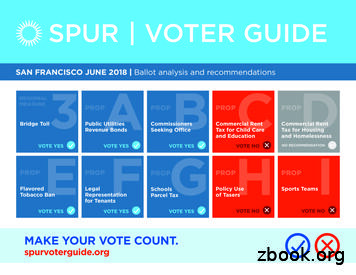Prop-Maker Lightsaber - Adafruit Industries
Prop-Maker LightsaberCreated by Ruiz BrothersLast updated on 2021-05-03 12:03:37 PM EDT
Guide ContentsGuide ContentsOverview24The Path to Prop Maker3D Printed PropsProp-Maker FeatherWingHilt ButtonsParts ListNon-Adafruit PartsHardware SuppliesToolsPrerequisite Guides444556666Circuit Diagram8Circuit DiagramWired ConnectionsOn/Off Switch or ButtonRGB LED Button ConnectionsNeoPixel ConnectionsPowering888888Software9Setup Adafruit Feather M4 for CircuitPythonCircuitPython LibrariesSound EffectsUpload The Code3D Printing999912Saber Hilt PartsHilt DimensionsDual Extrusion PartsSingle Extrusion PartsAdditional 3D PartsParts AssemblySlice SettingsGlitter Infused Filament from FillamentumDry Fit PartsWhat If I Don't Have A 3D Printer?FeatherWing1212121212121313131314Short Female/Male HeadersSolder Prop-Maker FeatherWing HeadersInstall Female HeadersSoldered FeatherWingButtons Wiring1414141415Wiring ButtonsSilicone Cover Stranded WireJST-PH CablesSolder Wires to RGB LED ButtonSolder Wires to PushbuttonWired ButtonsSwitch WireRGB LED Button WireExtra ButtonWired Prop-Maker FeatherWing15151515161616161717Speaker Wiring18Wiring Speaker18 Adafruit atherwingPage 2 of 38
Testing Components19Circuit TestTrouble Shooting1919Blade Construction20Blade ConstructionPolycarbonate TubingMini Skinny PixelsPlastic SticksStripping The StripSolder 3-pin JST CableStrain ReliefTest NeoPixel LED StripCut StripStrip Stick SandwichNitto TapePeel & StickTape SticksTest StripInstall LED StripPlug The TubeInstall Blade to EmitterConstructed NeoPixel Blade202020202021212121222222222323232324Board Assembly25PCBs, Hardware, and MountsHardware SuppliesSecure Adafruit FeatherSecure Adafruit Prop-MakerMicroUSB ExtensionInstall Feather to Prop-MakerInstall Connect MicroUSB25252525262626Final Assembly27Install RGB LED ButtonSecure RGB LED ButtonInstall Second ButtonInstall Speaker to PommelInstall BatteryInstall Speaker WiringPowercell and PommelInstall Pommel to PowercellInstall PCB mountBarrel USB WiresInstall Clamp to PowercellConnect CablesConnect PicoInstall Clamp to BarrelConnect Battery to FeatherSecure ClampConnect NeoPixel BladeThreaded EmitterTest, tweak and nance36Recharging BatteryReprogramming Adafruit r-featherwingPage 3 of 38
OverviewThe Path to Prop MakerUse your maker skills and become the Jedi you were meant to be! Construct your own lightsaber using 3Dprinted parts and electronics from Adafruit. This advanced prop uses an accelerometer to detect swings andhits to trigger super bright NeoPixels with full sound FX!3D Printed PropsDesigned to be 3D printed with multi-material setups for creating custom color combinations. This prop is released as an open source design. Builtin access to the Adafruit Prop-Maker FeatherWing and made to be taken apart and reassembled. It's not just for show, we engineered it to takeheavy hits *! Will you join the light side or the dark side?Our previous prop builds required wiring many boards together to get what essentially is a Prop-Maker FeatherWing. For example, our Ray Gunproject (https://adafru.it/CV9) employed a micro-controller, audio amp, sound effects board, accelerometer, usb lipo charger, laser module and aperf-board to put it all together. Thats a-lot of wiring!Prop-Maker FeatherWingWe think the Adafruit Feather form factor is the perfect size for building props. With the FeatherWingecosystem, you can easily add-on new features! The Prop-Maker FeatherWing is designed for creatingadvanced props using motion, lights and sound. The LIS3DH accelerometer can detect steps, swings andhits. It has an on-board class-D audio amp for blasting sound effects. For creating stunning lighting effects,the built-in NeoPixel driver and 3W RGB LED driver are essential. Adafruit atherwingPage 4 of 38
Hilt ButtonsThe hilt design features two buttons for controlling the blade. The clamp allows for any 16mm diameterpanel mounted buttons. The length of the buttons are limited to the inner diameter of the hilt (40mm) whichaccommodates any of these buttons (https://adafru.it/CVa).Parts ListAdafruit Feather M4 Express (https://adafru.it/Cmy)Adafruit Prop-Maker FeatherWing (https://adafru.it/CVb)Short Feather Male Headers (12-pin 16-pin) (https://adafru.it/vEF)Short Feather Female Headers (12-pin 16-pin) (https://adafru.it/wfp)Speaker 4 ohm 3W, 40mm diameter (https://adafru.it/CVR)4400mAh lithium polymer battery (https://adafru.it/CVd)Adafruit Mini Skinny NeoPixel Strip - 144 LED/m - 1m WHITE (https://adafru.it/lXa)Metal Pushbutton – RGB (16mm diameter) (https://adafru.it/CVe)16mm On/Off Button (https://adafru.it/CVf)Momentary Pushbutton – Red (16mm diameter) (https://adafru.it/CJg)microUSB breakout (https://adafru.it/diQ)microUSB cable – 3 ft (https://adafru.it/iia)3-pin JST cable (https://adafru.it/CVg)2x 2-pin JST extension (https://adafru.it/doS)4-pin JST cable (https://adafru.it/CVh)molex Pico blade cable (https://adafru.it/CVi)Heat shrink tubing – multi-color (https://adafru.it/dVd)Silicone cover 28AWG stranded ribbon cable (https://adafru.it/CVj)Non-Adafruit PartsPolycarbonate Tubes – 1" ODUltrasaber Blades (https://adafru.it/CVk)24" Ultra Edge Heavy Grade (https://adafru.it/CVl)The Custom Saber Shop blades (https://adafru.it/CVm)40" PolyC TransWhite (thick walled) (https://adafru.it/CVn)Coroplast / Plastic Corrugated Sheet – 20in x 30in – 4mmNitto Double-sided Tape (https://adafru.it/zBn) Adafruit atherwingPage 5 of 38
Clear TapeParchment Paper RollJST PH connector Kit (https://adafru.it/CVo)Hardware Supplies1x M3 x 16mm Pan Head Machine Screw (https://adafru.it/CVp)Hilt Clamp1x M3 nylon lock nut (https://adafru.it/CVq)Hilt Clamp6x M2.5 x 8mm Flat Head Machine Screw (https://adafru.it/CJl)2x Feather M42x Prop-Maker FeatherWing2x microUSB breakout4x M2.5 x 4mm 3.5mm Threaded Insert (https://adafru.it/CVr)2x Feather M42x Prop-Maker FeatherWingToolsList of handy things to assist in any project.Wire Strippers (https://adafru.it/dDI)Wire Cutters (https://adafru.it/dxQ)Soldering Iron (https://adafru.it/ide)Solder Wire (https://adafru.it/tA7)Panavise Jr. (https://adafru.it/dDJ)Third Helping Hands (https://adafru.it/dxR)Monoprice Inventor II (https://adafru.it/CF5)Prerequisite GuidesIf you're new to Adafruit Feather M4 Express, CircuitPython or soldering, take a moment to walk through the following guides to get you started.Adafruit Feather M4 Express Intro (https://adafru.it/CJN)Adafruit Prop-Maker FeatherWing Intro (https://adafru.it/CVb)Welcome to Circuit Python (https://adafru.it/cpy-welcome)Adafruit's Guide to Excellent Soldering (https://adafru.it/CjY) Adafruit atherwingPage 6 of 38
We designed the hilt to be 3D printed with multi-material extrusion but we also offer parts for single extruders. One of the main goals for the hiltwas to have the ability to access the electronics via door or hatch. The Prop-Maker FeatherWing is accessible through an opening on the side ofthe barrel. This allows for adjusting volume, accessing the reset button and any of the on-board components.With all of the components the saber weights about 1.5lbs (0.68 kg). Removing the blade from the hilt allows for transporting – So it's great fortaking to cons and events!So who's crazy enough to design build their own lightsaber? A Maker, of course! We hope to see both software engineers and mechanicaldesigners use the Adafruit Feather and Prop-Maker FeatherWing to build their own props. Please use our guide as a reference. Adafruit atherwingPage 7 of 38
Circuit DiagramCircuit DiagramThis provides a visual reference for wiring of the components. They aren't true to scale, just meant to be used as reference. This diagrams wascreated using Fritzing software (https://adafru.it/oEP).Wired ConnectionsThe Prop-Maker FeatherWing is fitted on top of Adafruit Feather M4 Express via short female/male headers. The RGB LED metal pushbutton usesseveral connections that are wired to the FeatherWing. The speaker is connected via a molex pico blade connector. The battery uses a JST PHconnection that plugs in directly to the Adafruit Feather.On/Off Switch or ButtonTying the enable and ground pins on the Feather will essentially shut off the power – Use a 16mm pushbutton with on/off latch. If you'd like to keepthe two buttons in the hilt as momentary push buttons, you can optionally solder a slide switch (https://adafru.it/drN) directly onto the Prop-MakerFeatherWing.RGB LED Button ConnectionsSWITCH pin on Prop-Maker FeatherWing to signal on SwitchGND pin on Prop-Maker FeatherWing to ground on SwitchRED pin on Prop-Maker FeatherWing to RGB LED red cathodeGREEN pin on Prop-Maker FeatherWing to RGB LED green cathodeBLUE pin on Prop-Maker FeatherWing to RGB LED blue cathodeV pin on Prop-Maker FeatherWing to RGB LED common anodeNeoPixel ConnectionsNEOPIX pin on Prop-Maker FeatherWing to Data-In on NeoPixel StripGND pin on Prop-Maker FeatherWing to GND on NeoPixel StripV pin on Prop-Maker FeatherWing to 5V on NeoPixel StripPoweringThe Adafruit Feather M4 Express can be powered via USB or JST using a 3.7v lipo battery. In this project, a 4400mAh lipo battery is used. The lipobattery is rechargeable via the USB port on the Adafruit Feather. Adafruit atherwingPage 8 of 38
SoftwareSetup Adafruit Feather M4 for CircuitPythonYour Feather M4 should already come with CircuitPython but maybe there's a new version, or you overwrote your board with Arduino code! In thatcase, see the below for how to reinstall or update CircuitPython. Otherwise you can skip this and proceed with the rcuitPython LibrariesInstall the necessary Adafruit CircuitPython libraries by downloading the latest bundle. Unzip the file and locate the needed libraries. Drop thelibraries into a folder named "lib" on the CIRCUITPY drive.For non-express boards like the Trinket M0 or Gemma M0, you'll need to manually install the necessary libraries from the bundle.Required CircuitPython Libraries:neopixeladafruit lis3dhadafruit bus deviceBefore continuing make sure your board's lib folder or root filesystem has the neopixel, adafruit lis3dh, and adafruit bus device files andfolders copied over.Sound EffectsThe code was written to call on five different sound effects depending on the actions. You can make your own audio files or use the royalty-freeones we've provided. Be sure to create a new folder named "sounds" on to CIRCUITPY drive and drop in the audio files.Adafruit CircuitPython supports 16-bit, Mono, 22.050kHz .wav audio format. Additionally, the looping sample idle.wav should be a multiple of 512samples long.Power on – on.wavIdle humming – idle.wavSwing whoosh – swing.wavCrash strike – hit.wavPower off – off.wavUpload The CodeDownload a zip of the project by clicking 'Download: Project Zip' in the preview of code.py below.Copy code.py to the CIRCUITPY drive and copy the .wav files to the sounds directory in the CIRCUITPY drive.Once the files has been uploaded to the drive, the board will automatically reboot and run the code."""LASER SWORD (pew pew) example for Adafruit Hallowing & NeoPixel strip"""# pylint: disable bare-exceptimport timeimport mathimport gcfrom digitalio import DigitalInOut, Direction, Pullimport audioioimport audiocoreimport busioimport boardimport neopixelimport adafruit lis3dh# CUSTOMIZE YOUR COLOR HERE:# (red, green, blue) -- each 0 (off) to 255 (brightest)# COLOR (255, 0, 0) # redCOLOR (100, 0, 255) # purple Adafruit atherwingPage 9 of 38
COLOR (100, 0, 255)# purple# COLOR (0, 100, 255) #cyan# CUSTOMIZE SENSITIVITY HERE: smaller numbers more sensitive to motionHIT THRESHOLD 350 # 250SWING THRESHOLD 125NUM PIXELS 114# NUM PIXELS 85NEOPIXEL PIN board.D5POWER PIN board.D10SWITCH PIN board.D9enable DigitalInOut(POWER PIN)enable.direction Direction.OUTPUTenable.value Falsered led DigitalInOut(board.D11)red led.direction Direction.OUTPUTgreen led DigitalInOut(board.D12)green led.direction Direction.OUTPUTblue led DigitalInOut(board.D13)blue led.direction Direction.OUTPUTaudio audioio.AudioOut(board.A0)mode 0# Speaker# Initial mode OFFstrip neopixel.NeoPixel(NEOPIXEL PIN, NUM PIXELS, brightness 1, auto write False)strip.fill(0)# NeoPixels off ASAP on startupstrip.show()switch DigitalInOut(SWITCH PIN)switch.direction Direction.INPUTswitch.pull Pull.UPtime.sleep(0.1)# Set up accelerometer on I2C bus, 4G range:i2c busio.I2C(board.SCL, board.SDA)accel adafruit lis3dh.LIS3DH I2C(i2c)accel.range adafruit lis3dh.RANGE 4 G# "Idle" color is 1/4 brightness, "swinging" color is full brightness.COLOR IDLE (int(COLOR[0] / 1), int(COLOR[1] / 1), int(COLOR[2] / 1))COLOR SWING COLORCOLOR HIT (255, 255, 255)# "hit" color is whitedef play wav(name, loop False):"""Play a WAV file in the 'sounds' directory.@param name: partial file name string, complete name will be built aroundthis, e.g. passing 'foo' will play file 'sounds/foo.wav'.@param loop: if True, sound will repeat indefinitely (until interruptedby another sound)."""print("playing", name)try:wave file open('sounds/' name '.wav', 'rb')wave audiocore.WaveFile(wave file)audio.play(wave, loop loop)except:returndef power(sound, duration, reverse):"""Animate NeoPixels with accompanying sound effect for power on / off.@param sound:sound name (similar format to play wav() above)@param duration: estimated duration of sound, in seconds ( 0.0)@param reverse: if True, do power-off effect (reverses animation)"""if reverse:prev NUM PIXELSelse:prev 0gc.collect()# Tidy up RAM now so animation's smootherstart time time.monotonic() # Save audio start timeplay wav(sound)while True:elapsed time.monotonic() - start time # Time spent playing soundif elapsed duration:breakfraction elapsed / durationif reverse:# Past sound duration?# Stop animating# Animation time, 0.0 to 1.0fraction 1.0 - fraction# 1.0 to 0.0 if reversefraction math.pow(fraction, 0.5)# Apply nonlinear curvethreshold int(NUM PIXELS * fraction 0.5)num threshold - prev # Number of pixels to light on this passif num ! 0: Adafruit atherwingPage 10 of 38
if num ! 0:if reverse:strip[threshold:prev] [0] * -numelse:strip[prev:threshold] [COLOR IDLE] * numstrip.show()# NeoPixel writes throw off time.monotonic() ever so slightly# because interrupts are disabled during the transfer.# We can compensate somewhat by adjusting the start time# back by 30 microseconds per pixel.start time - NUM PIXELS * 0.00003prev thresholdif reverse:strip.fill(0)else:# At end, ensure strip is offstrip.fill(COLOR IDLE)strip.show()while audio.playing:pass# or all pixels set on# Wait until audio donedef mix(color 1, color 2, weight 2):"""Blend between two colors with a given ratio.@param color 1: first color, as an (r,g,b) tuple@param color 2: second color, as an (r,g,b) tuple@param weight 2: Blend weight (ratio) of second color, 0.0 to 1.0@return: (r,g,b) tuple, blended color"""if weight 2 0.0:weight 2 0.0elif weight 2 1.0:weight 2 1.0weight 1 1.0 - weight 2return (int(color 1[0] * weight 1 color 2[0] * weight 2),int(color 1[1] * weight 1 color 2[1] * weight 2),int(color 1[2] * weight 1 color 2[2] * weight 2))# Main program loop, repeats indefinitelywhile True:red led.value Trueif not switch.value:if mode 0:enable.value True# button pressed?# If currently off.power('on', 1.7, False)play wav('idle', loop True)mode 1else:power('off', 1.15, True)#####Power up!Play background hum soundON (idle) mode nowelse is currently on.Power downmode 0enable.value Falsewhile not switch.value:time.sleep(0.2)# OFF mode now# Wait for button release# to avoid repeated triggeringelif mode 1:# If not OFF mode.x, y, z accel.acceleration # Read accelerometeraccel total x * x z * z# (Y axis isn't needed for this, assuming Hallowing is mounted# sideways to stick. Also, square root isn't needed, since we're# just comparing thresholds.use squared values instead, save math.)if accel total HIT THRESHOLD:# Large acceleration HITTRIGGER TIME time.monotonic() # Save initial time of hitplay wav('hit')# Start playing 'hit' soundCOLOR ACTIVE COLOR HIT# Set color to fade frommode 3# HIT modeelif mode 1 and accel total SWING THRESHOLD: # Mild SWINGTRIGGER TIME time.monotonic() # Save initial time of swingplay wav('swing')# Start playing 'swing' soundCOLOR ACTIVE COLOR SWING# Set color to fade frommode 2# SWING modeelif mode 1:# If in SWING or HIT mode.if audio.playing:# And sound currently playing.blend time.monotonic() - TRIGGER TIME # Time since triggeredif mode 2:# If SWING,blend abs(0.5 - blend) * 2.0 # ramp up, downstrip.fill(mix(COLOR ACTIVE, COLOR IDLE, blend))strip.show()else:# No sound now, but still MODE 1play wav('idle', loop True) # Resume background humstrip.fill(COLOR IDLE)# Set to idle colorstrip.show()mode 1# IDLE mode now Adafruit atherwingPage 11 of 38
3D PrintingSaber Hilt PartsParts are designed to be 3D printed with FDM based machines. STL files are oriented to print "as is".Machines with dual extrusion or single extrusion setups are listed below with parts name and description.Parts require tight tolerances that might need adjusting slice setting. Reference the suggested settingsbelow.Hilt DimensionsUse these numbers to reference if these parts will fit on your 3D printer.Inner Diameter: 40mmOuter Diameter: 50-60mmFull Length/Tall: 12in (30.4cm)Build Volume: 50mm x 60mm x 90mmhttps://adafru.it/CVthttps://adafru.it/CVtDual Extrusion PartsParts that can be printed with multi-material setups are labeled with an "A" and "B" suffix. Machines with multi-material setups will need to beconfigured using their own software tools for slicing parts. The parts in this project were 3D printed with Ultimaker 3 and sliced with UltimakerCURA 3.X.fwls-emitter.stlBlade emitter holds polycarb tubefwls-barrel.stlBarrel houses the circuit board retainer.fwls-clamp.stlAttaches to barrel and battery holder. Houses 2x 16mm panel mountedpushbuttons.fwls-powercell.stlStores the 4400mAh power cell.fwls-pommel.stl Houses the 40mm speaker. Screws onto the power cell holder.Single Extrusion PartsSingle extrusion parts are labeled with "single" as the suffix. These parts were merged for 3D printing with a single extrusion machine. Additionalpost-processing can be done after printing.Additional 3D PartsThese pare are separate from the hilt and can be 3D printed with any extrusion setup.fwls-feather-mount.stlMounting bracket for the Adafruit Feather.fwls-wing-mount.stlMounting bracket for the Adafruit Prop-Maker FeatherWing.fwls-blade-cap.stlPress fits onto 1" OD polycarbonate tubes. Use translucent PLA material for best lightdiffusion.Parts AssemblyThis animation demonstrations how all of the pieces are assembled to form the hilt. The emitter screws ontothe barrel. The clamp attached onto the barrel and power cell. Pommel screws onto the bottom of thepower cell. An M3 x 16mm screw and nylon lock nut is inserted into the clamp and secures the assembly. Adafruit atherwingPage 12 of 38
Slice SettingsUse these settings as reference. Values listed were used in Ultimaker's CURA 3.X (https://adafru.it/C26)slicing software.0.2mm Layer Height / 0.4mm nozzle0.38mm Line Width (inner & outer widths)60mm/s printing speed20% infillGlitter Infused Filament from FillamentumThe material used to print the parts in this project are from Fillamentum (https://adafru.it/CPu). From the PLAExtrafill (https://adafru.it/CPv) line of filaments, Vertigo Galaxy PLA, Rapunzel Silver PLA, and Vertigo Gerywere used. Material comes in 2.85mm and 1.75mm diameters.Dry Fit PartsThe pommel and emitter parts feature threads that tend to have tight tolerances straight off the 3D printer. These parts may need to be dry fitted afew times to loosen up the tolerances. Gradually fasten the parts by twisting them together. If needed, a filing tool can help smooth out the edges.What If I Don't Have A 3D Printer?Not to worry! You can use a 3D printing service such as 3DHubs (https://adafru.it/jNb) or MakeXYZ (https://adafru.it/veh) to have a local 3D printeroperator 3D print and ship you parts to you. This is a great way to get your parts 3D printed by local makers. You could also try checking out yourlocal Library or search for a Maker Space. Adafruit atherwingPage 13 of 38
FeatherWingShort Female/Male HeadersThe Adafruit FeatherWings uses 12-pin and 16-pin headers. The short female/male headers are designed tobe low-profile and works best in this project. In this arrangement, the male headers are soldered to theFeatherWing while the female headers are soldered to the Feather.Solder Prop-Maker FeatherWing HeadersStart by inserting the short 12-pin and 16-pin male headers into the Prop-Maker. We suggest using a half-size breadboard (https://adafru.it/keP) tohold the headers in place while soldering. Solder all of the header pins to the Prop-Maker.Install Female HeadersThe female headers need to be solder to the Adafruit Feather. Soldering female headers can be a little tricky, so here's a little technique: Insert thefemale headers onto the male pins (the ones we soldered onto the FeatherWing). Then, Install the Feather to the female headers by laying it on topof the pins, bottom side up (reference the photo). Use a PCB vise to hold the board in place while soldering.Soldered FeatherWingDouble check your work and ensure there are no cold solder joints. The Feather and FeatherWing shouldbe able to be pulled apart. Adafruit atherwingPage 14 of 38
Buttons WiringWiring ButtonsThe RGB LED push button will be connected to the Prop-Maker FeatherWing. To make assembly moreefficient, we suggest using JST-PH connectors – These allow quick connections of components. Pre-madecables are available and linked the overview page. The RGB LED buttons require a total of six wiredconnections, so a 4-pin and 2-pin JST connector can be used. We suggest using a wire length of 62mm(2.4in) for each connection.The second button is extra and does not serve any functionality.Silicone Cover Stranded WirePre-made JST cables are convenient but making durable connections can be achieved using silicone coverstranded wire. This 28AWG ribbon cable (https://adafru.it/CVj) is really nice wire that is flexible and won'teasily break. Using this wire and a JST-PH connector kit (https://adafru.it/CVo), you can create custom JSTPH cables.JST-PH CablesTake a moment to plan which wires you'd like to use for the buttons. Colored heat shrink tubing can be usedto differentiate the connections. Each wire is about 62mm in length (124mm / 4.8in total length).Solder Wires to RGB LED ButtonPins of the RGB LED button are labeled on the bottom of the plastic body. Reference these labels to matchthe wires with the RGB LED pins on the Prop-Maker FeatherWing. The polarity will need to match.Solder Wires to PushbuttonA 16mm panel mounted button doesn't require matching polarity, so this can be soldered to which ever pin.These can connect to an available GPIO pin on the Prop-Maker FeatherWing. Adafruit atherwingPage 15 of 38
Red button does not need to be wired. It's available as an extra if you want to write code to make it do something :)Wired ButtonsDouble check the wiring to ensure the buttons have solid connections. Now is a good time to check the wirelengths and trim any excess. The tips of the wires can be tinned with a bit of solder to make attaching themto the pins easier.Switch WireTo make assembly more efficient, the switch wire is soldered to the bottom of the Prop-Maker FeatherWing.Reference the labels and solder a 2-pin JST cable to the SWITCH and GND pins.RGB LED Button WireReference the RGB labels and solder a 4-pin JST cable to the Red, Green, Blue, and V pins on theFeatherWIng.Extra ButtonIf you plan to write the second button, use an available digital pin, NOT the IRQ pin (it's used for theaccelerometer to talk to the Feather M4).Wired Prop-Maker FeatherWingDouble check your soldering to ensure the connections are solid. Adafruit atherwingPage 16 of 38
Speaker WiringWiring SpeakerThe Prop-Maker FeatherWing features an on-board molex pico blade connector for audio output. The speaker will require a longer wire, so you willneed to extend the cable using additional wires.Suggested Wire Length: 250mm (9.8in)Molex Pico Blade 2-pin Cable - 200mmWhen 0.1" is too big, and JST PH's too chunky, the ultra-slim "PicoBlade" is a reliable alternative. These are only 1.25mm pitch, but have a niceclicky. 0.95In StockAdd to Cart Adafruit atherwingPage 17 of 38
Testing ComponentsCircuit TestWith the buttons and speaker now wired to the Prop-Maker FeatherWing, we can power up the circuit totest them out. The code and libraries should be uploaded to the Adafruit Feather. Connect all of thecomponents before plugging in the battery.Trouble ShootingThe on-board NeoPixel will light up green if the code, wave files and libraries are good. If something isn't quite right, the NeoPixel will flash blue,yellow or red. Here are some common things to look for.Required Libraries:adafruit LIS3HDadafruit bus deviceneopixel Adafruit atherwingPage 18 of 38
Blade ConstructionBlade ConstructionThe blade is made from a thick 1in OD polycarbonate tube and an Adafruit mini skinny NeoPixel strip (1meter, 144 pixels). The amount of pixels will be determined by the desired blade length. We suggest usingsourcing a good quality tube from online shops like UltraSabers.com (https://adafru.it/CVu) andTheCustomSaberShop.com (https://adafru.it/CVv).Polycarbonate TubingThe tubes from UltraSabers.com are available in medium and heavy grade polycarbonate. These ship withpress-fitted resin casted tips and include an inner plastic light diffuser. They're available in different lengthsthat are pre-cut.Tubes from TheCustomSaberShop.com are less expensive but bare. These require DIY inner diffuser andtip. They're not as thick as the heavy grade polycarbonate tubes from UltraSabers.com . These can be precut in size of your choosing, up to 40in length.Mini Skinny PixelsThe Adafruit Mini Skinny NeoPixel strips use NeoPixel Mini 3535 RGB LEDs (https://adafru.it/CVw) on a flexible PCB. We found these smallerNeoPixel LEDs can fully illuminate the tube and evenly diffuse light. These do not require a second strip! We see benefits in using Mini Skinnysbecause you save cost on parts, less wiring work and longer battery life! Standard size RGB LED strips (https://adafru.it/Ckz) can be used but mayrequire two strips to fully illuminate the polycarbonate tube.Your browser does not support the video tag.Adafruit Mini Skinny NeoPixel Digital RGB LED Strip - 144 LED/mSo thin. So mini. So teeeeeeny-tiny. It's the 'skinny' version of our classic NeoPixel strips!These NeoPixel strips have 144 digitally-addressable pixelMini LEDs.Out of StockOut ofStockPlastic SticksA strip of corrugated plastic sheet, sometimes referred to as Coroplast, is used to create a backing for theLED strip. This will make the strip more ridged and easier to insert into the polycarbonate tubing.We used a 20in x 30in semi-translucent sheet that was 4mm thick with 4mm wide corrugations. To fit withinthe inner diameter of the polycarbonate tube, you will need to measure and cut the sheet down to twostrips. These strips will need to be the length of your desired blade. For longer blades, use clear tape to joinmultiple strips together.Stripping The StripMost NeoPixel strips ship with pre-soldered wires and a weather protective sheathing. The wires andsheathing will need to be removed in order to fit the LED strip into the polycarbonate tubing. Carefully use abox cutter knife to remove the hot glued tips from both ends of the the flexible PCB strip. Use a solderingiron to remove the wires, we'll replace them with a 3-pin JST-PH cable. Adafruit atherwingPage 19 of 38
Solder 3-pin JST CableConnect the wires from the 3-pin JST cable to the end of the NeoPixel strip with data in (as noted by the arrow goin to the right direction).Reference the labels on the strip and photos for matching polarity. We suggest using a set of third helping hands to assist in holding wires in placewhile soldering. 5V (red) is on the left, Data-In (white) middle, Ground (black) on the right.Strain ReliefPulling and twisting the cable will eventually wear about the strands of wire. To reduce the amount of stress from excessive handling, use hot glueor a silicone-based adhesive over the solder pads.Test NeoPixel LED StripDouble check your wiring to ensure the polarities are correct. The 3-pin JST connector can be pluggeddirectly into the NeoPixel port on the Prop-Maker FeatherWing. Power the Adafruit Feather on by pluggingin the lipo battery. Use the button switch to activate the NeoPixel strip.Cut StripThe number of pixels and length of strip is dependent on your desired blade length. We created a 24in and32in blade in our builds. The numbers below are from a 144/meter Mini Skinny NeoPixelStrip (https://adafru.it/lXa). Use flush c
May 03, 2021 · Parchment Paper Roll JST PH connector Kit (https://adafru.it/CVo) Hardware Supplies 1x M3 x 16mm Pan Head Machine Screw (https://adafru.it/CVp) Hilt Clamp 1x M3 nylon lock nut (https://adafru.it/CVq) Hilt Clamp 6x M2.5 x 8mm Flat Head Machine Screw (https://adafru.it/CJl) 2x
Craft (lightsaber) check of 10 is needed to install this device. Pressure-Grip This adapter for the handle of a lightsaber allows for what is, in essence, a "dead man" switch on a lightsaber. The lightsaber activates and deactivates as normal, but automatically deactivates should the pressure on the handle of the lightsaber be removed.File Size: 1MB
This guide is part of a series of guides that cover the basics of using Adafruit IO. It will show you how to send momentary button press data to Adafruit IO. If you haven't worked your way through the Adafruit IO feed and dashboard basics guides, you should do that before continuing with this guide so you have a basic understanding of Adafruit IO.
the Lightsaber skill is considered a lightsaber, even if the weapon has a different name” to the following: “Al-though there are many different types of lightsabers, for rules purposes, any weapon that is listed in this sec-tion (Lightsaber weapons) is considered a lightsaber
Schools Sports Teams Parcel Tax REGIONAL MEASURE PROP PROP PROP PROP PROP PROP PROP . RM3 was placed on the ballot by MTC acting as the Bay Area Toll Authority. Because RM3 is a fee and not a tax, it requires a simple majority (50 percent . Emeryville Los Gatos Danville San Carlos Gilroy San Pablo Belmont Colma Sebastopol Campbell .
The Adafruit Class Library is a special library package containing Windows IoT Core driver software for a variety of Adafruit products. To use the library, you must add a reference to it in your project. To add the reference to the Adafruit Class Library, you'll need to use the NuGet Package Manager, which is a standard part of Visual Studio.
The Adafruit Class Library is a special library package containing Windows IoT Core driver software for a variety of Adafruit products. To use the library, you must add a reference to it in your project. To add the reference to the Adafruit Class Library, you'll need to use the NuGet Package Manager, which is a standard part of Visual Studio.
Arduino Motor Shield V2 for Arduino () Adafruit Bluefruit LE SPI Guide () Parts You can obtain all the parts to build this project in the Adafruit shop. You can get all the parts you need by clicking on the side bar on the right. Arduino Uno () Adafruit Motor Shield V2 () Adafruit Bluefruit LE SPI Friend () NEMA 17 Stepper Motor ()
Game Maker V7000 Chop Top* VMPL0Cxxx G678 G595 Game Maker V7000 Casino* VMPL0Wxxx G676 G595 Game Maker V7000 Slant Round Top VMPL0Dxxx G679 Game Maker V7000 14" VMPL0Nxxx G588 G591 Game Maker V7000 20" VMPL0Qxxx G612 G583 Game Maker V7000 Bartop VMPL0Fxxx Game Maker V7000 Slant (France) VMPL0Sxxx G605/G679 G708# Game Maker .