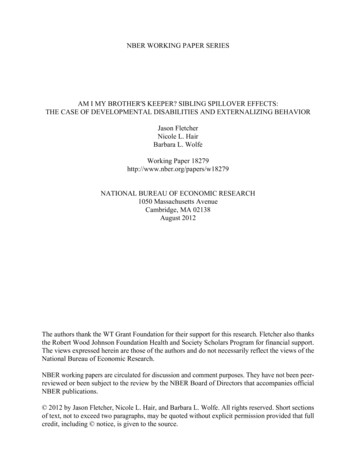PTC Mathcad Prime 4.0 Migration Guide
PTCMathcadPrime4.0Migration Guide4.0
Copyright 2017 PTC Inc. and/or Its Subsidiary Companies. All Rights Reserved.User and training guides and related documentation from PTC Inc. and its subsidiary companies (collectively"PTC") are subject to the copyright laws of the United States and other countries and are provided under alicense agreement that restricts copying, disclosure, and use of such documentation. PTC hereby grants to thelicensed software user the right to make copies in printed form of this documentation if provided on softwaremedia, but only for internal/personal use and in accordance with the license agreement under which theapplicable software is licensed. Any copy made shall include the PTC copyright notice and any otherproprietary notice provided by PTC. Training materials may not be copied without the express written consentof PTC. This documentation may not be disclosed, transferred, modified, or reduced to any form, includingelectronic media, or transmitted or made publicly available by any means without the prior written consent ofPTC and no authorization is granted to make copies for such purposes. Information described herein isfurnished for general information only, is subject to change without notice, and should not be construed as awarranty or commitment by PTC. PTC assumes no responsibility or liability for any errors or inaccuraciesthat may appear in this document.The software described in this document is provided under written license agreement, contains valuable tradesecrets and proprietary information, and is protected by the copyright laws of the United States and othercountries. It may not be copied or distributed in any form or medium, disclosed to third parties, or used in anymanner not provided for in the software licenses agreement except with written prior approval from PTC.UNAUTHORIZED USE OF SOFTWARE OR ITS DOCUMENTATION CAN RESULT IN CIVILDAMAGES AND CRIMINAL PROSECUTION.PTC regards software piracy as the crime it is, and we view offenders accordingly. We do not tolerate thepiracy of PTC software products, and we pursue (both civilly and criminally) those who do so using all legalmeans available, including public and private surveillance resources. As part of these efforts, PTC uses datamonitoring and scouring technologies to obtain and transmit data on users of illegal copies of our software.This data collection is not performed on users of legally licensed software from PTC and its authorizeddistributors. If you are using an illegal copy of our software and do not consent to the collection andtransmission of such data (including to the United States), cease using the illegal version, and contact PTC toobtain a legally licensed copy.Important Copyright, Trademark, Patent, and Licensing Information: See the About Box, or copyrightnotice, of your PTC software.UNITED STATES GOVERNMENT RIGHTSPTC software products and software documentation are “commercial items” as that term is defined at 48 C.F.R. 2.101. Pursuant to Federal Acquisition Regulation (FAR) 12.212 (a)-(b) (Computer Software) (MAY 2014)for civilian agencies or the Defense Federal Acquisition Regulation Supplement (DFARS) at 227.7202-1(a)(Policy) and 227.7202-3 (a) (Rights in commercial computer software or commercial computer softwaredocumentation) (FEB 2014) for the Department of Defense, PTC software products and softwaredocumentation are provided to the U.S. Government under the PTC commercial license agreement. Use,duplication or disclosure by the U.S. Government is subject solely to the terms and conditions set forth in theapplicable PTC software license agreement.PTC Inc., 140 Kendrick Street, Needham, MA 02494 USA
ContentsAbout This Guide .7Converting Legacy Files . 11Before Converting.12Using the XMCD, MCD Converter .12Understanding the Conversion Results.13Display Differences.14Calculation Differences .26Other Notable Differences .28Resolving Conversion Issues .33Region Placement .34Worksheet Calculation .34Functions .362D Plots .373D Plots .44Contour Plots .54Headers and Footers .55Supported and Unsupported Features .575
About This GuideThis Migration Guide is intended for users of the previous versions of Mathcadwho are migrating to PTC Mathcad Prime.7
How to Use This GuideThis guide supplements the PTC Mathcad Help Center. This guide assumes youare already familiar with PTC Mathcad functionality.Use this guide to learn about converting your files from earlier versions ofMathcad to PTC Mathcad Prime. Step-by-step procedures are provided here forconverting your legacy worksheets to PTC Mathcad Prime worksheets.Information on troubleshooting file conversion issues is also given.8
Technical SupportContact PTC Technical Support via the PTC Web site, phone, fax, or e-mail if youencounter problems using your software. For more information, see Opening andTracking a Call to Technical Support in the PTC Customer Service Guide enclosedwith your shipment. The guide is also on the PTC Support Web page at http://www.ptc.com/support/index.htm.You must have a Service Contract Number (SCN) before you can receivetechnical support. If you do not have a number, contact PTC License Managementusing the instructions in your PTC Customer Service Guide under LicenseManagement. You can receive free technical support for the first 30 days afterpurchasing new software from PTC. If you do not have a SCN, you can contacttechnical and licensing support at ons.jspIf you run into issues with installation or licensing, and need further assistance, goto http://www.ptc.com/support/mathcad supportCenter.htm.9
DocumentationPTC provides documentation on the product CD-ROM in the following forms: Help Center with context-sensitive help and tutorials PTC Mathcad Prime 4.0 Read This First in PDF formatTo access the Help Center or the Getting Started Tutorial, clickor press F1.You can also click any item on the user interface Ribbon or any function in theworksheet and press F1 to open the relevant Help topic.Feedback to DocumentationPTC welcomes your suggestions and comments on its documentation—sendfeedback to the following address:mathcad-documentation@ptc.comPlease include the name of the application and its release with your comments.Documentation ConventionsConventionItemExampleBoldButtons and other selectableelements or options from theRibbonClick Calculation CourierUser input, system messages,directories, and file namesProcessingcompleted.Courier with lessthan and greaterthan symbols ( )output 25Variables for which the usersubstitutes an appropriate value10Calculation OptionsClick ApproximateEquality.
1Converting Legacy FilesBefore Converting .12Using the XMCD, MCD Converter.12Understanding the Conversion Results .13Display Differences .14Calculation Differences .26Other Notable Differences.28Legacy files are worksheets and templates that were created using previousversions of PTC Mathcad. You cannot open such legacy files directly in PTCMathcad Prime 4.0. However, you can use the PTC Mathcad Prime 4.0 XMCD,MCD Converter to convert .mcd, .xmcd, and .xmcdz legacy worksheets to.mcdx format. You can also use the converter to convert legacy .mct and.xmct template files to PTC Mathcad Prime 4.0 .mctx format.This chapter provides instructions for using the converter. NoteTo convert legacy PTC Mathcad files to PTC Mathcad Prime 4.0 MCDXformat, you must have PTC Mathcad 15.0 M045 installed. Otherwise, theconverter will not function properly. You can download PTC Mathcad 15.0M045 mathcad/free-trial You can use your PTC Mathcad Prime 4.0 license for PTC Mathcad 15.0 aswell.11
Before ConvertingCheck your legacy worksheet to see if it contains any of the following items, andthen take the appropriate actions before starting the conversion process.Locked AreasThe XMCD, MCD Converter cannot process legacy files that contain collapsedlocked areas. You must unlock or expand any locked collapsed areas beforeconverting the worksheet.Using the XMCD, MCD Converter1. To start the XMCD, MCD Converter, on the Input/Output tab, in the PTCMathcad Worksheets group, click XMCD, MCD Converter. The converter opens.Alternatively, you can start it from the Start menu.2. Click Add Worksheets. The Open dialog box opens.3. Browse for and select the legacy worksheets, and then click Open. The filenames that you selected, with their full path, appear in the Source Worksheetcolumn. The version of Mathcad you used to create the legacy worksheetappears in the Version column.4. Click Add References. If the worksheet contains references to otherworksheets, they appear in the converter.5. Select the desired worksheets and click Convert. The conversion process startsand the Status changes to In Progress. If the conversion is successful, theStatus changes to Converted, otherwise it changes to Failed.For each successful conversion, the converter creates a new file with a.mcdxfile extension in the same folder as the source file. The source file is notmodified.The XMCD, MCD Converter displays a conversion log that lists all the issuesfound during conversion. Click a worksheet name to see its log. The XMCD,MCD Converter stores all the log files in the directory that contains yourlegacy files. You can open log files with a text editor like Notepad or an XMLeditor.6. Open a converted worksheet and then press Ctrl F5 to recalculate theworksheet and view the updated results.12PTC Mathcad Prime 4.0 Migration Guide
NoteThe worksheets generated by the XMCD, MCD Converter cannot be read byprevious versions of PTC Mathcad Prime.You can continue working in PTC Mathcad Prime 4.0 while files are beingconverted.Understanding the Conversion ResultsWhen you convert legacy worksheets, all regions that require your attention areannotated. A red line segment appears to the left of the affected region and a redarrow points to the affected region. For example, a region might contain a functionwith different solving algorithm, a different display, or a feature that isunsupported in PTC Mathcad Prime 4.0. Features that are not available in PTCMathcad Prime 4.0 are converted as images, so that no information is lost. Allannotated differences belong to one of the following categories: Display differences Calculation differences Unsupported features and formatting (not available in PTC Mathcad Prime4.0)To understand and handle annotated regions, perform the following steps:1. In a converted worksheet, click an annotated region. The annotation appearsbelow the region.2. Read the annotation message and resolve any conversion issues.3. After you edit all the annotated regions, on the Input/Output tab, in the PTCMathcad Worksheets group, click Clear Annotations. The annotation marksdisappear.NoteClear Annotations removes all the annotations in the worksheet at once. Donot click this button until you have reviewed all the issues.Refer to Resolving Conversion Issues for information on resolving conversionissues.Converting Legacy Files13
Display DifferencesThe display of some features is different in PTC Mathcad Prime 4.0. Thesedisplay differences do not affect calculation results.OLE ObjectsConverted OLE objects have the setting “Preserve Aspect Ratio” turned ON bydefault.OLE objects that were displayed as an icon in the legacy worksheet might loosetheir aspect ratio upon conversion.Fractional Results and Mixed Number FormattingThe result is formatted according to the default PTC Mathcad Prime 4.0worksheet style.Nondecimal ExpressionsIn PTC Mathcad Prime 4.0, binary, octal, and hexadecimal base numbers losetheir “b”, “o”, and “h” postfix. These numbers are converted to decimal numbers.The other letters in a hexadecimal number are also converted.Complex NumbersIn previous versions of Mathcad, you entered z: 2π*1i and the displayed resultwas z: 2π*i, but in PTC Mathcad Prime 4.0 the displayed result is z: 2π*1i (theimaginary unit is prefixed with the number 1). A new polar operator allows you todisplay complex results in polar form.ParenthesesSome parentheses in previous versions of Mathcad that are only used for displaypurposes are not converted. For example, consider the following equation:Subscripts appear without parentheses when converted by PTC Mathcad Prime4.0:The meaning of the resulting equation is identical.Spaces in Variable NamesIn previous versions of Mathcad, you can have spaces in variable names. Whenconverted by PTC Mathcad Prime 4.0, each space is replaced by an underscore:14PTC Mathcad Prime 4.0 Migration Guide
Previous versions of MathcadPTC Mathcad Prime 4.0Display Precision in ResultsPTC Mathcad Prime 4.0 can display up to 15 decimal places in results. Thisaffects the conversion of results.Previous versions of MathcadPTC Mathcad Prime 4.0Displays 17 decimal placesDisplays 15 decimal placesNoteThe precision of internal results is the same.DerivativesThe display of partial derivatives is not supported in PTC Mathcad Prime 4.0.They appear as derivative operators.Previous versions of MathcadPTC Mathcad Prime 4.0NoteThe partial derivative variables use literal subscripts.Symbolic Evaluation Stacking of Symbolic Keywords and ModifiersConverting Legacy Files15
In previous versions of Mathcad, the keyword and modifier placeholders are tothe left of the symbolic evaluation operator. In PTC Mathcad Prime 4.0, theyare above it.Previous versions of Mathcad PTC Mathcad Prime 4.0Programming OperatorThe display of PTC Mathcad Prime 4.0 symbolic evaluation results containingprogramming operators appears slightly different.Previous versions of MathcadPTC Mathcad Prime 4.0 Collapsed Nested MatricesPTC Mathcad Prime 4.0 does not support the display of collapsed nestedmatrices in symbolic evaluation results.Previous versions of Mathcad16PTC Mathcad Prime 4.0 Migration Guide
PTC Mathcad Prime 4.0 Long Symbolic ResultsIn previous versions of Mathcad, long symbolic results are displayed fully andyou must scroll to the right to see the full result. PTC Mathcad Prime 4.0truncates the display of long results and places three ellipses at the truncationpoint. Clicking the math region displays a resize bar for making the regionwidth smaller or larger. Symbolic Expressions or KeywordsUnlike previous versions of Mathcad, PTC Mathcad Prime 4.0 does notsupport the hiding of: Left-hand side expressions Keywords Symbolic Expressions Using the assume KeywordThe converter modifies the assume real keyword to assume,ALL realmodifier:Previous versions ofMathcadPTC Mathcad Prime 4.0Data TablesIn previous versions of Mathcad, data tables are used to define data sets. The tableelements are entered directly by the user or imported from a file. If the table is notresized, then the display shows only the first ten elements along with threehorizontal ellipses if there are more elements in the table. PTC Mathcad Prime 4.0converts legacy data tables to matrices and the display of such matrices shows thefirst twelve elements along with three vertical ellipses if there are more elementsin the matrix.Converting Legacy Files17
Previous versions of MathcadPTC Mathcad Prime 4.0Operators with Multiple FormsSome operators have multiple forms in previous versions of Mathcad. PTCMathcad Prime 4.0 uses a single operator with multiple placeholders, to make iteasier to use whichever form you want. The additional placeholders can be filledin or left empty. Square root and Nth rootPrevious versions of Mathcad PTC Mathcad Prime 4.0Square RootNth Root Insert both theSquare Root andNth Root operatorsby pressing \Derivative and Nth derivativePrevious versions of Mathcad PTC Mathcad Prime 4.0DerivativeInsert both forms ofthe derivativeoperator bypressing:Ctrl Shift D18PTC Mathcad Prime 4.0 Migration Guide
Previous versions of Mathcad PTC Mathcad Prime 4.0NthDerivative Definite integral and indefinite integralPrevious versions of Mathcad PTC Mathcad Prime 4.0DefiniteintegralIndefiniteintegral Insert both forms ofthe integraloperator bypressing:Ctrl Shift ISummationPrevious versions of Mathcad PTC Mathcad Prime 4.0SummationRangeVariableSummation Insert the threeforms of theSummationoperator bypressing:Ctrl Shift ProductPrevious versions of Mathcad PTC Mathcad Prime 4.0RangeVariableIteratedProductConverting Legacy FilesInsert both formsof the Productoperator bypressing:Ctrl Shift #19
Previous versions of Mathcad PTC Mathcad Prime 4.0IteratedProduct LimitPrevious versions of Mathcad PTC Mathcad Prime 4.0Two-sidedlimitRight-handlimitInsert all threeforms of the limitoperator bypressing:Ctrl LLeft-handlimit Symbolic EvaluationPrevious versions of Mathcad PTC Mathcad Prime rt both formsof the symbolicoperator bypressing:Ctrl . (period)WRITEPRN and APPENDPRN FunctionsThe WRITEPRN and APPENDPRN functions are converted into different PTCMathcad Prime 4.0 formats.20PTC Mathcad Prime 4.0 Migration Guide
Previous versions of MathcadPTC Mathcad Prime 4.0Previous versions of MathcadPTC Mathcad Prime 4.0PTC Mathcad Prime 4.0 converts the definitions WRITEPRN(“file”): M andAPPENDPRN(“file”): M to WRITEPRN(”file”, M) and APPENDPRN(”file”,M) respectively.WRITECSV and WRITEEXCEL FunctionsThe WRITECSV and WRITEEXCEL functions are converted into differentPTC Mathcad Prime 4.0 formats.Previous versions of MathcadConverting Legacy Files21
PTC Mathcad Prime 4.0PTC Mathcad Prime 4.0 swaps the first two arguments.Excel ComponentsExcel components have a new format in PTC Mathcad Prime 4.0. When youconvert a legacy Excel component, the converter adds input and outputexpressions to fit the new format.Whether created from an external file or from typing in data, Excel componentsare treated identically by the converter. If the converted Excel component is linkedto an external file, the converter embeds the data inside the Excel component. Theconverted worksheet is not linked to the external file.An Excel component that is displayed as an icon in previous versions of Mathcadis converted to an Excel component with a single cell displayed.NoteYou must have Excel 2003 or later installed for the conversion to workproperly.22PTC Mathcad Prime 4.0 Migration Guide
Previous versions of MathcadPTC Mathcad Prime 4.0Excel component with no inputs and Excel component with empty Inputs areaand Outputs area.outputs.Excel component with inputs andoutputs. x is the input variable. y isthe output variable.The inputs and outputs are converted toinput and output expressions.Other notable differences for Excel components are listed here: In previous versions of Mathcad, when you open the Excel component table,the Excel ribbon is a part of the Mathcad menu. In PTC Mathcad Prime 4.0, aseparate Excel window opens to show the full Excel component table. If a component table in the legacy file contains the value of NaN, the converterchanges the cell’s value to blank. Like any other blank cell, if you assign ablank cell to an output variable, its value is 0. PTC Mathcad Prime 4.0 does not support the use of an Excel component todefine functions. If a legacy file contains a function definition that depends onan Excel component, the conversion fails.Converting Legacy Files23
Converted TextText is converted properly when your display is set to 96 DPI. If your display isset to 120 DPI, then the converted file might contain text that wraps onto morethan one line.Disabled RegionsIn legacy files a disabled region is marked with a black square. When converted,the disabled region appears grayed out.Previous versions of MathcadPTC Mathcad Prime 4.0AreasPTC Mathcad Prime 4.0 supports the collapsing and protection of areas. It alsosupports the optional locking of the area display state.If the legacy file contains a protected area that is locked and collapsed, theconversion fails. You must unlock or expand such areas before conversion. Forevery other case, you must re-protect the area in the converted worksheet.Page LayoutYou can view the PTC Mathcad Prime 4.0 worksheet with or without grid lines.By default PTC Mathcad Prime 4.0 opens in page view in which your worksheetappears as a series of pages with grid lines. The nonprintable continuous spacethat is visible on the right side of the legacy Mathcad worksheets is hidden. Toview the nonprintable space, click the Draft View iconin the bottom right ofthe status bar or under the Document tab. To view a print preview of yourworksheet, click the Page View icon. If you want to make your page viewlarger, choose a different page size or adjust the margins under the Document tab.You can also preview your pages by saving them to XPS (XML PaperSpecification) or printing them to PDF directly from PTC Mathcad Prime 4.0.Global Definition OperatorLegacy Mathcad allows the use of multiple global definitions of the samevariable, including inside solve blocks. PTC Mathcad Prime 4.0 limits you to asingle global definition of the same variable and it must be placed outside solveblocks. 24If your legacy worksheet has a global definition operator inside a solve block,then upon conversion the global definition operator is moved to outside thesolve block.PTC Mathcad Prime 4.0 Migration Guide
Previous versions of MathcadPTC Mathcad Prime 4.0The converted worksheet has no errors. Read the annotation message beforeclearing it. If your legacy worksheet has multiple global definitions of the same variable,then opening the converted file shows no errors. However, if you recalculatethe worksheet, then the two global definitions and their two evaluations reporterrors.Previous versions of MathcadPTC Mathcad Prime 4.0The converted worksheet has errors. Resolve the issue by removing the extraglobal definition operators. If your legacy worksheet contains a global definition of a variable and areference to another worksheet that contains a global definition of the samevariable, then upon conversion and recalculation an error is flagged by allregions.Converting Legacy Files25
Previous versions of MathcadPTC Mathcad Prime 4.0The converted worksheet has errors. To resolve the issue you must open theincluded worksheet to decide which of the global definition operators youshould remove.Equation Break OperatorPTC Mathcad Prime 4.0 supports equation breaking but does not support theinsertion of equation break operators in range variables.Calculation DifferencesTOL and CTOLPTC Mathcad Prime 4.0 uses the KNITRO optimization solvers. This means thattolerances for solve block functions find, minerr, minimize and maximize are setinternally. Unlike previous versions of Mathcad, you no longer need to set TOL ina solve block.NoteWith PTC Mathcad Prime 4.0 the KNITRO optimization solver sets thetolerances internally when you use functions minimize and maximize outsidea solve block.CTOL continues to control the constraint satisfaction tolerance for functions findand minerr.Clearing the Previous Value of a VariableIn previous versions of Mathcad, the expression x: x was used to clear theprevious symbolic value of x while leaving the numeric value intact. The XMCD,MCD Converter converts the legacy expression x: x to the new PTC MathcadPrime 4.0 function clearsym(x).26PTC Mathcad Prime 4.0 Migration Guide
UnitsPTC Mathcad Prime 4.0 has dynamic unit checking. This means that units arechecked while functions are processed. In Mathcad 12 through 15, units arechecked first and then processed.Previous versions of MathcadPTC Mathcad Prime 4.0An error on the function definition indicates An error only appears after thethat the units do not match.function is evaluated.Dynamic checking gives more flexibility, so some expressions that produce anerror in earlier versions of Mathcad work properly in PTC Mathcad Prime 4.0. Forexample, in Mathcad 12 through 15, you cannot define a program or function thatdepends on a numeric value to determine the units of output.But in PTC Mathcad Prime 4.0, the program works as expected:NoteThis program contains the if/else operator, which replaces if/otherwise.Solve BlocksSolve blocks in PTC Mathcad Prime 4.0 are clearly defined regions within a solveblock box. You do not need the word Given to mark the start of a solve block.Guess values, constraints, and solvers are labeled for clarity. All regions inside thesolve block construct can move as one unit. For more information on solve blocks,refer to the Help and the Solving Tutorial for PTC Mathcad Prime 4.0.Converting Legacy Files27
The following restrictions apply to solve blocks: You cannot use a global definition operator inside a solve block. You cannot include a range loop above the solver function inside a solveblock. You can have a range variable but not a range loop such as this: You cannot include any definitions inside an ODE solve block, that is, a solveblock containing odesolve. PTC Mathcad Prime 4.0 does not support symbolic evaluation of functionsinside solve blocks. If your legacy worksheet contains symbolic evaluationsthen upon conversion they are moved outside the solve block.Worksheet CalculationEarlier versions of Mathcad open by recalculating all results, and you can chooseto save the file with results stored or unstored.PTC Mathcad Prime 4.0 does not recalculate the results when you first open thefile, so if results were stored, they will show in the file. When you edit a file, theresults are recalculated. When you edit results, the results are always recalculated.Other Notable DifferencesDOE Functions In PTC Mathcad Prime 4.0, the ordering in the fullfact, fractfact andboxwilson functions is based on The National Institute of Standards andTechnology (NIST) standard. In previous versions of Mathcad, the ordering isbased on Understanding Industrial Designed Experiments/Book and DiskExcel [Hardcover] by Stephen R. Schmidt and Robert G. Launsby. In PTC Mathcad Prime 4.0, the result of boxwilson is displayed as a matrix,whereas in previous versions of Mathcad it is displayed as a table. Theaccuracy of the result is not affected.28PTC Mathcad Prime 4.0 Migration Guide
Previous Versions of MathcadPTC Mathcad Prime 4.0Previous Versions of MathcadPTC Mathcad Prime 4.0Converting Legacy Files29
Previous Versions of MathcadPTC Mathcad Prime 4.0Greek Letters in Text RegionsTo insert a Greek letter inside a PTC Mathcad Prime 4.0 text region, first type theequivalent Latin character, then select the typed letter and change its font toSymbol. Alternatively, insert the character from the Character Map program underAccessories.30PTC Mathcad Prime 4.0 Migration Guide
You can also copy a variable name containing Greek symbols from a math regionto a text region.Apostrophe and First Derivative Operator in Math RegionsTo insert an apostrophe inside a PTC Mathcad Prime 4.0 math region, simply type‘ (apostrophe). To insert the first derivative (prime operator), type Ctrl ’.Previous Versions of MathcadPTC Mathcad Prime 4.0Insert an apostrophe by pressing the (back quote).Insert an apostrophe by pressing the ‘(apostrophe).ImagesPTC Mathcad Prime 4.0 does not have a Picture tool. To display an image thatresults from processing an input image, save the new image to the current workingdirectory and on the Math or Document tab, in the Regions group, click Image.Click Browse for Image. to locate and insert your image.Converting Legacy Files31
2Resolving Conversion IssuesRegion Placement .34Worksheet Calculation .34Functions.362D Plots.373D Plots.
Mathcad Prime 4.0. However, you can use the PTC Mathcad Prime 4.0 XMCD, MCD Converter to convert .mcd, .xmcd, and .xmcdz legacy worksheets to.mcdx format. You can also use the converter to convert legacy .mct and.xmct template files to PTC Mathcad Prime 4.0 .mctx format. This ch
PTC Mathcad Prime 4.0 PTC Mathcad Prime 5 PTC Mathcad Prime 4.0 M010 PTC Mathcad Prime 7 Prime 8 2022 PTC Mathcad Prime 6 PTC Mathcad Prime x.0 Major releases with new functionality From 2016, yearly frequency to match subscription period Prime
PTC MathCAD & Creo Parametric Integration Guide MathCAD and Creo Parametric are well integrated and the process is documented. This one-page guide aims to clarify this process. Prerequisites: User must have Creo Parametric and PTC MathCAD installed. See Article CS201396 for version requirements. How to Integrate PTC MathCAD & Creo Parametric: 1.
41. Simplify MathCAD polynomials 42. Factor MathCAD polynomial roots 43. Insert MathCAD graphics 44. Convert MathCAD angles 45. Use MathCAD truncation 46. Use MathCAD roundoff Student Contributions Each student will spend approximately 2.5-5 hours per week preparing for class and completing
Mathcad on client systems. The Mathcad Calculation Server supports all built-in math functionality within Mathcad for faithful presentation of worksheets, in addition to support for installed user EFIs. Mathcad Ca lculation Server does not replace the full power and interactivity of Mathcad on the desktop, but rather is a way to present
connect to PTC's other industry-leading solutions, including PTC Windchill for product data/product lifecycle management (PDM/PLM) and PTC Mathcad for engineering calculations. PTC Creo Parametric Essentials Packages - At a Glance Essentials Packages Page 3 of 9 PTC.com ˆˇ ˆˇ ˆ
15: Extending and Automating Mathcad 231 Overview 231 Programming within Mathcad 231 Building Function DLLs 243 Creating Your Own Components 243 Accessing Mathcad from Within Another Application 248 Functions and Operators 16: Functions 249 Built-in Functions 249 Function Categories 249 Mathcad
chance to learn, understand and apply the MathCAD Tool to solve homework problem. I realized that the MathCAD tool does help me to solve the homework faster and cleaner. Therefore, in this paper, I will try my very best to explain to you the concept of the MathCAD tool. Here is the outline of the MathCAD tool that I will cover in this paper. 1.
Am I my Brother’s Keeper? Sibling Spillover E ects: The Case of Developmental Disabilities and Externalizing Behavior Jason Fletcher, Nicole Hair, and Barbara Wolfe July 27, 2012 Abstract Using a sample of sibling pairs from the PSID-CDS, we examine the e ects of sibling health status on early educational outcomes. We nd that sibling developmental dis- ability and externalizing behavior are .