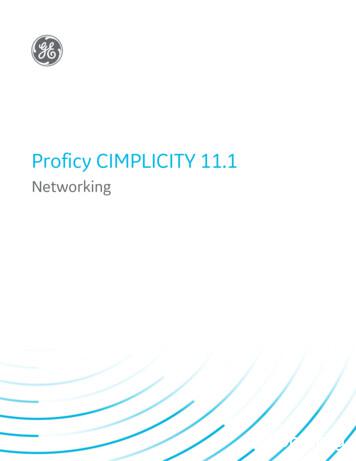Viewer
Visionary ViewerVisionary Viewer is a software designed to display synchronized transcripts saved in the .vdf(Visionary Data File) format as well as the corresponding exhibits saved in the .vig (VisionaryImage Group) format.Open a VDF Select Open button or Select File from the top toolbar, then Open to select a .vdf fileto importNote: VDF files are synchronized transcript files that contain transcript, sync, and video filereference information. These files are created by a program called VIsioanry Syncerm which is usedby litigation service companies to synchronize depositions in .vdf and other formats. In order tofunction properly in Visionary Viewer, these files must be “published”. If you ever see a message thatindicates that a file hasn’t been published, contact the company that created the .vdf file for furtherassistance and obtain a new file.
Once the .vdf is open you will be able to view the video, transcript and any exhibitsassociated to the deposition. To change your view, choose one of the tabs located atthe bottom of the view screen.ExhibitsExhibits are listed in the bottom left window and each exhibit can be clicked on toview in the view panel.To change the view of exhibits you may use the toolbar under the exhibit view panel.SearchTo search for key words you may use the key word search bar or the word list. Key word Search can be used by simply typing in a word or phrase and pressingenter or the search button. The entries found will be displayed in the window below and will give you thepage:line designation or if your exhibits have been OCRed the exhibit containingthe searched word will be listed.
Create Clip List1. To create a clip of key testimony, highlight the text by clicking and dragging youmouse.2. Select the Drag Clip button and drag it to the Clip List window. Your clip will belisted with the deposition title and page:line designation.3. Double click the clip to play it in the Viewer.4. You may also choose the Present Buttonpresentation of video clips.to play full screenExportThere are many export options in the Viewer for the whole transcript, video clips,and exhibits.Exporting Transcript File/Export Transcript in .txt or .vdf format to file.
File/Export To Visionary or To Visionary Buttonto a case of your choice in Visionary.Exporting Video Clips/List File/Export Video Clips or Video Clip List or adds the .vdfChoose the Export Clips ButtonChoose the video file type and destination.Exporting Exhibits File/Export/Exhibits and choose Image export Folder. The exhibits will export in .tif or .jpeg format.PrintPrinting Transcript File/Print or Print buttontranscript.to print all or sections of thePrinting Exhibits File/Print or Print buttonto print all or select amount of exhibits.
Hyperlink ExhibitsAuto-Hyperlink1. Click Hyperlink, then Auto-hyperlink. This will automatically add a hyper link inthe text (Green) to the exhibit when it is mentioned or referenced.Manually Hyperlink1. Click on the exhibit the hyper link should point to.2. Highlight text you want to add the hyperlink to.3. Click on Add HyperlinkDelete a Hyperlink1. Highlight the hyperlink in the text2. Click on Delete HyperlinkTo Delete all hyperlinks1. Click Hyperlink in the top toolbar.2. Click Delete All Hyperlinks.
Visionary Viewer is a software designed to display synchronized transcripts saved in the .vdf (Visionary Data File) format as well as the corresponding exhibits saved in the .vig (Visionary Image Group) format. Open a VDF Select Open button or Select File
SAP Crystal Reports 2016 continues the tradition of reporting excellence and innovation. . ActiveX viewer x x x x D WPF viewer x x x x DHTML viewer x x x x x x D . Report parts viewer for portal integration x x x x x x D Advanced viewer to search report and export results D,P Grid viewer D Mobile report
The Remote Viewer is ready for use, and can be found in the Windows Start Menu. The Remote Viewer has its own entry under the Entis Pro folder, refer to Chapter 4 “Starting the Remote Viewer.” 2-4 Remote Viewer Manual Part No.: 4416385 - Revision 0 4416385.indd 6 8/1/2012 5:06:41 PM
If you have permission, you can view (but not edit) report content in SAS Report Viewer (the viewer). To open a report in the viewer: From SAS Home, click (the object inspector icon) next to a report, and then click View. Figure 6 shows a report in the report viewer: Figure 6. Report with Default Report Theme in SAS Report Viewer
Soil Data Viewer 6.2 User Guide Document Version: 3 Page: 5 of 57 Introduction . What is “Soil Data Viewer” Soil Data Viewer is a tool built as an extension to ArcMap that allows a user to create soil-based thematic maps. The application can also be run independent o
(Figure 2) to bring up the search screen. 2. Search ―AT&T Voicemail Viewer‖ (Figure 3). The AT&T Voicemail Viewer application will be listed in the search results. You will see a Voicemail Viewer Home application and a Work application. Select th
The eRAD Image Viewer is a browser-based, full DICOM, image viewer. It provides access to images directly from PACS. The viewer provides many controls to view and manipulate images. eRAD Image Viewer Series mode shows all the series available for the selected exam. To switch to image mode,
Networking 1 - CIMPLICITY Server to Viewer Announcements 10 1. Connect the Server and Viewer to the network. 2. Ping the Server from the Viewer to obtain a basic confirmation that the Viewer can access the Server. 3. Install CIMPLICITY Server on the Server. 4. Install CIMPLICITY Viewe
MediView web based DICOM viewer displays DICOM images from the CeloPACS Server. The communication between the viewer and the CeloPACS Server is established through a secure and encrypted internet connection. No VPN setup is necessary. The viewer is fully integrated with the database in our CeloPACS Server and it is based on Java