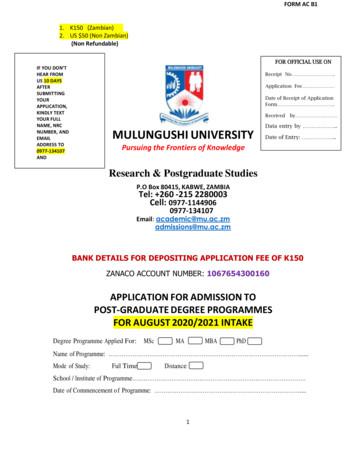Student Course Registration - Mulungushi University
MULUNGUSHI UNIVERSITYCENTRE FOR ICTStudent User MANUALVERSION 07-2018Student Course RegistrationThe purpose of this document is to describe how to perform tasks using our student information system,please be sure to read through it thoroughly, this is to ensure the smooth running and securing of thecourse registration process.ContentsLogin . 3Home page / Logout . 4Course Registration. 5INTERNAL MULUNGUSHIICTPage 1 of 5
Note: This document is a property of Mulungushi University.This document describes how to perform the following tasks:1. Course registration.2. Results viewing.3. Payment information checking.Note: All Returning students can use the credentials they already have from the previous studentinformation system and New Students will be given their login credentials upon registration.See details in the coming pages.The student information system can be accessed by clicking the URL Below:URL: https://edurole.mu.ac.zm/INTERNAL MULUNGUSHIICTPage 2 of 5
LoginClick or copy and paste the URL above into your browser, you should then see the login page as below:Enter the username and password accordingly then click login, please note they are case sensitive.Note: All Returning students can use the credentials they already have from the previous studentinformation system and New Students will be given their login credentials upon registration.INTERNAL MULUNGUSHIICTPage 3 of 5
Home page / LogoutUpon successful login you will see the home page below, to logout simply look for a link called “Logout”(circled in red) on the left side navigation (Circled in blue), See the Screenshot below.The Navigation contains the following menu item: HomePersonal information (View and Edit Personal information, View registered courses)Invoices (View all invoice information)Course Marks (View course CA Marks)Grades (View Results)Payments (View entire payment history trail)Report Online (Menu Still under development)Course registration (Register for semester courses)The above menu items can be used to perform the tasks related to the name descriptions.INTERNAL MULUNGUSHIICTPage 4 of 5
Course RegistrationTo perform the task of course registration, simply click on Course registration menu item (Circled ingreen from the home page screen shot) from the navigation, this will open the course registrationmodule, the course registration page will appear with all the courses that you need register simply tickthe checkbox to select, be sure to select more than the minimum number of courses allowed by yourschool per semester typically five (5). Please seek advice from your schools for clarification on whatcourses to register for. (See example in the screen shot below)Note: All school are only allowed a minimum of 5 courses per semester, aside the school of Medicineand clinical sciences. For additional courses see your school course registration coordinators.INTERNAL MULUNGUSHIICTPage 5 of 5
MULUNGUSHI UNIVERSITY CENTRE FOR ICT Student User MANUAL VERSION 07-2018 Student Course Registration The purpose of this document is to describe how to perform tasks using our student information system, please be sure to read through it thoroughly, this is to ensure the smooth running and securing of the course registration process. Contents
The above candidate is applying to Mulungushi University for admission to postgraduate study. It would be of significant assistance to the University in considering his or her application if you would kindly complete this form or attach a reference addressing the questions below.
Step-by-Step Guide to Registration Step 1: Prepare for Registration Make sure you meet the eligibility requirements for enrolling. Check the Registration Timeline to ensure registration is open. Note the following: Registration and Payments All registration and payments must be done online using the steps below. Plan Ahead:
System functions Once a student has registered for the faculty and the courses a record is made by the course unit administration. Then the details of the student should be added to the system because it does not support student registration and course registration. The system is responsible for following tasks, Add student details
The course registration status code will be assigned to the student's courses in the registration record being modified (not deleted). 6. Create Registration Status Control Rules (SFARSTS) The Course Registration Status Form provides the rules associated with a student's course status. Status values are user-defined, with the exception of the
TEAMS User Guide: Student Online Registration 1 April 2014 J 2014 Prologic Technology Systems, Inc. Student Online Registration This document is an overview of how parents/guardians can use the TEAMS Student Online Registration application to enroll new students to the district or verify enrollment for existing students. Campus registrars use the
TCAT Training - Student Self Service Registration Page 4 of 7 The Student will be prompted to enter the term they are registering for. In production this will be Summer 2019. Once they select the Term Open for Registration they should press the Continue button. The student will then be navigated to the Registration screen displaying all the .
Online Registration Application Student Guide Page 1. The Online Registration Application . Note: If you are not eligible to use the Online Registration system you will see a screen similar to the one below. Follow the instructions in the message box to continue the registration process.
Cambridge IGCSE and O Level Accounting 1.4 The statement of financial position The accounting equation may be shown in the form of a statement of financial posi