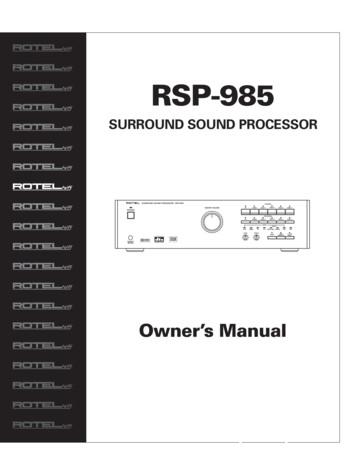HemoSphere Advanced Monitor Setup
HemoSphere Advanced Monitoring PlatformSetup guideHemoSphere platformHemoSphere advanced monitor setup1. S ecurely position the HemoSphere advancedmonitor or mount on a compatible stand.52. Open the battery door on the lower right panelof the HemoSphere advanced monitor andinsert the battery.13. Connect the power cord to the rear panel ofthe monitor and plug into a hospital gradeoutlet. Note: after inserting the battery for thefirst time, the battery must be fully chargedand conditioned. Refer to operator’s manualfor additional information.4. I nsert desired hemodynamic technologymodule and/or cable. Refer to module or cableinstructions for proper insertion/connectionprocedures.5. P ress power button on the front of the monitor.Note: upon initial startup the display languagecan be selected which affects the time/dateformat and units of measurement.6. F ollow instructions contained in theHemoSphere advanced monitoring platformoperator’s manual for desired hemodynamictechnology module or cable monitoring.243
HemoSphere platformBack of the monitor1. Main power cord connection2. HDMI port3. Ethernet port4. USB port25. COM1 serial portconnector (RS-232)36. Analog input 147. Analog input 258. ECG input9. Pressure output10. Equipotential terminal studMonitorright panel1. USB port2. Batterydoor12678910Monitorleft panel1. L -Techexpansion1module slot2. Expansionmodule2slots (2)3. Smart cable 2ports (2)313HemoSphere advanced monitor screen featuresNavigationbarParameter globeInformation barStatus BarMain window
Swan-Ganz ModuleSetup guideHemoSphere advanced monitor screen featuresStart CO monitoringStart/stopmonitoringStop CO monitoringChoose between six visual clinicalsupport screens, the selected screenwill appear in the main windowClinicalactions Oximetry calibration iCO Patient CCO cable test Event review Derived value calculatorSettings SnapshotCaptures an image of the screen at thecurrent timeSilenceaudiblealarmThis icon silences all alarmsfor two minutesParameter globesPatient data Monitor settingsAdvanced setup Export dataDemo mode EngineeringHelp1. T o change a displayed parameter,touch outside the globe you wantto change.2. The selected parameter appearshighlighted. The other parametersbeing displayed are outlined.Available parameters appearwithout highlights.3. Touch the replacementparameter to update.HemoSphere advanced monitor information barWi-Fi HIS Time Date Battery Monitoring Average BloodLockstatus statusmodeheart rate temperature screenSwan-Ganz moduleMonitorscreenselection
HemoSphereSwan-Ganz module setup32Swan-Ganz module15461. CompatibleSwan-Ganz catheter2. Thermal filamentconnection3. Thermistorconnection74. I njectate temperatureprobe connection5. Patient CCO cable6. HemoSphereSwan-Ganz module7. H emoSphere advanced monitorHemoSphere Swan-Ganz module setup1. I nsert the HemoSphere Swan‑Ganz module into a standard moduleslot on the left panel of the HemoSphere advanced monitor. The modulewill click in place when properly engaged.2. Turn on monitor power switch and follow steps for entering patient data.3. Plug the patient CCO cable into the module using the connection guidearrows for proper orientation. For CCO cable test, refer to ops manual.4. C onnect the compatible Swan‑Ganz catheter to the patient CCO cable.5. R efer to the HemoSphere advanced monitor operator’s manual forcatheter connection guidelines and monitoring procedures.
FloTrac SensorSetup guideHemoSphere advanced monitor screen featuresZero &WaveformZero FloTrac sensorPGDTtrackingTime-in-Target indicatorScreenselectionChoose between eight visual clinicalsupport screens, the selected screenwill appear in the main window Oximetry calibration Zero FloTrac sensor Event review Enter CVP Derived value calculator Patient data Monitor settings Advanced setup Export data Demo mode Engineering HelpCaptures an image of the screen at thecurrent larmTo zero with the stopcock off to thepatient and open to air:1. H old down zero button onthe pressure cable for three secondsto pull up zero screen2. Repeat step one to complete zeroingORzeroing can be completed byselecting the ‘Quick Zero’ buttonto pull up the zero screen, thenselect ‘zero’HemoSphere advanced monitor information barWi-Fi HIS Time Date Battery Monitoring Averaging Lockstatus statusmodetimescreenFloTrac sensorZeroing ScreenThis icon silences all alarms for two minutes
FloTrac Sensor Setup1. Open the FloTrac sensor packaging and inspectcontents. Replace all caps with non-vented capsand ensure that all connections are tight.2. Mount the FloTrac sensor on an IV pole usingthe appropriate holder.3. T o de-air and prime I.V. bag and FloTracsystem: Insert I.V. bag into the Pressure Bagand hang on I.V. pole (do not inflate).4. With gravity only (no pressure in PressureBag), flush FloTrac sensor holding pressuretubing in upright position as the column offluid raises through the tubing, pushing airout of the pressure tubing until the fluidreaches the end of the tubing.5. P ressurize the Pressure Bag until it reaches300 mmHg.FloTrac sensor6. Fast-flush the FloTrac sensor and tap on tubingand stopcocks to remove any residual bubbles.7. Connect tubing to arterial catheter, thenaspirate and flush system to assure noresidual bubbles remain.8. L evel the FloTrac sensor to the phlebostaticaxis. Note: It is important to keep the FloTracsensor level to the phlebostatic axis at alltimes to ensure accuracy of cardiac output.
Acumen IQ SensorSetup guideHemoSphere advanced monitor screen featuresZero &WaveformZero Acumen IQ sensorPGDTtrackingTime-in-Target indicatorScreenselectionChoose between eight visual clinicalsupport screens, the selected screenwill appear in the main window Oximetry calibration Zero Acumen IQ Event reviewsensor Derived value calculator Enter CVP Patient data Monitor settings Advanced setup Export data Demo mode Engineering HelpCaptures an image of the screen at thecurrent larmThis icon silences all alarms for two minutesParameter globesHemoSphere advanced monitor information barTimeDate Battery MonitoringmodeAveragingtimeLockscreenAcumen IQ sensor1. T o change a displayed parameter,touch outside the globe you wantto change.2. The selected parameter appearshighlighted. The other parametersbeing displayed are outlined.Available parameters appearwithout highlights.3. Touch the replacementparameter to update.
Acumen IQ Sensor Setup1. Open the Acumen IQ sensor packagingand inspect contents. Replace all capswith non-vented caps and ensure thatall connections are tight.2. Mount the Acumen IQ sensor on anIV pole using the appropriate holder.3. T o de-air and prime I.V. bag and Acumen IQsystem: Insert I.V. bag into the Pressure Bagand hang on I.V. pole (do not inflate).4. With gravity only (no pressure in PressureBag), flush Acumen IQ sensor holdingpressure tubing in upright position as thecolumn of fluid raises through the tubing,pushing air out of the pressure tubing untilthe fluid reaches the end of the tubing.5. P ressurize the Pressure Bag until it reaches300 mmHg.6. Fast-flush the Acumen IQ sensor and tap ontubing and stopcocks to remove any residualbubbles.Acumen IQ sensor7. Connect tubing to arterial catheter, thenaspirate and flush system to assure noresidual bubbles remain.8. L evel the Acumen IQ sensor to thephlebostatic axis. Note: It is importantto keep the Acumen IQ sensor level to thephlebostatic axis at all times to ensureaccuracy of cardiac output.
For professional use. See instructions for use for full prescribing information, including indications,contraindications, warnings, precautions, and adverse events.Edwards Lifesciences devices placed on the European market meeting the essential requirements referredto in Article 3 of the Medical Device Directive 93/42/EEC bear the CE marking of conformity.Edwards, Edwards Lifesciences, the stylized E logo, Acumen, Acumen IQ, FloTrac,HemoSphere, Swan, Swan-Ganz, and Time-in-Target are trademarks of EdwardsLifesciences Corporation or its affiliates. All other trademarks are the propertyof their respective owners. 2019 Edwards Lifesciences Corporation. All rights reserved. ENP533/02-19/CCEdwards LifesciencesRoute de l’Etraz 70, 1260 Nyon, Switzerland edwards.com
to pull up zero screen 2. Repeat step one to complete zeroing OR zeroing can be completed by selecting the ‘Quick Zero’ button to pull up the zero screen, then select ‘zero’ Zeroing Screen Zero & Waveform PGDT tracking Time-in-Target indicator Screen selection Choose between e
Before setting up your LCD Monitor Some LCD Monitor models are packaged with a detached Table-Top Stand so you can mount your LCD Monitor to a wall right away. See page 10 (Installing the LCD Monitor to the Wall) if you want to mount the LCD Monitor to a wall. If you are not mounting the LCD Monitor to a wall, you will
BACK to return SUBWOOFER SETUP SW limiter.: dB Increase limiter level using VOL buttons. Press ENTER just before the subwoofer is clipping. press BACK to cancel. MAIN MENU Digital audio.: menu Input setup.: menu System setup.: menu Speaker Setup.: menu Delay Setup.: menu Balance Setup.: menu Subwoofer Setup: menu ENTER to enter menu
standard cmos setup integrated peripherals bios features setup hardware monitor & misc setup chipset features setup supervisor password power management setup user password pnp / pci configuration ide hdd auto detection load bios defaults save
Install your monitor and monitor mounting kit on a wall with flat surface. Ensure that the wall material is stable to support the weight of the monitor. Turn off the monitor and the power before disconnecting the cables from the LCD monitor. 1. Remove the monitor base. Lay
1.2.7 Dual monitor set-up screen*9) This page is concerning the dual monitor usage. Use the dual monitor function Check here when you wish to use dual monitor function. OS management dual monitor Select whether it is OS management dual monitor or video card management dual monitor. It is
the monitor to become unstable and fall, resulting in damage to the monitor or human injury. In addition, this may cause the joystick button to malfunction. When holding the monitor, the screen should face away from you to prevent it from being scratched. When transporting the monitor, do not expose the monitor to shock or excessive .
When removing the monitor base, you must lay the monitor face down on a soft area to prevent it from getting scratched, defaced, or broken. Cleaning the Monitor . The monitor is a high-quality optical device that requires special care when cleaning. To clean the monitor, follow these steps: 1. Turn off the computer and the monitor. 2.
c. Describe the major events of the American Revolution and explain the factors leading to American victory and British defeat; include the Battles of Lexington and Concord, Saratoga, and Yorktown. d. Describe key individuals in the American Revolution with emphasis on King George III, George Washington, Benjamin Franklin, Thomas Jefferson, Benedict Arnold, Patrick Henry, and John Adams .