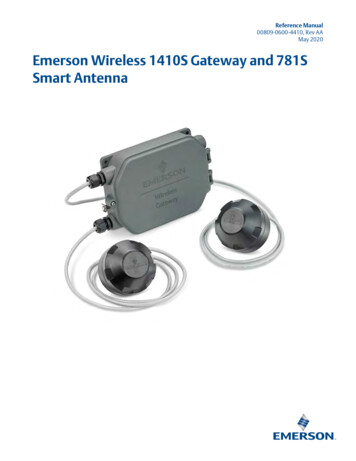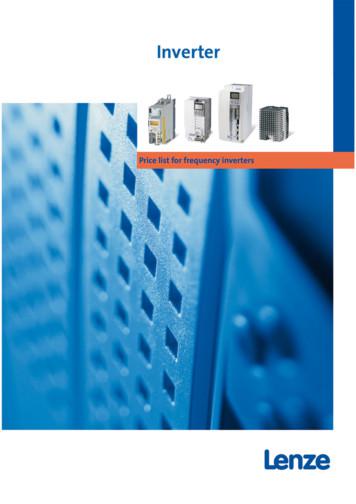FR Configurator INVERTER SETUP SOFTWARE FR-SW3
FR ConfiguratorMELSOFTFR Configurator SW3INSTRUCTION MANUALINVERTER SETUP SOFTWAREINVERTERFR-SW3-SETUP-WE-Windows (English) Version-OUTLINEWHEN USING FORTHE FIRST TIMESETTING WIZARDIB(NA)-0600306ENG-B(0801)MEE Printed in JapanSpecifications subject to change without notice.INSTRUCTION MANUALHEAD OFFICE:TOKYO BLDG MARUNOUCHI TOKYO 100-8310BFUNCTIONTROUBLEINDICATION12345
INTRODUCTIONThank you for choosing this Mitsubishi Inverter Setup Software.This instruction manual gives handling information and precautions for use of this software. Incorrect handling might cause anunexpected fault. Before using the software, please read this manual carefully to use the software to its optimumperformance.Please forward this manual to the end user.When reading this manual, note the following. This manual is written on the basis that Windows XP (English version) is the operating system. Drive D is described as the CD-ROM drive and Drive C as the hard disk drive.Trademarks Microsoft Windows and Excel are registered trademark or trademark of Microsoft Corporation in the United States and/orother countries.(1)The formal name of Windows 2000 is Microsoft Windows 2000 operating system.(2)The formal name of Windows XP is Microsoft Windows XP operating system. "FR Configurator" is a registered trademark of Mitsubishi Electric Corporation.The copyright and other rights of this software all belong to Mitsubishi Electric Corporation. No part of this manual may be copied or reproduced without the permission of Mitsubishi Electric Corporation. Other company and product names herein are the trademarks and registered trademarks of their respective owners. SPREADCopyright 2004 FarPoint Technologies, Inc. Visual ComboCopyright 2006 MCOR Co., LtdFor Maximum Safety This product has not been designed or manufactured for use with any equipment or system operated under life-threateningconditions. Please contact our sales office when you are considering using this product in special applications such as passengermobile, medical, aerospace, nuclear, power or undersea relay equipment or system. Although this product was manufactured under conditions of strict quality control, you are strongly advised to install safetydevices to prevent serious accidents when it is used in facilities where breakdowns of the product are likely to cause aserious accident.3
CONTENTS 1OUTLINE1.1Before Using This Software. 21.1.11.2Packing Confirmation. 2System Configuration . 31.2.1System Requirement . 31.2.2Compatible inverters. 31.2.3System configuration . 41.3Installation and Uninstallation . 51.3.1Installation of FR Configurator . 51.3.2Uninstallation of FR Configurator. 81.4Connection and Parameter Setting . 91.4.1Connection Method. 91.4.2Connection using USB connector. 111.4.3Connection using PU connector . 141.4.4Connection of multiple inverters using RS-485 terminal. 161.4.5Connection through GOT (FA transparent function). 181.5Setting of Operation Mode of the Inverter . 211.5.11.6Operation mode setting . 21Start and Close . 231.6.1Starting FR Configurator. 231.6.2Start flow of FR Configurator . 241.6.3Closing FR Configurator . 251.7Explanation of Window . 261.7.1Main frame. 261.7.2Navigation area. 281.7.3System area. 291.7.4Monitor area. 301.7.5Menu and Tool bar. 311.7.6Status bar . 331.7.7Communication manager. 332I1WHEN USING FOR THE FIRST TIME352.1Startup. 362.2Easy Setup . 372.2.1System Property . 382.2.2Communication Setting. 39
Inverter Setting Method . 412.2.4Automatic Detection . 422.2.5Model Setting. 432.2.6Inverter Selection. 442.2.7Control Method . 452.2.8Motor setting. 462.2.9Start Command and Frequency (Speed) Setting Method . 472.2.10 Parameter List . 483SETTING WIZARD3.149Overview of Setting Wizard . 503.1.1Function outline . 503.1.2Individual setting window of Setting Wizard . 513.1.3Parameter List . 523.2Details of Setting Wizard. 533.2.1Acceleration/Deceleration Pattern and Time Setting . 533.2.2Output Terminal(FM, AM) Calibration. 543.2.3Analog Input Terminal Calibration . 553.2.4Tuning. 573.3Troubleshooting. 593.3.1Function Outline . 593.3.2Status Display. 603.3.3Cause Estimate . 613.3.4Parameter Setting. 623.4Details of troubleshooting. 633.4.1Motor does not rotate as commanded . 633.4.2Motor does not rotate, or motor rotation direction does not change . 643.4.3Motor coasts . 663.4.4Motor current is large. 673.4.5Acceleration/deceleration is not as commanded . 683.4.6External device (peripherals) malfunctions. 693.4.7Operation mode does not change . 703.4.8Unable to write parameter setting. 733.4.9Unable to communicate . 7544.1FUNCTION77Model Setting. 78IICONTENTS2.2.3
4.24.2.1Communication. 794.2.2Preferences . 804.3File Management and Print. 814.3.1Type of files . 814.3.2Open . 814.3.3Save. 814.3.4Data import and export (File input and output) . 824.3.5Print . 834.4Test Operation (Navigation area) . 844.4.1Test Operation screen . 844.4.2Indication of inverter frequency and fault. 854.4.3Indication of operation mode and switching. 854.4.4Setting of running frequency (speed, machine speed) . 864.4.5Sending of forward/reverse rotation command. 874.5System View (Navigation area) . 884.5.1System Setting. 894.5.2Setting Wizard . 904.6Parameter List (System area). 914.6.1Explanation of screen . 924.6.2Parameter List Display Format . 934.6.3Parameter clear and all parameter clear . 954.6.4Read (Batch Read), Write (Batch Write) and Verification. 964.6.5Edit Individual List. 974.6.6Parameter Search. 974.7Convert (System area) . 984.7.1Convert image . 994.7.2Explanation of window . 1004.7.3Example of converting . 1014.7.4Precautions for Convert . 1074.8Diagnosis (System area) . 1084.8.1Explanation of window . 1084.8.2Procedure of Main circuit capacitor life measuring . 1094.9IIIOptions . 79Graph (Monitor area). 1104.9.1Basic flow of Sampling. 1114.9.2Explanation of window . 1124.9.3Sampling item setting . 1134.9.4Sampling setting . 1154.9.5Trigger setting. 117
Scale changing . 1194.9.7Cursor Function . 1204.9.8History display . 1214.9.9Example of Graph sampling (monitoring Output Frequency, terminal RUN, terminal FU) . 1224.10 Batch Monitor (Monitor Area). 1254.11 I/O Terminal Monitor (Monitor Area) . 1264.12 I/O Terminal Assignment . 1274.13 Help. 1284.13.1 Help . 1284.13.2 Version Information . 1305TROUBLE INDICATION5.1131Error Code. 1325.1.1Communication error with inverter. 1325.1.2Communication error when connected through GOT . 1365.1.3Other error (Task busy) . 1385.2Error Display on a Dialog. 139 Abbreviations · PU: Operation panel and parameter unit (FR-PU04, FR-PU07)· Inverter: Mitsubishi inverter· FR-E700: Mitsubishi inverter FR-E700 series· Pr. : Parameter number· PU operation: Operation using the PU (FR-PU04/FR-PU07)· External operation: Operation using the control circuit signals· Combined operation: Operation using the PU (FR-PU04/FR-PU07) and external operation· Standard motor: SF-JR· Constant torque motor: SF-HRCA Mark REMARKS: Additional helpful contents and relations with other functions are written.Note: Contents requiring caution or cases when set functions are not activated are written.POINT: Useful contents and points are written.::Indicates a button displayed in a window.Indicates a tab displayed in a window.[]:Indicates a menu selected from menu bar."":Indicates a title name of a window.IVCONTENTS4.9.6
1OUTLINEThis chapter explains the "OUTLINE" for use of this product.Always read the instructions before using the software.1.11.21.31.41.51.61.7Before Using This Software . 2System Configuration. 3Installation and Uninstallation . 5Connection and Parameter Setting . 9Setting of Operation Mode of the Inverter . 21Start and Close. 23Explanation of Window . 26123451
Before Using This Software1.1Before Using This Softwarez This software is a effective support tool for startup and maintenance of the Mitsubishi transistorized inverter. The followingfunctions can be performed efficiently on the personal computer. Startup (Desired function can be performed soon after starting up of this software)Easy Setup (From station number to parameter setting, setting with wizard style dialog (interactive) is available)Setting Wizard (Function setting without regard to parameter number)Tuning (Available from Setting wizard)Troubleshooting (Estimating cause and counter measure at trouble occurrence)Parameter List (Displaying of parameter list, functional list, initial value change list and editing of the parameters isavailable)Convert (Converting a parameter setting of the conventional model into FR-E700 parameter setting)Diagnosis (Displaying faults history and parts life, and measuring main circuit capacitor life )Graph (Monitoring by High Speed sampling or Monitor sampling, and displays in graph form)Batch Monitor (Displaying monitor items of the inverter at the same time)I/O Terminal Monitor (Monitoring the state of input and output terminal)I/O Terminal Assignment (Signal assignment of input and output terminal)Test Operation (Send a start/stop command, or change the set frequency as if using the operation panel of the inverter)Help (Instruction manual of the inverter and this software can be displayed in a window)Note If a file name or folder name is using Unicode, system file writing or reading may not be performed correctly. Pleaseuse a file name and folder name without Unicode.The following functions of Windows XP are not compatible with this software. · Application starting with Windows compatibility mode· Starting using "Run As."· Remote Desktop A part of this software is using a function of Internet Explorer. This software may not function properly depending onInternet Explorer setting. For example, if the user assistant is set in "Option", file opening or selecting function in"Startup" window may become unavailable. Please change the Internet Explorer setting into a default setting, orselect the desired function from a main screen of the FR Configurator. FR Configurator is not available when inverter is activated with FR-PU07BB Battery mode. FR Configurator may notfunction properly.1.1.1Packing ConfirmationAfter unpacking, check that the following items are contained in the package:ItemQuantityCD-ROM1Install Manual12
System Configuration1.2System Configuration1.2.1System RequirementComponentsDescription *1IBM PC/AT compatible machine with CD-ROM drive (for installation), USB port or RS-232C portOSWindows XP Professional SP2 or later, Windows XP Home Edition SP2 or later,Windows 2000 Professional SP4 or laterPentium 133MHz or more (Windows 2000 Professional)Personal computer *2ProcessorPentium 300MHz or more (Windows XP Professional, Windows XP HomeEdition)MemoryHard diskSoftwareDisplay32MB or more (Windows 2000 Professional)128MB or more (Windows XP Professional, Windows XP Home Edition)Free area of 50MB or moreInternet Explorer 5.0 or moreApplicable to display at resolution of 1024 x 768 or more, and 256 colors or more. Compatible with theabove PC.KeyboardCompatible with the above PC.MouseCompatible with the above PC.PrinterCompatible with the above PC. 1Windows is a registered trademark of Microsoft Corporation in the United States and other countries.Pentium is a registered trademark of Intel Corporation. 2FR Configurator may not function properly depending on PC used.1.2.2Compatible invertersFR Configurator is compatible with the following inverters. FR-E700 seriesOUTLINE13
System Configuration1.2.3System configurationThe following devices are required to use FR Configurator. Setup the system in accordance with the instruction manuals ofeach devices.MouseFR ConfiguratorUSB connectorUsing USB connector *2USB connector or RS-232CRS-232C*3Using PU connector *2Converter *1Connection cableConnector: RJ45 connectorExample: Tyco Electronics Corporation5-554720-3Cable: Cable in compliance with EIA568(such as 10BASE-T cable)Example: Mitsubishi Cable Industries, Ltd.SGLPEV-T 0.5mm x 4P(Twisted pair cable, 4 pairs)Commercially availableprinterUsing RS-485terminal *2*4Connection cableRS-485/RS-422GOT RS-422Communicationunit*5Multidrop link systemRS-485 terminal RS-485 terminal RS-485 terminal RS-485 terminal RS-485 terminalPU connectorUSB connector*1:*2:4InverterInverter*3:When using RS-232C of a personal computer, a commerciallyavailable converter is required.Examples of product available on the market (as of September, 2006)Model: DINV-CABV (with connectors and cable)Diatrend Corp.The converter cable cannot connect two or more inverters (the*4:computer and inverter are connected on a 1:1 basis). Since the*5:product is packed with the RS-232C cable and RS-485 cable(10BASE-T cable RJ-45 connector), the cable and connector neednot be prepared separately. Contact a maker for details of theproduct.Communication with PU connector, RS-485 terminal, or USBconnector is available.(Refer to the instruction manual for details.)InverterInverterInverterAvailable communication port is USB or RS-232C (one ofport 1 to 63), and set in Communication settings screen ofthe FR Configurator. (Using multiple port at the same time isunavailable) Connection of a computer to GOT is 1:1connection.Overall length of connection cable: 500mGOT RS-422 communication unit (GT15-RS4-9S) isrequired.Refer to GOT1000 series connection manual for details ofRS-422 connection and compatible version of GOT.Up to 10 inverters can be connected with RS-422connection. Inverter station number can be set from 0 to 31range.
Installation and Uninstallation1.31.3.1Installation and UninstallationInstallation of FR ConfiguratorTo use the Configurator (FR-SW3-SETUP-WE), the files included in the setup disk (CD-ROM) or downloaded file must beinstalled onto the personal computer.Check following items before the installation.· Close any other applications that have already been started.· For the installation, log on as an administrator (Administrator account) and start installation.· If an inverter is connected by the USB cable, disconnect the USB cable.· If the following window is displayed during the installation, clickto continue the installation.· Installation files are compressed. FR Configurator does not function with just copying the installation files. Please install thesoftware with using the installation program.· To install the software, follow the installation procedure in Windows screen.· If VFD Setup Software (FR-SW1-SETUP-WE) of an older version (CD-ROM) is installed after the installation of FRConfigurator, FR Configurator does not function. In this case, please uninstall FR Configurator (Refer to page 8), and theninstall FR Configurator again.· If the older version of FR Configurator has been installed, the older version will be uninstalled during the installation.Installation procedureThe following describes the procedures of installing FR Configurator.1(1) Insert the CD-ROM to an available CD-ROM drive. Installation starts automatically.REMARKSInstallation can be started with double-clicking the icon of CD-ROM drive or the following procedure.OUTLINE1) Choose the [Run.] command from [Start] menu.2) "Run" window appears.3)Type "D:\SETUP" (with one-byte characters) in "Open" field and click. (When CD-ROM drive is D drive)(2) The window shown on the right is displayed. Click.5
Installation and Uninstallation(3) The window shown on the right is displayed.Click.(4) Enter user name and company name.Clickafter entering.(User name and company name is required toproceed to the next step.)(5) Check the installation folder and click.To change the installation folder, clickand select the installation folder. A new folder"invsup3" is created at the selected installationfolder. This software is installed in there.(If the installation folder is not changed, thesoftware is installed at"C:\Program Files\MELSOFT\invsup3 e")(6) Reviewtheinstallationsetting,andclick.To change the setting, clickthe setting.6, and correct
Installation and Uninstallation(7) Installation is completed.Clickto close the window. Restart thepersonal computer before using the software.(8) A shortcut is created in [Start] menu of Windows after installation is completed.REMARKS If the user is not an administrator (Administrator account) with Windows XP/2000 OS, the installation cannot be made. Log inas a user with administrator permission, and start the installation again.OUTLINE17
Installation and Uninstallation1.3.2Uninstallation of FR ConfiguratorOpen the [Start] menu of Windows, and then click [Control panel]. Click "Add or Remove Programs" in the "Control panel"window.When "Add or Remove Programs" window is displayed, select "MELSOFT FR Configurator SW3" and clickto startuninstallation.ClickClick, and a following dialog appears.to proceed the uninstallation. (Clickto cancel the uninstallation.)A following window is displayed when the uninstallation is completed. Clickto close the window.NoteUninstallation is unavailable while the application is running. Perform the uninstallation after closing the application.8
Connection and Parameter Setting1.41.4.1Connection and Parameter SettingConnection MethodFor FR Configurator, communication with USB connector or PU connector is available. Serial communication (PU connector)is the default setting.(1) USB connection (Refer to page 11)Connect to USB connector of the inverter. 1:1 connectionis supported. Connection with using USB hub is notsupported.USB connectorPersonal computer(FR Configurator)USB cableUSB connectorInverter(2) Serial communication using PU connector (Refer to page 14)Connect to PU connector of the inverter. RS-232C/RS-485converter (cable) is required.RS-232C connectorRS-232C cablePersonal computer(FR Configurator)RS-232C RS-485ConverterUTP/STPPU connectorInverter(3) Serial communication using RS-485 terminal (Refer to page 16)Conne
· PU: Operation panel and parameter unit (FR-PU04, FR-PU07) · Inverter: Mitsubishi inverter · FR-E700: Mitsubishi inverter FR-E700 series · Pr. : Parameter number · PU operation: Operation using the PU (FR-PU04/FR-PU07) · Extern
Switches the inverter ON or OFF, resets the inverter 5.2 Inverter Status LED's 5.2.1 Inverter Switched Off 5.2.2 Inverter Switched ON 5.2.3 Overload "STATUS LED" Blinking indicates that the inverter is switched off. "STATUS LED" steady ON and the other LEDS rotating in a clockwise direction indicates that the inverter is switched on a
well as Configurator-specific setup parameters for LoadRunner and case studies that illustrate the Configurator data relevant to performance testing. Oracle Configurator Performance Guide, Release 11 i
to PDF, RTF, TXT or XLS formats. Panel Design Configurator-GEN Symbol generator module for creating your own symbol libraries for overview plans and graphic layouts Panel Design Configurator-CPM Module for managing customer and project data Panel Design Configurator Service and information As a special service, we also offer you:
6.6 AMS Wireless Configurator: Gateway does not appear in AMS Wireless Configurator.46 6.7 AMS Wireless Configurator: Wireless devices do not appear under the Gateway.47 6.8 AMS Wireless Configurator
4.2.1 JD Edwards EnterpriseOne Inventory Management and JD Edwards EnterpriseOne Configurator 4-3 4.2.2 JD Edwards EnterpriseOne Product Data Management and JD Edwards EnterpriseOne Configurator 4-4 4.2.3 JD Edwards EnterpriseOne Shop Floor Management and JD Edwards EnterpriseOne Configurator 4-5
Then Lenze is the partner you are looking for. For more than 60 years, drive and automation systems have been our core competence. 3 Contents Inverter Drives 8400 4 Inverter Drives 8400 motec 18 Inverter Drives 8400 protec 20 8200 vector frequency inverter 24 8200 motec frequency inverter 54 9300 vector frequency inverter 60. Price list .
LK/LW Series Power Star inverters Ensure that the inverter is switched off during the installation. It is recommended that you always connect the inverter to the battery bank first, as the battery power ultimately starts the inverter. If the inverter is connected to the AC input only, with the batteries disconnected or too low, the inverter .
Each 100 mL contains 900 mg of Sodium Chloride, USP (NaCl). The osmolarity is 308 mOsmol/L (calculated). It contains 154 mEq/L sodium and 154 mEq/L chloride. The MINI-BAG Plus Container is a standard diluent container with an integral drug vial adaptor. It allows for drug admixture after connection to a . single dose . powdered drug vial having a . 20 mm closure. A breakaway seal in the tube .