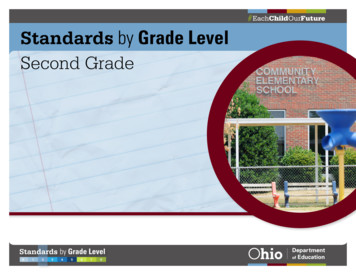EZI30XLT Scanner - Uniden
EZI30XLTScannerFor more exciting new products please visit our website:Australia: www.uniden.com.auNew Zealand: www.uniden.co.nz
IMPORTANT INFORMATIONPRECAUTIONSBefore you use this scanner, please read and observe thefollowing:EARPHONE WARNING!Use only a genuine Uniden earphone. An incorrect earphonemay be hazardous to your hearing. Turn down volume beforeconnecting the earphone and then adjust volume to suit.WARNING!Uniden does not represent this unit to be waterproof. Toreduce the risk of fire or electrical shock, do not expose this unitto rain or moisture.UNIDEN EZI30XLT2Scanner
CONTENTSImportant Information2Precautions2ContentsAbout Your New EZI30XLT Sscanner4Country Mode (Australia/New Zealand)45Features6Understanding ScanningWhat is Scanning?6Conventional Scanning6Where To Obtain More Information78Included With Your Scanner9Setting Up Your ScannerInstalling and Replacing Batteries9Using Rechargeable Batteries10Connecting the Antenna10Connecting an Optional Antenna11Connecting the Earphone11Attaching the Belt Clip12EZI30XLT Controls and Display13A Look At The Keypad14A Look At The Display1617OperationTo turn Power ON or OFF17To Adjust the Squelch Level17To Adjust the Volume Level17Operating modes17Instant Channels18Service Scan18Favourites Scan19Scanning Service & Favourites19Storing Frequencies20Editing Frequencies21Using Keylock21Using the Display Backlight21Troubleshooting22Resetting the Scanner23Care and Maintenance24General cations2526WarrantyUNIDEN EZI30XLT3Scanner
ABOUT YOUR EZI30XLT SCANNERThank you for purchasing a Uniden EZI30XLT HandheldScanner. The scanner is versatile, compact, and easy to use.The EZI30XLT comes pre-programmed with frequencies organised into 8 Service banks for monitoring police, railroad,fire, ambulance, FM radio, air, marine and UHF CB frequencies.Each Service bank has a Favourites bank for storing yourfavourite frequencies. Up to 210 frequencies can be stored inFavourites banks. Frequencies in Favourites can be copied fromthe Service bank. Manually store your favourite sports or eventsfrequencies found through the internet and other sources. Visitthe EZI30XLT page on the website for the latest information onsports and events frequencies.Australia: www.uniden.com.auNew Zealand: www.uniden.co.nzAdditionally you have 3 Instant channels which are one-touchkeys to store your 3 favourite frequencies.COUNTRY MODE (AUSTRALIA/NEW ZEALAND)The EZI30XLT is set to the Australian mode by default.The Police, RailRoad, Fire and Ambulance banks have selectpre-programmed frequencies - one set for Australia and anotherset for New Zealand. Switching the country mode alternatesbetween the select pre-programmed frequencies of theseservice banks.The country mode can be switched between Australia and NewZealand as follows: Turn on the power while pressing down (Hold). The displaywill show the current setting; AUS for Australian mode or nLfor New Zealand mode. Pressto change the setting. Press (Store) to store the country mode. The scannerdisplays the volume level and starts in the last mode. Thecountry mode is remembered for the next power on.UNIDEN EZI30XLT4Scanner
FEATURESBAND COVERAGERange (MHz)StepMode(kHz)75.0000 - 77.993756.25ServiceFMVHF Low Band78.0000 - 85.00006.25FMVHF Low Band88.0000 - 107.9000100FMBFM Broadcast108.0000 - 136.987512.5AMAircraft Band137.0000 - 147.993756.25FM2 Meter Amateur Band148.0000 - 174.00006.25FMVHF High Band410.0000 - 489.000012.5FMLand Mobile Radio“FMB” means FM Broadcast demodulation [WFM (Broadcast)].PRE-PROGRAMMED SERVICE SCAN8 banks of pre-programmed frequencies ready for scanning.POLICEFM Radio BroadcastRAILROADAIRCRAFT BandFIREMARINEAMBULANCEUHF CBFAVOURITE SCANUp to 210 user programmable frequencies can be stored andscanned in Favourites scan mode. Each SERVICE has aFAVOURITES bank for storing and scanning up to 20 of yourfavourite frequencies. An additional miscellaneous (MISC) bankis available only in the Favourites mode for storing and scanningan additional 50 favourites frequencies.INSTANT CHANNEL3 one-touch keys to store your 3 favourite frequencies.DROPOUT DELAYThe scanner, during scan, pauses at the end of a transmissionto wait for a reply. Delay time is 2 seconds.LCD BACKLIGHTYou can turn the orange LCD back light on/off.KEY LOCKLets you lock the scanner’s keys to help prevent accidentalchanges to the scanner’s programming.MEMORY BACK UPKeeps the frequencies stored in memory for an extended time ifthe scanner loses power.BATTERY LOW ALERTWarns you when the battery power gets low.UNIDEN EZI30XLT5Scanner
Understanding ScanningThis section provides you with background on how scanningworks. You don’t really need to know all of this to use yourscanner, but some background knowledge will help you get themost from your EZI30XLT.What is Scanning?Unlike standard AM or FM radio stations, most two-waycommunications do not transmit continuously. Your EZI30XLTscans programmed channels until it finds an active frequency,then stops on that frequency and remains on that channel aslong as the transmission continues. When the transmissionends, the scanning cycle resumes until the scanner receivesanother transmission.Conventional ScanningConventional scanning is a relatively simple concept. Eachgroup of users in a conventional system is assigned a singlefrequency (for simplex systems) or two frequencies (for repeatersystems). Any time one of them transmits, their transmissionalways goes out on the same frequency. Up until the late 1980’sthis was the primary way that radio systems operated.Even today, there are many 2-way radio users who operateusing a conventional system: Aircraft Emergency Services (Police/Fire/Ambulance) Railroad Broadcast FM stations UHF CB Radio Marine Radio Many business radio usersWhen you want to store a conventional system, all you needto know is the frequencies they operate on. When you arescanning a conventional system, the scanner stops very brieflyon each channel to see if there is activity. If there isn’t, thescanner quickly moves to the next channel. If there is, then thescanner pauses on the transmission until it is over.UNIDEN EZI30XLT6Scanner
Understanding ScanningWhere To Obtain More InformationBy itself, this manual really only provides part of what you needto know to have fun scanning – how to program and use thescanner.Information On The InternetThe Internet is a great source for current frequencies andinformation about scanning. Many web sites have lists offrequencies for your area.The EZI30XLT can tune to frequencies used at major sports andevents. Visit the EZI30XLT page on the website for the latestinformation on sports and events frequencies.Australia: www.uniden.com.auNew Zealand: www.uniden.co.nzUNIDEN EZI30XLT7Scanner
Included With Your ScannerEZI30XLTAntennaEarphone3x AA Alkaline BatteriesEZI30XLTScannerFor more exciting new products please visit our website:Australia: www.uniden.com.auNew Zealand: www.uniden.co.nzBelt ClipOwner’s ManualNote: If any of these items are missing or damaged, contactyour place of purchase.UNIDEN EZI30XLT8Scanner
Setting Up Your ScannerThese guidelines will help you install and use your new scanner: If your scanner receives interference or electrical noise, movethe scanner or its antenna away from the source. To improve the scanner’s reception, use an optional externalantenna designed for multiband coverage. (You can purchasethis type of antenna at a local electronics store). If theoptional antenna has no cable, use 50 ohm coaxial cablefor lead-in. A mating plug might be necessary for the optionalantennas. Do not use the scanner in high-moisture environments suchas the kitchen or bathroom. Avoid placing the scanner in direct sunlight or near heatingelements or vents.Installing and Replacing BatteriesYou can power your scanner using three AA alkaline batteries.1. Make sure the power is turned off.2. If the belt clip is attached, remove it (See page 12).3. Slide the battery compartment cover.UNIDEN EZI30XLT9Scanner
Setting Up Your Scanner4. Install three batteries in the compartment as indicated by thepolarity symbols ( and -) marked inside.5. Replace the cover.Using Rechargeable BatteriesYou can also use three rechargeable batteries (Ni-MH) to poweryour scanner. Before you use rechargeable batteries, make surethe batteries are fully charged.Cautions: Use only fresh batteries of the required size andrecommended type. Always remove old or weak batteries. Batteries can leakchemicals that destroy electronic circuits. Do not mix old and new batteries, different typesof batteries (standard, alkaline, or rechargeable), orrechargeable batteries of different capacities.Connecting the AntennaUNIDEN EZI30XLT10Scanner
Setting Up Your ScannerTo attach the supplied flexible antenna to the connector onthe top of your scanner, align the slots around the antenna’sconnector with the tabs on the scanner’s BNC connector.Then slide the antenna’s connector down over the scanner’sconnector and rotate the antenna connector’s outer ringclockwise until it locks into place.Connecting an Optional AntennaThe scanner’s BNC connector makes it easy to connect a varietyof optional antennas, including an external mobile antenna oroutdoor base station antenna.Note: Always use 50-ohm, RG-58, or RG-8, coaxial cable toconnect an outdoor antenna. If the antenna is over 15 metresfrom the scanner, use RG-8 lowloss dielectric coaxial cable.You can get a BNC adapter at your local electronics store.Connecting the EarphoneFor private listening, you can plug the 3.5mm miniplugearphone into the headphone jack on top of your scanner. Thisautomatically disconnects the internal speaker.WARNING!If you connect an external speaker to the scanner’s headphonejack, never connect the audio output line to a power supply andground. This might damage the scanner.UNIDEN EZI30XLT11Scanner
Setting Up Your ScannerAttaching the Belt ClipPinchTo make your scanner easier to carry when you are on the go,use the supplied belt clip. Slide the belt clip into the hangerpiece on the back of the scanner. To remove, slide up the beltclip pulling the pinch at the middle of the belt clip.UNIDEN EZI30XLT12Scanner
EZI30XLT CONTROLS AND DISPLAYAntennaEarphone JackDisplayKeypadUNIDEN er
EZI30XLT CONTROLS AND DISPLAYA Look At The Keypad1FavStoreSrvcHoldVolClr2Sq3LightPwrYour scanner’s keys have various functions labelled on the keytops and below the keys.Key ld Press to go to volume control mode. Press & hold this key to disable thekeypad.VolVol ClrSqClrSq PwrVolLightPwrClrLightSq Press to go to squelch control mode. Press & hold to clear channel memoryin Favourite Scan Hold Mode or InstantChannel Mode. Press to turn on/off the LCD back light. Press & hold to turn the power on/off. Press to move the digit to right in EditFavourite / Instant Channel SrvcUNIDEN EZI30XLTStore Press to select Instant channel 1.VolStoreHold Press & hold to store Instant channelStore VolClrHoldVolClr to select Instant channel 2.Hold SqPressSqClr & hold to store Instant channelPwr PressSqPwrLight1.2.Pwrto select Instant channel 3. LightPressLight Press& hold to store Instant channel 3. Press to move the digit to left in EditFavourite / Instant Channel Mode.14Scanner
EZI30XLT CONTROLS AND DISPLAYKey Name1FavStoreSrvcHold2313StoreHold11 Press to toggle change the servicebank.Clr Press & hold to toggle betweenSqService Scan Mode and FavouritePwr Scan Mode. (Or between ServiceLightScan Hold Mode and Favourite ScanHold Mode.)Vol Press to Start/Stop Scan Mode. Press & hold to go to ProgrammingChannel Mode in Service ScanClrSqHold Mode or while monitoring afrequency.PwrFavFav StoreStoreLight Press & hold to store the frequency inVolVolSrvcSrvc HoldHoldProgramming Channel Mode.FavSrvc2DescriptionVolClrClrSqSq Press to change volume level involumecontrol mode.PwrPwrLightLight Press to change squelch level insquelch control mode. Press to change the direction of thescan. Press to resume scanning whilemonitoring a frequency. Press to select channels in Service/ Favourite Scan Hold Mode orProgramming Channel Mode. Press for more than one second torapidly select channels upwards ordownwards in Service / FavouriteScan Hold Mode or ProgrammingChannel Mode. Press to edit frequencies in EditFavourite / Instant Channel Mode. Press for more than one second torapidly edit frequencies upwards ordownwards in Edit Favourite / InstantChannel Mode.2233UNIDEN EZI30XLT15Scanner
EZI30XLT CONTROLS AND DISPLAYA Look At The DisplayThe display has indicators that show the scanner’s currentoperating status. The display information helps you understandhow your scanner operates.FAV- appears when Favourites or Instant mode is selected.POL- appears when Police bank is selected.RAIL- appears when Railroad bank is selected.FIRE- appears during when Fire bank is selected.1FavStore2VolSrvcHold- appears during when Ambulance bank is selected.Clr- appears when Instant channel 1 is selected.Sq- appears when Instant channel 2 is selected.3- appears when Instant channel 3 is selected.AMBL123HOLD- appears when keylock is activated.Light- appears when Hold is selected during scanningmodes.- appears during Instant modeMISC- appears when Miscellaneous bank is selectedduring Favourites mode.FM- appears when FM Radio band is selected.AIR- appears when Air band is selected.MRN- appears when Marine band is selected.UCB- appears when UHF CB band is selected.Pwr- appears when battery level is low.UNIDEN EZI30XLT16Scanner
OPERATIONTo turn Power ON or OFF1. Press & hold (Pwr).When power is turnedon the volume level isdisplayed momentarily.1FavStoreSrvcHoldVolClr2Sq3LightPwrTo Adjust the SquelchWhat is the Squelch?When there is no signal present on a particular frequencythe radio only hears noise. The Squelch feature mutes theaudio when there is no signal or no strong signal present. Byadjusting the squelch level you control how strong a signalneeds to be to open the squelch and unmute the audio.1. Press (Sq) and then adjust using the / keys. The squelchlevel can range from 0 (open squelch) to 10 (tight squelch).Tip! Set the squelch level to 5 to start, you can always adjustit later.To Adjust the Volume1. Press (Vol).Fav1Then adjust using the / keys.SrvcThe volume level can range from 0(no volume) to 30 (maximum).2Operating modesStoreHoldVolSqClrPwr3Light INSTANT Channels (1), (2) and (3) SERVICE scan FAVOURITES scanUNIDEN EZI30XLT17Scanner
OPERATIONInstant ChannelsThe INSTANT channels are 3 one-touch keys tostore your 3 favourite frequencies. The channelsremain empty until you store a frequency to them.At any time press (1), (2) or (3) to select theinstant channel.1231 , 2 or 3 shows at the top of the display.To store an Instant channel:1. Select the desired Intant channel(1), (2) or (3);1FavStoreSrvcHold22. Press & hold (Store) to enter theSTORE mode. The editable digit flashes.3. Use the / / / keys to selectthe desired frequency.4. Press & hold (Store) to store thefrequency to the instant channel.VolSqPwr3LightEx: Store Instant 2 ,Select Desired FrequencyTo store a frequency that is displayedduring SCAN mode to an Instant channel;1. Press & hold (1), (2) or (3) to immediately store thatfrequency to the Instant key.To clear the Instant channel:1. Press & hold (Clr) during Instant mode.Service ScanThe Service mode scans the 8 pre-programmed SERVICE banks;POL POLICEFM FM Radio BroadcastRAIL RAILROADAIR AIRCRAFT BandFIRE FIREMRN MARINEAMBL AMBULANCEUCB UHF CBUNIDEN EZI30XLT18ClrScanner
OPERATIONFavourites ScanEach SERVICE bank has a FAVOURITES bank which remainsempty until you store your favourite frequencies to it.An additional miscellaneous (MISC) bank is available in theFavourites mode.Scanning Service & FavouritesTo go to scan mode or scan thenext bank:1.Press (Srvc/Fav). Scan startsautomatically. When there are nofrequencies stored in the Favouritesbank then the display flashes “noCH”.Ex: Service scan, AIR bankEx: Favourites scan, nochannelsNote: Only one bank can be scanned at a time.The banks can be changed in the following order;POL RAIL FIRE AMBL MISC* FM AIR MRN UCB*Available only in Favourites mode.To switch scan modes betweenService scan and Favourite scan:1.Press & hold (Srvc/Fav).In Service mode the FAV icon doesnot show on the display.In Favourites mode the FAV iconshows on the display.To pause scan:Ex: Service scanEx: Favourites scan1. Press (Hold) at any time to pausescan on the current frequency.2.Use the / keys to go to theprevious/next frequency in theservice bank or the previous/nextchannel in the favourites bank.Ex: Service scan Hold3. Press (Hold) again to resume scan.UNIDEN EZI30XLT19Scanner
OPERATIONStoring FrequenciesTo store a Service bank frequency to the Favourites bank:1. Go to service scan mode. When adesired frequency is foundpress (Hold) to pause scan.2.Press & hold (Store) to enter theSTORE mode. The display togglesbetween frequency and the nextavailable channel in theFavourites bank.3. Use the / keys to select thedesired favourites channel tostore the frequency to.Ex: Service scan HoldEx: Store Favourites,CH 01 (AIR)Tip! Press (Srvc/Fav) to select the MISC favourites bank.4. Press & hold (Store) to store the frequency.The radio stays in the favourites mode.To manually store a frequency to the Favourites bank:1. Go to favourites mode and select desired bank.2. Press (Hold) to pause scan.3. Use/to select desired channel.Ex: Store Favourites,CH 02 (AIR)4. Press & hold (Store) to enter theSTORE mode. The editable digitflashes.5. Use the / / / keys to selectthe desired frequency.Ex: Store Favourites,Select Desired Frequency(AIR)6. Press & hold (Store) to store thefrequency.To store a frequency to an Instant ChannelSee Instant Channels on page 18.UNIDEN EZI30XLT20Scanner
OPERATIONEditing Frequencies1. Go to a desired Favourites or Instant channel.2. Press & hold (Store) to enter the STORE mode. The editabledigit flashes.3. Use the / /the frequency./keys to edit4. Press & hold (Store) to storethe frequency.Ex: Edit Favourites, SelectDesired Frequency CH 03(FIRE)To clear the Favourite or Instant channel:1. Press & hold (Clr) while the channel is displayed.Using KeylockUse the scanner’s keylock to protect it from accidental programchanges. When the scanner’s keys are locked, the only controls), (Light / Pwr) and / when volumethat operate are (Vol /level is displayed.1. Press & hold (Vol /) to turn key lock on/off.A confirmation tone sounds.appears while key lock is on.Note: Using keylock does not prevent the scanner fromscanning channels.Using the Display Backlight1.Press (Light/Pwr) to turn the backlight on/off.The backlight is off when power is turned on.The display lights for 30 seconds when backlight isturned on.UNIDEN EZI30XLT21Scanner
TroubleshootingIf your EZI30XLT is not performing properly, try the followingsteps.ProblemPossible CauseSuggestionImproperreception.The scanner’santenna mightneed to beadjusted.Check the antennaconnection or move orreposition the antenna.Move the scanner.You might be in a remote areathat could require an optionalmulti-band antenna. Checkwith your dealer or localelectronics store.Scanwon’tstop.The squelchmight need to beadjusted.Adjust the squelch threshold.See “To adjust the squelch” onpage 17.The antennamight need to beadjusted.Check the antennaconnection.The channel’sfrequency mightnot be stored infavourites.Make sure the channel’sfrequency is stored in thescanner’s favourites bank.The channel might Wait for a transmission onnot be active.the channel.Scanwon’tstart.UNIDEN EZI30XLTYou must beservice orfavourites mode.Press (Srvc/Fav). If HOLDis showing press (Hold) toresume.The squelchmight need to beadjusted.Adjust the squelch threshold.See “To adjust the squelch” onpage 17.The antennamight need to beadjusted.Check the antennaconnection.22Scanner
TroubleshootingResetting the ScannerIf the scanner’s display locks up or stops operating properly, youmight need to reset the scanner.Caution:This procedure clears all the information you have stored inthe scanner. Before you reset the scanner, try turning it off andon to see if it begins working properly. Reset the scanner onlywhen you are sure it is not working properly.1. Turn off the scanner.2. While holding down (Hold) and (2), turn on the scanner. Ittakes about 1 second to initialize and CLEAR appears.UNIDEN EZI30XLT23Scanner
Care and MaintenanceKeep the scanner dry. If it gets wet, wipe it dry immediately. Useand store the scanner only in normal temperature environments.Handle the scanner carefully: do not drop it. Keep the scanneraway from dust and dirt, and wipe it with a damp clothoccasionally to keep it looking new.General Use Always write down the programmed frequencies in the eventof memory loss. If memory is lost, simply reprogram each channel. Thedisplay shows - - - - - - in all channels when there has been amemory loss. Always press each button firmly until you hear the entry tonefor that key entry.Location Do not use the scanner in high-moisture environments suchas the kitchen or bathroom. Avoid placing the unit in direct sunlight or near heating elementsor vents. If the scanner receives strong interference or electrical noise,move it or its antenna away from the source of the noise. Ifpossible, a higher elevation might provide better reception. Also try changing the height or angle of the antenna.Cleaning Clean the outside of the scanner with a mild detergent. To prevent scratches, do not use abrasive cleaners orsolvents. Be careful not to rub the LCD window. Do not use excessive amounts of water.RepairsDo not attempt any repair. The scanner contains no userserviceable parts.BirdiesAll radios can receive “birdies” (undesired signals). If yourscanner stops during Scan mode and no sound is heard, it mightbe receiving a birdie. Birdies are internally generated signalsinherent in the electronics of the receiver.Press/to resume scanning.UNIDEN EZI30XLT24Scanner
SpecificationsChannels (Favourites Instant):213Frequency Range (in MHz)See page 5Sensitivity (12 dB SINAD) (Norminal)78.0000 MHz (FM)84.1250 MHz (FM)90.0000 MHz (FMB)107.5000 MHz (FMB)118.8000 MHz (AM)127.1750 MHz (AM)135.5000 MHz (FM)138.1500 MHz (FM)162.4000 MHz (FM)173.2250 MHz (FM)410.5000 MHz (FM)453.2500 MHz (FM)488.8750 MHz (FM)0.4 μV0.3 μV0.8 μV0.9 μV0.4 μV0.4 μV0.4 μV0.3 μV0.3 μV0.3 μV0.3 μV0.3 μV0.3 μVOperating TemperatureNormalScan Rate:IF Rejection (at 162.4 MHz)–20 C to 60 C27 channels per second (Nominal)70 dB (Norminal)IF Frequencies (Norminal)1st IF2nd IFAudio OutputBuilt-in Speaker70.950 MHz450 kHz490 mW maximum32 mm dia, 24 ohmDynamic TypeCurrent DrainSquelchedFull Output (Light off)66 mA190 mAPower Requirements3 AA Alkaline Batteries (4.5V DC),or 3 AA Rechargeable Ni-MH Batteries (3.6V DC)Antenna:50 ohms (Impedance)External Jacks:Antenna Jack BNC TypeExt. Earphone Jack 3.5 mmSize (without antenna and belt clip):53mm (W) x 28mm (D) x 104mm (H)Weight (without Antenna and battery):100 gFeatures, specifications, and availability of optional accessories are allsubject to change without notice.UNIDEN EZI30XLT25Scanner
WARRANTYUNIDEN EZI30XLT SCANNERIMPORTANT: Satisfactory evidence of the original purchase isrequired for warranty servicePlease refer to our Uniden website for any details or warranty durationsoffered in addition to those contained below.Warrantor: The warrantor is either Uniden Australia Pty Limited ABN 58001 865 498 (“Uniden Aust”) or Uniden New Zealand Limited (“UnidenNZ”) as the case may be.Terms of Warranty: Uniden Aust/NZ warrants to the original retailpurchaser only that the EZI30XLT Radio (“the Product”), will be free fromdefects in materials and craftsmanship for the duration of the warrantyperiod, subject to the limitations and exclusions set out below.Warranty period: This warranty to the original retail purchaser is onlyvalid in the original country of purchase for a Product first purchasedeither in Australia or New Zealand and will expire one (1) year from thedate of the original retail sale.If a warranty claim is made, this warranty will not apply if the Product isfound by Uniden to be:(A)(B)(C)(D)(E)Damaged or not maintained in a reasonable manner or asrecommended in the relevant Uniden Owner’s Manual;Modified, altered or used as part of any conversion kits,subassemblies or any configurations not sold by Uniden Aust orUniden NZ;Improperly installed contrary to instructions contained in the relevantOwner’s ManualRepaired by someone other than an authorized Uniden Repair Agentin relation to a defect or malfunction covered by this warranty; orUsed in conjunction with any equipment, parts or a system notmanufactured by Uniden.Parts Covered: This warranty covers the Product and includedaccessories.User-generated Data: This warranty does not cover any claimed loss ofor damage to user-generated data (including but without limitation phonenumbers, addresses and images) that may be stored on your Product.Statement of Remedy: If the Product is found not to conform to thiswarranty as stated above, the Warrantor, at its discretion, will eitherrepair the defect or replace the Product without any charge for parts orservice. This warranty does not include any reimbursement or paymentof any consequential damages claimed to arise from a Product’s failureto comply with the warranty.UNIDEN EZI30XLT26Scanner
WARRANTYOur goods come with guarantees that cannot be excluded under theAustralian Consumer Law. You are entitled to a replacement or refundfor a major failure and for compensation for any other reasonablyforeseeable loss or damage. You are also entitled to have the goodsrepaired or replaced if the goods fail to be of acceptable quality and thefailure does not amount to a major failure.This warranty is in addition to and sits alongside your rights under eitherthe COMPETITION AND CONSUMER ACT 2010 (Australia) or theCONSUMER GUARANTEES ACT (New Zealand) as the case may be,none of which can be excluded.Procedure for obtaining warranty service: Depending on the countryin which the Product was first purchased, if you believe that your Productdoes not conform with this warranty, you should deliver the Product,together with satisfactory evidence of your original purchase (such asa legible copy of the sales docket) to Uniden at the addresses shownbelow. You should contact Uniden regarding any compensation that maybe payable for your expenses incurred in making a warranty claim. Priorto delivery, we recommend that you make a backup copy of any phonenumbers, images or other data stored on your Product, in case it is lostor damaged during warranty service.UNIDEN AUSTRALIA PTY LTDService Division345 Princes Highway,Rockdale, NSW 2216Phone: 1300 366 895Email: custservice@uniden.com.auUNIDEN EZI30XLTUNIDEN NEW ZEALAND LTDService Division150 Harris Road, East TamakiAuckland 2013Phone: (09) 273 8377Email: service@uniden.co.nz27Scanner
THANK YOU FOR BUYING A UNIDEN PRODUCT. 2011 Uniden Australia Pty Limited. Uniden New Zealand Ltd.Printed in PRC. UBZZ01366ZB(1)
UNIDEN EZI30XLT 5 Scanner BAND COVERAGE Range (MHz) Step (kHz) Mode Service 75.0000 - 77.99375 6.25 FM VHF Low Band 78.0000 - 85.0000 6.2
Uniden MHS335BT Radio Owner’s Manual E-3 UNIDEN FLOATING VHF MARINE RADIO MHS335BT INTRODUCTION Uniden's MHS335BT is a floating, hand-held class D DSC radio with an integrated GPS receiver. It is also Bluetooth capable so you can use Uniden's smartphone app (iOS and Android) to set
Une version française de ce guide d’utilisation est disponible sur le site Web d’Uniden au : www.uniden.com. 1. Sur le site d’Uniden, sélectionnez “ Support”, puis “ Owner’s Manuals”. 2. Au menu déroulant de sélection des produits, choisissez “Scanners”. 3. Sélectionnez le modèle et cliquez sur le drapeau canadien. 4.
panini Operator Manual Cd that was included with your scanner. Step . 4 . test Scanner . Click the “Test Scanner” button to perform the scanner test. The scanner will make a brief noise. Upon successful completion of the scanner installation, you will receive a conirmation message that your scanner is ready to use. 4
3D WHITE LIGHT SCANNER 3D White Light Scanner Kuka Robot Used 3D White Light Scanner 3D White Light Scanner P r o d u c t s & S e r v i c e s. 3D PRINTER 3D Printer FDM 3D Printer 3D Concrete Printer Wax 3D Printer P r o d u c t s & S e r v i c e s. 3D SCANNER RANGEVISION 3D White Light Scanner Neo 3D Scanner
Uniden Scanners Users Guides This CD provides a guide to setting up and using your scanner. It is a snapshot of our . Programming your scanner . scanners, some options may not be available on certain scanner
Thank you for purchasing your Pro-2096 digital trunk scanner from RadioShack. You can mount your scanner in a fi xed position and use it as a base scanner or you can use it as a mobile scanner by mounting it in a vehicle. This scanner is the fi rst of an innovative and exciting new gene
Thank you for purchasing your PRO-2054 300 channel mobile/base scanner from RadioShack. You can mount your scanner in a fi xed position and use it as a base scanner or you can use it as a mobile scanner by mounting it in a vehicle. This scanner lets you scan conventional transmissions and is preprogrammed with search banks for convenience.
English Language Arts Model Curriculum with Instructional Supports . Code . Standard . Reading Standards for Literature Key Ideas and details . RL.2.1 . Ask and answer such questions as who, what, where, when, why, and how to demonstrate understanding of key details in a text. RL.2.2 : Analyze literary text development. a. Determine the lesson or moral. b. Retell stories, including fables and .