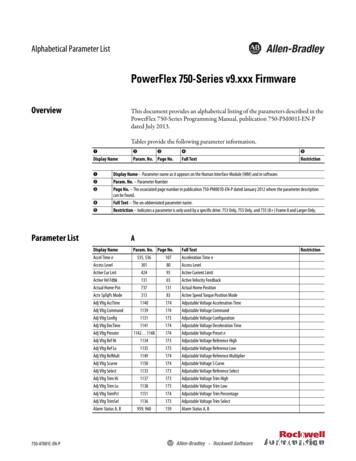DI-145 USB Data Acquisition Starter Kit Hardware Manual
The way PC-based instrumentation should beDI-1454-Channel USB Data Acquisition Starter KitUser's ManualManualRevision ECopyright 2014 by DATAQ Instruments, Inc. The Information contained herein is the exclusive property ofDATAQ Instruments, Inc., except as otherwise indicated and shall not be reproduced, transmitted, transcribed, storedin a retrieval system, or translated into any human or computer language, in any form or by any means, electronic,mechanical, magnetic, optical, chemical, manual, or otherwise without expressed written authorization from the company. The distribution of this material outside the company may occur only as authorized by the company in writing.DATAQ Instruments' hardware and software products are not designed to be used in the diagnosis and treatment ofhumans, nor are they to be used as critical components in any life-support systems whose failure to perform can reasonably be expected to cause significant injury to humans.DATAQ, the DATAQ logo, and WINDAQ are registered trademarks of DATAQ Instruments, Inc. All rights reserved.DATAQ Instruments, Inc.241 Springside DriveAkron, Ohio 44333 U.S.A.Telephone: 330-668-1444Fax: 330-666-5434Designed and manufactured in theUnited States of America
Warranty and Service PolicyProduct WarrantyDATAQ Instruments, Inc. warrants that this hardware will be free from defects in materials and workmanship undernormal use and service for a period of 90 days from the date of shipment. DATAQ Instruments' obligations under thiswarranty shall not arise until the defective material is shipped freight prepaid to DATAQ Instruments. The onlyresponsibility of DATAQ Instruments under this warranty is to repair or replace, at its discretion and on a free ofcharge basis, the defective material.This warranty does not extend to products that have been repaired or altered by persons other than DATAQ Instruments employees, or products that have been subjected to misuse, neglect, improper installation, or accident.DATAQ Instruments shall have no liability for incidental or consequential damages of any kind arising out of the sale,installation, or use of its products.Service Policy1.All products returned to DATAQ Instruments for service, regardless of warranty status, must be on a freight-prepaid basis.2.DATAQ Instruments will repair or replace any defective product within 5 days of its receipt.3.For in-warranty repairs, DATAQ Instruments will return repaired items to the buyer freight prepaid. Out of warranty repairs will be returned with freight prepaid and added to the service invoice.iii
DI-145 Hardware ManualTable of ContentsWarranty and Service Policy .1. Introduction .Features .Analog Inputs .Digital Inputs .Software .WinDaq Recording and Playback Software .The DATAQ Instruments Hardware Manager .Help .2. Specifications .Analog Inputs .Digital Inputs .Reserved Inputs (Digital Inputs) .ADC Characteristics .Indicators and Connections .Power .Environmental .Physical Characteristics .Software Support .3. Installation .Installing WinDaq Software and the DATAQ Instruments Hardware Manager .Connecting the Instrument to Your Computer .DATAQ Instruments Hardware Manager .4. Controls, Indicators, and Connections .Mini-B USB Connection .Connecting Input Signals .DI-145 Signal Connections .Connecting Signal Leads .WinDaq Remote Controls (Digital Inputs) .WinDaq Remote Events .WinDaq Remote Storage (Record) .4-20mA Current Loop Measurements .LED Indicators .5. DI-145 Block Diagram .6. Dimensional Drawing .Table of 517
DI-145 Hardware Manual1. IntroductionThis manual contains information designed to familiarize you with the features and functions of the DI-145 USB dataacquisition starter kit. These high-end Starter kits contain features and functionality normally reserved for moreexpensive data acquisition systems.FeaturesThe DI-145 data acquisition instrument is a portable data recording module that communicates through your computer's USB port. Power is derived from the interface port so no external power is required. Features include: 4 fixed differential analog inputs protected to 150V (transient). Two dedicated digital I/O ports for Remote control protected to 30V. 10V full scale measurement range. 240 samples per second maximum sampling rate. A push-button to tag remote events in WINDAQ software. Three status LEDs for easy notification of system status. Backwards compatible with the DI-194RS serial port data acquisition system protocol.Analog InputsThe DI-145 features four differential channel inputs located on a single sixteen-position screw terminal block foreasy connection and operation (other terminals used for digital I/O or reserved). Note: The DI-145 does not supportGain.Utilize the functionality of WINDAQ software to experience all the features encased in these small, inexpensiveinstruments.Digital InputsThe DI-145 contains two digital lines (bits) for WINDAQ remote control operations (Remote Start/Stop and RemoteEvents). Connect switch closures or discrete levels with a maximum input of 30V and a threshold of 1.8V. The inputsfloat at 1 level, about 3.3V relative to the “-” terminal, and require sinking about 50uA to bring them down to 0.8Vand guarantee a 0. When no Options Remote are enabled in WINDAQ, the Event input appears inverted in data bit 0and the Record input appears inverted in data bit 1 of data for the first enabled channel.SoftwareAll software required to record and playback waveforms is included with the purchase of any DI-145 data acquisitionstarter kit via download.WINDAQ Recording and Playback SoftwareWINDAQ Acquisition and WINDAQ Waveform Browser allow you to record and playback data acquired through yourinstrument. WINDAQ software is an invaluable resource to record and analyze your data and is available for free fromour web site (www.dataq.com).WINDAQ Acquisition software can be used to record waveforms directly and continuously to disk while monitoring areal time display of the waveforms on-screen. It operates, displays, and records waveform signals in real time at thefull sample rate of the DI-145 (240Hz maximum throughput).Introduction1
DI-145 Hardware ManualWINDAQ Waveform Browser playback software (also known as “WWB”) offers an easy way to review and analyzeacquired waveforms. A built-in data file translator allows the user to display multiple waveforms acquired byWINDAQ Acquisition software or any of a wide range of data acquisition packages. The software’s disk-streamingdesign allows data files of any length to be graphically displayed rapidly, in normal or reverse time directions. Sevenstandard cursor-based measurements, frequency domain, and statistical analysis functions help simplify waveformanalysis and interpretation. WINDAQ Waveform Browser is free and installed when installing WINDAQ Software.The DATAQ Instruments Hardware ManagerThis software can be found in the Start menu under the WINDAQ program group called DATAQ Instruments Hardware Manager. Access WINDAQ Acquisition software and manage multiple DATAQ Instruments devices in thiseasy-to-use point and click environment. View the Help files by clicking on View Help in the Help menu or by pressing F1.HelpAll WINDAQ software utilizes context-sensitive help. Help may be accessed through the Help menu or by pressing theF1 key with any pull-down menu item selected. This will take you directly to the Help topic most relevant to that particular function or feature. Help topics discuss in detail each function available in the software.Introduction2
DI-145 Hardware Manual2. SpecificationsAnalog InputsNumber of Channels:4Channel Configuration:DifferentialVoltage Measurement Range: 10V Full ScaleInput Impedance:1M , each input to groundIsolation:noneAccuracy: 0.25% of FSROverall inaccuracy: 64mV (at 25 C)DC common mode rejection:40 db (at 25 C)Max input without damage: 75 V peak, continuous; 150 V peak, one minute or lessMax common mode voltage: 10VAnalog frequency response:-3db @ 100 HzDigital InputsNumber of Channels:2Pull-up value:47 K from input to to 3.3VPull-down value:4.7 K from - input to USB groundInput high voltage threshold:1.8 V minimumInput low voltage threshold:1.4 V maximumAbsolute maximum values: 30 VDCReserved Inputs (Digital Inputs)Digital In 0:WINDAQ remote start/stopDigital In 1:WINDAQ remote eventsADC CharacteristicsResolution:Overall: 1 part in 1,024 (10-bit)Above zero: 1 part in 511Below zero: 1 part in 5121 ADC Count 19.5 mVMax. sample throughput rate:240 HzMin. sample throughput rate:0.44 samples per minuteSample rate timing accuracy:50 ppmIndicators and ConnectionsInterface:USB 2.0 (mini-B style connector)Indicators (LED):Power, Active, DigitalInput Connections:One 16-position terminal stripSpecifications3
DI-145 Hardware ManualPowerPower Consumption:0.30 watts, via USB interfaceEnvironmentalOperating Temperature:0 C to 35 C (32 F to 95 F)Operating Humidity:0 to 90% non-condensingStorage Temperature:-20 C to 45 C (-4 F to 113 F)Storage Humidity:0 to 90% non-condensingPhysical CharacteristicsEnclosure:Hardened PlasticMounting:Desktop; bulkheadDimensions:2.625D 5.5W 1.53H in.(6.67D 13.97W 3.89H cm.)Weight:3.6 oz.Software SupportWINDAQ software:OS support: Check OnlineSample Rate Limit: 240 HzBackwards compatibility:DI-194RS compatibility mode supports Linux and MatLabProgramming:DATAQ Instruments SDKSpecifications4
DI-145 Hardware Manual3. InstallationThe following items are included with each WINDAQ Starter Kit. Verify that you have the following: A DI-145 USB data acquisition instrument. USB cable. A DATAQ Instruments screwdriver for signal lead connections.If an item is missing or damaged, call DATAQ Instruments at 330-668-1444. We will guide you through the appropriate steps for replacing missing or damaged items. Save the original packing material in the unlikely event that yourunit must, for any reason, be sent back to DATAQ Instruments.Installing WINDAQ Software and the DATAQ Instruments Hardware ManagerAll software for the DI-145 can be installed via a downloadable executable directly from the DATAQ Instrumentsweb site. No CD is shipped with the device. You may burn the executable onto a CD to transport the software to acomputer with no internet connection.1.Disconnect all DATAQ Instruments USB devices from your Computer.2.Go to run.dataq.com in your web browser.3.Click on the WinDaq Software link (requires subscription).4.Sign up for our newsletter to receive the download link (you can opt-out after download).5.Double-click on the downloaded file to extract the program and begin software installation.6.Follow the on-screen prompts and enter any required information.Installation5
DI-145 Hardware Manual7.Software installation is complete - you will now see a “Successful Installation” box - click OK to exit WINDAQInstallation.You can now plug the device(s) into your PC. Click on the appropriate program group (specified above — default isStart Programs WINDAQ) and click on “DATAQ Instruments Hardware Manager” to access WINDAQ software.Connecting the Instrument to Your ComputerDI-145 instruments can be connected to your computer’s USB port using the provided USB cable. No external poweris required. Connect one end of the communications cable to the instrument port and the other to your PC’s port.Note: Use a powered USB hub or a USB port on your PC. Non-powered USB hubs may not have sufficient power torun the instrument.DATAQ Instruments Hardware ManagerThe DATAQ Instruments Hardware Manager is installed when installing any DI-145 instrument. This softwareallows you to effectively manage multiple devices installed on the same PC. The DATAQ Instruments HardwareManager may be accessed through the Windows Program Manager Group as specified during installation (default isStart Programs WINDAQ DATAQ Instruments Hardware Manager). All available devices will automaticallyappear in the list box when you run the software.The Hardware Manager allows you to start WINDAQ Acquisition software (select the device and click on the StartWindaq button) and must be used when multiple DATAQ Instruments devices are installed. It also provides crucialinformation about your device needed for custom programming (Serial # and COM Port).Please note: The description of DI-145 models cannot be modified.Click on the Help button for help with the DATAQ Instruments Hardware Manager.Installation6
DI-145 Hardware Manual4. Controls, Indicators, andConnectionsEvent MarkerPush ButtonEventPower, Active, andRemote LEDsActiveSD Card Slot(not used in DI-145)Model DI-145Data Acquisition Starter KitPowerDownload softwareat dataq.com/145www.dataq.comRemoteRemote ControlEventRecordAnalog inputs ( 10 VFS, 150 V max.)Ch1Ch2Ch3Ch4Bulkhead MountingEar- - -- -Reserved- Bulkhead Mounting EarMini-BUSB ConnectionAnalog InChannels 1-4Digital InChannelsReserved(no connection)Please note: The SD card slot is not used in the DI-145. Allowing foreign materials to enter the device through the SDcard slot may result in damage to the instrument.Mini-B USB ConnectionUse the supplied USB cable to connect and power the instrument through your computer’s USB port.Connecting Input SignalsAll input signal connections are made to the 16-port screw terminals. Each terminal is labeled directly on the instrument case.DI-145 Signal ConnectionsRefer to the following for screw terminal port identification.Ch#: Analog channels 1-4 ( 10VFS, 150V transient Max.)Remote Control Event: Digital Input bit 0—Remote Event MarkerRemote Control Record: Digital Input bit 1—Remote Start/StopReserved NC: No connection—reserved.Model DI-145EventData Acquisition Starter KitPowerDownload softwareat dataq.com/145Activewww.dataq.comRemoteAnalog Inputs ( 10 VFS, 150 V max.)Ch1Ch2Ch3Ch4 - - - -Remote ControlEventRecord - Reserved-Controls, Indicators, and Connections7
DI-145 Hardware ManualUse the following diagram to connect Analog Input Channel 1.Model DI-145EventData Acquisition Starter KitPowerDownload softwareat dataq.com/145Activewww.dataq.comRemoteAnalog inputs ( 10 VFS, 150 V max.)Ch1Ch2Ch3Ch4 Signal - - - -Remote ControlEventRecord - Reserved-Signal -Connecting Signal LeadsTo connect signal leads to the DI-145:1.Insert the stripped end of a signal lead into the desired terminal directly under the screw.2.Tighten the pressure flap by rotating the screw clockwise with a small screwdriver. Make sure that the pressureflap tightens only against the signal wire and not the wire insulation. Do not over-tighten.3.Tug gently on the signal lead to ensure that it is firmly secured.When an input signal is connected and WINDAQ Acquisition software is run, WINDAQ’s real time display immediately reveals the input waveform on your computer’s monitor.Controls, Indicators, and Connections8
DI-145 Hardware ManualWINDAQ Remote Controls (Digital Inputs)The DI-145 contains 2 digital inputs for WINDAQ Remote Events (inserts an Event Marker) and Remote Storage(Record data). Valid remote record and event signals are switch closures or discrete levels with a maximum input of30 V and a threshold of 1.8 V.Switch ClosureTTL30V Max1.8V Threshold0VWINDAQ Remote EventsTo use a switch closure or TTL signal to record WINDAQ Event Markers, connect signal leads to the appropriateRemote Control Event terminals on the DI-145 as shown below.Model DI-145EventData Acquisition Starter KitPowerDownload softwareat dataq.com/145Activewww.dataq.comRemoteAnalog inputs ( 10 VFS, 150 V max.)Ch1Ch2Ch3Ch4 - - - Signal -Remote ControlEventRecord - Reserved-Signal -Once the switch closure or TTL signal is connected, activate Remote Events through WINDAQ Acquisition Software.Events may be automatically placed on the rising or falling edge of the trigger signal. Use the menu commandOptions Remote Events to set WINDAQ to place event markers on low-to-high transitions of the Event input.Use the menu command Options Remote Events - to set WINDAQ to place event markers on high-to-low transitions of the Event input.Controls, Indicators, and Connections9
DI-145 Hardware ManualEvent markers may also be placed in your data file manually by pressing the push button on the DI-145 Instrument.You must enable Remote Events in WINDAQ to use the button (use the menu command Options Remote Events or Options Remote Events -).Model DI-145EventData Acquisition Starter KitPowerDownload softwareat dataq.com/145Activewww.dataq.comRemoteAnalog inputs ( 10 VFS, 150 V max.)Ch1Ch2Ch3Ch4 - - - -Remote ControlEventRecord - Reserved-An example event marker in a WINDAQ data file is shown below.*Please Note: Event Markers do not display in the real-time WINDAQ acquisition software - they only display in theWINDAQ playback software (WWB).Controls, Indicators, and Connections10
DI-145 Hardware ManualWINDAQ Remote Storage (Record)To use a switch closure or TTL signal to begin recording data remotely, connect signal leads to the appropriateRemote Control Record terminals on the DI-145 as shown below.Model DI-145EventData Acquisition Starter KitPowerDownload softwareat dataq.com/145Activewww.dataq.comRemoteAnalog Inputs ( 10 VFS, 150 V max.)Ch1Ch2Ch3Ch4 - - - Remote ControlEventRecord- - Reserved-Signal Signal -Once the switch closure or TTL signal is connected, activate Remote Storage (Record) through WINDAQ AcquisitionSoftware. Storage to Disk may be automatically placed on the rising or falling edge of the trigger signal. Use themenu command Options Remote Storage 1 to set WINDAQ to begin recording on low-to-high transitions of theRecord input. Use the menu command Options Remote Storage 0 to set WINDAQ to begin recording on high-tolow transitions of the Record input.4-20mA Current Loop MeasurementsUse the following diagram for 4-20mA current loop measurement connections. EventPowerActiveRemote - -Remote ControlEventRecord Download softwareat dataq.com/145ReservedControls, Indicators, and Connections11Model DI-145-Data Acquisition Starter Kit www.dataq.com-Analog inputs ( 10 VFS, 150 V max.)Ch1Ch2Ch3Ch4 ShuntResistorModelR250
DI-145 Hardware ManualThe shunt resistor should be placed on the low side of the circuit as shown below:Current LoopTransmitterI4-20mALoop PowerSupply Shunt Resistor -To DI-145Analog Input ChannelSet the engineering units as desired and define upper/lower levels in WINDAQ as 1V 4mA for the low value and 5V 20mA for the high value. For example, when using WINDAQ Acquisition software, in the EU Settings dialog box:Enter the following values:VoltEUUpper Level520Lower Level14EU TagmAYou can also associate these values to a physical measurement such as pressure, load, flow, torque, etc. Read the Helpfiles for more information regarding Engineering Units Settings.LED IndicatorsThe DI-145 provides three green LEDs for instrument status and notification.Power: Indicates power is applied via the USB cable.Active: Indicates the device is in use either by WINDAQ Acquisition Software or a custom user-developed program.Remote: Indicates when the Event Button is pushed or the Event terminals are connected via a relay contact or digitalinput.Controls, Indicators, and Connections12
DI-145 Hardware Manual5. DI-145 Block libration,Model #,Serial #)½9UHI160KAnalog InTypical 4 places VEventAnalog In 2General Purpose I/OSPI PortAnalog In 4AIN4Digital In 0DIN0(Remote Events)General Purpose I/OAnalog In 3AIN3AVR32 CPURemote VActive VPowerVRegVBusADCUSBUSBAIN2ATMEL Microcontroller V100pI47KDIN1(RemoteStart/Stop)Panel47K4.7KVBias (½VCC)Digital InTypical 2 placesPanelBlock Diagram13
DI-145 Hardware Manual6. Dimensional onal Drawing15
DATAQ Instruments, Inc.241 Springside DriveAkron, Ohio 44333Telephone: 330-668-1444Fax: 330-666-5434E-mail: support@dataq.comDirect Product Links(click on text to jump to page)Data Acquisition Data Logger
The DI-145 features four differential channel inputs located on a single sixteen-position screw terminal block for easy connection and operation (other terminals used for digital I/O or reserved). Note: The DI-145 does not support Gain. Utilize the functionality of WINDAQ software to experience all the features encased in these small, inexpensive
In-box 1m cable or Jabra 1.8m cable How to connect using Anker PowerLine/Newnex cable USB-A USB-C 3m USB-A to USB-C cable How to connect using Startech USB 3.0/USB 2.0 Startech USB Extender Power Adapter USB-A USB-A USB-C In-box
APC Back-UPS USB USB APC Back-UPS RS USB USB APC Back-UPS LS USB USB APC Back-UPS ES/CyberFort 350 USB APC Back-UPS BF500 USB APC BACK-UPS XS LCD USB APC Smart-UPS USB USB APC Back-UPS 940-0095A/C cables APC Back-UPS 940-0020B/C cables APC Back-UPS 940-0023A cable APC Back-UPS Office 940-0119A cable APC Ba
AA001.003.01 Data Acquisition Didactic Panel (NI USB 6003) AA001.002.01 Data Acquisition Didactic Panel (NI USB 6002) AA001.001.01 Data Acquisition Didactic Panel (NI USB 6001) AA001.000.01 Data Acquisition Didactic Panel (NI USB 6008) 10 11 Data acquisition, processing and Monitoring The didactic panels
DI-145 USB Data Acquisition Starter Kit DATAQ Instruments, Inc. 241 Springside Drive Akron, Ohio 44333 Tel: 330-668-1444 www.dataq.com Features The DI-145 is a new product in a long line of low-cost starter kits from DATAQ Instruments. Suitable for measuring preamplified analog signals, the DI-145
DI-145 USB Data Acquisition Starter Kit DATAQ Instruments, Inc. 241 Springside Drive Akron, Ohio 44333 Tel: 330-668-1444 www.dataq.com Features The DI-145 is a new product in a long line of low-cost starter kits from DATAQ Instruments. Suitable for measuring preamplified analog signals, the DI-145
4 Rockwell Automation Publication 750-AT001C-EN-P - July 2014 PowerFlex 750-Series v9.xxx Firmware D Display Name Param. No. Page No. Full Text Restriction Data In An 895, 896 145 Data Input A n Data In Bn 897, 898 145 Data Input Bn Data In Cn 899, 900 145 Data Input Cn Data In Dn 901, 902 145 Data Input D n Data Out An 905, 906 145 Data Output A n Data Out
4. USB 2.0 connector Connect USB-compatible devices, such as a USB keyboard, USB mouse, USB storage device, or USB printer. 5. USB 3.2 connector Gen 1 Connect USB-compatible devices, such as a USB keyboard, USB mouse,
USB-COMi-TB . USB-COMi-TB USB to Industrial Single RS-422 / 485 Adapter Manual . The USB-COMi-TB USB-to-Industrial Single RS-422/485 Adapter is designed to make industrial communication port expansion quick and simple. Connecting to a USB port on your computer or USB hub, the USB-COMi-TB instantly adds an industrial communication port to your .