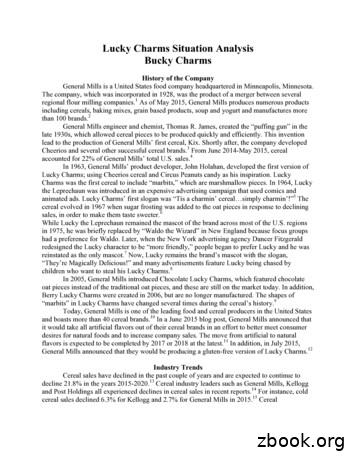FINANCIALS - Charms Office
FINANCIALSTable of ContentsI.Financial Systems Overview Page 41.2.3.4.5.6.II.Financial Setup: (Bank) Ledgers, Fin. Defaults, Budgets .Page 61.2.3.4.5.6.7.III.Set Your Financial DefaultsCreate (Bank) Account LedgersCreate BudgetsEnter Opening (Bank) Acct. Ledger BalanceAccount Ledger TransactionsWhy No Modify ButtonTransfer Between Accounts / BudgetsTaking Online Payments .Page 101.2.2.3.4.5.IV.Student LedgersStatements(Bank) Account LedgersBudgetsAudit TrailSchool BudgetSetup PayPal Merchant AccountPosting PayPal TransactionsTech Support for PayPalAffiniPaySchool PayRevTrakManaging the Miscellaneous (Misc.) Ledger .Page 141.2.3.4.5.6.7.8.9.10.Student Miscellaneous LedgersTransferring MoneySetup Miscellaneous ItemsGlobally Posting Payments or CreditsGlobal Billing (All Same Amount)Reviewing Student Miscellaneous TransactionsMiscellaneous Ledger SummariesDetail ReportsImport BalancesTransfer Report
V.Managing Fixed Payments .Page 211.2.3.4.5.6.7.8.9.VI.What are Fixed PaymentsSetting up Fixed PaymentsDelete a Fixed PaymentModify a Fixed PaymentBill “By Student” Fixed PaymentCollecting Payments IndividuallyCollecting Payments GloballySummary ScreenStatements and ReportsManaging Your Trips .Page 271.2.3.4.5.6.7.8.9.10.11.12.13.14.15.16.Setup Trips with the Trip WizardSetup or Modify TripsAdding / Modifying ChaperonesImport ChaperonesPrint Chaperone LabelsChaperone Trip PaymentsChaperone Information ReportGlobal Assign TripsModify Trip Assignments, Add Options, or Remove Student From TripCollecting Individual Trip PaymentsTransfer Trip PaymentsCollecting Payments GloballyTrip SummaryTrip Detail ReportTrip is Canceled or Student WithdrawsGoing on Your TripVII. Managing Your Fundraising . Page 341. Setup Fundraising ActivitiesA. FinancesB. Merchandise With Fixed Cost and ProfitC. Non-Merchandise with a Fixed ProfitD. Prepaid Catalogue / Brochure Sales with Fixed or Floating ProfitE. Merchandise with Varied Cost and a Floating Profit2. Global Value Given3. Global Money and Profit4. Individual Fundraising Ledgers5. Fundraising Summary6. Special Topics7. Fundraising Import Wizard8. Butter Braids2 Page
VIII. Statements and Reports . .Page 501. Student Statement Area2. Student Financial ReportsA. Fundraising SummaryB. Trip ReportsC. Fixed PaymentsD. Miscellaneous LedgerE. Individual Financial Statement Reports3. Bank Reports4. Cash Position Report (Budgets)IX.Financial Reports . .Page 521.2.3.4.5.6.7.3 PageReconciliation – Clearing TransactionsPrepare 1099 FormsPrepare Form 990Audit TrailAccount BudgetsTransfersDeposit Summaries
I.Financial Systems OverviewThe Charms financial systems are very sophisticated, yet easy-touse, when you take the time to understand how they are put togetherand how they work. Our goal is to provide a financial system that isbuilt around students and serves the needs of your organization.We are not providing a comprehensive accounting system designedto run a business. It is a simple Cash In/Cash Out trackingsystem. Our systems are designed to help school organizationsmanage the financial needs of their students and boosterorganizations. The Charms financial system consists of these basicelements: Student Ledgerso When a student is created in Charms, they are automaticallyassigned these four Ledgers (the IRS frowns on studentshaving "accounts" so we call them "ledgers.") Fundraising Ledger - tracks all the studentfundraising transactions (product, as well asmoney and profit) Trip Ledger - tracks all the trip relatedtransactions for students and chaperones Fixed Payment Ledger - tracks all the fixedpayments owed and paid Miscellaneous Ledger - holds fundraising profits,partial payments, and lump sum payments thatmay need to be applied to multiple items.o The four ledgers can be used individually and exclusively,and all four ledgers have their own reports and summaries. Statementso The four ledgers come together to create the StudentFinancial Statement. At the top, the four ledger balances aretotaled to create the Total Balance Due (or Credit Balance)for that student. Below the totals each ledger’s transactiondetail is shown individually.oGo to SETUP Profile Adult/Student Prefs and set theShow Finances? option to YES for Student Financial4 Page
Statements to be viewed online by adults and studentsthrough the Charms website or the Mobile App. Statementscan also be viewed by Teachers/Helpers on your mobiledevice, can be printed, or can be sent to ALL email addressesassociated with an individual student, by going toFINANCES Statements tab Statements choosingstudent name from dropdown menu clicking the Email orPrint icon.o Statements can be provided to all students/adults listed in theaccount, at one time, by going to Statements Tab EmailStatements or Print Statements. Additional filtering isavailable for both of these options. (Specific Trip; ParentsOnly; Date Range; Balance Amt. and others) A message ornote can be added to the top of the statement by going toStatement tab Statement Email Text. The message willappear on all statements and can be edited at any time.Please keep these messages as brief as possible! Longmessages may cause issues when emailing statements.o Once the student financial statements have been sent, thescreen will show the number of statements emailed, as wellas the number of statements unable to be sent. Select the“View Student Missing Valid Email Addresses” icon togenerate a list of students that did not receive a statement. (Bank) Account Ledgerso One or more (Bank) Account Ledgers can be created withinCharms. These ledgers can correspond to your organization’sactual bank accounts and/or the student activity fundmaintained by your school’s office. Any transactions postedto the student ledgers, can also be posted to an AccountLedger, to reflect the deposit or withdrawal of funds in youractual bank account. One Account Ledger can be designatedas your default. Budgetso One budget can be created for each (Bank) Account Ledger,to track income and expenses. We do not offer the option ofsubcategories.o Because Charms is a cash basis accounting system, there areno Asset or Liability categories. Charms only tracks money in(Income) or money out (Expense). Charms will be able to5 Page
track who owes you money on one or all of the four ledgers,but will not produce a Profit/Loss statement or a BalanceSheet. Audit Trailo All transactions in Charms are posted to a read-only AuditTrail for your protection. The Audit Trail can be searchedusing the CTRL F function for names, keywords or amounts,and can be printed or exported directly to Excel for a userspecified date range. The Audit Trail lists the login of theperson who posted each and every transaction. School Budgeto This area allows for the creation of budget categories andestimates expenses that will be drawn from the annual schooldistrict allotment for your program. Individual expensetransactions can be entered, and current remaining balancesfor the year can be viewed. This is NOT a (Bank) AccountLedger or Budget area that is associated with StudentLedgers.II.Financial Setup: (Bank) Account Ledgers,Financial Defaults and Account Budgets Set Your Financial Defaultso Clicking on the FINANCES icon will bring you to theFinancial Defaults screen. Here you will set your preferencesfor how transactions are displayed, and which (Bank) Acct.Ledger, Trip, Fundraiser, and Profit Location is currentlypreferred as the Default. The setting to allow Misc. Paymentsto be accepted through our Credit Card ProcessingPartners can also be found here.o You can revisit this screen at any time, and change yourdefault preferences as needed for your current data entry task,or as you add various fundraisers and/or trips.o In the blue message bar at the top of this screen, you will finda link to a very detailed Help File which will assist you insetting up your (Bank) Acct. Ledgers and Budgets. This is aVERY USEFUL resource to read and/or print before youbegin your budget setup.6 Page
Create (Bank) Account Ledgerso FINANCES Acct. Ledgers Setup Acct. Ledgers ORSETUP Financials Acct. Ledgerso Enter the name, and click Create Account.o Edit the name by clicking the pencil icon. Set one account asyour default account. ("Don't Post Money" is the defaultaccount.) Confirm Box appears, click "OK."o If you will be using budgets, click "Yes" to activatebudgeting. Confirm Box appears, Click "OK."o REFRESH YOUR SCREEN to see your changes.o Once an Account Ledger has had any transaction posted to it,it can no longer be deleted – the small red X on the Setupscreen will disappear. Account Ledgers that are no longerneeded, however, can be Inactivated by clicking on the smallgreen dot to the right of the edit pencil on the Setup AccountLedger screen. Create Budgetso FINANCES Acct Ledgers Account Budgets OR SETUP Financials Account Budgetso If you have selected a default (Bank) Acct. Ledger, itwill already be selected. If not, select a (Bank) Acct.Ledger. Enter the budget category name, optionalsequence number (Chart of Accounts number), chooseIncome or Expense, click Enter. Repeat as needed forall budget categories to be created.o Click thecategories.to import an Excel file with budgeto A list of your budget categories appears below in sequenceorder. Click the pencil to modify the name, click the X todelete the category. NOTE: Not all budget categories canbe deleted.o Next, enter the anticipated (budgeted) amount in the boxes.Charms will display the actual amounts of transactionsposted and the difference between the budgeted amount andthe actuals. Click Update Budget to save your changes.o To compare individual lines, (as sub categories) click7 Page
the appropriate buttons to the left of each category, andthen Compare and Display Checked Budget Lines.Click Show All Budget Lines to return to the budgetscreen.o Click the name of the category to view a detailed transactionreport for that category.o Reports: Print Version, Excel, Detail (icons at the top).o Budget Status: FINANCES Account Ledgers Budget Category Status - to hide unused or rarely usedbudget lines, click the toggle "Status" button to switchbetween active (A) and inactive (I).o You cannot delete a category if there are any transactionsposted to that category. You can, however, make theminactive.o Budgetless Transactions – Once budgets have been activatedfor an Acct. Ledger, any transactions posted to that Acct.Ledger and not applied to a Budget line, will be listed underFINANCES Acct. Ledger Budgetless Transactions.Those transactions can be assigned to a Budget Line from thisscreen, without having to delete and re-post the transaction tocorrect it. Enter Opening (Bank) Acct. Ledger Balanceo FINANCES Acct. Ledgers Account Ledgerso NOT FOR STUDENT RELATED TRANSACTIONS!Student transactions should be posted on the individualstudent ledgers.o Select the date by clicking on the calendar icon, enter thedescription such as “Opening Balance.”o For opening balance, select your opening income budget line.Click Deposit, enter the amount as cash and enter somethingsuch as OPEN BAL as the deposit group number. ClickEnter Transaction. Once an Opening Balance has beenentered, and applied as a lump sum, to an Opening BalanceBudget Line, it may be redistributed to various budget linesfrom FINANCES Acct. Ledgers Transfer, if desired. Account Ledger Transactionso Use this screen to enter non-student transactions, such8 Page
as donations from organizations, and payments tovendors.o Checks can be printed for designated Withdrawaltransactions. Fill in the Description. Assign the transaction toa Budget Line, if desired. Fill in the Amount, Check Number,Payee, Invoice Number (if applicable), and set the Mark ForPrinting? toggle switch to YES. Click the green EnterTransaction button. Once the transaction has been entered,click on the green Checkbook icon to the right of the title barat the top of the screen, to print the actual checks. Multipletransactions can be entered and then printed all together, atone time. NOTE: Checks for Printing are the typedesigned as a Three-Part Check for Laser/Inkjet Printers,with the check in the top third, and two receiptsunderneath. See your Financial Institution for details. Besure to print on plain paper first, to test for alignment,before using your actual bank issued checks.o Withdrawals paid to clinicians, private teachers, etc. can bedesignated as a “1099 transaction” once you have entered thenecessary information for these recipients in the Contactsarea of Charms.o A Transaction Summary appears at the bottom of thisscreen. Click on Deposit Number (or Deposit Amount) tosee detail for that deposit. (You can combine deposits overseveral days into one deposit by clicking Modify DepositDates).o Click a Withdrawal Amount to see the details for thewithdrawals on that date.o You can display the Current School Year’stransactions (default), Last School Year’stransactions, All Transactions, Last Month,Current Month, or a Custom Date Range.o You can search the organization’s (Bank) Acct. Ledgersby Your Check Number, Student Check Number,Deposit Amount, Withdrawal Amount, and partialStudent Name or Description Entered. Why No Modify Button?o Standard Accounting Practices - No Editing!o Adjusting Entries – in order to correct a posting error, thetransaction must be DELETED from the Ledger to which it9 Page
was originally posted and then reposted correctly. Bothactions will be recorded in the AUDIT TRAIL.o WARNING – Do not delete student money transactions fromthe Bank ledger – delete them from the student ledgers soboth entries are deleted! Transfer Between Accounts / Budgetso FINANCES Account Ledger Transfero This area can be used to transfer lump sums from one(Bank) Account Ledger to another, from one BudgetCategory to another within the same (Bank) Acct.Ledger, or from one Budget Category to another fromdifferent (Bank) Account Ledgers.o Income and Expense Issues – Transfers can only be madefrom Income Budget to Income Budget or from ExpenseBudget to Expense Budget. Transfers cannot be made fromIncome to Expense or vice versa.III. Taking Online Paymentso There are five separate options for online payments – Trippayments, Fixed Payment items, Miscellaneous payments,Fundraising payments and Store purchases.o Each Trip, Fundraiser, or Fixed Payment you create offers achoice whether or not you would like to accept onlinepayments. Those preferences can be set or edited from theSetup screens for each respective Ledger.o The option to accept online payments for the MiscellaneousLedger, is either turned ON or OFF. This preference is seton the main Finances Menu screen, which is accessed byclicking on the FINANCES icon. Scroll down to the bottomof the Set Financial Defaults area.o For the Online Store, the preference is set by going to theONLINE STORE icon Control Panel tab choosing fromthe dropdown menu in the Credit Payment Option field. Thisoption applies to ALL items in the Online Store. There is nooption to set payment preferences for each individual itemthat is sold.10 P a g e
Setup PayPal Merchant Accounto Go to the Hub icon Resources tab Accept Credit Cardstab Click on the PayPal icon to access a short video on howto setup a PayPal account, and the information we need inorder to link it to your Charms account.o You must sign up for a PayPal Merchant Account.o Website Payments standard (no need for anything else)o Send us the PRIMARY email address associated with yourPayPal account, your Business Name, and API credentialsrequested, to charmssupport@charmsmusic.com. Ouroffice will activate the link between your PayPal accountand your Charms account.o Blue payment buttons will appear on the Adult/Student sideFinances Screen and in the Online Store.o Persons making payments DO NOT have to be a member ofPayPal, and never have to join.o Try not to use eChecks!! They don’t clear instantly.o PayPal charges 2.9% plus .30 per transaction! To coveryour costs, there are two options:1. Add a shipping/handling charge for automaticsurcharge (doesn’t affect posted payment inCharms). Your state may have laws against this!Currently, adding a surcharge for credit cardtransactions is limited (i.e., prohibited except forstate agencies) in the states of CA, CO, CT, FL(under litigation), KS, ME, MA, NY, OK and TX.Please check with your state Consumer Creditagency. SETUP Profile Adult/Student Preferences Add handling charge: Yes/No Amount or percentage: Enter amount Optional notice to purchaser2. In states where a surcharge is prohibited,consider raising prices incrementallyacross the board, by 3% or more, tocompensate for anticipated PayPal fees.So, a T-shirt normally costing 12 mightbe priced at 13 instead, to all buyers,regardless of payment method.11 P a g e
Posting Paypal Transactionso Adults/Students that pay online, MUST select a specificFixed Payment, Trip, Fundraiser or Online Store Order toapply the payment toward, or choose to make a Misc.Payment to the student’s Misc. Ledger. Once that selection ismade, and the payment process completed, Charms willAutomatically post the Payment to the appropriateStudent Ledger ONLY, since the money still resides inPayPal until you transfer the funds.o If the Adult/Student does not make a selection for theapplication of their payment, but still completes the paymentprocess, Charms will not know where to post the payment, sowhile it may process through the actual Paypal site, it will notpost to the Student Ledger. To locate any of these orphanedtransactions, regularly balance your Charms Credit SummaryReports , found under the Statements tab, against the actualTransaction Report from the Paypal company.o The Account Ledger side of the Paypal transactions mustbe posted MANUALLY. Charms does not post theParent/Student payments to the Acct. Ledgers automaticallyfor several reasons. Not all Charms users utilize the Acct. Ledgers area.Charms doesn’t know which Acct. Ledger or specificBudget Line, the transaction should be posted to. (it willvary depending upon what the parent chooses to pay for)Most importantly, Charms doesn’t post the deposit to anyAcct. Ledger, because the actual money IS NOT in theactual Bank Acct. yet. Paypal HOLDS the funds in thePaypal Acct. until they are contacted and authorized, totransfer those funds into the Bank Account, which leadsus to the next step.o When Paypal is authorized to move funds from the PaypalAcct. into the actual Bank Acct., those deposits will need tobe posted to the appropriate Charms Acct. Ledger and Budgetline (if Budgets are being used.) Posting the funds transfer,as several separate deposits into the Acct. Ledgers, may needto be done in order to apply the correct amounts to multipleBudget lines that may need to be credited. (This is wherethose Charms Credit Summary Reports, found under theStatements tab, will really come in handy)o Another method, would be to post the fund transfer as aLump Sum Deposit into a single Acct. Ledger/Budget Line,and then use the Transfer option under the Acct. Ledger tab12 P a g e
to redistribute the appropriate amounts to the correct BudgetLines. Tech Support for Paypalo For PayPal specific issues, YOU must contact PayPaldirectly.o Charms only provides the link between YOUR PayPalaccount, and Charms.o We cannot access your PayPal account! AffiniPayo Go to Hub Resources tab Accept Credit Cards tab Clickon AffiniPay icon for informationo AffiniPay works differently from PayPal. They start thepayment process in Charms, and enter their credit card inCharms to complete and post the transaction.o The big difference between AffiniPay and PayPal, is in howyou receive your funds from them. PayPal holds moneycollected until it is requested for transfer. AffiniPayautomatically sends the days collected money straight to yourbank account in one batch within 2-3 business days, and theDeposit is automatically posted to the default Acct.Ledger in Charms, as well as to the appropriate StudentLedger.o Once your AffiniPay account is set up and linked to yourCharms account, a default Charms Acct. Ledger, must bechosen to receive the payments from AffiniPay.o Contact AffiniPay at 855-656-4684 for registrationinformation School Payo Go to Hub Resources tab Accept Credit Cards tab clickon SchoolPay icon for information.13 P a g e
o The big difference between School Pay and PayPal, is in howyou receive your funds from them. PayPal holds moneycollected until it is requested for transfer. School Payautomatically sends the days collected money to your bankaccount in one batch within 2-3 business days, and theDeposit is automatically posted to the default Acct.Ledger in Charms, as well as to the appropriate StudentLedger.o Once your School Pay account is setup, you need to indicatewhich Charms bank ledger will be receiving the transactionsfrom School Pay Payments.o For more information on setting up a School Pay account,call 1-888-886-9729 for personalized service. RevTrako RevTrak is another online payment processor that integrateswith Charms. This system is primarily used for District-WideImplementation. For more information, visitwww.revtrak.com.IV. The Miscellaneous (Misc.) Ledger Student Misc. Ledgerso FINANCES Misc. Ledger tab Misc. Ledgers Select astudent from the dropdown menu. Remember your Filters!o Six Different Transaction Functions Available: Make Deposit - Collect money from a student formiscellaneous purposes.Make Withdrawal - Refund money to a student formiscellaneous purposes.Misc. Credit - Add CREDIT, instead of money, to thestudent’s ledger. This is not a Deposit of funds thatwould apply to your Acct. Ledgers. This is a CREDITfor funds that were previously deposited.Misc. Billing - Bill an amount to a student formiscellaneous purposes.Transfer Money – Transfer money to other ledgers, topay Fixed Payments, Trips or Fundraisers, or totransfer money from one student to another.Bill & Collect - A fast one-step way to entercompleted transactions.14 P a g e
o Entering transactions on the various sections follow thesame conventions as the other transaction screens. Select adate, a (Bank) Acct. Ledger if needed, a budget line ifneeded, enter a check number, deposit number, etc. Beaware however, that the Balance shown in the Misc.Ledger is REVERSED from the other ledgers. Anegative number here, indicates Money Owed, and apositive number indicates a Credit Balance.o Any Misc. Bill that is applied to a student’s ledger, is enteredas a negative amount and immediately reduces any creditbalance on that Misc. ledger, toward payment of the Misc.Bill, regardless of what the credit balance was originallyintended to be used for. If the existing balance on the Misc.Ledger is insufficient to pay the Misc. Bill in full, any futurepayments made to the Misc. Ledger will be immediatelyapplied toward the Misc. Bill first, until it has been paid infull.o We recommend that you do not use this screen if a studentpays money for a fundraiser, or for a trip, or the fullamount of fixed payments. Use the Fundraiser, Trip, orFixed Payment screens instead. It’s faster and easier thatway.o This screen is generally used when a student hasmiscellaneous money to deposit, such as trip overages orprivate lesson payments, fundraising profits, or needs tocollect money paid towards fixed payments that can’t bepaid in full yet.o You can, however, use this screen for ALL studenttransactions if you really want to. Transferring Moneyo FINANCES Misc. Ledger tab Misc. Ledgers ChooseStudent Name from dropdown menu Transfer Money tabo To transfer money collected to another ledger or student,select Transfer Money. There must be a positive balance tobe able to transfer money.o Transfer Money To: The fixed payments owed, tripbalances, fundraising balances, and all your otherstudents are listed in the drop down list. Select theledger or another student, to which you want totransfer money.15 P a g e
o Enter the amount to transfer. (If a fixed payment isselected, there is no need to enter the amount.) Ifthere is not enough money in the account totransfer, you will be notified.o If the funds need to be shifted in budget lines,choose the "from" and "to" destinations as well.o You can only shift budgets from income to incomeor expense to expense.o Click Transfer to record the transfer transaction.Entries are made in the appropriate ledger and anegative entry is posted to the student’s Misc.Ledger, but money is not posted again to any(Bank) Acct. Ledger. An entry is made in the AuditTrail to show the transfer.o If you want to transfer money to pay multiple fixedpayments at one time, click the link to TransferMultiple Fixed Payments. Check the paymentsyou wish to pay. The total will automaticallydisplay in the amount box. Choose your budget areatransfer destination, if it applies. Click Transfer torecord your transfers.o You can also reach this screen under Misc. Ledger Multiple Transferso If transactions that have been paid by transfer aredeleted, both sides are deleted. Setup Miscellaneous Itemso FINANCES Misc. Ledger Setup Misc. Itemso Charms provides an easy way to bill students formiscellaneous items that do not necessarily need tobe setup as Fixed Payments. This is generally usedfor recurring items such as reeds and otheraccessories, lost items, repairs, cleaning, NSFcharges, etc. You can create a name for this billingitem, and select it on the Misc. Ledgers screen tobill to a student.o NOTE: Miscellaneous items are not tracked throughthe Charms fixed payment reporting system.16 P a g e
o Simply enter the name for the item, and the amountof the item. (Enter as a positive number.)o Once entered, Charms displays a list of your Misc. Items atthe bottom of the screen. The far left-hand column showswho created the item, and when. Click the pencil icon tomodify the item, click the red X to delete the item. Changingthe amount of the item, will NOT adjust existing studentbillings or payments.o When a student is billed for a Misc. Item, it will beshown in the transaction listings at the bottom oftheir Misc. Ledger as a NEGATIVE AMOUNT(amount owed.)o TIP: You might consider using the Online Storefor some of the frequently purchased items, as analternative to Misc. Billing. Globally Posting Payments or Creditso FINANCES Misc Ledgers Global PostMoney/Creditso To save time, enter one description and post moneyor credits to several students at once. Rememberyour Filters! The Total Amount Collected and thenumber of entries posted, will be displayed to theright of the green Enter Payments button. Clickingon the Enter Payments button, resets the AmountCollected and the Items Posted, to zero.o You can also use this screen to post non-moneycredits to a student’s ledger when no money hasbeen exchanged. Example: The booster club wishes to give ascholarship to 10 students. The money hasalready been accumulated in the (Bank)Acct. Ledgers. Enter the amounts in thewhite box, and choose “Don’t Post Money”so the transactions will only add to thestudents’ balances, without affecting the(Bank) Acct. Ledger balance.o You can also use this screen to post bills ofdifferent amounts to several students at once.17 P a g e
Example: Several students were caughtspraying graffiti on the playground and willbe fined 10 for each letter they sprayed.Enter a negative number in the white boxesfor the appropriate students, choose “Don’tPost Money,” so the transactions will onlypost the bill and not affect the (Bank) Acct.Ledger balance. Global Billing (All Same Amount)o FINANCES Misc. Ledger Global Billingo When billing many students for the same thing,whether a miscellaneous item you already created,or a random amount, select the item by name andenter the quantity OR enter a description and enterthe dollar amount.o Click the switch next to the students that you wishto bill. Remember your Filters! Click Enter torecord your bills. This will redirect you to the Misc.Summary ReportPop Quiz: How do I global bill for different amounts? Reviewing Student Miscellaneous Transactionso FINANCES Misc. Ledger Misc Ledgers select studento The bottom of the screen shows all transactionsposted to the student's Misc. Ledger. Each lineshows the Paid Date, Notes (Description), Applied, Running Bal., Payee, Paid By (Cash orCheck), Deposit Number, where the money wasPaid To (Posted), and where the transaction cameFrom.o In the “From” column, the following abbreviationsare used: F: Fixed Payment LedgerML: Miscellaneous LedgerLB: Library for lost itemsG-MB: Global Misc. Bill18 P a g e
T: Trip LedgerFR: Fundraising Ledger screen for theselected student. GM: Global Collect Money S: Transfer to Studento If the deposit was made to a (Bank) Acct. Ledger,click the deposit number to see the detail of thatdeposit in the (Bank) Acct. Ledger.o To delete a transaction, select the X. To print areceipt, click the dollar sign. Deleting here alsoremoves the transaction from the (Bank) Acct.Ledger.o Deleting a transfer will remove the transaction fromboth ledgers involved in the transfer. Miscellaneous Ledger Summarieso FINANCES Misc. Ledgers Misc. Summaryo This screen displays a balance for each student whohas transactions posted to his/her Misc. Ledger.Remember your filters!o From this main Summary report, you can choose toPrint, get a Detail Report (Magnifier), or export toExcel.o Click on the student name, to open that person’sMisc. Ledger screen.o From the print version, Report Options allows youto access filters, Hide Zero Balances, ID numbers,and Names, Include Inactive Students, and export toExcel. Detail Reportso FINANCES Misc Ledger Detail Reporto This screen allows you to PRINT sta
6 P a g e track who owes you money on one or all of the four ledgers, but will not produce a Profit/Loss statement or a Balance Sheet. Audit Trail o All transactions in Charms are posted to a read-only Audit
Competitive Analysis Lucky Charms has several competitors in both the cereal industry and breakfast food category. These competitors come from both outside companies and brands within its own company, General Mills. General Mills’, Lucky Charms’ parent company,
Changes in HRMS to Correspond with Quantum Financials. Friday, October 4th, 2019. 9am - 11am. SON- Room 130 . 1. Agenda HRMS changes due to Quantum Financials . new chart string to effort@umaryland.edu Adjustments for September 2019 will not show up on e-UMB Financials - They will be posted to Quantum Financials in the
Addy Note_ Creating a Journal in UCF Financials Page 1 of 18 1/30/2020 Creating a Journal in UCF Financials . This Addy Note explains how to create a journal in UCF Financials and what to do after your journal has been approved, denied, or placed on hold. Step Action 1. Navigate to: General Ledger Journals Journal Entry Create/Update Journal
IO junction boxes / 12 CHARMs (IS /NIS) inside FE and 7 nos. ext. 12 CHARM IO Junction Boxes / 24 CHARMs (IS /NIS) inside FE and 6 nos. ext. 12 CHARM IO Junction Boxes – total IO count 96. Actual CHARMs to be ordered separately. Enclosure material: Stainless Steel SS304 or SS316L. Stain
experiment in one area of Charms without affecting your own account. Just don't send emails or make phone/text messages once you get in there, because all the info is pretend P. P. S. - The Charms app is available for both Admins and Parents/Students in the iTunes Store and the Google Play Store.
Charms Member Non-Member Private Moderate Intensive Multi Skills Classes 287.89 337.42 352.68 388.49 Elementary Skills Class Multi Skills I Multi Skills II Member savings over 180 days equals- Mod/ 11,662.20 Int/ 18,108.00 Non-member savings over 180 days equals- Mod/ 2,746.80 Int/ 9192.60 .
Cures and Charms By FRANK WATTERS Now-a-days, we often hear talk about 'alternative' medicine. Usually what is referred to are practices such as acupuncture or herbalism. There is, however, another 'alternative, medicine \ the mysterious business of 'cures and charms' While the word 'cure' is often used to cover
This tutorial can also be used to learn Python programming language from scratch. Prerequisites You should have a basic understanding of Computer Programming terminologies. A basic understanding of any of the programming languages is a plus. Execute Python Programs For most of the examples given in this tutorial you will find Try it option, so just make use of it and enjoy your learning. Try .