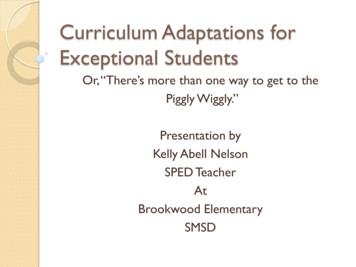LabVIEWTM Core 1 Participant Guide - NI
LabVIEW Core 1Participant GuideSaTMCourse Software Version 2014November 2014 EditionPart Number 326292A-01mpLabVIEW Core 1 Participant GuideCopyright 1993–2014 National Instruments. All rights reserved.Under the copyright laws, this publication may not be reproduced or transmitted in any form,electronic or mechanical, including photocopying, recording, storing in an information retrievalsystem, or translating, in whole or in part, without the prior written consent of NationalInstruments Corporation.National Instruments respects the intellectual property of others, and we ask our users to do thesame. NI software is protected by copyright and other intellectual property laws. Where NIsoftware may be used to reproduce software or other materials belonging to others, you mayuse NI software only to reproduce materials that you may reproduce in accordance with theterms of any applicable license or other legal restriction.End-User License Agreements and Third-Party Legal NoticesYou can find end-user license agreements (EULAs) and third-party legal notices in the followinglocations:Notices are located in the National Instruments \ Legal Information and National Instruments directories. EULAs are located in the National Instruments \Shared\MDF\Legal\Licensedirectory. Review National Instruments \ Legal Information.txt for more information onincluding legal information in installers built with NI products.le
TrademarksRefer to the NI Trademarks and Logo Guidelines at ni.com/trademarks for more informationon National Instruments trademarks.ARM, Keil, and µVision are trademarks or registered of ARM Ltd or its subsidiaries.LEGO, the LEGO logo, WEDO, and MINDSTORMS are trademarks of the LEGO Group.SaTETRIX by Pitsco is a trademark of Pitsco, Inc.FIELDBUS FOUNDATION and FOUNDATION are trademarks of the Fieldbus Foundation.EtherCAT is a registered trademark of and licensed by Beckhoff Automation GmbH.CANopen is a registered Community Trademark of CAN in Automation e.V.DeviceNet and EtherNet/IP are trademarks of ODVA.Go!, SensorDAQ, and Vernier are registered trademarks of Vernier Software & Technology.Vernier Software & Technology and vernier.com are trademarks or trade dress.Xilinx is the registered trademark of Xilinx, Inc.Taptite and Trilobular are registered trademarks of Research Engineering & Manufacturing Inc.FireWire is the registered trademark of Apple Inc.mpLinux is the registered trademark of Linus Torvalds in the U.S. and other countries.Handle Graphics , MATLAB , Real-Time Workshop , Simulink , Stateflow , and xPCTargetBox are registered trademarks, and TargetBox and Target Language Compiler aretrademarks of The MathWorks, Inc.Tektronix , Tek, and Tektronix, Enabling Technology are registered trademarks of Tektronix,Inc.The Bluetooth word mark is a registered trademark owned by the Bluetooth SIG, Inc.The ExpressCard word mark and logos are owned by PCMCIA and any use of such marks byNational Instruments is under license.The mark LabWindows is used under a license from Microsoft Corporation. Windows is aregistered trademark of Microsoft Corporation in the United States and other countries.Other product and company names mentioned herein are trademarks or trade names of theirrespective companies.Members of the National Instruments Alliance Partner Program are business entities independentfrom National Instruments and have no agency, partnership, or joint-venture relationship withNational Instruments.PatentsFor patents covering National Instruments products/technology, refer to the appropriatelocation: Help»Patents in your software, the patents.txt file on your media, or the NationalInstruments Patent Notice at ni.com/patents.SupportWorldwide Technical Support and Product Informationni.comleWorldwide OfficesVisit ni.com/niglobal to access the branch office websites, which provide up-to-datecontact information, support phone numbers, email addresses, and current events.National Instruments Corporate Headquarters11500 North Mopac Expressway Austin, Texas 78759-3504 USA Tel: 512 683 0100For further support information, refer to the Additional Information and Resources appendix.To comment on National Instruments documentation, refer to the National Instruments websiteat ni.com/info and enter the Info Code feedback.
SaTable of ContentsStudent GuideA.B.C.D.E.NI Certification .ixCourse Description .ixWhat You Need to Get Started .xInstalling the Course Software .xCourse Goals .xmpLesson 1Navigating LabVIEWA. What is LabVIEW? .1-3B. Project Explorer .1-4C. Parts of a VI .1-6D. Front Panel .1-7E. Block Diagram .1-10Exercise 1-1Concept: Exploring a VI .1-15F. Searching for Controls, VIs, and Functions .1-20Exercise 1-2Concept: Locating Controls, Functions, and VIs .1-22Lesson 2Creating Your First ApplicationA. Dataflow.2-3B. LabVIEW Data Types.2-7C. Tools for Programming, Cleaning and Organizing Your VI .2-11Exercise 2-1Selecting a Tool .2-13D. Building a Basic VI .2-19Exercise 2-2Simple AAV VI .2-23Lesson 3Troubleshooting and Debugging VIsLesson 4Using LoopsleA. Correcting Broken VIs.3-3B. Debugging Techniques.3-4Exercise 3-1Debugging .3-9C. Error Handling.3-17A. Loops Review .4-3B. While Loops .4-7Exercise 4-1Pass Data Through Tunnels .4-8C. For Loops.4-17D. Timing a VI .4-18 National Instruments iii
Table of ContentsE. Data Feedback in Loops . 4-19Exercise 4-2Calculating Average Temperature . 4-21F. Plotting Data . 4-24Exercise 4-3Temperature Monitor VI—Plot Multiple Temperatures . 4-26SaLesson 5Creating and Leveraging Data StructuresA. Arrays . 5-3B. Common Array Functions. 5-5C. Polymorphism . 5-8D. Auto-Indexing . 5-9Exercise 5-1Manipulating Arrays . 5-12E. Clusters . 5-20Exercise 5-2Temperature Warnings VI—Clusters . 5-25F. Type Definitions. 5-33Exercise 5-3Temperature Warnings VI—Type Definition . 5-35Lesson 6Using Decision-Making StructuresA. Case Structures . 6-3Exercise 6-1Temperature Warnings With Error Handling . 6-8B. Event-Driven Programming . 6-14Exercise 6-2Converting a Polling Design to an Event Structure Design. 6-18mpLesson 7ModularityA. Understanding Modularity . 7-3B. Icon. 7-4C. Connector Pane . 7-6D. Documentation . 7-8E. Using SubVIs. 7-9Exercise 7-1Temperature Warnings VI—As SubVI. 7-12Lesson 8Acquiring Measurements from HardwareA. Measurement Fundamentals with NI DAQ Hardware. 8-3Exercise 8-1Using NI MAX to Examine a DAQ Device . 8-5Exercise 8-2Programming with the DAQmx API. 8-14B. Automating Non-NI Instruments . 8-18Exercise 8-3Instrument Configuration with NI MAX . 8-20Exercise 8-4Exploring Instrument Drivers. 8-25Lesson 9Accessing Files in LabVIEWleA. Accessing Files from LabVIEW. 9-3B. High-Level and Low-Level File I/O Functions . 9-3Exercise 9-1Exploring High-Level File I/O . 9-5Exercise 9-2Temperature Monitor VI—Logging Data . 9-10C. Comparing File Formats . 9-15Lesson 10Using Sequential and State Machine ProgrammingA. Using Sequential Programming. 10-3B. Using State Programming . 10-5C. State Machines. 10-6Exercise 10-1Weather Station Project . 10-9iv ni.com
LabVIEW Core 1 Participant GuideAppendix AAdditional Information and ResourceslempSa National Instruments v
lempSa
SaStudent GuideIn this student guide, you will learn about the LabVIEWLearning Path, the course description, and the items youneed to get started in the LabVIEW Core 1 course.mpTopics NI Certification Course Description What You Need to Get Started Installing the Course Software Course Goalsle
lempSa
LabVIEW Core 1 Participant GuideA. NI CertificationThe LabVIEW Core 1 course is part of a series of courses designed to build your proficiency withLabVIEW and help you prepare for the NI Certified LabVIEW Associate Developer exam. Thefollowing illustration shows the courses that are part of the LabVIEW training series. Refer toni.com/training for more information about NI Certification.SaLabVIEW Learning PathCertified LabVIEWAssociate DeveloperLabVIEWGetting StartedLabVIEWCore 1LabVIEWCore 2Certified LabVIEWDeveloperLabVIEWCore tedDesign &Programmingin LabVIEWCertified LabVIEWArchitectAdvancedArchitecturesin LabVIEWManagingSoftwareEngineeringin LabVIEWmpB. Course DescriptionThe LabVIEW Core 1 course teaches you programming concepts, techniques, features, VIs, andfunctions you can use to create test and measurement, data acquisition, instrument control,datalogging, measurement analysis, and report generation applications. This course assumesthat you are familiar with Windows and that you have experience writing algorithms in the formof flowcharts or block diagrams.The Participant Guide is divided into lessons. Each lesson contains the following: An introduction with the lesson objective and a list of topics and exercises. Slide images with additional descriptions of topics, activities, demonstrations, andmultimedia segments. A set of exercises to reinforce topics. Some lessons include optional and challengeexercises. A lesson review that tests and reinforces important concepts and skills taught in the lesson.Note For Participant Guide updates and corrections, refer to ni.com/info andenter the Info Code core1.Several exercises use a plug-in multifunction data acquisition (DAQ) device connected to a DAQSignal Accessory or BNC-2120 containing a temperature sensor, function generator, and LEDs.leIf you do not have this hardware, you still can complete the exercises. Alternate instructionsare provided for completing the exercises without hardware. You also can substitute otherhardware for those previously mentioned. For example, you can use another NationalInstruments DAQ device connected to a signal source, such as a function generator. National Instruments ix
Student GuideC. What You Need to Get StartedBefore you use this course manual, make sure you have all of the following items: Computer running Windows 7/Vista/XPSaMultifunction DAQ device configured as Dev1 using Measurement & Automation Explorer(MAX) DAQ Signal Accessory or BNC-2120, wires, and cableLabVIEW Professional Development System 2014 or laterDAQmx 14 or laterA GPIB cableNI-488.2 14 or laterNI-VISA 14.0.1 or laterNI Instrument Simulator and power supplyNI Instrument Simulator Wizard installed from the NI Instrument Simulator software CDLabVIEW Core 1 course CD, from which you install the following folders:Table HeadmpDirectoryExercisesContains VIs used in the courseSolutionsContains completed course exercisesD. Installing the Course SoftwareComplete the following steps to install the course software.1.Insert the course CD in your computer. The LabVIEW Core 1 Course Setup dialog boxappears.2.Click Install the course materials.3.Follow the onscreen instructions to complete installation and setup.Exercise files are located in the Exercises \LabVIEW Core 1\ folder.NoteFolder names in angle brackets, such as Exercises , refer to folders onthe root directory of your computer.E. Course GoalsThis course prepares you to do the following: ni.comUnderstand front panels, block diagrams, icons, and connector panes Use the programming structures and data types that exist in LabVIEW Use various editing and debugging techniques Create and save VIs so you can use them as subVIs Display and log data Create applications that use plug-in DAQ devices Create applications that use serial port and GPIB instrumentslex
LabVIEW Core 1 Participant GuideThis course does not describe the following:Every built-in VI, function, or object; refer to the LabVIEW Help for more information aboutLabVIEW features not described in this course Analog-to-digital (A/D) theory Operation of the GPIB bus Developing an instrument driver Developing a complete application for any student in the class; refer to the NI ExampleFinder, available by selecting Help»Find Examples, for example VIs you can use andincorporate into VIs you createlempSa National Instruments xi
lempSa
Sa5Creating andLeveraging DataStructuresmpIn this lesson you will learn about arrays, clusters, and typedefinitions and be able to identify applications where usingthese data structures can be beneficial.Topics Arrays Common Array Functions Polymorphism Auto-Indexing Clusters Type DefinitionsExercisesExercise 5-1Manipulating ArraysExercise 5-2Temperature Warnings VI—ClustersExercise 5-3Temperature Warnings VI—Type Definitionle
lempSa
LabVIEW Core 1 Participant GuideA. ArraysIdentify when to use arrays and learn how to create and initialize arrays.Objective:ArraysSaArrayCollection of data elements that are of the same type.ElementsThe data that make up the array. Elements can be numeric, Boolean, path, string,waveform, and cluster data types.DimensionLength, height, or depth of the array. Arrays can have one or more dimensions andas many as (231)-1 dimensions.NotempArray indexes in LabVIEW are zero-based. The index of the first element inthe array, regardless of its dimension, is zero.1D and 2D ExamplesArrays can have multiple dimensions. 1D array:For example, LabVIEW represents a text array that lists the twelve months of the year as a1D array of strings with twelve elements. Index is zero-based, which means the range is 0to n - 1, where n is the number of elements in the array. For example, n 12 for the twelvemonths of the year, so the index ranges from 0 to 11. March is the third month, so it hasan index of 2.2D array:Column Index0123456701234567leRow Index For example, LabVIEW represents a table of data with rows and columns as a 2D array. National Instruments 5-3
Lesson 5Creating and Leveraging Data Structures2D ArraysA 2D array stores elements in a grid. It requires a column index and a row index to locate anelement, both of which are zero-based.SaInitializing ArraysAn uninitialized array contains a fixed number of dimensions but no elements. An initializeddefines the number of elements in each dimension and the contents of each element.1Uninitialized array2Initialized arraymp12Demonstration: Viewing ArraysCreate an array control or indicator on the front panel by adding an array shell to the front panel,as shown in the following front panel, and dragging a data object or element, which can be anumeric, Boolean, string, path, refnum, or cluster control or indicator, into the array shell.RestrictionsleTo create an array constant on the block diagram, select an array constant on the Functionspalette, place the array shell on the block diagram, and place a string constant, numericconstant, a Boolean constant, or cluster constant in the array shell.You cannot create arrays of arrays. However, you can use a multidimensional array or create anarray of clusters where each cluster contains one or more arrays. Also, you cannot create anarray of subpanel controls, tab controls, .NET controls, ActiveX controls, charts, or multi-plotXY graphs.5-4 ni.com
LabVIEW Core 1 Participant GuideB. Common Array FunctionsObjective:Create and manipulate arrays using built-in array functions.Multimedia: Common Array FunctionsFunctions you can use to manipulate arrays are located on the Array palette.SaComplete the multimedia module, Common Array Functions, available in the Exercises \LabVIEW Core 1\Multimedia\ folder.Initialize ArrayCreates an n-dimensional array in which every element is initialized to the value of element.mpInsert Into ArrayInserts an element or subarray at the point you specify in index.le National Instruments 5-5
Lesson 5Creating and Leveraging Data StructuresDelete From ArrayDeletes an element or subarray from n-dim array of length elements starting at index. Returnsthe edited array in array w/ subset deleted and the deleted element or subarray in deletedportion.SaArray Max & MinReturns the maximum and minimum values in array, along with the indexes for each value.mpSearch 1D ArraySearches for an element in a 1D array starting at start index. Because the search is linear, youneed not sort the array before calling this function. LabVIEW stops searching as soon as theelement is found.le5-6 ni.com
LabVIEW Core 1 Participant GuideActivity 5-1: Using Array FunctionsGoal: Complete the highlighted portion in each VIDescriptionSaEach of the VIs shown has missing information. Determine what belongs in the highlightedsection.Block DiagramResultlemp National Instruments 5-7
Lesson 5Creating and Leveraging Data StructuresC. PolymorphismObjective:Understand the ability of various VIs to accept input data of different data types.PolymorphismSaPolymorphismThe ability of VIs and functions to automatically adapt to accept input data ofdifferent data types.Functions are polymorphic to varying degrees—none, some, or all of theirinputs can be polymorphic.Arithmetic Functions Are PolymorphicLabVIEW arithmetic functions are polymorphic.lemp5-8 ni.com
LabVIEW Core 1 Participant GuideD. Auto-IndexingUse auto-indexed inputs and outputs to create graphs and arrays.Objective:Auto-indexingThe ability to automatically process every element in an array.SaAuto-IndexingIf you wire an array to or from a For Loop or While Loop, you can link each iteration of the loopto an element in that array by enabling auto-indexing. The tunnel image changes from a solidsquare to the image to indicate auto-indexing.2123Right-click the tunnel and select Enable Indexing or Disable Indexing to toggle the state ofthe tunnel.Auto-indexed output arrays are always equal in size to the number of iterations.Only one value (the last iteration) is passed out of the loop when auto-indexing is disabled.mp13Waveform GraphsA waveform graph collects the data in an array and then plots the data to the graph.le National Instruments 5-9
Lesson 5Creating and Leveraging Data StructuresCharts vs. Graphs—Single-PlotCharts are generally used inside the While Loop and graphs are generally outside the While Loop.SaAuto-Indexing with a Conditional TunnelmpYou can determine what values LabVIEW writes to the loop output tunnel based on a conditionyou specify.For example, consider the following block diagram. The array Input Array contains the followingelements: 7, 2, 0, 3, 1, 9, 5, and 7. Because of the conditional tunnel, the Values less than 5array contains only the elements 2, 0, 3, and 1 after this loop completes all iterations.11Right-click the loop output tunnel and selecting Tunnel Mode»Conditional from theshortcut menu.Creating Two-Dimensional ArraysUse two For Loops, nested one inside the other, to create a 2D array.5-10 ni.comle1The inner loop creates the column elements and the outer loop creates the row elements.
LabVIEW Core 1 Participant GuideAuto-Indexing InputUse an auto-indexing input array to perform calculations on each element in an array. If you wirean array to an auto-indexing tunnel on a For Loop, you do not need to wire the count (N)terminal.ISa1122The For Loop executes the number of times equal to the number of elements in the array.If the iteration count terminal is wired and arrays of different sizes are wired toauto-indexed tunnels, the actual number of iterations becomes the smallest of the choices.Auto-Indexing Input—Different Array SizesIf the iteration count terminal is wired and arrays of different sizes are wired to auto-indexedtunnels, the actual number of iterations becomes the smallest of the choices.Imp11The For Loop iterates 5 times and because the iterations are zero-based, the output is 4.le National Instruments 5-11
ni.comOpen Array Manipulation VI from the Project Explorer window. The front panel, shown in Figure 5-1, is already built for you.2.Figure 5-1. Array Manipulation VI Front PanelOpen Manipulating Arrays.lvproj in the Exercises \LabVIEW Core 1\Manipulating Arrays directory.1.ImplementationYou are given a VI and asked to enhance it for a variety of purposes. The front panel of this VI is built. You complete the block diagram to practice severaldifferent techniques to manipulate arrays.DescriptionManipulate arrays using various LabVIEW functions.Goalle5-12mpSaExercise 5-1 Manipulating ArraysLesson 5Creating and Leveraging Data Structures
Stop the VI.Switch to the block diagram and select the Add/Subtract Channels case.6.Run the VI and notice that the sine wave is concatenated with a square wave.On the front panel, click the Concatenate Channels tab.5. Switch to the front panel and test the Concatenate Channels case.4.1Build Array—Expand this node to accept two inputs, and then right-click and select Concatenate inputs from the shortcut menu.Wire the sine wave and square wave outputs to the Build Array function to create a 1D array with both waveforms.212lempFigure 5-2. Array Manipulation VI—Concatenate Channels CaseOpen the block diagram and complete each of the cases that correspond to the tabs on the front panel as shown in Figures 5-2 through 5-8.Sa3.LabVIEW Core 1 Participant Guide National Instruments 5-13
ni.com1122When the value of the Subtract? Boolean control is False, the array elements are added.1Figure 5-4. Array Manipulation VI—Add/Subtract Channels False CaseSubtract?—Wire this to the case selector terminal so that the correct case executes when you click the Subtract? button on the front panel.Case Structure—Place a Subtract function in the True case, so that the VI subtracts the elements of the array when the Subtract? button on the frontpanel is pressed.1Figure 5-3. Array Manipulation VI—Add/Subtract Channels True Casemp5-14leComplete the Add/Subtract Channels case as shown in Figure 5-3 and Figure 5-4.Sa7.Lesson 5Creating and Leveraging Data Structures
Stop the VI.Click the Subtract? button and observe the behavior of subtracting the square wave from the sine wave.Run the VI.On the front panel, click the Add/Subtract Channels tab.3412312Figure 5-5. Array Manipulation VI—Select a Channel4Build Array—Combines the sine and square waves into one 2D array.Index Array—Extracts row 0 or 1 from the 2D array. The output from this function is a 1D array and is the waveform you select with the Select Channelcontrol. The waveform is displayed on the Single Channel of Data Waveform Graph and the Single Channel of Data Array indicator.Select Channel—Wire to the row input of the Index Array function.Array Size—Because you are using a 1D array, this function outputs a scalar value.le11. Complete the Select a Channel case as shown in Figure 5-5.10. Switch to the block diagram and select the Select a Channel case.9. Switch to the front panel and test the Add/Subtract Channels case.mp8.This case demonstrates polymorphic functionality by adding and subtracting elements of the array.SaNoteLabVIEW Core 1 Participant Guide National Instruments 5-15
ni.comSwitch between Channel 0 and Channel 1 and notice the different values shown in the Single Channel of Data Array indicator.Run the VI.On the front panel, click the Select a Channel tab.1Polymorphism is the ability of VIs and functions to automatically adapt to accept input data of different data types, including arrays,scalars, and waveforms. VIs and functions are polymoprhic to varying degrees.NoteAdd—Uses the value from the Offset control to modify the value of the waveform in the waveform datatype. Notice the value from the Offset controlmust be coerced to be used with the waveform datatype.1Figure 5-6. Array Manipulation VI—Waveform DataThe waveform datatype is a special kind of cluster that contains additional timing information about the waveform.15. Complete the Waveform Data case block diagram as shown in Figure 5-6.14. Switch to the block diagram and select the Waveform Data case.13. Stop the VI. le mp5-1612. Switch to the front panel and test the Select a Channel case.The Select a Channel case uses a property node to change the color of the graph plot. You learn about Property Nodes LabVIEW Core 2.SaNoteLesson 5Creating and Leveraging Data Structures
National Instruments5123412Figure 5-7. Array Manipulation VI—All Data45Add—Modify the same data in one array by adding the value of the Channel 1 Offset to each element of the array.For Loop—Extracts each element of the array using auto indexing so that the Add function in the For Loop can add the scalar value.Build Array—Takes the two 1D arrays and builds a 2D array. Each 1D array becomes a row in the 2D array.Array Size—Outputs a 1D array where each element shows the size of each dimension. In this exercise, you have 2 elements of data for the numberof rows and columns.All Data Channel and Data Channel Array indicators display the same data.le19. Complete the All Data Channel case as shown in Figure 5-7.18. Switch to the block diagram and select the All Data Channel case.3Change the value of the Offset control and notice the square wave move on the Waveform Data chart.Run the VI.On the front panel, click the Waveform Data tab.17. Stop the VI. mpSa16. Switch to the front panel and test the Waveform Data case.LabVIEW Core 1 Participant Guide 5-17
ni.comChange the value of the Channel 1 Offset control and observe the behavior.Run the VI.On the front panel, click the All Data Channel tab.12341Array Subset—Extracts a subset of an existing array. In this exercise, you use this function to zoom in on a subset of the waveform you generated.Numeric Constant—These constants specify that the function extract the first two rows starting at element 0.Start Value—Sets the start index. The default value is set to start at element 0.Length—Sets the number of elements to extract. The default value is set to output 1000 elements.432Figure 5-8. Array Manipulation VI—Waveform Subset23. Complete the Waveform Subset case as shown in Figure 5-8.22. Switch to the block diagram and select the Waveform Subset case.21. Stop the VI. le mp5-1820. Switch to the front panel and test the All Data Channel case.The polymorphic fu
in LabVIEW Object-Oriented Design & Programming in LabVIEW LabVIEW Learning Path LabVIEW Core 1 LabVIEW Getting Started LabVIEW LabVIEW Core 3 Core 2. Student Guide x ni.com C.What You Need to Get Started Befor
3 ACO Participant List 2 . 3.1 Introduction to the ACO Participant List 2 . 3.2 ACO Participant List Requirements 4 . 3.2.1 Sole Proprietor ACO Participants 5 . 3.2.2 Merged or Acquired ACO Participant Requirements 6 . 3.2.3 Merged or Acquired TIN Documentation 8 . 3.3 ACO Participant List
NCLEX Review Participant 17 Virtual-ATI Module 3. A Day in the Life of a Virtual-ATI NCLEX Review Participant. 18. Virtual-ATI Module 3. A Day in the Life of a Virtual-ATI NCLEX Review Participant. 19. Virtual-ATI Module 5. Attainment of 50% Mile-Marker. A Day in the Life of a Virtual-ATI NCLEX Review Participant. 20 .
Six-Core Core i7 16-Core SPARC T3 10-Core Xeon Westmere-EX 8-Core POWER7 Quad-core z196 Quad-core Itanium Tukwila 8-Core Xeon Nehalem-EX Six-Core Xeon 7400 Dual-Core Itanium 2 Itanium 2 with 9MB cache POWER6 Cell Itanium 2 Barton curve shows
European Commission – Participant Register – User's GuidePage 4 of 68 PARTICIPANT REGISTER The Participant Register is an online web interface offering registration and data update services for participants via the Funding & Tenders Portal as well as the Education, Audio-visual, Culture, Citizenship and Volunteering Particip
LabVIEWTM Core 1 Manuale del Corso Versione del software del corso 2011 . CVI, LabVIEW, National Instrument s, NI, ni.com, il logo della soci età National Instruments ed il lo go raffigurante l’Aquila cos tituiscono . relazione agli altri marchi di National Instruments. The mark LabWi
Fine Arts or Kappa Tau Participant: 85 Registration A National Fine Arts Festival participant is defined as a student who qualifies for the FAF according to the NFAF Participant Requirements found on page 11, or as a Kappa Tau participant according to the KT Requirements found on page 12.
Abt Associates One Step at a Time: Participant Perspectives on Career Pathways 1 One Step at a Time: Participant Perspectives on Career Pathways HPOG 2.0 Participant Perspectives, Brief 1 . Hannah Thomas OPRE Report 2022-48 February 2022 . Overview . Career pathways. is a framework that combines education, occupational training, and support
Jadi osteologi adalah cabang dari anatomi yang memelajari tentang tulang. Dalam memelajari tulang sering pula dijumpai istilah “skeleteon”, yang berasal dari bahasa latin yang berarti kerangka. Tulang atau kerangka bagi manusia mempunyai fungsi yang amat besar, antara lain: a. Melindungi organ vital b. Penghasil darah tertentu c. Menyimpan dan mangganti kalsium dan fosfat d. Alat gerak .