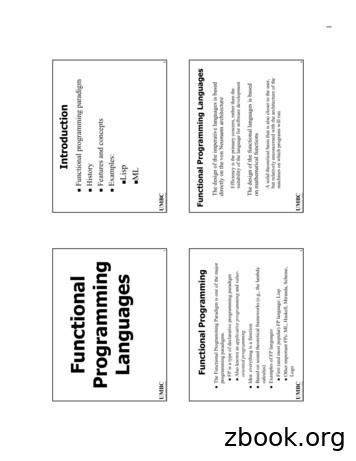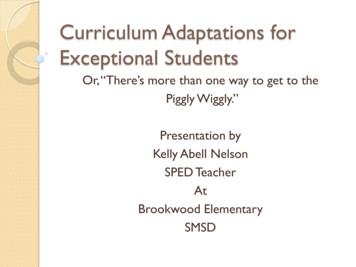AperioTM Online Programming Application Manual
Aperio cument No: ST-001321-A, Issue date: 8 July 20131Aperio Online Quick Installation Guide, Document No: ST-001322-A, Date: 8 juli 2013
Aperio OnlineTable of Contents1 Introduction. 3Purpose.3Scope.3Applicable Products.3Abbreviations and Definitions.3References.32 System Overview . 4The Aperio system.4The Aperio programming application.4Regulatory and security information.4Communication hub versions and EAC interface.43 The Programming Application Overview. 5About the Programming Application.5Main view.5Status bar .5User settings.6Software version .6USB radio indication.7Installation View overview.74 Programming Application Functions. 9Opening/creating installations.9Scanning and adding communication hubs.9Pairing locks/sensors with communication hub. 10Configure function - Wizard. 12Applying a stored configuration to a communication hub/lock/sensor. 38Other lock/sensor functions. 41Retrieve system information. 44Change EAC address. 45Changing the Security Mode. 46Changing the radio channels. 48Setting the time of a lock . 51Importing and exporting configurations. 53Upgrade of communication hub/lock/sensor firmware. 555 Installation of Programming Application and Drivers .60Installation of the Programming Application and USB radio dongle. 60Updating the USB Radio driver. 706 Regulatory Information Regarding the Aperio USB Radio Dongle.76Compliance. 76According to FCC15.247:. 76According to FCC15.105 (b) Information to the user. 76Security Statement. 762Aperio Online Programming Application Manual, Document No: ST-001322-A Date: 8 juli 2013
Aperio Online1 IntroductionPurposeThe main purpose of this manual is to providenecessary information for a quick installation ofAperio Online based products using the AperioOnline Programming Application.Applicable ProductsThis manual can be used for all versions ofcommunication hubs.The manual is intended for installationpersonnel, project managers and people withsimilar responsibilities.ScopeThis manual includes a complete descriptionof all functionality and possible settings in theAperio Online Programming Application.For quick installation instructions of a standardAperio online system including communicationhubs and locks/sensors. refer to ref [2], AperioOnline Quick Installation Guide.This manual is applicable to version 2.6.4 of theAperio Online Programming Application.Abbreviations and nic Access Control. The system controlling access decisions.Dual in-line Package. A manual electric switch used for settings on thecommuncation hub.Radio Frequency Identification. The credential technology used.References[1][2]ST-001323-Aperio Online Mechanical Installation ManualST-001322-Aperio Online Quick Installation GuideAperio Online Programming Application Manual, Document No: ST-001321-A Date: 8 juli 20133
Aperio Online2 System OverviewFigure 1.Aperio .4 (2.4GHz)CommunicationHubRS-485or WiegandEAC system(Electronic Access Control)RFIDcardLockThe Aperio systemThe Aperio system is used in the following way:The user holds an RFID card in front of the lock.The lock sends card credentials wirelessly to thecommunication hub and the communicationhub (wired through RS-485 or Wiegand) thencommunicates with an EAC (Electronic AccessControl) system. The EAC system then makesthe access decision. The decision is sent via thecommunication hub to the lock and access isgranted or denied.The Aperio programming applicationThe Programming Application is used for theconfiguration of a door installation. It is installedon a laptop. The laptop has an Aperio USBradio device connected to one of its USB ports.The USB radio device enables the applicationto connect via a communication hub to thedoor lock. The lock communicates via thecommunication hub either with the EAC or withthe Programming Application. Read more in theAperio Online Programming Application Manual.4Regulatory and security informationSee section "6 Regulatory Information Regardingthe Aperio USB Radio Dongle" on page 76.Communication hub versions andEAC interfaceThere are four communication hub typesaccording to the table below:VersionAH15AH20AH30Maximum number oflocks/unitsWiegand/RS 485* 1Wiegand181RS-485(EAC address (EAC address1-15)15-63)Interface*) The firmware type loaded into the communication hubcontrols what interface is enabled.Aperio Online Programming Application Manual, Document No: ST-001322-A Date: 8 juli 2013
Aperio Online3 The Programming Application OverviewAbout the Programming Application Software running under 32-bit or 64-bit versions of Windows 7, Windows 8 Vista or XP. Java Runtime Environment 1.7.13, 32-bit version bundled with Aperio Programming Application. Multi-language installation management tool. Encrypted installation database.Refer to section "5 Installation of Programming Application and Drivers" on page 60 for installationand upgrade from earlier versions.Main viewThe main view of the Programming Application consists of three areas: Menu bar View area Status barStatus barThe status bar contains the following information: USB Radio indication Date labelAperio Online Programming Application Manual, Document No: ST-001321-A Date: 8 juli 20135
Aperio OnlineUser settingsThe User Settings (on the Settings menu) contains settings that are applicable to all installations: Language settings: Select the language used by the Programming Application. Serial port settings: Automatically detects USB radio at start up: Uncheck this option to manuallyspecify the port used by the USB Radio Dongle, in case of hardware conflict. Advanced settings: Check this box if you need to perform advanced hub and lock configurations:keypad configuration, advanced settings (changing the radio channel) and advanced lock settings. Log Level Settings: Used for trouble shooting purposes. Contact your Aperio supplier for moreinformation.Software versionTo check the version of installed software, select About Aperio Programming Application on the Helpmenu:6Aperio Online Programming Application Manual, Document No: ST-001322-A Date: 8 juli 2013
Aperio OnlineUSB radio indicationUSB Radio together with a green check mark indicates that the serial port used is ok and the radiodevice is ready to transmit data.USB Radio together with a red dot indicates that the serial port or the USB radio device is not ok.Installation View overviewThe installation view is the main window when working with door installations. This window isautomatically displayed after logging in to an installation and after the scanning process. To display itmanually, enter the Views menu and select Installation view.The following information is shown: Lock/sensor: Indicates if there is a lock/sensor paired with the communication hub. If there is apaired lock/sensor the MAC address of the lock/sensor is shown. Communication hub: The MAC address of the communication hub. EAC Address: Shows the EAC address for the lock paired with this communication hub. UHF Link: Indicates the strength of the UHF wireless link (through the USB Radio device) betweenthe communication hub and the Aperio Programming Application.Green: GoodYellow: OKRed:Not OK (firmware upgrade not allowed)Aperio Online Programming Application Manual, Document No: ST-001321-A Date: 8 juli 20137
Aperio Online Security Mode: Indicates the security mode of the communication hub. During final installation alllocks and hubs must be changed from Manufacturer mode to Customer mode.Customer modeDoor is using secure radio communication with the customer encryption key.Manufacturer modeDoor is using insecure radio communication with the default encryption key. Warning indications: The following warning levels are given. Hoover with the mouse to see moreinformation.For example: Security mode for communication hub is undefined.For example: The communication hub firmware (rfif) version is older than Aperio ProgrammingApplication.For example: The communication hub is not paired with any lock.For example: The security modes in communication hub and lock are not equal and should be changed,see section "Change EAC address" on page 45. Detailed information of selected hub and lock/sensor is shown on the right side of the window.Right clicking a communication hub or lock/sensor will give access to the functions available in theProgramming Application. See chapter "4 Programming Application Functions" on page 9 for anoverview of all functions.8Aperio Online Programming Application Manual, Document No: ST-001322-A Date: 8 juli 2013
Aperio Online4 Programming Application FunctionsOpening/creating installationsAn installation is a password protected set of settings you need when you want to communicatewith a hub and/or a lock. An installation is linked to an encryption file that is needed in order for thecommunication to work.1) Select File - New or Open.Scanning and adding communication hubs1) After opening an installation the scanning process starts automatically. To manually scan for communicationhubs, select Scan - Quick Scan.Result: All communication hubs within reach of the USB Radio device of your computer are displayed in thescan result table.2) Locate a communication hub by the last four characters of the communication hub MAC address (ex. 01CF)in the scan result table. The same characters should be on a label on the cover of the communication hub.Click Rescan if the communication hubs that you want to configure are not shown in the list.3) Select the communication hub(s) that you want to include in your installation. Click Show details to viewdetailed information in the installation view.Aperio Online Programming Application Manual, Document No: ST-001321-A Date: 8 juli 20139
Aperio OnlinePairing locks/sensors with communication hubAH30 version of the communication hub can be paired with a combination of up to 8 locks/sensors.AH15/AH20 can manage one lock/sensor.1) Right click and select Communication hub - Pair with lock or sensor.2) The pairing process starts. Hold the credential at the lock, or engage the magnet for the sensor to pair thehardware with the communication hub.10Aperio Online Programming Application Manual, Document No: ST-001322-A Date: 8 juli 2013
Aperio Online3) When the lock has stopped blinking you can click Done to see the pairing result.Result: The result is displayed.Aperio Online Programming Application Manual, Document No: ST-001321-A Date: 8 juli 201311
Aperio OnlineConfigure function - WizardOpen the configure function by right clicking a communication hub or lock/sensor and selectingConfigure.Depending on the hardware, different windows will appear in the wizard.Security mode, radio channels and status message interval will be applied only to the lock/sensor or the communication hub, depending on which hardware menu that was selectedon the right click menu.The following sections describe each window in the wizard.RFID configuration (Lock/sensor)A corresponding firmware for the given RFID type must be installed on the locks/sensors.Click Add/Change to enter the settings for each credential type.12Aperio Online Programming Application Manual, Document No: ST-001322-A Date: 8 juli 2013
Aperio OnlineMIFARE Classic UID (Default)No settings are made to MIFARE Classic UID.If you want to prevent MIFARE Classic from being read at all by the lock, uncheck Use MIFARE ClassicRFID.MIFARE Classic SectorSelect MIFARE Classic Sector in the RFID Card Type drop down list. Start Address in Sector: Parts of blocks within a sector can be used for credential data: 0 to 47 for1K MIFARE Classic credentials. For 4K MIFARE Classic credential 0-47 (Start sector 0 to 31) and 0 –239 (Start sector above 31) Length to read in Sector: Length of the credential data: 1 - 48 (Start sector above 31 we cannot usea credential larger than 48 bytes even though we have more blocks available in these sectors. MIFARE Authentication Key: A 16 bytes long hexadecimal key is required to read the credentialdata: For example: 00112233445566778899AABBCCDDEEFF Read Key: Select the read key that the credential is configured to use for sector reading. The lock/sensor will give access only for this key.If key B is selected as sector data read key, make sure that the access bits on the credentialprevent reading of key B. If key B is readable on the credential, key B cannot be used to readthe credential data.Aperio Online Programming Application Manual, Document No: ST-001321-A Date: 8 juli 201313
Aperio OnlineExample:To read the user data shown in the figure below, 17 10 19 80, and use the Authentication Key001122334455 together with MIFARE Key A.The configuration should look like this:14Aperio Online Programming Application Manual, Document No: ST-001322-A Date: 8 juli 2013
Aperio OnlineMIFARE Plus UIDNo settings are made to MIFARE Classic UID.If you want to prevent MIFARE Plus UID from being read at all by the lock, uncheck Use MIFARE PlusRFID.MIFARE Plus SectorSelect MIFARE Plus Sector in the RFID Card Type drop down list. Start Address in Sector: Parts of blocks within a sector can be used for credential data: 0 to 47 for1K MIFARE Classic credentials. For 4K MIFARE Classic credentials 0-47 (Start sector 0 to 31) and 0 –239 (Start sector above 31) Length to read in Sector: Length of the credential data: 1 - 48 (Start sector above 31 we cannot usea credential larger than 48 bytes even though we have more blocks available in these sectors. MIFARE Authentication Key: A 16 bytes long hexadecimal key is required to read the credentialdata: For example: 00112233445566778899AABBCCDDEEFF Read Key: Select the read key that the credential is configured to use for sector reading. The lockwill give access only for this key.If key B is selected as sector data read key, make sure that the access bits on the credentialprevent reading of key B. If key B is readable on the credential, key B cannot be used to readthe credential data.Aperio Online Programming Application Manual, Document No: ST-001321-A Date: 8 juli 201315
Aperio OnlineExample:Since MIFARE Plus has the same memory organization as MIFARE Classic, we can use the sameconfiguration. We will also use Key A but here the length of this key should be 16 bytes, in thisparticular case: 00112233445566778899AABBCCDDEEFF.The configuration should look like this:DESFire UIDNo settings are made to DESFire UID.If you want to prevent DESFire from being read at all by the lock, uncheck Use DESFire RFID.16Aperio Online Programming Application Manual, Document No: ST-001322-A Date: 8 juli 2013
Aperio Onl
Aperio Online Programming Application Manual, Document No: ST-001321-A Date: 8 juli 2013 5 Aperio Online 3 The Programming Application Overview About the Programming Application Software running under 32-bit or 64-bit versions of Windows 7, Windows 8 Vista or XP. Java Runtime Environment 1.7.13, 32-bit version bundled with Aperio Programming Application.
About this Programming Manual The PT Programming Manual is designed to serve as a reference to programming the Panasonic Hybrid IP-PBX using a Panasonic proprietary telephone (PT) with display. The PT Programming Manual is divided into the following sections: Section 1, Overview Provides an overview of programming the PBX. Section 2, PT Programming
2 PT Programming Manual Introduction About this Programming Manual The PT Programming Manual is designed to serve as a reference to programming the Panasonic Hybrid IP-PBX using a Panasonic proprietary telephone (PT) with display. The PT Programming Manual is divided into the following sections: Section 1, Overview
2 PC Programming Manual Introduction About this Programming Manual The PC Programming Manual is designed to serve as a system programming reference for the Panasonic Hybrid IP-PBX. It explains how to programme this PBX using the Maintenance Console software. The PC Programming Manual is divided into the following sections: Section 1, Overview
About this Programming Manual The PC Programming Manual is designed to serve as a system programming reference for the Panasonic Pure IP-PBX. It explains how to programme this PBX using the Maintenance Console software. The PC Programming Manual is divided into the following sections: Section 1, Overview Provides an overview of programming the PBX.
Object Oriented Programming 7 Purpose of the CoursePurpose of the Course To introduce several programming paradigms including Object-Oriented Programming, Generic Programming, Design Patterns To show how to use these programming schemes with the C programming language to build “good” programs.
Functional programming paradigm History Features and concepts Examples: Lisp ML 3 UMBC Functional Programming The Functional Programming Paradigm is one of the major programming paradigms. FP is a type of declarative programming paradigm Also known as applicative programming and value-oriented
1 1 Programming Paradigms ØImperative Programming – Fortran, C, Pascal ØFunctional Programming – Lisp ØObject Oriented Programming – Simula, C , Smalltalk ØLogic Programming - Prolog 2 Parallel Programming A misconception occurs that parallel
Arduinos, Lego Mindstorms, Scratch, Python, Sketchup and much more. Pupils can work on their own projects or follow tutorials to build amazing computing creations! Computing Top-Up* Years 7-11 Tailored to both Computing enthusiasts and technophobes, Computing Top-Up provides a chance to reinforce learning done in lesson time and to explore exciting new avenues of technology. Debating Society .