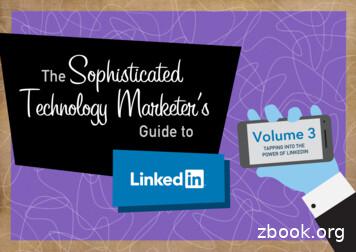SL2100 InMail Feature Manual - DigitalBay
InMail Feature ManualGVT-010797-301-00 NAISSUE 1.0
CopyrightNEC Corporation reserves the right to change the specifications, functions, or features at any timewithout notice.NEC Corporation has prepared this document for use by its employees and customers. Theinformation contained herein is the property of NEC Corporation and shall not be reproduced withoutprior written approval of NEC Corporation.Pentium is a trademark or registered trademark of Intel Corporation or its subsidiaries in the UnitedStates and other countries.Copyright 2017NEC Corporation
SL2100ISSUE 1.0TABLE OF CONTENTSChapter 1Section 1Section 2Section 3Section 4Section 5Section 6Section 7Section 8Quick SetupSTART-UP (DEFAULT) INMAIL CONFIGURATION.BASIC FUNCTIONS WITHOUT MAIN GREETING.ENABLE THE MAILBOXES FOR ALL INSTALLED EXTENSIONS.SET UP AUTOMATED ATTENDANT TO ANSWER OUTSIDE CALLS.SET UP SIMPLE DAY/NIGHT ANSWERING.INMAIL SYSTEM REQUIREMENTS.SPECIFICATIONS.EXAMPLES OF COMMON APPLICATIONS.Chapter 21-11-11-21-21-41-51-51-5FeaturesSection 1 INTRODUCTION TO INMAIL FEATURES. 2-1Section 2 FEATURE GLOSSARY. 2-1Section 3 FEATURE DESCRIPTIONS. 2-7ACD Delay Announcement. 2-8Announcement Mailbox. 2-10Announcement Message. 2-15Answer Schedule Override . 2-16Answer Table. 2-19Auto Attendant Direct to Voice Mail. 2-26Auto Erase or Save. 2-28Auto Time Stamp. 2-29Automated Attendant. 2-31Automated Attendant Transfer. 2-35Automatic Access to VM by Caller ID. 2-36Automatic Routing for Rotary Dial Callers. 2-40Call Forward to a Mailbox. 2-41Caller ID. 2-43Caller ID with Return Call. 2-45Calling the Automated Attendant. 2-46Cascade Message Notification. 2-47Dial Action Table. 2-63Directory Dialing. 2-68Directory Dialing Mailbox. 2-78Distribution List. 2-79Email Notification. 2-82Erasing All Messages. 2-96Exiting a Mailbox. 2-97External Transfer. 2-98Fax Detection. 2-100Find-Me Follow-Me. 2-101Flexible Answering Schedules. 2-105Flexible Call Routing. 2-106Flexible Mailbox Numbering Plan. 2-107Forced Unscreened Transfer. 2-110Getting Recorded Help. 2-111Go To A Mailbox. 2-112Greeting. 2-114Group (Shared) Mailbox. 2-118Guest Mailbox. 2-124InMail Feature Manuali
SL2100ISSUE 1.0Hang Up. 2-127Hotel Integration. 2-128InMail-Auto Setting. 2-130InMail Upload Download Audio. 2-132Instruction Menu. 2-145Language Setting. 2-147Leaving a Message. 2-150Listening to Messages. 2-152Live Monitor. 2-155Live Record. 2-157Log On to Voice Mail. 2-159Mailbox Announcement Message. 2-162Mailbox Name. 2-164Mailbox Options Menu. 2-166Mailbox Security Code Delete. 2-167Main Menu. 2-168Make Call. 2-170Message Count Display. 2-173Message Delete. 2-175Message Forward. 2-176Message Length. 2-178Message Listen Mode. 2-180Message Notification. 2-181Message Playback Direction. 2-187Message Record. 2-188Message Reply. 2-189Message Storage Limit. 2-191Message Waiting Lamp. 2-192Multiple Company Greetings. 2-193Next Call Routing Mailbox. 2-195Park and Page. 2-200Programming Voice Mail. 2-206Quick Message. 2-208Record and Send a Message. 2-211Remote Programming. 2-213Routing Mailbox. 2-214Screened Transfer. 2-218Security Code. 2-221Single Digit Dialing. 2-223SL Net. 2-225Station Mailbox. 2-226Subscriber Mailbox. 2-227System Administrator. 2-230System Administrator Mailbox. 2-232System Re-initialization. 2-233Time and Date. 2-235Time and Date Stamp. 2-236Transfer to a Mailbox. 2-237Undefined Routing. 2-238Unscreened Transfer. 2-239Voice Mail Overflow. 2-242Volume Control. 2-251Web Pro Built-in InMail Maintenance. 2-252iiInMail Feature Manual
ISSUE 1.0SL2100Chapter 3Section 1Section 2Section 3Section 4SL InMail Media UtilitySL InMail Media Utility.Requirements.Installing the SL InMail Media Utility.Using SL InMail Media Utility.Chapter 43-13-13-13-3Soft Key GlossaryInMail Feature Manualiii
SL2100ISSUE 1.0LIST OF TABLESTable 2-1Table 2-2Table 2-3Table 2-4Table 2-5Table 2-6Table 2-7Table 2-8Table 2-9Table 2-10Table 2-11Table 2-12Table 2-13Table 2-14Table 2-15Table 2-16ivSL2100 Email Account Information. 2-82Typical SMS Notification (No Wav File). 2-88Common Email Notification SMTP Server Settings. 2-88Some Common Mobile Telephone Service Provider SMS Portals. 2-88Turn Email Notification On or Off (2W Digital/IP Multiline Terminal). 2-95Default Incoming Ringing Tone. 2-133Message Listen Options. 2-152Mailbox Main Menu . 2-168Park and Page Call Handling. 2-201Park and Page Call Handling. 2-201Recording Your Paging Message. 2-204Setting the Call Handling Options. 2-204Picking Up a Parked Call. 2-205Dial Action Table Key Action Summary. 2-223System Administrator Options. 2-230Accessing the System Administrator Options . 2-231InMail Feature Manual
ISSUE 1.0SL2100LIST OF FIGURESFigure 2-1Figure 2-2Figure 2-3Figure 2-4Figure 2-5Figure 2-6Figure 2-7Figure 2-8Figure 2-9Figure 3-1Figure 3-2Figure 3-3Figure 3-4Figure 3-5Figure 3-6Figure 3-7Figure 3-8Figure 3-9Figure 3-10Figure 3-11Figure 3-12Figure 3-13Figure 3-14Figure 3-15Example - User Access to Voice Mail. 2-36Cascade Message Notification Flow Chart 1. 2-48Cascade Message Notification Flow Chart 2. 2-49Cascade Message Notification Flow Chart 3. 2-50Email with Station Name. 2-84Email - No Station Name. 2-85Email with CID Name. 2-86Email - CO No CID. 2-87InMail User Pro Login Diagram. 2-133SL InMail Media Utility Install Wizard Welcome Screen. 3-2SL InMail Media Utility Install Wizard Install Completion Screen. 3-3Removing the InMail drive from the Blade. 3-3SL InMail Media Utility Main Screen. 3-4Utility Select InMail Drive Screen. 3-5Updated InMail Portion of SL InMail Media Utility Main Screen. 3-5SL InMail Media Utility Save As (Backup) Screen. 3-6Backup Progress Status Screen. 3-7Backup Data Report Screen. 3-7SL InMail Media Utility Database Restore. 3-8SL InMail Media Utility Database Restore. 3-9Manage Languages Screen. 3-10Manage Languages Screen-2. 3-11SL InMail Media Utility Initialize Confirmation Screen. 3-12SL InMail Media Utility Initialization Progress Screen. 3-12InMail Feature Manualv
SL2100ISSUE 1.0MEMOviInMail Feature Manual
Quick Setup1SECTION 1 START-UP (DEFAULT) INMAIL CONFIGURATIONEvery SL2100 has the InMail built in on the system. When a system is defaulted the InMail will beautomatically programmed and work in the system.SECTION 2 BASIC FUNCTIONS WITHOUT MAIN GREETINGTo make the InMail answer, the following programming must be done. The example shown is for a 4port InMail. Extension, Group and Pilot Numbers shown can be adjusted as needed per installationrequirements.Refer to the SL2100 Programming Manual (Separate Issue) for more detailed programminginstructions.ExampleProgram NumberDescription10-09-01Verify at least one resource is set to ICM/TRK or Common.11-07-01Set TEL Group Pilot 2 to 200.Never use Group 1, as this is the default group for all extensions.15-03-01Set extension 125 128 to DP.15-03-03Set extension 125 128 to Special.16-02-01Put 125 128 in Group 2.Assign priorities 1 4 to 125 128.16-01-01Set Group 2 name to VM Hunt.16-01-10Set Group 2 to Busy/No Answer.45-01-01Set to Group 2.At default the InMail Auto Setting feature asigns the above programs. This feature automaticallyprograms the required InMail settings for the SL2100 system. These settings can be changed later ifneeded but the system must be reset for the changes to take affect.Refer to InMail-Auto Setting on page 2-130.InMail Feature Manual1-1Quick SetupThe following settings are made automatically on a defaulted system. If needed they can be changedbut it is recommended that the default values be kept. Subscriber Mailboxes are enabled for extensions 101 164. The mailbox numbers are the same asthe extension numbers. The Automated Attendant does not answer outside calls. The Department group pilot for InMail extensions in PRG 11-07-01 is 3999. All InMail extensions are assigned to Department group 50 in PRG 16-02-01. The extension numbers for the InMail ports are 213-228. The voice mail Department group is set to 50 in PRG 45-01-01. InMail extensions 213-228 are set to DP in PRG 15-03-01. InMail extensions 213-228 are set to Special in PRG 15-03-03.
SL2100ISSUE 1.0SECTION 3 ENABLE THE MAILBOXES FOR ALL INSTALLEDEXTENSIONSSince by default only extensions 101 164 have Subscriber Mailboxes, you should enable additionalSubscriber Mailboxes for all installed extensions.To enable additional Subscriber Mailboxes:1. In 47-02-01 Mailbox Type, enter 1 to enable a Subscriber Mailbox for each extension. To make programming easier, consider associating a mailbox number with a station port. Forexample, mailbox 1 should correspond to port 1, which in turn corresponds to extension 101.2. In 47-02-02 Mailbox Number, select the extension number to be associated with the mailbox youare programming. Normally, mailbox 1 should use Mailbox Number 101, mailbox 2 should use Mailbox Number102, etc.3. For phones with a Message Key, in 15-02-26 Message Key Operation Mode, enter 1 at eachextension for which you are adding a mailbox. This enables the Message key for Voice Mailaccess. You can optionally use 15-07-01 Programming Function Keys to assign a Voice Mail key (code751 77). If you don’t assign the Voice Mail key for Voice Mail access, an extension user can access hismailbox by the following actions:- Press Speaker key- Dial InMail pilot number- Dial mailbox numberSECTION 4 SET UP AUTOMATED ATTENDANT TO ANSWEROUTSIDE CALLSTo enable Automated Attendant to answer outside calls, set up Direct Inward Lines (DILs) andterminate them to InMail.Automated Attendant enables the following capabilities: All calls are answered by Call Routing Mailbox 1 and Dial Action Table 1. This happens because:- Answer Table 1 Runs Monday-Friday from 8:30 AM to 5:00 PM, and uses Call Routing Mailbox 1.- At all other times, the Default Mailbox answers - also using Call Routing Mailbox 1. Dial Action Table 1 allows outside callers to perform the following actions:- Dial system extensions (if installed).- Dial 0 (Operator access code) for an operator (extension 101).- Dial * Extension to leave a Quick Message in a mailbox.- Dial # Extension to remotely log on to their mailbox.- Wait on the line to be automatically routed to the operator.1-2Quick Setup
ISSUE 1.0SL2100To Set up the Automated Attendant to answer outside calls:1.Set up trunks as Direct Inward Lines.ProgramNumber22-02-01Program NameIncoming Call Trunk SetupDescriptionAssign Service Type 4 to each trunk you want to be a DIL. Make aseparate entry for each Night Service mode.By default, trunks are Service Type 0 (Normal).2.Have the Direct Inward Lines terminate to InMail (Example; extension 200).ProgramNumber22-07-01Program NameDIL AssignmentDescriptionFor each trunk you designated as a DIL above, enter 200.Make a separate entry for each Night Service mode.By default, no DIL destinations are programmed.InMail Feature Manual1-3
ISSUE 1.0SL21003.Review the default Automated Attendant setup.DIL to Voice Mail MasterEg., 20022-01-01 Incoming Call Trunk Setup22-07-01 DIL SetupInMailDefaultAutomated Attendant AnsweringTrunks Route to Answer Table 147-10-01 Answer Table AssignmentAnswer Table 147-11 Answer Table OptionsSchedule 1 or Default Mailbox47-12 Answer Schedules47-11-05 Default MailboxCall Routing Mailbox 147-08 Call Routing Mailbox OptionsDial Action Table 147-13 Dial Action TablesAll calls route to Call Routing Mailbox 1Schedule 1 active M-F 8:30 AM - 5:00 PMDefault Mailbox active all other timesFrom a System Administrator mailbox,record an Instruction Menu (SA I) forthe active Call Routing Mailbox.Dial Action Table 1 Dialing Options:Dial an extension number, orO for the operatorSECTION 5 SET UP SIMPLE DAY/NIGHT ANSWERINGAfter you set up DILs to InMail, Call Routing Mailbox 1 answers outside calls. This is because: All trunks by default are assigned to Answer Table 1. Answer Table 1, which runs Monday-Friday from 8:30 AM to 5:00 PM, uses Call Routing Mailbox 1. The Default Mailbox, which runs at all other times (evenings and weekends), also uses Call RoutingMailbox 1.To Set up simple Day/Night Answering: In 47-11-03 Default Mailbox Category and in 47-11-03 Default Mailbox Number change the DefaultMailbox for Answer Table 1 to 2.1-4Quick Setup
ISSUE 1.0SL2100 From the System Administrator Mailbox:1. Dial SA I and record a new Instruction Menu message for Call Routing Mailbox 1.2. Dial SA I and record a new Instruction Menu message for Call Routing Mailbox 2.Monday-Friday from 8:30 AM to 5:00 PM callers hear the Instruction Menu message for CallRouting Mailbox 1.Evenings and weekends, callers hear the Instruction Menu message for Call Routing Mailbox 2.Review the feature Automated Attendant on page 2-31.SECTION 6 INMAIL SYSTEM REQUIREMENTS IP7xx-CPU-C1 (Built-In One Voice Prompt of VRS/VM, 4ch VRS/VM capability and 2 hoursmessage recording storage) IP7WW-EXIFB-C1 (Increase 16ch) IP7WW-SDVMS-C1 (If required) IP7WW-SDVML-C1 (If required)SECTION 7 SPECIFICATIONSInMail CapacitiesIP7xx-CPU-C1Built-in 4 channels VRS/VM capability, 2 hours message recording storages and 1Voice Prompt Language (US English)IP7WW-EXIFBC1Use for VRS/VM Channels expansion to 16 channelsIP7WW-SDVMSC1InMail 1 GB SD Card Drive (VRS VM)(1) 15-Hour SD Card with Main Software and 26 Voice Prompt LanguagesIP7WW-SDVMLC1InMail 4 GB Drive(1) 120 Hour SD Card with Main Software and 26 Voice Prompt LanguagesMailboxes:Station Mailboxes 128Routing Mailboxes 32Group Mailboxes 32Total Mailboxes 192NoteSECTION 8 EXAMPLES OF COMMON APPLICATIONSThe examples below show common applications. The chart in the beginning of each example providesthe following information: How the relevant programmable options work by default. The Application Summary providing the basic steps to set up the application.Following the chart are the step-by-step instructions for setting up the application.For more information, refer to the SL2100 Programming Manual.Example 1: Set Up Separate Day and Night GreetingsDefault Automated Attendant AnsweringInMail Feature Manual1-5
ISSUE 1.0SL2100All trunks answered by the Automated Attendant route to Answer Table 1. Answer Table 1 uses Schedule 1 to answer calls from Monday-Friday from 8:30 AM to 5:00 PM with Call Routing Mailbox 1. The Default Mailbox for Answer Table 1 picks up Automated Attendant calls at all other times. The Default Mailbox for Answer Table 1 is also Call Routing Mailbox 1.The greeting that plays to outside callers is the Instruction Menu for the Call Routing Mailbox that answers the call.Since Schedule 1 and the Default Mailbox both use Call Routing Mailbox 1, the Automated Attendant answers all calls thesame way day and night, with the Instruction Menu for Call Routing Mailbox 1.Application SummaryChange the Default Mailbox from Call Routing Mailbox 1 to 2.Record a night Instruction Menu for Call Routing Mailbox 2.Change the Default Mailbox to Call Routing Mailbox 2.47-11-03 Default Mailbox Number, change the Default Mailbox assignment to 2.Record the daytime and night Instruction Menus.1.2.3.4.5.6.7.At extension 101, press Voice Mail key (Code 751 77).Dial SA (72) I (4).Dial 001 (for Call Routing Mailbox 1) R (7).Record the daytime Instruction Menu message # twice.Dial I (4).Dial 002 (for Call Routing Mailbox 2) R (7).Record the night Instruction Menu message # hang up.See the Instruction Menu in this manual.Example 2: Provide Unique Day and Night Dialing Options for CallersDefault Dial Action Table OptionsAll Call Routing Mailboxes (1 8 by default) use Dial Action Table 1.Dial Action Table 1 provides the following dial options: Dial extension number. Dial 0 for the operator. Dial * extension to leave a Quick Message. Dial # extension to do a Remote Logon to the mailbox. Timeout to operator if no digits dialed.Application SummaryAllow callers at night to dial 0 to leave a message for the operator.Set up separate day and night greetings.Following example 1, set up separate day and night Instruction Menus using Call Routing Mailboxes 1and 2.1.2.Example of the day Instruction Menu: Thank you for calling. For Sales, dial 102. For TechnicalSupport, dial 103. To talk to an operator, dial 0. If you know your party’s extension number, pleasedial it now.Example of the night Instruction menu: Thank you for calling. Our normal business hours are 8:30to 5:00, Monday through Friday. To leave us a message, please dial 0 now.Assign a unique Dial Action Table (2) to the night time Call Routing Mailbox (2).1-6Quick Setup
SL2100ISSUE 1.0In 47-08-01 Dial Action Table, assign Dial Action Table 2 to Call Routing Mailbox 2.Change the dialing options for the night time Dial Action Table (2).In 47-13-01 InMail Dial Action Table Actions for Dial Action Table 2, make the following changes:1.2.3.For the digits 3 and 4, enter 0 for the Action entry to prevent callers from dialing extensions atnight.For the digit 0, change the Action entry to REC1 (by dialing 3) and the Data entry to 101. Thisallows night time callers to dial 0 to leave a message for the operator.Note that the * and # entries are left unchanged so that experienced users can still leave QuickMessages or do Remote Logons at night.Example 3: Manual Night Mode Control of the Automated AttendantDefault Scheduling OptionsThere is no manual control of the Automated Attendant.All calls answered by the Automated Attendant automatically follow the schedule set up by Answer Table 1. Answer Table 1 uses Schedule 1 to answer calls from 8:30 AM - 5:00 PM Monday through Friday with Call Routing Mailbox1. The Default Mailbox for Answer Table 1 picks up Automated Attendant calls at all other times.The Default Mailbox for Answer Table 1 is also Call Routing Mailbox 1.Application SummarySet up a programmable key to switch the system into the night mode.Assign a Group Mailbox to a virtual extension.Have calls at night route to the virtual extension, which is Fixed Call Forwarded to voice mail.Set up programmable keys to switch the system into the night mode and back into the daymode.Night Mode1.2.3.At the extension used to control the system night mode, press Speaker key dial 751.Press the programmable function key you want to assign as the day (night mode 1) key.Dial 09 1 (for night mode 1).You hear confirmation beep.This allows the user to switch the system into the day mode (i.e., ni
port InMail. Extension, Group and Pilot Numbers shown can be adjusted as needed per installation requirements. Refer to the SL2100 Programming Manual (Separate Issue) for more detailed programming instructions. Example Program Number Description 10-09-01 Verify at least one resource is set to
Smart Communications System SL2100. Keep connected Safety first 2 Why choose SL2100 . these built-in/on-board apps require no external PC or server - making them highly cost effective and reliable. . VoIP NEC I-SIP Multi-Line Telephone for SL2100 Supports Ethernet Gigabit Speed (Full Duplex) .File Size: 1MB
The way we do business and the way we communicate is changing rapidly. Mobility has become commonplace, customer expectations have soared and productivity is crucial. The SL2100 galvanises your team. In turn creating a positive customer experience that generates repeat business. With VoIP capabilities, the SL2100 puts Unified
SL2100 Quick Start Guide 9 The SL2100 system is fully operational with the following default settings: All lines are set to Loop Start with Caller ID enabled. All lines are members of Ring Group 1 and when an inbound call is made on one of these lines, the following extensions ring. All lines are in trunk group 01. When any extension goes off-hook and dials digit 9, the first available trunk
port InMail. Extension, Group and Pilot Numbers shown can be adjusted as needed per installation requirements. Refer to the SL1100 Programming Manual (Separate Issue) for more detailed programming instructions. Example Program Number Description 47-01-17 Set first port of In-Mail to 25. 10-09
LinkedIn ecosystem. Accurate targeting ensures you reach the members that matter most, from across our network of over 347 million professionals. Sponsored InMail: Deliver Directly to Members’ Inboxes Sponsored InMail leverages the credibility of the LinkedIn platform so that,
También hay unas horas mejores que otras: entre las 9 y las 10 de la mañana (hora local del destinatario), los jueves. Hay un 12% más de probabilidades de recibir respuesta a esas horas que un viernes por la tarde, cuando la gente está pensando ya en el fin de semana. Guía para escribir mensajes InMail de LinkedIn eficaces 9
5 10 feature a feature b (a) plane a b 0 5 10 0 5 10 feature a feature c (b) plane a c 0 5 10 0 5 10 feature b feature c (c) plane b c Figure 1: A failed example for binary clusters/classes feature selection methods. (a)-(c) show the projections of the data on the plane of two joint features, respectively. Without the label .
1.1 Local Hooking API In the following, methods marked with no asterix are available in user- AND kernel-mode, methods marked with one asterix are available in user-mode only and methods marked with two asterix are available in kernel-mode only. In general, if a method is available in both modes, it will behave the same