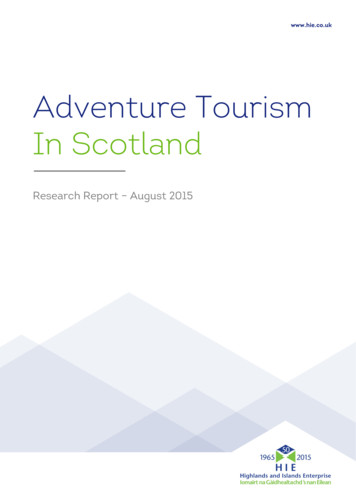Contour Balance Keyboard Wireless Owner's Manual -
Skip to contentManuals User Manuals Simplified.Contour Balance Keyboard Wireless Owner’s ManualHome » contour » Contour Balance Keyboard Wireless Owner’s ManualContour Balance Keyboard Wireless Owner’s ManualContents [ hide1 Box Content2 Function and Media Control Keys3 Start using your keyboard4 Keyboard Tilt5 Keyboard Shortcuts – Power Button6 Keyboard Shortcuts – PC Mode & MacMode7 Keyboard Shortcuts – Pairing Mode8 Keyboard Shortcuts – Function9 File Downloads10 References11 Related Manuals
Box Content1. Balance Keyboard Wireless2. Dongle (wireless receiver)3. USB Extender Cable4. Two AAA Batteries5. User GuideFunction and Media Control KeysA. Media Control FunctionsB. Application FunctionsC. Interface FunctionsD. Fn Keys*E. RisersF. Battery compartment and dongle storageG. Power Button**
*The Fn key toggles between function [1-12] and media modes. By default the media keys are active.**The dongle is inserted in the extender cable on delivery.***Pull the tab from the battery compartment to turn on the keyboard for the first time.Start using your keyboard1. Pull the tab from the battery compartment on the underside of thekeyboard.2. Insert the extender cable with the dongle in your computer USB port.
Should you loose the connection, please see page 6 for pairing instructions.Keyboard TiltThe adjustable legs on the Balance Keyboard have three tilt options:Positive TiltNeutral TiltNegative TiltKeyboard Shortcuts – Power ButtonThe power button turns the Balance Keyboard ON/OFF.When powering the Balance Keyboard ON, the LEDs on the left side of the keyboard will flash from BOTTOM toTOP. When powering OFF, the LEDs will flash from TOP to BOTTOM.When OFF, pressing keys will not power ON the keyboard. Only the power button turns it ON again.Keyboard Shortcuts – PC Mode & Mac ModeBalance Keyboard is a PC keyboard, compatible with Mac. You toggle between Mac mode and PC mode asdescribed here.Mac Mode
For Mac mode hold Fn Caps lock and press and release M key.PC ModeFor PC mode hold Fn Caps lock and press and release W key.Keyboard Shortcuts – Pairing ModeCtrl Power buttons starts pairing mode and clears any existing dongle connections.Balance Keyboard comes with a dongle that has already been paired. If for any reason your Balance Keyboard anddongle become unpaired, use the following instructions to pair your Balance Keyboard to its dongle again.Remove the extender cable from the computer and insert it to the USB port.Hold Control and press Power once to pair keyboard and dongle.Note: Please hold the Power button as close to the wireless receiver as possible during pairing.
Keyboard Shortcuts – FunctionFn Power buttons toggles between function mode (F1-F12) and media mode as the default setting.By default, Balance Keyboard comes with function mode set to OFF.To activate function mode, press the Fn key.To change the default setting of function mode to ON, press and hold Fn and press the Powet button once.For more information please visit: www.contour-design.co.ukQuay House The WaterfrontBrierley Hill, DudleyWest Midlands, DY5 1XD United KingdomPhone: 45 70 27 02 27 Email: info@contour-design.comWarrantyIf there is a functional defect due to faulty manufacturing, we will replace the product. This warranty does not coverdamage that results from misuse of the product.Attention!If you attempt to dismantle the product, you will invalidate your warranty.File Downloads
Owner's ManualDownload [optimized]Balance Keyboard Wireless, COBALANCEUS DownloadReferencesdesign.comRelated Manuals1. Wireless Contour Box Xi6 User Manual What you’ll need TV TV remote What’s inside Quick start.2. Wireless 4K Contour Stream Player User Manual What you’ll needWhat’s inside.3. Cox SIK Xi6 Wireless 4K Contour Stream Player Instruction Manual Quick start instructions A Plug in your ContourStream Player.4. Contour User Manual Contour User Manual – Optimized PDF Contour User Manual –.5. Logitech K800 Illuminated Wireless Keyboard User Manual Logitech K800 Illuminated Wireless Keyboard UserManual – Optimized PDF.6. Corsair K63 Wireless Mechanical Keyboard User Manual Corsair K63 Wireless Mechanical Keyboard User Manual –Download [optimized].
User Guide Function and Media Control Keys A. Media Control Functions . Cox SIK Xi6 Wireless 4K Contour Stream Player Instruction Manual Quick start instructions A Plug in . Contour User Manual Contour User Manual – Optimized PDF Contour User Manual –. 5. Logitech K800 Illuminated Wireless Keyboard User Manual Logitech K800 .
LibreCAD Keyboard shortcuts for Modifying drawing 5 Keyboard shortcuts for Snapping 5 Keyboard shortcuts for selecting 6 Keyboard shortcuts for obtaining information 6. File editing keyboard shortcuts General keyboard shortcuts LibreCAD Keyboard Shortcuts Cheatsheet
Step 2: Apply a contour and iso surface on the model. We are now going to look at the displacement contour of the composite skin, an iso surface of that contour, and then a contour of individual ply results. 1. Access the Contour panel by either clicking the icon (highlighted below) or from the menu bar by selecting Results Plot Contour. 2.
3. Near the top of the Keyboard Shortcuts dialog, click on the New button. 4. In the Keyboard Shortcut Set dialog, type in a name for your keyboard shortcut preset. 5. Click OK. The keyboard shortcut set is now in the Keyboard Shortcuts: drop-down. Selecting it will load the keyboard shortcuts configuration you had when you created it. 7
3. Near the top of the Keyboard Shortcuts dialog, click on the New button. 4. In the Keyboard Shortcut Set dialog, type in a name for your keyboard shortcut preset. 5. Click OK. The keyboard shortcut set is now in the Keyboard Shortcuts: drop-down. Selecting it will load the keyboard shortcuts configuration you had when you created it. 10
3. Near the top of the Keyboard Shortcuts dialog, click on the New button. 4. In the Keyboard Shortcut Set dialog, type in a name for your keyboard shortcut preset. 5. Click OK. The keyboard shortcut set is now in the Keyboard Shortcuts: drop-down. Selecting it will load the keyboard shortcuts configuration you had when you created it. 10
3. Near the top of the Keyboard Shortcuts dialog, click on the New button. 4. In the Keyboard Shortcut Set dialog, type in a name for your keyboard shortcut preset. 5. Click OK. The keyboard shortcut set is now in the Keyboard Shortcuts: drop-down. Selecting it will load the keyboard shortcuts configuration you had when you created it. 10
Replacing your USB keyboard with an Apple Wireless Keyboard, see page 5. Â Pairing your keyboard with a different Mac, see page 6. Â Replacing the batteries, see page 8. About the Indicator Light The LED on your Apple Wireless Keyboard
2 Adventure Tourism in Scotland – what do we mean? Introduction 2.1 This chapter details the definition of Adventure Tourism (AT) used by the study team for this commission and any assumptions which were made throughout the research. Definition of Adventure Tourism 2.2 The definition of the AT sector used for this study is the now commonly held sector definition developed in the Adventure .