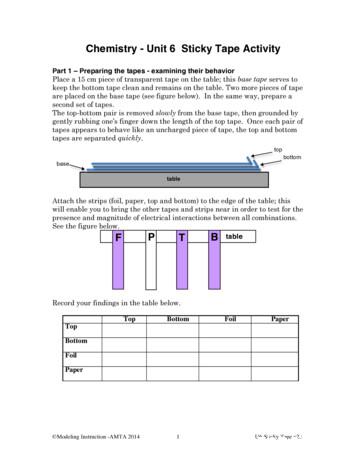Universal Tape Autoloader User.s Guide - Kev009
2 U Universal Tape AutoloaderUser’s Guide
2 U Universal Tape AutoloaderUser’s Guide
Note: Before using this information and the product it supports, read the information inAppendix D, “IBM Statement of Limited Warranty Z125-4753-08 04/2004,” on page 37 andAppendix E, “Notices,” on page 55.First Edition (July 2006) Copyright International Business Machines Corporation 2006. All rights reserved.US Government Users Restricted Rights – Use, duplication or disclosure restricted by GSA ADP Schedule Contractwith IBM Corp.
ContentsSafety. . . . . . . . . . . . . . . . . . . . . . . . . . . . vChapter 1. Introduction . . . . . . . .The IBM xSeries Documentation CD . . .Hardware and software requirements . .Using the Documentation Browser . . .Notices and statements in this documentationComponents . . . . . . . . . . . .Operator control panel LEDs . . . . . .SCSI host bus adapter . . . . . . . .LUN scanning . . . . . . . . . . . .111122344Chapter 2. Using the autoloader . . . . . . . . . . . . . . . . . . 5Using the operator control panel . . . . . . . . . . . . . . . . . . . 5Menu flow charts . . . . . . . . . . . . . . . . . . . . . . . 6Chapter 3. Using the Remote Management utility . . . . . . . . . . . 13Chapter 4. Solving problems . . . . . . . . . . . . . . . . . . . 17Chapter 5. Removing and replacingRemoving the autoloader chassis . .Installing the autoloader chassis . .Removing the controller card . . . .Installing the controller card . . . .Removing a power supply . . . . .Installing a power supply . . . . .Removing a magazine . . . . . .Installing a magazine . . . . . .Removing a tape drive . . . . . .Installing a tape drive . . . . . .autoloader components. . . . . . . . . . . . . . . . . . . . . . . . . . . . . . . . . . . . . . . . . . . . . . . . . . . . . . . . . . . . . . . . . . . . . . . . . . . . . . . . . . . . . . . . . . .2121222223232424242425Appendix A. Specifications . . . . . . . . . . . . . . . . . . . . 27Appendix B. Error codes. . . . . . . . . . . . . . . . . . . . . 29Appendix C. Getting help and technical assistanceBefore you call . . . . . . . . . . . . . . .Using the documentation . . . . . . . . . . .Getting help and information from the World Wide WebSoftware service and support . . . . . . . . .Hardware service and support . . . . . . . . .Appendix D. IBM Statement of LimitedPart 1 - General Terms . . . . . . .Part 2 - Country-unique Terms . . . .Part 3 - Warranty Information . . . .Warranty. . . . . . . . . .Appendix E. Notices . . . . . . .Trademarks . . . . . . . . . . .Product recycling and disposal . . . .Electronic emission notices . . . . .Federal Communications Commission. . . . . . . . . . . . . . . . . . . . . . . . .(FCC) statement . Copyright IBM Corp. 2006.353535363636Z125-4753-08 04/200437. . . . . . . . . . . 37. . . . . . . . . . . 40. . . . . . . . . . . 52.5555565757iii
Industry Canada Class A emission compliance statement .Australia and New Zealand Class A statement . . . . .United Kingdom telecommunications safety requirement . .European Union EMC Directive conformance statement . .Taiwanese Class A warning statement . . . . . . . .Chinese Class A warning statement . . . . . . . . .Japanese Voluntary Control Council for Interference (VCCI). . . . . . . . . . . . . . . . . . .statement.57575757585858Index . . . . . . . . . . . . . . . . . . . . . . . . . . . . 59ivUniversal Tape Autoloader User’s Guide
SafetyBefore installing this product, read the Safety Information.Antes de instalar este produto, leia as Informações de Segurança.Pred instalací tohoto produktu si prectete prírucku bezpecnostních instrukcí.Læs sikkerhedsforskrifterne, før du installerer dette produkt.Ennen kuin asennat tämän tuotteen, lue turvaohjeet kohdasta Safety Information.Avant d’installer ce produit, lisez les consignes de sécurité.Vor der Installation dieses Produkts die Sicherheitshinweise lesen.Prima di installare questo prodotto, leggere le Informazioni sulla Sicurezza.Lees voordat u dit product installeert eerst de veiligheidsvoorschriften.Les sikkerhetsinformasjonen (Safety Information) før du installerer dette produktet.Antes de instalar este produto, leia as Informações sobre Segurança. Copyright IBM Corp. 2006v
Antes de instalar este producto lea la información de seguridad.Läs säkerhetsinformationen innan du installerar den här produkten.Statement 1:OKDANGERElectrical current from power, telephone, and communication cables ishazardous.To avoid a shock hazard:v Do not connect or disconnect any cables or perform installation,maintenance, or reconfiguration of this product during an electricalstorm.v Connect all power cords to a properly wired and grounded electricaloutlet.v Connect to properly wired outlets any equipment that will be attached tothis product.v When possible, use one hand only to connect or disconnect signalcables.v Never turn on any equipment when there is evidence of fire, water, orstructural damage.v Disconnect the attached power cords, telecommunications systems,networks, and modems before you open the device covers, unlessinstructed otherwise in the installation and configuration procedures.v Connect and disconnect cables as described in the following table wheninstalling, moving, or opening covers on this product or attacheddevices.To Connect:To Disconnect:1. Turn everything OFF.1. Turn everything OFF.2. First, attach all cables to devices.2. First, remove power cords from outlet.3. Attach signal cables to connectors.3. Remove signal cables from connectors.4. Attach power cords to outlet.4. Remove all cables from devices.5. Turn device ON.viUniversal Tape Autoloader User’s Guide
Statement 15:CAUTION:Make sure that the rack is secured properly to avoid tipping when the unit isextended.Statement 23:CAUTION:Do not place any object weighing more than 50 kg (110 lb) on top ofrack-mounted devices. 50 kg (110 lb)Safetyvii
viiiUniversal Tape Autoloader User’s Guide
Chapter 1. IntroductionThe IBM Universal Tape Autoloader is an automated tape storage and retrievaldevice for high-end xSeries and System x servers. The autoloader supports 1tape drive and can store up to 23 LTO3 tape cartridges in 2 magazines.The Universal Tape Autoloader comes with a limited warranty. For more information,see Appendix D, “IBM Statement of Limited Warranty Z125-4753-08 04/2004,” onpage 37.Note: The terms library and autoloader are used interchangeably in this document.Contact your place of purchase if an item is missing or damaged. Be sure to retainyour proof of purchase. It might be required for you to receive warranty service.The IBM xSeries Documentation CDThe IBM xSeries Documentation CD contains documentation for your option inPortable Document Format (PDF) and includes the IBM Documentation Browser tohelp you find information quickly.Hardware and software requirementsThe IBM xSeries Documentation CD requires the following minimum hardware andsoftware:v Microsoft Windows NT 4.0 (with Service Pack 3 or later), Windows 2000, or RedHat Linux.v 100 MHz microprocessor.v 32 MB of RAM.v Adobe Acrobat Reader 3.0 (or later) or xpdf, which comes with Linux operatingsystems. Acrobat Reader software is included on the CD, and you can install itwhen you run the Documentation Browser.Using the Documentation BrowserUse the Documentation Browser to browse the contents of the CD, read briefdescriptions of the documents, and view documents, using Adobe Acrobat Readeror xpdf. The Documentation Browser automatically detects the regional settings inuse in your system and displays the documents in the language for that region (ifavailable). If a document is not available in the language for that region, theEnglish-language version is displayed.Use one of the following procedures to start the Documentation Browser:v If Autostart is enabled, insert the CD into the CD drive. The DocumentationBrowser starts automatically.v If Autostart is disabled or is not enabled for all users, use one of the followingprocedures:– If you are using a Windows operating system, insert the CD into the CD driveand click Start -- Run. In the Open field, typee:\win32.batwhere e is the drive letter of the CD drive, and click OK. Copyright IBM Corp. 20061
– If you are using Red Hat Linux, insert the CD into the CD drive; then, run thefollowing command from the /mnt/cdrom directory:sh runlinux.shSelect your server from the Product menu. The Available Topics list displays allthe documents for your server. Some documents might be in folders. A plus sign ( )indicates each folder or document that has additional documents under it. Click theplus sign to display the additional documents.When you select a document, a description of the document appears under TopicDescription. To select more than one document, press and hold the Ctrl key whileyou select the documents. Click View Book to view the selected document ordocuments in Acrobat Reader or xpdf. If you selected more than one document, allthe selected documents are opened in Acrobat Reader or xpdf.To search all the documents, type a word or word string in the Search field andclick Search. The documents in which the word or word string appears are listed inorder of the most occurrences. Click a document to view it, and press Crtl F to usethe Acrobat search function or Alt F to use the xpdf search function within thedocument.Click Help for detailed information about using the Documentation Browser.Notices and statements in this documentationThe caution and danger statements that appear in this document are also in themultilingual Safety Information document, which is on the IBM Documentation CD.Each statement is numbered for reference to the corresponding statement in theSafety Information document.The following notices and statements appear in this document:v Note: These notices provide important tips, guidance, or advice.v Attention: These notices indicate potential damage to programs, devices, ordata. An attention notice is placed just before the instruction or situation in whichdamage could occur.v Caution:These statements indicate situations that can be potentially hazardousto you. A caution statement is placed just before the description of a potentiallyhazardous procedure step or situation.v Danger: These statements indicate a situation that can be potentially lethal orextremely hazardous to you. A danger statement is placed just before thedescription of a potentially lethal or extremely hazardous procedure step orsituation.ComponentsThis section describes the major components of the autoloader.The following illustration shows the components on the front of the autoloader.2Universal Tape Autoloader User’s Guide
Power switchLEDsCartridge magazineCartridge magazineControl buttonsI/O stationDisplay screenFigure 1. Front panel componentsThe following illustration show the back panel components.Tape drivePower connectorShipping lockstorage locationSCSI connectorsEthernet portUSB portSerial USB portFigure 2. Back panel componentsOperator control panel LEDsTable 1 describes the LED functions.Table 1. LED functionLEDDescriptionActivityThis LED is lit when power is turned on. It flashes when the autoloader is active.Clean driveThis LED is lit when a drive needs to be cleaned. The LED will go out when the drivehas been cleaned.Media attentionThis LED indicates that a cartridge is not usable. The LED will go out when thecartridge is replaced.ErrorThis LED is lit when there is an error condition. A message about the error is alsodisplayed on the operator panel. The LED will go out when the error is corrected.Chapter 1. Introduction3
The following illustration shows the location of the LEDs.Figure 3. LED locationsSCSI host bus adapterTo get optimum performance from your autoloader, use a SCSI bus that cantransfer data at a rate that supports the maximum data transfer rate of theautoloader. See Appendix A, “Specifications,” on page 27 for more information.If necessary, install a SCSI host adapter, software, and compatible drivers. Refer tothe manuals for the host computer and the SCSI host adapter for detailedinformation. Use a SCSI-3 LVDS host bus adapter with the autoloader. To ensureoptimum performance it is recommended that you use an Ultra320 HBA for theautoloader.A single-ended (SE) SCSI host bus adapter will severely degrade performance andlimit cable length. Also, if there are any SE devices on the same SCSI bus, theentire SCSI bus will run at the single-end speed, severely degrading performance.LUN scanningThe autoloader uses a single SCSI or loop ID per drive and dual logical unitnumbers (LUNs) to control the tape drive (LUN 0) and autoloader accessor (LUN1). The autoloader requires a host bus adapter that supports LUN scanning. If LUNscanning is not enabled, your host system will not scan beyond LUN 0 and it willfail to discover the autoloader; it will only discover the tape drive.4Universal Tape Autoloader User’s Guide
Chapter 2. Using the autoloaderThis chapter describes how to use the autoloader operator controls.Using the operator control panelUse the operator control panel to navigate through the menus. The autoloadermenus are organized in a tree structure that consists of four main menus withsubmenus and selections. Table 2 provides a description of the operator panelbuttons.Table 2. Operator control panel button functionsButtonDescriptionEnterUse this button to select menu items and values.NextUse this button to navigate forward through the menus.PreviousUse this button to navigate backward through the menus.CancelUse this button to cancel an action and return to the last menu that wasdisplayed.The following illustration shows the location of operator control panel buttons.Previous buttonCancel buttonNext buttonEnter buttonFigure 4. Control panel buttonsTable 3 describes the type of values that can be selected and how to select them.Table 3.Value Copyright IBM Corp. 2006DescriptionProcedurePredefined Some menus provide predefinedvalues to choose from.To select a predefined value, use the Nextor Previous buttons to select the value andpress the Enter button.ToggleTo select a toggle value, use the Next orPrevious buttons to change the value andpress the Enter button.Toggle values are used to switchbetween two different values, forexample, on and off.5
Table 3. ical values are used fornetwork address, passwordentries, and other configurationentries.To select a numerical value, complete thefollowing steps:1. Use the Next or Previous buttons todisplay the value that you want tospecify and press Enter. The cursormoves to the next digit.2. Repeat step 1 until all values arespecified.3. Press Enter after the last digit isspecified to apply the new value.Menu flow chartsUse the following flow charts to determine how to navigate to the menu that youwant to use.MonitorControlConfigureServiceLibraryOpen IO StationLibraryLibrary VerifyDriveMove CartridgesDriveRun TestsInventoryMagazinesNetworkServices (Drives)ReinventorySet Access PINRestore DefaultSet Date andTimeFigure 5. Main menus6Universal Tape Autoloader User’s Guide
MonitorLibraryStatusIdentityError LogNetworkStatusSerial NumberDHCPAct. Cart.VersionIP AddressOn TimeVendor IDNetmaskSlots EmptyProduct IDGatewayTemperatureIP AddressCyclesLibrary ModeIO StationRes. SlotsDate/TimeFigure 6. Library menuChapter 2. Using the autoloader7
MonitorDriveStatusIdentityDrive 1Drive 1StatusFirmware RevActivityVendor IDSourceProduct IDTemperatureSerial NumberCoolingSCSI/Loop IDFigure 7. Drive menu8Universal Tape Autoloader User’s Guide
Graphic of leftmagazineGraphic of rightmagazineFigure 8. Inventory menuControlOpen IO StationFigure 9. Open I/O station menuControlMove ure 10. Move medium menuChapter 2. Using the autoloader9
ControlMagazinesLeftRight"Left magazineunlocking""Right magazineunlocking"Figure 11. Magazines menuControlReinventoryFigure 12. Reinventory menuConfigureLibraryModeAutoloadFigure 13. Library configure menu10Universal Tape Autoloader User’s GuideLoopRes. Slots
ConfigureDriveDrive PowerDrive InterfaceFigure 14. Drive configure menuConfigureNetworkDHCPIP AddressNetmaskGatewayFigure 15. Configure network menuConfigureSet Access PINFigure 16. Configure password menuConfigureRestore DefaultsFigure 17. Restore defaults menuChapter 2. Using the autoloader11
ConfigureSet Dateand TimeFigure 18. Set date and time menuServiceLibrary VerifyFigure 19. Library verify menuServiceRun TestsFigure 20. Run tests menuServiceServiceDrive TestsClean DriveFigure 21. Service drive menu12Universal Tape Autoloader User’s GuideDrive FWUpgrade
Chapter 3. Using the Remote Management utilityThis chapter describes the Remote Management utility. The default password forthe User ID is usr001 and the default password for the Admin ID is adm001.Table 4. Monitor libraryPageDescriptionAccess procedureLibrary IdentityThis page provides thefollowing information aboutthe autoloader:v Serial numberv Product IDv Firmware level installedv Boot code firmwarerevisionv IP addressv Library modeThis page is displayed whenyou log on to the RemoteManagement utility.Drives IdentityThis page provides thefollowing information aboutthe drive:v Vendor IDv Product IDv Serial numberv Firmware revisionv SCSI IDv Physical drive numberv SCSI element addressTo display this page, clickMonitor Library DrivesIdentity.Library StatusThis page provides thefollowing information aboutthe autoloader:To display this page, clickMonitor Library LibraryStatus.v Statusv Cartridge in transportv Number of movesv Total power-on timev Robotic statusv Left magazinev Right magazine Copyright IBM Corp. 2006Drives statusThis page displays thefollowing information aboutthe tape drives:v Statusv Cartridge in drivev Drive error codev Drive temperaturev Cooling fan activev Drive activityTo display this page, clickMonitor Library DrivesStatus.InventoryThis page provides summary To display this page, clickinformation about theMonitor Library Inventory.cartridges. Click the sign todisplay more information.13
Table 5. Configure libraryPageDescriptionAccess procedureGeneralUse this page to display andchange the followingconfiguration values:To display this page, clickConfigure Library General.v Library namev Library modev Active slotsDrivesUse this page to display andchange the tape driveconfiguration information.v Drive SCSI IDv Power on or offTo display this page, clickConfigure Library Drives.NetworkUse this page to display and To display this page, clickchange the following network Configure Library information:Network.v DHCPv IP addressv Network maskv Gateway addressUser accessUse this page to view orchange the followinginformation:v User accessv Access levelv Access level namev New passwordv Repeat passwordv Operator control panel pinenabledv Operator control panel pincodev Support namev Support phonev Support e-mailDate and timeUse this page to set the date To display this page, clickand time.Configure Library Date &Time.Logs and TracesUse this page to control theerror log:v Error log modeTo display this page, clickConfigure Library UserAccess.To display this page, clickConfigure Library Logsand Traces.v Trace levelv Trace filterEvent notificationUse this page to configurethe following information:v Notification errorsv Notification warningsv To e-mail addressv SMTP server address14Universal Tape Autoloader User’s GuideTo display this page, clickConfigure Library EventNotification.
Table 5. Configure
under it. Click the plus sign to display the additional documents. When you select a document, a description of the document appears under Topic Description. To select more than one document, press and hold the Ctrl key while you select the documents. Click View Book to view the selected document or documents in Acrobat Reader or xpdf. If you .
HP StorageWorks 1/8 Tape Autoloader User and Service Guide Ultrium 960, Ultrium 448, Ultrium 460, Ultrium 230, DLT VS80, SDLT 320 Part number: AF204-96001
1. Sticky Tape Lab Apparatus For each 2 person group: One roll of transparent tape (recommended: 3M Magic tape, may be shared between 2 groups) Two strips of paper, 15 cm x 1.5 cm Two strips of aluminum foil, 15 cm x 1.5 cm Plastic ruler, glass rod 10 cm x File Size: 1MBPage Count: 20Explore furtherThe Sticky Tape Lab ScienceBlogsscienceblogs.comChemistry unit 6 Flashcards Quizletquizlet.comSolutions: Sticky Tape - Buffalo State Collegephysicsed.buffalostate.eduSticky Tape Activity - Chandler Unified School Districtwww.cusd80.comSticky Tape Activity - Buffalo State Collegephysicsed.buffalostate.eduRecommended to you b
118 Nuke Tape duct tape strips 119 Oil filter, extra o-rings, crush washers 120 OilJugs with motor oil and gear lube 121 Owners Manual 122 Siphon hose – MotoSiphon 123 Spare bulbs 124 Spare fuses 125 SuperGlue 126 Tape – aluminum 127 Tape – duct tape (Nuke-Tape) 128 Tape - electrical (red and black) 129 Tape
2. ULINE Sofpull Automatic Paper Towel Dispenser Instructions ULINE Sofpull Automatic Paper Towel Dispenser TOOLS NEEDED PARTS NOTE:. 3. ULINE Tape Dispenser User Guide ULINE Tape Dispenser User Guide ULINE Tape Dispenser User Guide. 4. ULINE MARSH Tape Dispenser User Guide ULINE MARSH Tape Dispenser SET-UP INSTRUCTIONS LOADING TAPE Open .
Your Marlin Autoloader Your Marlin autoloader isasemi.automatic.22caliber rimfire rifle using either atubular orclip type magazine. Vour rifle isdesigned for .22 Long Rifle cartridges only. It is shipped completely assembled and should not be used or disassembled without fully reading and understanding the instructions inthis Owner's Manual .
C.Sysmex XS-Series Note: This Survey must be analyzed using the QC Mode and the QC bar code label (code 128 label) that is on the vial. Closed Mode (for XS-1000i With Autoloader) Manual Open Mode (for XS-1000i without Autoloader (see CBC DIFF on page 5)) Closed Mode (for XS-1000i With Autoloa
hp dds drives technical reference manual volume 5: unix configuration guide HP C1537A & HP C1554A DDS-3 Drive (24 GB) HP C1557A & HP C5648A DDS-3 Autoloader (144 GB) HP C5683A DDS-4 Drive (40 GB) HP C5713A DDS-4 Autoloader (240 GB) HP C7438A DAT 72 Drive (72 GB) Edition 9 Draft 1, February 2003 Bold Header
1. Take about 10 cm of transparent tape and place this tape on the lab table. This is the base tape. 2. Take another 10 cm piece of transparent tape and make a handle on the end by folding under the first cm of tape, sticky side to sticky side. Attach that piece of transparent ta