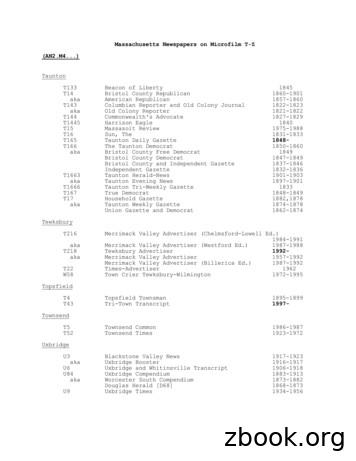Alignment REPORTER
Voelzow & Company, Inc.4804 Lawyers Rd E Wingate, NC 28174704-233-9222 Fax 704-233-9211E-mail: nvoelzow@perigee.netWeb: www.LaserAlignment.netAlignment REPORTERHandbook and online help
Contents1. Contents1.CONTENTSII2.INTRODUCTION53.THE CONCEPT AND INSTALLATION73.1. CONCEPT3.2. INSTALLING THE ALIGNMENT REPORTER3.2.1. INSTALLING THE WINDOWS SOFTWARE3.2.2. CREATING AN ACCOUNT78894.FUNCTIONS114.1. PRINTING A MEASUREMENT REPORT114.1.1. OPENING A MEASUREMENT FILE MEASUREMENT FILES CAN BE OPENED DIRECTLY FROMTHE SUPPORTED INSTRUMENT, OR FROM THE BACKUP FILE.114.1.2. PRINTING THE REPORTAFTER A MEASUREMENT FILE HAS BEEN SUCCESSFULLY OPENED,13THE ALIGNMENT REPORTER REPORT PREVIEW APPEARS.4.2. BACKUP OF MEASUREMENT FILES154.3. PRINTING A MEASUREMENT REPORT FROM A BACKUP FILE175.OVERVIEW OF THE WORK 4.5.6.5.6.6.1.6.2.iiWELCOME VIEWREPORT PREVIEWMENU BARTOOL BAR – WELCOME SCREENTOOL BAR – REPORT VIEWSETTINGS OPTIONSUNITSPERSONALIZINGREGISTERED INSTRUMENTSBACKUP ARCHIVESETTINGS OF THE SERIAL PORTPC COMMUNICATIONROTALIGN ULTRA (USB INTERFACE)ROTALIGN PRO (RS-232 SERIAL INTERFACE)Alignment REPORTER191921222324252526272829303031
Contents6.3.6.4.6.5.6.6.6.7.6.7.1.6.7.2.7.ROTALIGN (RS-232 SERIAL INTERFACE)NOVALIGN (USB INTERFACE)OPTALIGN PLUS / SERIES (RS-232 SERIAL INTERFACE)SMARTALIGN (RS-232 SERIAL INTERFACE)INSTALLING THE USB DRIVERROTALIGN ULTRA / NOVALIGN ON WINDOWS 2000/XP:ROTALIGN ULTRA / NOVALIGN ON WINDOWS 98:31323233343437GENERAL INFORMATION ALIGNMENT REPORTER407.1. SUPPORT7.1.1. TO ACCESS PRODUCT INFORMATION FROM THE PRÜFTECHNIK WEBSITE7.1.2. TO CONTACT PRÜFTECHNIK404040INDEX41Alignment REPORTERiii
ContentsCopyrightPRÜFTECHNIK Alignment Systems GmbH. Alle Rechte rights reserved. This document contains intellectual propertybelonging to PRÜFTECHNIK Alignment Systems GmbH. The information contained in this document is conditional.PRÜFTECHNIK Alignment Systems GmbH accepts no liability or guarantee the completeness. Although great care hasbeen taken in the preparation of this document, errors and omissions are exempted. PRÜFTECHNIK Alignment SystemsGmbH shall not be liable for any damages arising as a result of inaccuracies appearing in this document.NoteAs with all electronic memory software, data can be lost or altered under certain circumstances. PRÜFTECHNIKAlignment Systems GmbH strongly recommends that you keep seperate written or printed records of all important data.PRÜFTECHNIK Alignment Systems GmbH assumes no responsibility for data lost or altered as a result of improper use,repairs, defects, battery replacement/failures or any other cause.PRÜFTECHNIK Alignment Systems GmbH assumes no responsibility, directly or indirectly, for financial losses or claimsfrom third parties resulting from the use of this product and any of ist functions, such as loss or alteration of stored data,etc.PRÜFTECHNIK Alignment Systems GmbHOskar-Messter Str. 15D-85737 sion 1.0 (11.05.2006)4Alignment REPORTER
Introduction2. IntroductionThe Alignment REPORTER is used to generate reports of measurement filescreated using PRÜFTECHNIK Alignment measuring instruments. Thegenerated reports can be printed on any Microsoft Windows-compatibleprinter.2.1.1.1.An overview of the Alignment REPORTER - Functions: Generation of reports from following instruments and applications:5InstrumentSupported applicationROTALIGN UltraShaft alignment, Flatness, StraightnessROTALIGN PROShaft alignment, Flatness, StraightnessROTALIGNShaft alignment (Horizontal)NOVALIGNShaft alignmentOPTALIGN PLUSShaft alignmentOPTALIGN SeriesShaft alignmentsmartALIGNShaft alignmentAlignment REPORTER
Introduction Creating a backup file in a PC of all measurement files in yourinstrument. The backup file can always be opened directly from thePC, and reports generated without having to reconnect anymeasurement instrument.6Alignment REPORTER
The concept and installation3. The concept and installation3.1. ConceptThe Alignment REPORTER is a freeware whose use requires activation.The activation of the Alignment REPORTER is carried out using an identityfile. To obtain an identity file please go to www.alignment-reporter.com,the Alignment REPORTER website.By creating an account through the website necessary user information willbe acquired.Alignment REPORTER 7
The concept and installation3.2. Installing the Alignment REPORTERThe Alignment REPORTER should be installed from the software CD.Alternatively, you may download the installation software from theAlignment REPORTER website www.alignment-reporter.com.3.2.1.Installing the Windows softwareIf using the Alignment REPORTER CD, place it in the CD-ROM drive. TheAlignment REPORTER welcome screen should appear automatically.If not in possession of the CD, visit www.alignment-reporter.com to createan account and download the software. In this case you may ignore the hintgiven below as this concerns software installation via the CD.Please note:LIf the welcome screen does not open automatically, the CD drive autorun isnot enabled.To start the program navigate to the CD drive in Windows Explorer andrun "Start.exe".Click the button "Installation".If the software was downloaded from the Alignment REPORTER website,start the set-up file directly using Windows Explorer.Follow the software installation instructions carefully.LPlease note:If using both the Alignment REPORTER and the PRÜFTECHNIK AlignmentCENTER, please ensure that you choose the same installation path.Normally, the suggested installation path should be retained.After installation is complete, a window opens to direct you to theAlignment REPORTER website (www.alignment-reporter.com). You mayuse the website to acquire an identity file which is required to activate theAlignment REPORTER. The identity file can only be requested after creatingan account.8Alignment REPORTER
The concept and installationIfusingeitherROTALIGN Ultra orNOVALIGN,theinstallation of therequiredUSBdrivers is explainedhere.3.2.2.Creating an accountProceed to create an account by following the instructions given on thewebsite (www.alignment-reporter.com). Have the serial number of thespecific instrument(s) that will use the Alignment REPORTER at hand.Once an account has been created, user information may be changed asoften as is necesssary, and any number of instruments may be registered.After creating and activating your account, you may proceed to login andrequest your identity file.LIdentity fileThe identity file is a Unicode text file and contains the information enteredwhile creating an account in the Alignment REPORTER website.The contents of the identity file can be viewed using any text editor thatcan interpret Unicode. An example being MS Word.Caution: The contents of an identity file must never be manipulated. Suchan action will corrupt the file. The Alignment REPORTER cannot read filesthat have been changed manually.Alignment REPORTER 9
The concept and installationAn identity file received via e-mail may be saved on a PC. The file savingprocedure is dependent on the e-mail program being used.Select the identity file (license.ACIdentity) and then click the right mouse. Apop-up menu appears. Click the menu item "Activate Identity".With this action, the identity file is activated and the Alignment REPORTERstarts.10Alignment REPORTER
Functions4. FunctionsIn addition to generating measurement reports for printing, the AlignmentREPORTER also allows the creation of a backup for measurement filesstored in any specific PRÜFTECHNIK instrument. Printing a measurement report Backup of measurement files Printing a measurement report from a backup file4.1. Printing a measurement reportNormally, measurement reports generated by the Alignment REPORTERcome directly from the specific PRÜFTECHNIK instrument. Measurementreports can alternatively also be generated from the backup file.To generate a report directly from an instrument requires that the specificinstrument be connected to the PC with the instrument configuration "PCcommunication" selected. Refer to PC communication.The following section describes the Steps necessary to print a measurementreport. Open measurement file Print measurement file4.1.1. Opening a measurement file Measurement files can beopened directly from the supported instrument, or from the backupfile. Clickin the Alignment REPORTER toolbar.(Alternatively select from the menu bar “File” Æ Open.)Alignment REPORTER 11
Functions The "Open" dialog appears. Use the dropdown menu (1) to select the connected instrument.All measurement files currently saved in the instrument will appearlisted in the "Open" dialog.The "Options" button (2) may be used to configure the PC serialcomm port. This configuration is necessary only by instruments thatuse the serial comm port for PC communication.Use the "Type" dropdown menu (3) to select the type of file required. Select the required file. Click Open.Alternatively double-click on the file name.The report preview appears.12Alignment REPORTER
Functions4.1.2. Printing the reportAfter a measurement file has beensuccessfully opened, the Alignment REPORTER report previewappears.The preview shows how the report will look like after it is printed.Selecting "Print" opens the print dialog box where detailed printing optionssuch as "Number of copies" and "Pages" may be selected.Alignment REPORTER 13
FunctionsThe print function is also available in the opening screen (see section 2 –Introduction) provided a measurement file is open.14Alignment REPORTER
Functions4.2. Backup of measurement filesThe backup assistant may be used to backup measurement files saved in anysupported instrument by the Alignment REPORTER. Clickbar.the backup button in the Alignment REPORTER tool(Alternatively select from the menu bar "File" Æ "Backup".The "Instrument files backup assistant" appears.Use the dropdown menu (1) to select the connected instrument, payingattention to the hints that appear on the dialog window.The "Options" button (2) may be used to configure the PC serial comm port.This configuration is necessary only by instruments that use the seriualcomm port for PC communication.If connection to the instrument is established, the "Next" button becomesactive.If communication is not established, please check the following: If the selected instrument is connected to the PC If PC communication has been activated where required If the serial port is occupied by another program (possibly a mobilephone application) – applicable only to serial interfacesAlignment REPORTER 15
FunctionsClick the "Next" button to start the backup process.After a successful backup a summary of the process appears.The "Report" button opens the Windows Text Editor which may be used toview or save the backup summary.16Alignment REPORTER
Functions4.3. Printing a measurement report from a backup fileThe Alignment REPORTER is used to print measurement reports eitherdirectly from the instrument or from a backup archive.How to create a backup archive is described under "Backup ofmeasurement files".To print a report proceed as follows: Clickin the Alignment REPORTER tool bar.(Alternatively select from the menu bar “File” Æ Open.)The "Open" dialog appears. Use the dropdown menu to select backuparchive.Alignment REPORTER 17
FunctionsSelect the required backup file, in this case the ROTALIGN Ultra backup filehas been selected.Backup archive filesgenerated using theAlignmentREPORTERhavetheextension.ACBackupClick open to show the content of the selected archive. Select a file. Click Open.Alternatively double-click on the file name.The report preview appears.18Alignment REPORTER
Overview of the work area5. Overview of the work areaThe Alignment REPORTER provides two working views; the "Welcome" viewand the "Report preview" view. Welcome view Report preview Menu bar Toolbar5.1. Welcome viewThe "Welcome" view appears as shown below. The labelled view items aredescribed below.1Titel bar: The title bar incorporates the name of the file opened file andthe version of the Alignment REPORTER.2Menu bar: The horizontal menu area associated with dropdown menus.The majority of functions can be executed via these menu items.3Toolbar: A block of buttons that when clicked activate certain functionsof the Alignment REPORTER. (Refer to the toolbar section).Alignment REPORTER 19
Overview of the work area4 Ansicht: The pane with information about the Alignment REPORTER.5 Measurement report: The information appearing in this area is meantfor the customization of measurement reports, and will appear at the topof every printed report.6 Registered devices: Devices registered for use with the AlignmentREPORTER are listed under this section.20Alignment REPORTER
Overview of the work area5.2. Report previewThe report preview shows how the report will look like after it is printed. Thepreview is only active after a measurement file has been opened.The measurement report may be printed using the Toolbar "Print" button.Alignment REPORTER 21
Overview of the work area5.3. Menu barThe menu bar is available exclusively in the "Welcome" view. Most of theAlignment REPORTER functions can be executed from the menu bar and itscorresponding dropdown menus. The active menu items are dependent onthe current state of the program. (E.g. If no measurement file is currentlyopened, then the ‘Print’ and ‘Print preview’ menu items are greyed out.)5.3.1.1. Dropdown menu: File Dropdown menu: View Dropdown menu: Tools Dropdown menu: HelpDropdown menu: FileMenu itemDescriptionOpen.Used to open a measurement filefrom an instrument or a database ora backup file.See ‘Opening a measurement file’.Backup.Prompts the ‘Instrument files backupassistant’. The assistant is used tobackup measurement files from theselected instrument.See ‘Backup of measurement files’.22Page set-up .Used to select and set-up printer,page orientation and paper size.Print.Used to print the active report on theselected printer.Print preview.Used to open the report view.ExitUsed to close the AlignmentREPORTER.Alignment REPORTERIcon
Overview of the work area5.3.1.2.Dropdown menu: ViewMenu itemDescriptionIconTool barThis menu item is used to hide ordisplay the tool bar. Check or clearthe tool bar box to display or hidethe tool bar.Displays tool barStatus barThe status bar appears at thebottom of the window and can behidden or displayed using thismenu item. Check or clear thestatus bar box to display or hide thestatus bar.Displays status barRefresh5.3.1.3.5.3.1.4.Use menu item to refresh thewelcome screen.Dropdown menu: ToolsMenu itemDescriptionOptionsOpens the application settingsIconDropdown menu: HelpMenu itemDescriptionIconPRÜFTECHNIK on theWebUsed to access the PRÜFTECHNIKwebsite or send an e-mail message toPRÜFTECHNIK. Simply click therequired menu item.About.Gives information related to theAlignment REPORTER.See ‘Support’.5.4. Tool bar – Welcome screenThe tool bar consists of buttons that provide quick and convenient access todifferent commands.The tool bar can be hidden or repositioned.Alignment REPORTER 23
Overview of the work areaNameFunctionOpen.Open measurement file either from instrument or from thebackup fileBackupPrompt the backup assistantPrint.Print the measurement reportPrint previewOpen the report previewOptions.Open application settings5.5. Tool bar – Report viewThe report view tool bar consists of buttons that simplify the printing andpreviewing of measurement reports.24NameFunctionPrintPrints the active measurement report. The print dialogappears.Next pageGoes to the next page of the reportPrevious pageGoes to the previous page of the reportPagesdisplayedToggles page display between one and two pagesZoom inZooms in to get a closer viewZoom outZooms out reducing the viewCloseCloses the report viewAlignment REPORTER
Overview of the work area5.6. Settings optionsThe settings of the Alignment REPORTER may be implemented using the‘Options’ window. The following available options are described below. Units Personalizing Registered instruments Backup archive Settings of the serial port5.6.1.UnitsThe measurement units to be used on the report are set using the ‘Options’window.Dimensions: Offers selection between mm, inch/mils and inch/thou.Temperatur: Offers selection between degrees Celsius and degreesFahrenheit.Winkel: Offers selection between angle degrees and radians.Alignment REPORTER 25
Overview of the work area5.6.2.PersonalizingThe ‘Personalization’ options window shows the current personalregistration information as appearing in the identity file. This window mayalso be used to load an identity file.Loading an identity file: Click the button . and navigate to thedirectory where the identity file is stored in a Windows file system. Thedialog window that opens supports exclusively Alignment REPORTERidentity files. Select identity file to be loaded and then confirm by clicking‘Open’.This personal information canwww.alignment-reporter.com.26Alignment REPORTERbechangedatanytimeusing
Overview of the work area5.6.3. Registered instrumentsThe ‘Registered instruments’ options window shows the instrumentsregistered for use with the Alignment REPORTER.Additional instruments can always be registered online at www.alignmentreporter.com.Alignment REPORTER 27
Overview of the work area5.6.4.Backup archiveThe ‘Backup archive’ options window shows the location in the Windows filesystem, where the backup files from the instrument measurement files havebeen stored.The default backup location is ‘My Documents’ / ‘My Alignment Backups’.The button ‘Open the Folder’ is used to open a window in Windows Explorershowing all available backup files.The button ‘Reset Defaults’ is used to return the backup file location to thedefault location ‘My Documents’ / ‘My Alignment Backups’.28Alignment REPORTER
Overview of the work area5.6.5.Settings of the serial portDependent on the instrument selected, it could be necessary to adjust theport settings. The ‘Instrument Settings’ dialog may be accessed from the‘Instrument files backup assistant’ window using the ‘Options’ button.Use the Communications dropdown menu to select a COM port that isavailable on your PC.Use the ‘bits per second’ dropdown menu to select the rate of datatransmission between the instrument and the PC. The preset speed will inmost cases be correct and should therefore not be adjusted.Alignment REPORTER 29
PC communication6. PC communicationAlignment REPORTER supports most PRÜFTECHNIK Alignmentmeasurement instruments and their related applications. Depending on theinstrument in use, PC communication is activated either on the instrumentitself, or the necessary USB driver must be installed in the PC. Importanthints related to installation of USB drivers is given at the end of theinstallation.Below is a comprehensive summary of the settings and preparations for allsupported instruments.LPlease note:To be able to open measurement files from any one of the listedinstruments, the instrument must be listed in the identity file, otherwise,communication cannot be established.How an instrument can be listed in an identity file is described in thesection ‘Installing the Alignment REPORTER’.This section describes the settings for the following instruments: ROTALIGN Ultra ROTALIGN PRO ROTALIGN NOVALIGN OPTALIGN PLUS / Series smartALIGNLPlease note:If you connect your instrument while either the ‘Open’ dialog or thebackup assistant is open, it might occur that your instrument remainsunidentified. In this case, either press the F5 key or close the ‘Open’ dialog.The instrument should now be identified when the ‘Open’ dialog restarts.6.1. ROTALIGN Ultra (USB interface)ROTALIGN Ultra uses a USB interface to connect to a PC. The interface isUSB 1.1, meaning that all available USB interfaces on the PC may be used
Alignment REPORTER website www.alignment-reporter.com. 3.2.1. Installing the Windows software If using the Alignment REPORTER CD, place it in the CD-ROM drive. The Alignment REPORTER welcome screen should appear automatically. If not in possession of the CD, visit www.alignment-reporter.com to create an account and download the software.
1 McAfee Web Reporter Introduction The McAfee Web Reporter software (hereinafter Web Reporter) creates reports that show you how people in your organization are using the Internet. Web Reporter provides the reporting tools to identify issues in your organization such as liability exposure, productivity loss, bandwidth overload, and security .
Weymouth Gazette, The Citizen, East Weymouth News. 1892-1895 Weymouth Gazette, The Citizen, East Weymouth News. Braintree Reporter. 1890-1892 Weymouth Gazette, The Citizen, Braintree Reporter 1890 Weymouth Gazette, and Braintree Reporter 1876-1890 Weymouth Weekly Gazette and Braintree Reporter 1870-1876 Weymouth Weekly Gazette 1867-1870
9. Parliamentary Reporting 65 10. Elections 89 11. Specialized Reporting 103 (a) Sports reporter 104 (b) Investigative reporting 108 (c) Interpretative Journalism 111 (d) Freelancers 113 (e) The Foreign Reporter 115 (f) The Fashion Reporter 117 (g) The Crime Reporter 119 (h) The Science
Islands’ Sounder Islands’ Weekly Issaquah/ Sammamish Reporter Journal of the San Juan Islands KBTC Public Television Kent Reporter KEPR TV KHQ KIMA TV Kingston Community News Kirkland Reporter KIRO Radio Kitsap Week KNDO KNDU KOMO Radio KONA KORX KPQ KREM KSPS-TV KUNS KUNW KVI KVVK KXLY TV La Raza Mercer Island Reporter NewsRadio 560 KPQ .
The McAfee Web Reporter software (hereinafter Web Reporter) creates reports that show you how people in your organization are using the Internet. Web Reporter provides the reporting tools to identify issues in your organization such as liability exposure, productivity loss, bandwidth overload, and security threats. You can use this information to
J-Reporter Installation Guide P/N 22057093, Rev. 0 6 March 2014 Upgrading from a Previous Version 1 If you have an earlier release of J-Reporter, you will be prompted to perform an upgrade. Click 'Yes' to proceed. 2 Upgrading to J-Reporter will commence. Click 'Next' to proceed.
for each alignment (1). Estimates of phylogeny and inferences of pos-itive selection were sensitive to alignment treat-ment. Confirming previous studies showing that alignment method has a considerable effect on tree topology (12–14), we found that 46.2% of the 1502 ORFs had one or more differing trees depending on the alignment procedure used.
Both of the human genes involved have been cloned and gene therapy is of potential use in the treatment of both diseases. Cystic fibrosis is due to a mutation in a gene that codes for a chloride channel protein in the cell membranes of epithelial cells. This protein regulates the secretion of chloride ions from the epithelial cells. If the