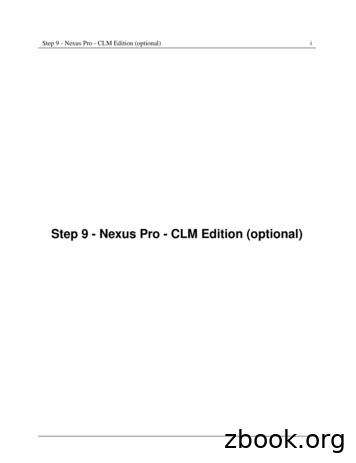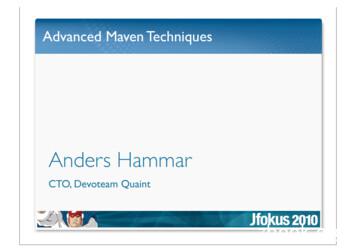Sonatype CLM - Repository Manager User Guide
Sonatype CLM - Repository Manager User GuideSonatype CLM - Repository Manager UserGuidei
Sonatype CLM - Repository Manager User GuideiiContents1Introduction12Sonatype CLM for Repository Managers23Nexus Pro and Sonatype CLM Integration43.1Introduction . . . . . . . . . . . . . . . . . . . . . . . . . . . . . . . . . . . . . . . . .43.2Repository Health Check (RHC) vs. Sonatype CLM . . . . . . . . . . . . . . . . . . . .53.3Connecting Nexus to CLM Server . . . . . . . . . . . . . . . . . . . . . . . . . . . . .63.4Configuring the CLM Server . . . . . . . . . . . . . . . . . . . . . . . . . . . . . . . .73.5Accessing CLM Component Information . . . . . . . . . . . . . . . . . . . . . . . . .73.6The Component Information Panel (CIP) . . . . . . . . . . . . . . . . . . . . . . . . . .103.7Component Details (CLM) . . . . . . . . . . . . . . . . . . . . . . . . . . . . . . . . .134Using CLM for Staging15
Sonatype CLM - Repository Manager User Guide5iii4.1Introduction . . . . . . . . . . . . . . . . . . . . . . . . . . . . . . . . . . . . . . . . .154.2Staging Profile Configuration . . . . . . . . . . . . . . . . . . . . . . . . . . . . . . . .164.3Policy Actions . . . . . . . . . . . . . . . . . . . . . . . . . . . . . . . . . . . . . . . .174.4Release Repository Actions . . . . . . . . . . . . . . . . . . . . . . . . . . . . . . . . .18CLM Maven Plugin195.1Introduction . . . . . . . . . . . . . . . . . . . . . . . . . . . . . . . . . . . . . . . . .195.2Creating a Component Info Archive for Nexus Pro CLM Edition . . . . . . . . . . . . .205.3Skipping CLM Maven Plugin Executions . . . . . . . . . . . . . . . . . . . . . . . . .21
Sonatype CLM - Repository Manager User GuideivList of Figures2.1The Central Role of A Repository Manager in Your Infrastructure . . . . . . . . . . . .33.1CLM configuration tab in Nexus . . . . . . . . . . . . . . . . . . . . . . . . . . . . . .63.2Typical Search Results in Nexus Pro . . . . . . . . . . . . . . . . . . . . . . . . . . . .83.3Nexus Search Showing All Versions . . . . . . . . . . . . . . . . . . . . . . . . . . . .83.4Accessing the Component Info Tab . . . . . . . . . . . . . . . . . . . . . . . . . . . . .93.5Component Information Panel . . . . . . . . . . . . . . . . . . . . . . . . . . . . . . .103.6Component Information Panel Example . . . . . . . . . . . . . . . . . . . . . . . . . .113.7CIP Text . . . . . . . . . . . . . . . . . . . . . . . . . . . . . . . . . . . . . . . . . . .113.8CIP Graph . . . . . . . . . . . . . . . . . . . . . . . . . . . . . . . . . . . . . . . . . .123.9View Details Button . . . . . . . . . . . . . . . . . . . . . . . . . . . . . . . . . . . . .133.10 View Details . . . . . . . . . . . . . . . . . . . . . . . . . . . . . . . . . . . . . . . . .14
Sonatype CLM - Repository Manager User Guidev4.1Staging Profile with a CLM Application Configured . . . . . . . . . . . . . . . . . . . .164.2Staging and Release Configuration for a Policy in the CLM Server . . . . . . . . . . . .174.3Staging Repository Activity with a CLM Evaluation Failure and Details . . . . . . . . .18
Sonatype CLM - Repository Manager User Guide1Chapter 1IntroductionThis guide is designed to help you better understand how Sonatype CLM can be integrated with repository managers, such as Nexus Professional CLM Edition. It covers a brief background on repositorymanagement, as well as an in depth look at configuration and usage of the CLM-specific elements forrepository managers such as Sonatype Nexus Professional CLM Edition.
Sonatype CLM - Repository Manager User Guide2Chapter 2Sonatype CLM for Repository ManagersRepository managers allow you to manage repositories filled with software components required for development, deployment, and provisioning. You can publish your own components to these repositories aswell as automatically proxy external repositories like the Central Repository to provide efficient component access to your organization. In this role they fulfill a central part for component lifecycle management.A repository manager greatly simplifies the maintenance of your own internal repositories, as well as access to external repositories. Using a repository manager is a recommended best practice for developmentefforts using Apache Maven or other build systems with declarative and automated transitive dependencymanagement.By proxying external repositories as well as providing a deployment target for internal components, arepository manager becomes the central and authoritative storage platform for all components. You cancompletely control access to, and deployment of, every component in your organization from a singlelocation. It allows you to manage, which components get into your products from external sources aswell as examine and keep track of components produced by your build systems. In terms of the incomingcomponents, a repository manager allows you to secure the connection to an external repository andensure that your component usage is not publicly exposed.Just as Source Code Management (SCM) tools are designed to manage source code, repository managershave been designed to manage and track external dependencies and components generated by your build.They are an essential part of any enterprise or open-source software development effort, enabling greatercollaboration between developers and wider distribution of all components. You benefit from increasedbuild performance due to local component availability and reduced bandwidth needs by avoiding repeated
Sonatype CLM - Repository Manager User Guide3downloads to your setup.Figure 2.1: The Central Role of A Repository Manager in Your InfrastructureNoteThe book Repository Management with Nexus provides an extensive introduction to repository management, its advantages and stages of adoptions for further reference. If this is your first introduction torepository management, there is a wealth of information, that expands beyond what we have providedhere.
Sonatype CLM - Repository Manager User Guide4Chapter 3Nexus Pro and Sonatype CLM Integration3.1IntroductionNexus comes in two forms, the popular Nexus Open Source , as well as industry-leading Nexus Professional. In addition, users of Nexus Professional can add the Nexus CLM License to expand functionalityto include use of Sonatype CLM as part of Nexus Professional staging capabilities. This allows you to enjoy a robust repository manager coupled with the advanced policy and risk management features providedby Sonatype CLM.In this section we’ll discuss all the capabilities provided by the integration of Nexus Professional andSonatype CLM. When necessary, we will indicate if a feature is exclusive to a Nexus Professional CLMEdition.NoteIf you are unsure of which Nexus License you have, please contact our Support Team at support@sonatype.com.
Sonatype CLM - Repository Manager User Guide3.25Repository Health Check (RHC) vs. Sonatype CLMIt’s likely, even as a user of Nexus Open Source, that you have seen some of the capabilities of RepositoryHealth Check. For those that haven’t, Repository Health Check (RHC) is a tool included within Nexusproviding users with a quick glance at component properties in a repository. The results include a top levelview of security vulnerabilities and license characteristics. Users of Nexus Professional are provided withsecurity and license information as well as age and popularity data when searching for components. Allthis information is available in Nexus for manual searches and interaction with Nexus. There is howeverno automation available and no direct relationship to your software exists besides the fact that it’s buildaccesses Nexus.Sonatype CLM allows you to identify applications within your business. These applications can then beevaluated throughout the software development life cycle. This includes during development in your IDE,at build time in your CI server, and during the release phases in your repository manager.With each evaluation of an application, components will be identified, and in the cases where componentscan be matched to those in the Central Repository, information similar to that in RHC will be provided.An additional aspect of this evaluation is the ability to establish policy. Policy is simply a set of rules thatallows you to validate the components used in your application based on the aspects available in CLM.When a component is found to break one of these rules, a violation occurs, and these results are providedthrough a number of reports, all available in the Sonatype CLM Server.Taking a step back, looking at both RHC and Sonatype CLM at a high level, RHC is a static and limitedview of specific data. This can help improve your component usage, but offers limited mitigation ofrisk. In contrast, the features of Sonatype CLM provide a robust set of features allowing you greatlyexpanded control over what components are used in your applications and take advantage of automationtools throughout the different phases of your software development lifecycle.NoteNexus Open Source and Nexus Professional both provide access to RHC, though the capabilities areexpanded for Nexus Professional users. For more information on RHC and Nexus in general, pleaserefer to the free book Repository Management with Nexus.
Sonatype CLM - Repository Manager User Guide3.36Connecting Nexus to CLM ServerThe first step to enabling the features associated with Sonatype CLM is connecting to an existing SonatypeCLM Server. The Sonatype CLM Server is a separate server application that Nexus integrates with viaAPI calls.If this is your first time working with Sonatype CLM, and you haven’t already installed and configuredyour Sonatype CLM Server, you will want to do that before moving forward. Instruction can be found inour Sonatype CLM Server Install and Configuration User Guide.Once your Sonatype CLM Server is installed and configured, you are ready to connect Nexus to the CLMServer. From within Nexus Professional, click on the CLM menu item in Administration section on theleft of the Nexus application window. This will open the tab visible in Figure 3.1.Figure 3.1: CLM configuration tab in NexusThe CLM connection is established by providing the URL to the CLM Server in the CLM Server URLinput field and optionally a Request Timeout.Additional details can be configured in the Properties input field using a key value definition per line.An example isprocArch falseipAddresses trueoperatingSystem false
Sonatype CLM - Repository Manager User Guide7Alternatively you can enable, or if desired disable, and configure the Sonatype CLM integration by addingthe CLM: Configuration capability like any other capability as documented in the Accessing and Configuring Capabilities section of the Nexus book.These properties are passed to the CLM Server and can, for example, determine what properties arelogged as part of a validation. Consult the CLM Server documentation for suitable parameters. In mostuse cases you will not need to configure any properties.Press Save after you have entered the desired URL and properties, and Nexus will attempt to contact theCLM Server and potentially display an error message if the CLM Server could not be contacted.NoteThe features described here require licenses for Nexus Professional as well as Sonatype CLM Serverthat activate them. You can obtain them from our support team and will have to install them prior to theconfiguration.3.4Configuring the CLM ServerWith the connection between the CLM Server and Nexus established, you can configure any organizations, applications, and policies in the CLM server. Because Nexus will be accessing the CLM serverusing an application identifier (App ID), you will need to configure one application for each differentapplication use case in Nexus.For more information of setting up organizations, applications, and policies, please review our SonatypeCLM Policy Management Guide.3.5Accessing CLM Component InformationAs a native capability, Nexus provides robust search capability for returning components that exist inyour repositories. When components are returned in your search results (see below), an option to see allversions is displayed.
Sonatype CLM - Repository Manager User Guide8Figure 3.2: Typical Search Results in Nexus ProClicking this link will display additional information in the search panel, as well as expand informationavailable for each selected component. Depending on your Nexus license you will have one of the twooptions below.RHCConfiguring an applicable repository to use RHC (Repository Health Check) will enable the repository to be analyzed by Sonatype directly, and will display (when available) security, license, ageand popularity data. Details are provided in the Component Info tab located below the search panel.Sonatype CLMConfiguring Nexus to connect to Sonatype CLM will provide the same information available forRHC, but will also provide additional general and policy violation information for each component.Figure 3.3: Nexus Search Showing All Versions
Sonatype CLM - Repository Manager User Guide9NoteCurrently both RHC and Sonatype CLM only provide information for open source Java componentsavailable via Central.For now, we’ll focus on the additional information available through Sonatype CLM. To access this, youneed to click on the Component Info tab. It is located just below the displayed search results, to the rightof the directory tree for the selected component.Figure 3.4: Accessing the Component Info TabNoteOnly users that are logged in will be able to see the Component Info tab.Clicking on the Component Info tab will display a drop down list of applications associated with yourSonatype CLM Server. Once you have selected an application, the Component Information Panel (CIP),similar to what is provided via the Application Composition Report and CLM for Eclipse, will be displayed.
Sonatype CLM - Repository Manager User Guide10Figure 3.5: Component Information PanelNoteInformation on the Component Info tab requires a Sonatype CLM License. Nexus Pro Users will simplybe provided with additional details regarding the security vulnerabilities and license issues. Those usingNexus Open Source will not have access to the Component Info tab.3.6The Component Information Panel (CIP)As mentioned above, when the Component Information Panel is first displayed, you will need to select anapplication corresponding to your application on the CLM Server. This application will not change untilyou select a new one.The Component Information Panel is divided into two areas. On the left side is component data, whichincludes information related to the component itself. To the right of the component information, a graphical display of any security or license issues, as well as popularity data for each version of the componentis displayed. By default the current version of the component is selected. In the event there are moreversions than can be displayed, arrows on the right and left allow for scrolling to newer or older versions.In addition, you can click on any of these versions (if available), which will change the information thatis displayed on the left of the CIP.
Sonatype CLM - Repository Manager User Guide11Figure 3.6: Component Information Panel ExampleNoteIn the screenshot above, we have sized the panels in Nexus to make all CIP information visible. Bydefault the view will allow you to vertically scroll to view all information.The textual information on the left includes:Figure 3.7: CIP TextOverridden LicenseIf you have chosen a different license for the component, it will be displayed here. This coulde.g. be the case if you have purchased a license for a component allowing distribution, while thecomponent is originally GPL.Declared LicenseAny license that has been declared by the author.
Sonatype CLM - Repository Manager User Guide12Observed LicenseAny license(s) found during the scan of the component’s source code.GroupThe group part of the GAV component identifier.ArtifactThe artifact part of the GAV component identifier.VersionThe version part of the GAV component identifier.Highest Policy ThreatThe highest threat level policy that has been violated, as well as the total number of violations.Highest Security ThreatThe highest threat level security issue and the total number of security issues.CatalogedThe age of the component based on when it first was uploaded to the Central Repository.Match StateHow the component was matched (exact, similar, or unknown).Identification SourceWhether a component is identified by Sonatype, or claimed during your own process.WebsiteIf available, an information icon providing a link to the project is displayed.The graph itself is laid out like a grid, with each vertical piece representing a particular version. Theselected version being identified by a vertical line. The information displayed in the graph includes:Figure 3.8: CIP GraphPopularityThe popularity for each version is shown as a bar graph. The larger the graph the more popular theversion.
Sonatype CLM - Repository Manager User Guide13License RiskThis will display the license risk based on the application that is selected, and the associated policy and/or license threat groups for that application. Use the application selector to change theapplication, and corresponding policies the component should be evaluated against.Security AlertsFor each version, the highest security threat will be displayed by color, with the highest shown asred, and no marker indicating no threat.3.7Component Details (CLM)In addition to the security vulnerability and license issue details provided, any particular policy violationsfor a component will be displayed as well. This can be helpful in determining if a component will meetthe standards for component lifecycle management your company has established.To view these details, click on the View Details button located below the Component Information.Figure 3.9: View Details ButtonThis will create a new tab in the main Nexus panel with the label CLM Detail.
Sonatype CLM - Repository Manager User Guide14Figure 3.10: View DetailsNoteIn order to see the details for additional components, select another component from the search results,or select a different version in the CIP, and then click the View Details button.
Sonatype CLM - Repository Manager User Guide15Chapter 4Using CLM for Staging4.1IntroductionCLM for staging in Nexus combines the powerful controls for your release process from Nexus with therich information and validation available in the CLM Server. Using them together you can ensure thatany releases you produce are actively and automatically validated against up to date information in termsof security vulnerabilities and license characteristics of all the components you use and any whitelists orblacklists you maintain as well as other policies you have defined are enforced.You will need to have completed the following items before using CLM with Nexus Staging. This includes:On the CLM Server Created an Organization Created an Application Created a PolicyIn Nexus CLM Created a Staging Profile
Sonatype CLM - Repository Manager User Guide16NoteBefore using CLM for staging you should be familiar with the general setup and usage patterns of theNexus Staging Suite documented in the chapter on staging, located in the Nexus book. There, you willbe guided through the process to get Nexus prepared to handle your staging needs.4.2Staging Profile ConfigurationAs mentioned in the note above, you should already have your staging profile configured. This configuration can then be used for a staging profile or a build promotion profile by configuring the CLM Applicationfield in the Staging Profile.The figure below shows an example staging profile with a CLM application configured.Figure 4.1: Staging Profile with a CLM Application Configured
Sonatype CLM - Repository
Nexus Pro and Sonatype CLM Integra-tion 3.1Introduction Nexus comes in two forms, the popular Nexus Open Source , as well as industry-leading Nexus Profes-sional. In addition, users of Nexus Professional can add the Nexus CLM License to expand functionality to include use of Sonatype CLM as part of Nexus Professional staging capabilities.
Step 9 - Nexus Pro - CLM Edition (optional) 2 Chapter 2 Nexus Professional CLM Edition Con-figuration and Features 2.1Introduction Nexus comes in two forms, the popular Nexus Open Source , as well as industry-leading Nexus Profes-sional. In addition, users of Nexus Professional can add the Nexus CLM License to expand functionality
transport. The mulit-alarm shipment logger has a storage capacity of 1,500 measurements and is used for single use. In use from -30 C to 60 C WHO PQS E006/016 Q-tag CLm doc L: in use from -30 C to 60 C Q-tag CLm doc LR: in use from -5 C to 60 C Q-tag CLm doc: in use from -30 C to 60 C Q-tag CLm doc D: in use from -96 C to .
solaris repository description Local\ copy\ of\ the\ Oracle\ Solaris\ 11.1\ repository solaris repository legal-uris solaris repository mirrors solaris repository name Oracle\ Solaris\ 11.1\ Package\ Repository solaris repository origins solaris repository
Creating, Restoring, and Configuring the Informatica Repository 78 Starting the Informatica Repository Server 78 Creating or Restoring the Informatica Repository 79 Dropping the Informatica Repository (Optional) 81 Registering the Informatica Repository Server in Repository Server Administration Console 81 Pointing to the Informatica Repository 82
Introduction Basic Git Branching in Git GitHub Hands-on practice Git: General concepts (II/II) I clone: Clone remote repository (and its full history) to your computer I stage: Place a le in the staging area I commit: Place a le in the git directory (repository) I push: Update remote repository using local repository I pull: Update local repository using remote repository
Tutorial based on Maven training material Courtesy by Sonatype. Maven @ Jfokus 2010 Next Generation Development Infrastructure: Maven, M2Eclipse, Nexus & Hudson by Jason van Zyl 14.15-15.00, Jan 27 Also come visit Sonatype’s booth! Advanced Maven Techniques Maven in your IDE
Informatica PowerCenter Architecture Domain Administration Console Domain Metadata Repository PowerCenter Server Components Repository Service Integration Service PowerCenter Client Tools Repository Manager Designer . 3 P a g e Workflow Manager Workflow Monitor Repository Manager Designer Tools .
Application of Silicon Carbide in Abrasive Water Jet Machining Ahsan Ali Khan and Mohammad Yeakub Ali International Islamic University Malaysia Malaysia 1. Introduction Silicon carbide (SiC) is a compound consisting of silicon and carbon. It is also known as carborundum. SiC is used as an abrasive ma terial after it was mass produced in 1893. The credit of mass production of SiC goes to Ed .