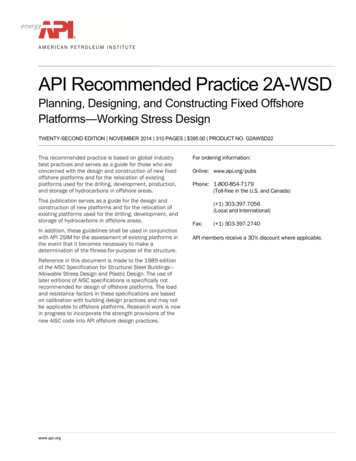TN1007 ASTRA Quick Guide - University Of Iowa
Page 1 of 24Technical Note TN1007ASTRA Quick GuideContentsSummaryThe ASTRA Quick Guide is intended to help users aftertheir Wyatt system has been installed and interfacedwith an HPLC or UHPLC. The guide is written for ASTRA7. Consult the ASTRA 6 User's Guide for more details.Part I: Routine Operations covers running experimentsand processing data. It assumes that an ASTRA methodhas already been setup.Start at Part II: System Setup, if you need to set up anASTRA method, change an existing method, or setsystem parameters such as normalization, alignment(interdetector delay), and band broadening.Overview . 2Part I: Routine Operations . 3Running a Single Injection . 3Running a Sequence . 5Processing SEC-MALS Data . 8Part II: System Setup .12Creating a New Method .12Editing a Method .16Setting System Parameters.17Appendix .24Related Technical Notes andReferencesM1000ASTRA 6 User’s GuideM1006ASTRA 7 User’s GuideTN1001SEC-MALS Branching Analysis Using theRadius MethodTN1002SEC-MALS Branching Analysis Using theViscosity MethodTN1006Performing Protein Conjugate Analysis inASTRAHPLC & UHPLC connection guides: TN3600,TN3603, TN3604, TN3605, TN3606, TN3610,TN3611Wyatt Technology Corporation 6330 Hollister Avenue Santa Barbara, CA 93117Support Hotline: 1 (805) 681-9009 option 4 Support E-mail: support@wyatt.com Support Center: http://www.wyatt.com/Log-in.html
ASTRA Quick GuidePage 2 of 24OverviewIf you already have an ASTRA method defined, start at Part I: Routine Operations. Otherwise, go to Part II: SystemSetup. At various places in this document, instructions differ depending on whether or not HPLC control is enabledin ASTRA. If you don’t know whether your system has HPLC control see the Appendix for instructions to determinethis.Part I: Routine OperationsIf you are ready to run an experiment and analyze your data, start here. The open spaces below provide a place foryou to keep track of the location of your methods and sequence templates.Page 3Running a Single InjectionUse this mode when collecting data from only one injection or recording solvent data. You needto have previously created and saved an ASTRA method, either using the Method Builder ormanually.Method name(s) and location / user profile name:Page 5Running a SequenceUse this mode to collect data from multiple samples automatically. You need to have previouslycreated and saved an ASTRA method.Sequence template name(s) and location:Page 8Processing SEC-MALS DataThis section explains how to process your ASTRA SEC-MALS data after you have run an ASTRAexperiment and saved it. It assumes that all procedures for setting system parameters such asnormalization, alignment (interdetector delay), and band broadening have been performed andincorporated into the method.Part II: System SetupIf you need to create a new method, edit a method, or set system parameters, start here.Page 12Creating a New MethodYou will need to create a method before you can run an experiment.Page 16Editing a MethodYou can edit the settings of a method you’ve created or change one of the system methods.Page 17Setting System ParametersThis section helps you setup system parameters in ASTRA, including normalization, alignment(interdetector delay), and the band broadening correction. It assumes that SEC-MALS data (anASTRA experiment) suitable for setting normalization and the interdetector delay volume hasbeen collected and processed (baselines defined and a peak region set).TN1007 Rev C
ASTRA Quick GuidePage 3 of 24Part I: Routine OperationsRunning a Single InjectionUse this mode when collecting data from only one injection or recording solvent data. You need to have previouslycreated and saved an ASTRA method.1.If you have created a default method that you would like to use for data collection, open ASTRA and clickthe Run Default buttonin the upper left of the window. This will create an experiment from thedefault method and run it. If you are not using a default method, proceed to steps 2 through 5 below.2.Go to File New Experiment from Method and navigate to your previously created method. This willopen the method in the ASTRA left-hand side workspace.3.Expand the [ ] Procedures section of the method by clicking on the [ ] sign or double-clicking onProcedures.TN1007 Rev C
ASTRA Quick Guide4.Page 4 of 24In the Procedures section, double-click on Basic Collection to open the data collection view.a.If you will be using an autosampler or a manual injection valve with a contact closure connectionto trigger the injection start, place a check mark in the Trigger on Auto-Inject box in the tablebelow the graph. In this mode, data collection will begin automatically when the injection is made.b. If you would like to begin the data collection manually, make sure there is no check mark in theTrigger on Auto-Inject box.c.Change the Duration (min) to the desired experimental run time in minutes.d. Click the Apply button near the bottom of the page to accept the above changes.5.To begin data collection, click the Run button near the top of the ASTRA page.If you enabled the Trigger on Auto-Inject option, a message “Waiting for auto-inject signal” willappear. Data collection will automatically start once your sample has been injected and the contactclosure signal has been sent from the autosampler or injector.TN1007 Rev C
ASTRA Quick GuideNote: Page 5 of 24On occasion, ASTRA is not done preparing the experiment at the time the autosampler makes theinjection. If this happens, ASTRA will miss the injection signal and you will lose data. This can happenif the computer running ASTRA is slow or if the network connection is slow. To ensure that data iscollected, click the Run button well before the injection is performed; ASTRA will not collect untilthe injection signal arrives.If Trigger on Auto-Inject was not selected, a message “To begin collection, press OK and then injectsample” will appear. Data collection starts when you click OK in the dialog box or hit Enter, afterwhich you can inject your sample.Running a SequenceUse this mode to collect data from multiple samples automatically. You need to have previously created and savedan ASTRA method.1.Open ASTRA and navigate to File New Blank Sequence. This opens a blank sequence in the ASTRAworkspace on the left-hand side of the ASTRA display.2.Double-click on the Configuration in the ASTRA workspace.3.In the Default Method field, click the browse button [ ] and then navigate to and select the ASTRA methodto be used for the sequence.4.In the Number of Samples field, manually enter the number of samples to be run in the sequence.TN1007 Rev C
ASTRA Quick GuidePage 6 of 245.Click the Apply button near the bottom of the window to save your changes.6.Next, click the Samples tab near the bottom of the window to open the information page for the samplesin the sequence. There should be a row for each of the samples. (The number of rows corresponds to thenumber of samples entered in step 4).7.You can set the following properties for a sample. (Any values you enter in these fields will override themethod settings.)Vial: The behavior of this field depends on whether HPLC control is enabled.With HPLC Control: This field is the vial/well position of your sample in the autosampler tray. Thismust be set if using HPLC control. It will be populated by what is present in the Basic CollectionProcedure in the Method, but if edited here, that will supersede the Method’s vial.No HPLC Control: This field is informational only. You may leave it at 0, or it can be used to indicatea specific vial/well position in the autosampler. You need not use this field.Enable: Checking this box includes the sample in the sequence run. If no check mark is present, thenthe sequence will skip this line and proceed to the next one. (The default is to have this checked.)Name: This is the file name that will be used when the file is saved. If no name is specified, ASTRA willautomatically generate a name. Do not use any special characters (/ % * \ etc.).Description: This field is used to enter any relevant sample information.Inj: This field indicates the number of injections to be made for this sample.Method: This field defaults to the method you selected in step 3 above. If you want to select a differentmethod for a sample, use the [ ] browse button and locate and select the intended method.Flow rate: This is only present if HPLC control is enabled. It is populated from the method and is readonly in the Samples view of the Sequence.Duration: This is the ASTRA run time. If there is no HPLC control, it should match the run time specifiedfor the sample in the chromatography software sequence that will manage the actual injections.Caution: If HPLC control is not enabled and the duration entered here is longer than that in thechromatography software sequence, a sample could be injected before ASTRA is ready to collect data,and data could be lost.Inj Vol: ASTRA uses this field, in µL, in combination with the Conc value (below) to calculate massrecovery. The behavior of this field depends on whether HPLC control is enabled.With HPLC Control: This is also the amount in µL that will be injected by the autosampler.No HPLC Control: This field is optional.TN1007 Rev C
ASTRA Quick GuidePage 7 of 24Delay: This optional field allows delays between injection and the start of data collection. It is typicallyrecommended to leave this at 0.0.dn/dc: This field is used to enter the dn/dc of your sample in units of mL/g (if different from the valuein the method applied in step 3).A2: This optional field is used to enter the second viral coefficient, if known for the sample, and is usedto correct for non-linear effects due to concentration. The value is typically left as 0.0 because theconcentrations observed in SEC are typically too low to see any effect.UV Ext: When using a UV detector as a concentration source, this field is used to enter the UV extinctioncoefficient for the sample in units of mL/(mg·cm).Conc: This optional field is used to enter the sample concentration in mg/mL. ASTRA uses this field incombination with the Vol value (above) to calculate mass recovery.8.You can add additional samples to the end of the sequence by right-clicking in the sequence table andselecting Add. Similarly, by clicking on a sample number to highlight it and then right-clicking, you canDelete that sample or Insert a sample above it. In addition, the Copy and Paste features allow you to copyinformation from one sample to another.9.Click OK near the bottom of the page to save the changes you made to the sequence.10. Click the Run buttonnear the top of the ASTRA window (Ctrl R) to begin the sequence collection.After a sample run has completed, its row in the Samples tab is shown with a blue background.Note:Be careful not to click the Run Defaultbutton in the upper left – this will only collect data from asingle injection using your default method.11. In the Save window that will appear, navigate to the location where you want to save the ASTRA data. Entera name for the sequence in the File name field and click Save. The data files generated by the sequence willhave the format “Name[SequenceName].afe7”.12. The message “Waiting for auto-inject signal” will appear.With HPLC Control: ASTRA will begin collecting when the autosampler makes the injection. Nofurther action is required to collect.TN1007 Rev C
ASTRA Quick GuidePage 8 of 24No HPLC Control: Use your HPLC or UHPLC software to begin the sample injections.Note:Data from each ASTRA experiment in the sequence are saved in individual files in the location specifiedabove in step 11.13. You can use this sequence to create new sequences by right-clicking on the sequence name and selectingSave as Template.14. To create a sequence from a previously saved sequence template, navigate to File New Sequencefrom Template and find the desired template.Processing SEC-MALS DataThis section explains how to process your ASTRA SEC-MALS data after you have collected an ASTRA experimentand saved it. It assumes that all procedures for setting system parameters such as normalization, alignment(interdetector delay), and band broadening have been performed and incorporated into your method.1.If the experiment isn’t already open in ASTRA, navigate to File Open Experiment to find the desiredexperiment. This opens the experiment in the ASTRA workspace on the left-hand side of the display.2.Click on the name of the experiment in the workspace to select it.3.If the experiment has not been automatically processed already, click theRun button near the topof the ASTRA display. The message “’YourExperimentName’ does not have all of necessary baselines defined.Please specify appropriate baselines before attempting to analyze data” should appear indicating that thebaselines need to be set. Click OK to close this window and the Define Baselines view will appear. Note: ifExperiment Builder mode is enabled, you may need to double click on the Baselines Procedure in the treeon the left.Note:The Run buttonhas two functions. The first time it is used on an experiment, it begins theactual data collection. If you highlight an experiment and click Run after data has been collected, itprompts you to process the data if it has not been processed already.Hint:Zoom in on baselines and peaks by holding the Ctrl key and using the mouse to draw a box around theregion. Step backward from the zoomed in view by holding Ctrl and right-clicking on the graph. Toensure you don’t miss the ends of the baseline or top of a peak, you can draw your box outside of theedge of the graph.TN1007 Rev C
ASTRA Quick GuidePage 9 of 24Defining Baselines1.Click thebutton near the top of the window to automatically set the baselines for alldetectors at once. Alternatively, draw baselines for the source detector. (The source is set to the 90 detectorby default: LS 2 for a 3-angle instrument and LS 11 for an 18-angle instrument). Left-click and hold onto theends of the baselines. Drag them from well before any peaks to well after any peaks. The baselines shouldbe set in a flat region where the detector signal comes from pure solvent (mobile phase). Clicktoapply the source baseline to all other detectors.2.Zoom in (press the Ctrl key and draw a box with the mouse) to examine the baseline for all LS detectors,the RI detector, and the UV detector (if present). If necessary, adjust the baseline limits for any singledetector.3.Once you have set and evaluated the baselines for all detectors, click OK near the bottom of the page toaccept these baselines. A message should appear: “’YourExperimentName’ does not have any peaks defined.Please specify peaks covering the regions of your data you wish to have analyzed”. Click OK. The Define Peaksview will appear. Note: if Experiment Builder mode is enabled, you may need to double click on the PeaksProcedure in the tree on the left.TN1007 Rev C
ASTRA Quick GuidePage 10 of 24Defining Peaks1.Manually define the peaks by left-clicking and dragging to place the limits around each peak of interest.2.Alternatively, click thebutton near the top of the Define Peaks view. Adjust the peak limitsif necessary by clicking and dragging on the edge of each peak. In the grid below the plot, enter a dn/dcvalue if the correct value is not already displayed. Enter a UV Extinction Coefficient if a UV detector is beingused (optional). Click the OK button at the bottom of the page.Hint:To delete a peak you mistakenly selected, simply click on the peak to highlight and press the Deletekey. You may also click on the column for the peak under the graph and press the Delete key.You are now ready to look at your results.TN1007 Rev C
ASTRA Quick GuidePage 11 of 24ResultsIn the workspace panel, click the [ ] in front of Results to expand it. Double-click on Report (summary) to view theexperiment results.SaveTo save the experiment with the above changes, click on the name of the experiment to select it. Go to File Saveor File Save As to save it with a new experiment name.TN1007 Rev C
ASTRA Quick GuidePage 12 of 24Part II: System SetupCreating a New MethodA method is required to run an experiment and collect data and to process the data. If this is the first time you haveopened ASTRA, you will be prompted to make a Default Method. Otherwise, open ASTRA and select the MethodBuilder from the top toolbar.Method Builder – Step 1:1) Enter a Name for your user profile. This will create a folder in the system database in which your methodswill be saved.2) Enter the Sample name3) Select the Application. This will determine what analyses are included in the method.4) Set the Operation Method.Separation: Select this mode if your sample will flow through multiple instruments (often the case for SECMALS use).Batch: Use this mode for unfractionated samples delivered to a single instrument.Calibration: This mode is for calibrating your light scattering detector with toluene. If calibrating an RIinstrument, the Method Builder, as of ASTRA 7.1.0, does not support this. But RI calibration methods can beaccessed in the system database; select File New Experiment from Method and navigate to /System/Methods/RI Measurement/Optilab rEX Specific.5) Choose a name for the method in Save Method As.TN1007 Rev C
ASTRA Quick GuidePage 13 of 246) When all fields have been entered, click Next.Method Builder – Step 2:ASTRA will automatically detect available instruments on the network. Check all instruments present in your systemthat you want to use. Instrument serial numbers will appear for each Wyatt instrument selected.HPLC: This is only applicable if the ASTRA HPLC Service has been installed. It is only available in Separation mode.UV: You must specify which Aux Channel the UV Detector signal will be sent to. Refer to the HPLC connectionguides (listed under Related Technical Notes at the beginning of this guide), or to the manual of the correspondingWyatt instrument, for more information.Light Scattering:Select the Flow cell. For TREOS and HELEOS instruments, this is usually Fused Silica. In a µDAWN, this isusually Vertical. F2 is a typical flow cell for high temperature applications.ASTRA will automatically detect the presence of a DLS detector. The default detector position, 12 for aHELEOS, will be prepopulated. If the detector has been moved, this needs to be selected in the pulldown tothe right of the DLS box. (For three-angle detectors like TREOS or µDAWN, the DLS angle is fixed).The Calibration Constant must be entered. This will be the calibration constant from the Certificate ofPerformance or as determined from a more recent calibration measurement. At the time of this writing,TREOS II instruments will have the original calibration constant stored on the instrument. To use this, clickUse factory default.Viscometry: The viscometer can be either a Wyatt ViscoStar or generic. If it is generic, provide the host Wyattinstrument and Aux Channel receiving the signal from the viscometer. If the dilution factor is known, enter it here.TN1007 Rev C
ASTRA Quick GuidePage 14 of 24Refer to the HPLC connection guides (listed under Related Technical Notes at the beginning of this guide), or tothe manual of the corresponding Wyatt instrument, for more information.Refractometer: The refractometer ca
ASTRA Quick Guide Page 5 of 24 . TN1007 Rev C . Note: On occasion, ASTRA is not done preparing the experiment at the time the autosampler makes the injection. If this happens, ASTRA will miss the injection signal and you will lose data. This can happen if the computer running ASTRA is slow or if the network connection is slow. To ensure that .
SENARAI Majalah Astra Edisi 04, April 2015 Tahun XLIII ASTRA 2015 DAFTAR ISI 03 03 14 20 Melalui RUPST Astra, pemegang saham merestui pembagian dividen tunai senilai Rp 216 per saham. Sejumlah tokoh penting seperti Mari Elka Pangestu dan Muhamad Chatib Basri memperkuat jajaran Komisaris Astra yang baru. RAGAM BERITA RAGAM BERITA Jalin Silaturahmi, Astra Kunjungi Tempo 14 UTAMA RUPST Astra .
Astra Control itself is not a standard app; it is a "system app." You should not try to manage Astra Control itself. Astra Control itself isn’t shown by default for management. To see system apps, use the “Show system apps” filter. For instructions on how to manage apps using the Astra API, see the Astra Automation and API information.
To launch Astra Schedule, double-click on the Astra Schedule shortcut icon on your desktop, or choose it from the Programs folder in your Start menu. The Astra Schedule main window will appear. Note: You may get a warning about Events when you open Astra for the first time and Astra
Astra Control Center Astra Control is now available in a new deployment model. Astra Control Center is self-managed software that you install and operate in your data center so that you can manage Kubernetes application lifecycle management for on-premise Kubernetes clusters. Go to the Astra Control Center documentation to learn more.
Astra Schedule is the system of record for the scheduling of all educational and general (E&G) space on the SFA campus. Astra Schedule interfaces on a "real-time" basis with the Banner software; classes scheduled and changes made in Banner will appear in Astra Schedule. Rooms assigned to classes in Astra Schedule will display in Banner .
require an instructional facility. Astra Schedule is the system of record for the scheduling of all educational and general (E&G) space on the SFA campus. Astra Schedule interfaces on a "real-time" basis with the Banner software; classes scheduled and changes made in Banner will appear in Astra Schedule. Rooms assigned to classes in Astra .
2 ASTRA International Laporan Tahunan 2013 Sejarah Astra berawal pada tahun 1957 di Jakarta. Astra memulai bisnisnya sebagai sebuah perusahaan perdagangan umum dengan nama PT Astra International Inc. Pada tahun 1990, dilakukan perubahan nama menjadi PT Astra International Tbk, seiring dengan pelepasan saham ke publik beserta
API Recommended Practice 2A-WSD Planning, Designing, and Constructing Fixed Offshore Platforms—Working Stress Design TWENTY-SECOND EDITION NOVEMBER 2014 310 PAGES 395.00 PRODUCT NO. G2AWSD22 This recommended practice is based on global industry best practices and serves as a guide for those who are concerned with the design and construction of new fixed offshore platforms and for the .