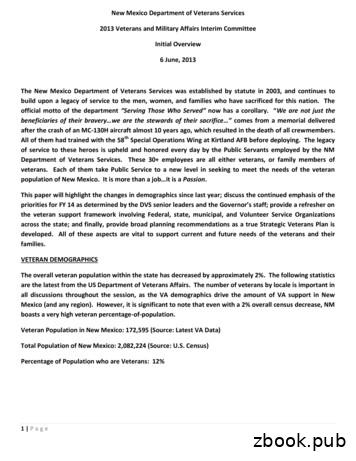Veterans Personal Finance System (VPFS) User Guide
Veterans Personal Finance System (VPFS)User GuideVersion 1.2.0July 2020U.S. Department of Veterans AffairsHealth Systems Design & Development
Document Approval SignaturesTitle: Project ManagerTitle: SQA ManagerDate:Signed: [signature on file]Typed: REDACTEDDate:Signed: [signature on file]Typed: REDACTEDHistory of RevisionsThe following table contains a history of revisions for the User’s s 6.4 and7.3Sections 8.2.8,8.2.11 andotherUpdated Figure7.4Description of ChangeInitial release of VPFS User Guide10/20/06Updates screen captures. Deletedlist item: access privileges for PatientFund Supervisor.Other updates as listed in CQ 71201/18/07ContactsREDACTEDREDACTEDREDACTEDFigure 2-5,page 18Updated figures:Figure F-8,Appendix F,page 104New field “Transaction Date” addedto the fiscal transaction summaryreport.Appendix BGlossaryVPFS is defined as VeteransPersonal Finance System instead ofVeterans Personal Funds System.Section 2.1EffectiveDate06/05/2008REDACTED“Change Institution” and “Cancel”buttons are now located under theinstitution list.Modified EVS to EPS.New VPFS KAAJEE login screenAdded a note about Access/Verifycode.These changes are associated withthe VPFS patch release 1.1.2REDACTEDREDACTED06/23/2009REDACTED
1.1.3Page 38 ,Page 42Updated transaction date fieldinformation.06/28/2010Page 17Updated „About Screen‟ page12/20/2010REDACTEDFooter version changed to 1.1.3These changes are associated withthe VPFS patch release 1.1.31.2.0Page 18-19Updated with 2FA Single Sign onwith PIV Credentials12/1/2018 –02/05/2020REDACTED
This page is left blank intentionally.
About This DocumentTable of ContentsAbout This DocumentPurposeAudienceConventions Used in this DocumentAdditional ResourcesBusiness Process Notes1. Overview of VPFS1.1 What is VPFS?1.2 System Requirements1.3 User Roles and Access to Functions1.4User Roles and Access to Reports1.5Electronic Signature (E-signature)1.6 Automatic Timeout1.7 Section 508 Accessibility2. Getting Started2.1 Accessing VPFS2.1.1 Single Sign on Page2.1.2 Choose Credentials2.1.3 Enter PIV Pin2.1.4 Proceed Page2.2 Banner2.3 Graphic Version Screen Components2.3.1 Popup Windows2.3.2 Left Panel2.3.3 Top Menu Bar2.3.4 Banner2.3.5 Tabs2.3.6 Work Area2.3.7 Bottom Button Bar2.3.8 Fields2.3.9 Selection Table2.3.10 Calendar Control2.4 Shortcut Keys2.52.4.1 Menu Options2.4.2 Buttons and Tabs2.4.3 Selection TablesText Version Components1
3. Selecting Patients3.1 Top Menu Bar Options3.2 Searching For a Patient3.3 Filtering the List of Patients3.4 Verify Balances3.5 Viewing / Printing Patient Cards for Multiple Patients4. Registering a Patient4.14.24.3Transferring a PatientRequesting a Transfer4.2.1 To Make a Transfer Request4.2.2 To Cancel a Transfer Request:Authorizing a Transfer4.3.1 To Authorize a Transfer:4.3.2 To Deny a Transfer:5. Posting Multiple Transactions6. Working with the Patient Account6.1 Account Tab6.1.1 Post a Transaction6.1.2 Verify Balances6.1.3 Transfer Patient6.1.4 Overriding Limits6.2 Patient Tab6.2.1 View / Edit Patient Information6.2.2 Show Patient Detail6.2.3 Show Information Display6.2.4 Show Patient Card6.3 Guardians Tab6.4 Transactions Tab6.4.1 Editing a Deferral Date6.4.2 Showing the Transaction Display6.4.3 Exporting Transactions6.4.4 Showing the Master Transaction Display6.5 Suspense Tab6.5.1 Filter the List of Suspense Items6.5.2 Edit a Suspense Item6.5.3 Add a Single Suspense Item6.5.4 Add a Recurring Suspense Item6.5.5 7.5.5 Cancel a Suspense Item7.5.6 Cancel a Recurring Suspense Item7.5.7 Cancel all Transactions on a Specified Date6.6 Log Tab7. Editing Dropdown Lists (Administration)7.1 Administration Menu7.2 Working with Administration Pages2VPFS User Guide v1.2.0July 2020
About This Document7.2.1 Editing the List of Form Types8.2.2 Editing the List of Payee Types8.2.3 Editing the List of Remarks8.2.4 Editing the List of Income Source Types8.2.5 Editing the List of Reference Types8.2.6 Editing the List of Institutions8.2.7 Editing the List of Patient Types8.2.8 Editing the List of Award Frequencies8.2.9 Editing the List of Patient Statuses8.2.10 Editing the List of Help Text8.2.11 Editing the List of Payment Types8.2.12 Editing System Parameters8.2.13 Editing User Account8. Viewing / Printing Reports8.1 Run a Report8.2 Print a Report8.3 Export a Report9. Selecting Suspense ItemsAppendix A. 508 Standards508 StandardsParagraph (a)Paragraph (b)Paragraph (c)Paragraph (d)Paragraph (e)Paragraph (f)Paragraph (g)Paragraph (h)Paragraph (i)Paragraph (j)Paragraph (k)Paragraph (l)Paragraph (m)Paragraph (n)Paragraph (o)Paragraph (p)Assistive TechnologyAppendix B. GlossaryAppendix C. Acronyms and AbbreviationsAppendix D. Frequently Asked QuestionsAppendix E. VPFS User Roles and FunctionsBasic Official UserBasic Patient Funds ClerkJuly 2020VPFS User’s Guide v1.2.03
Lead Patient Funds ClerkPatient Funds Clerk SupervisorFiscal ManagementVPFS System AdministratorVPFS Security AdministratorAbout This DocumentAppendix F. Report SamplesAccount BalancesActivity Audit ListingDate Variance ReportDeceased Patient with a BalanceDischarged Patient with a BalanceDormant Account ListingFiscal Audit ReportFiscal Transaction Summary ReportInactive Withdrawal ListingIndigent Patient ListingMin and Max RestrictionsNegative Balance ReportOverdue Restriction SearchPatient ListingPatient SummaryProductivity ReportStation BalancesTransaction ListingList of FiguresFigure 1-1. Select Patient Page (graphic version)Figure 1-2. Select Patient Page (text version)Figure 2-1. VPFS Login PageFigure 2-2. VPFS Welcome PageFigure 2-3. Elements of VPFS Screen (graphic version)Figure 2-4. About WindowFigure 2-5. Change Institution pageFigure 2-6. Sample BannerFigure 2-7. TabsFigure 2-8. Sample Work Area (Account Page)Figure 2-9. Example of Required Field Figure 2-10. Sample Selection TableFigure 2-11. Sample Calendar ControlFigure 2-12. Elements of VPFS Screen (text version)4VPFS User Guide v1.2.0July 2020
About This DocumentFigure 3-1. Select Patient PageFigure 3-2. Balance Verification WindowFigure 3-3. Patient Funds Patient Account CardFigure 4-1. Register Patient Page with Partially Displayed Patient Lookup WindowFigure 4-2. Register Patient Page with Patient Lookup WindowFigure 4-3. Patient Lookup with Available ListFigure 4-4. Patient Lookup with Selected FilterFigure 6-1. Patient List Confirmation WindowFigure 6-2. Post Multiple Transactions – Common Information PageFigure 6-3. Post Multiple Transactions: Select Patients PageFigure 6-4. Post Multiple Transactions – Individual Information PageFigure 6-5. Post Multiple Transactions - Individual Information Confirmation PageFigure 7-1. Account TabFigure 7-2. Account PageFigure 7-3. Post Transaction PageFigure 7-4. Post Transaction Confirmation PageFigure 7-5. Balance Verification WindowFigure 7-6. Patient PageFigure 7-7. Select Provider PageFigure 7-8. Select Provider Page with ProvidersFigure 7-9. Patient Detail WindowFigure 7-10. Patient Funds Information Display WindowFigure 7-11. Patient Funds Patient Account CardFigure 7-12. Guardians PageFigure 7-13. Transactions PageFigure 7-14. Patient Funds Master Transaction DisplayFigure 7-15. Suspense PageFigure 7-16. Log PageFigure 8-1. Administration MenuFigure 8-2. Sample Administration PageFigure 8-3. Maintain Form Types pageFigure 8-4. Maintain Payee Types PageFigure 8-5. Maintain Remarks PageFigure 8-6. Maintain Income Source Types PageFigure 8-7. Maintain Reference Types PageFigure 8-8. Maintain Institutions PageFigure 8-9. Maintain Patient Types PageFigure 8-10. Maintain Award Frequencies PageFigure 8-11. Maintain Patient StatusesFigure 8-12. Maintain Help Text PageFigure 8-13. Maintain Payment Types PageFigure 8-14. Maintain System Parameters PageFigure 8-15. Maintain User Account PageFigure 9-1. Run Reports PageFigure 9-2. File Download WindowFigure 10-1. Select Suspense PageFigure F-1. Account BalancesFigure F-2 Activity Audit Listing ReportFigure F-3. Date Variance ReportFigure F-4. Deceased Patient with a BalanceJuly 2020VPFS User’s Guide v1.2.05
Figure F-5. Discharged Patient with a BalanceFigure F-6. Dormant Account ListingFigure F-7. Fiscal Audit ReportFigure F-8. Fiscal Transaction Summary ReportFigure F-9. Inactive Withdrawal ListingFigure F-10. Indigent Patient ListingFigure F-11. Min and Max RestrictionsFigure F-12. Negative Balance ReportFigure F-13. Overdue Restriction SearchFigure F-14. Patient ListingFigure F-15. Patient Summary ReportFigure F-16. Productivity ReportFigure F -17 Station Balances ReportFigure F-18. Transaction Listing6VPFS User Guide v1.2.0July 2020
About This DocumentPurposeThe purpose of this manual is to provide a step-by-step guide to using the VPFS application to managepatient funds.AudienceThe audience for this document consists of staff members at the VistA site who use VPFS to managepatient accounts, including all of the following:Basic Official UsersPatient Funds Clerk (PFC)Lead PFCPFC SupervisorFiscal ManagementVPFS System AdministratorVPFS Security AdministratorConventions Used in this DocumentFormatIndicates boldA control that you click, such as a button, icon, or link, or a fieldlabel.Example: Click Search.Shortcut key combinationsA key combination that you press to perform a specific action or tomove the cursor to a specific location on the page. Press and holdthe first key then press the second key.Example: Alt S to save.Additional ResourcesAdditional VPFS documentation is available in the HealtheVet section of the VistA DocumentationLibrary (VDL) website: http://www.va.gov/vdl/default.asp7VPFS User’s Guide v1.2.0July 2020
1. Overview of VPFSBusiness Process NotesA copy of the Business Process Notes table is provided at the end of each chapter. Use this page to jotdown notes about the changes to business processes that will be required due to the differences betweenPFOP and VPFS.Business Process Notes:1. Overview of VPFS1.1 What is VPFS?Veterans Personal Finance System (VPFS) is the mini-banking system used by the Veterans HealthAdministration (VHA) to manage the accounts of VHA patients in the VHA hospital system. VPFSreplaces the Personal Funds of Patients (PFOP) system that was used previously. VPFS looks differentfrom PFOP because it is a web-based application; however, its design and functionality are modeledafter PFOP. You can perform all the functions in VPFS that were available in PFOP, with the exceptionof a few functions that are no longer needed because of the newly built-in security controls.One of the major changes is that VPFS is a centralized system. With PFOP, each site used a stand-alonecopy of the software and there were differences between local versions, such as data structures, businessrules, etc. With VPFS, all sites access the same centralized application using a web browser over theVHA secure Intranet. VPFS stores all data for all sites in one centralized database. Access to the data inthe database is controlled by security software that limits access according to your VistA site and userrole.1.2 System RequirementsTo use the VFPS application: 8JavaScript must be enabled on the PCYou must have access to the VHA Intranet via one of the following browsers:o Microsoft Internet Explorer version 6.0 or higher with SP2, oro Netscape 7.1 or higherStandard 28-bit encrypted security (SSL) must be implemented. You must have an authorizinguser account including:o Defined user roleo Security-approved Access and Verify code pairVPFS User’s Guide v1.2.0July 2020
About This DocumentThis page is left blank intentionally.July 2020VPFS User’s Guide v1.2.09
1. Overview of VPFS1.3 User Roles and Access to FunctionsAs in Personal Funds of Patients (PFOP), the level of access to data and functions in VPFS variesdepending on job function. However, VPFS user roles are more strictly defined. Your administrator willwork with you to determine the most appropriate level of access for your job function. Table 1-1 liststypical access assignments based on user role.Table 1-1. User Roles and Access to FunctionsUser RoleBasic OfficialUsersRead-OnlyLead PFCPFC SupervisorVPFS SecurityAdministrator10XSearch for patientsRegister patientsRequest patient transferEdit patient informationPost transactionsXSearch for patientsRegister patientsRequest patient transferAuthorize patient transferEdit patient informationPost transactionsOverride account restrictionsOverride deferral date restrictionsXSearch for patientsRegister patientsRequest patient transferAuthorize patient transferEdit patient informationPost transactionsOverride account restrictionsOverride deferral date restrictionsRequest application changes through AdministrationareaView selected patient and account informationNo reporting privilegesXVPFS SystemAdministratorXXDescriptionView selected patient and account informationNo reporting privilegesXBasic PFCFiscalManagementUsersData EntryImplement authorized changes to common referencedataNo patient record accessView selected patient and account information forpurposes of data securityVPFS User Guide v1.2.0July 2020
1. Overview of VPFS1.4 User Roles and Access to ReportsTable 1-2 lists the reports that are available through VPFS and indicates which users can produce eachtype of report.Table 1-2. User Roles and Access to ReportsReportBasic PFCLead PFCPFC SuperFiscalManagementEnterpriseUserPatient Card Output OptionsPrint Selected CardsXXXPrint All CardsXXXTransaction DisplayXXXInformation DisplayXXXMaster TransactionReviewXXXStandard ReportsActivity Audit ListingXXXXXDormant AccountListingXXXXXDeceased Patient witha BalanceXXXDischargedPatientwith a BalanceXXXInactive WithdrawalListingXXXIndigent PatientListingXXXXXOverdue RestrictionSearchXXXXXPatient SummaryReportXXXXXMin and MaxRestrictionsXXXXXPatient ListingXXXXXAccount BalancesXXXXXTransaction ListingXXXXXFiscal Audit ReportXXXXXJuly 2020VPFS User Guide v1.2.011
1. Overview of VPFSFiscal TransactionSummary ReportXXXXXDate Variance ReportXXXXXNegative BalanceReportXXXProductivity ReportX1.5 Electronic Signature (E-signature)To ensure security and provide audit information, all VPFS users with authority to post transactions, suchas PFCs, lead PFCs, and PFC supervisors, must have an electronic signature code, or e-signature. Youre-signature is a secondary level of authentication and carries the same legal responsibilities as yourwritten signature. It works in addition to your password to identify you. You must enter your e-signaturewhen you confirm the transactions that you enter.Once you create your e-signature, do not share it with anyone. For your protection, your e-signature willbe encrypted and will be unknown to anyone else, including computer programmers maintaining VPFS.If you forget your e-signature, it must be reset by a system administrator.1.6 Automatic TimeoutIf your session is inactive for a predetermined length of time (typically 15 to 25 minutes) the system logsyou out automatically and entries that you have not saved will be lost. A warning message appears 5minutes before the timeout occurs. To continue working after the warning message appears:Enter and/or save entries on the current page. Navigate to a different page.If an automatic timeout occurs, you can log back in. The page where you were when the timeoutoccurred is redisplayed.Note: This security feature is equivalent to Automatic Interactive-session Time-out in PFOP.1.7 Section 508 AccessibilitySection 508 is a federal law that requires software developers to provide equivalent web page access tousers with visual impairment. The text version of VPFS provides this access with all of the functionalityof the graphic version. The text version of VPFS is also helpful for users accessing VPFS via hand-helddevices.Following is a brief list of features of the text version of VPFS:Graphics that convey meaning in the graphic version are substituted with text.Navigation is via keyboard instead of mouse.Common assistive devices, such as screen readers, text enlargement, and alternate input devicesare supported.For details about how VPFS meets specific requirements of Section 508, see Appendix A.Figure 1-1 and Figure 1-2 show samples of the graphic and text versions of the Select Patient page inVPFS.12VPFS User Guide v1.2.0July 2020
1. Overview of VPFSFigure1-1. Select Patient Page(graphicversion)Business Process Notes:Figure 1-2. Select Patient Page (text version)N/AJuly 2020VPFS User Guide v1.2.013
2. Getting Started2. Getting Started2.1 Accessing VPFSYour VPFS log in grants you access based on the following:Your affiliation with a VHA institution, or site, which determines the patient records that you canaccess.Your role at the VHA site, which determines the VPFS functions that you can perform.To access VPFS:1. Contact Enterprise Product Support (EPS) for a current URL to the VPFS application.2. Open a web browser and enter the URL from EPS.The VPFS Single Sign-on page opens, click on Sign in with VA PIV Card.Figure 2-1-1. VPFS Single Sign-on Page3. The PIV Authentication Page loads, choose your proper PIV credentials.Figure 2-1-2. VPFS Single Sign-on Authentication Page14VPFS User Guide v1.2.0July 2020
2. Getting Started4. Enter your proper PIV pin.Figure 2-1-3. VPFS Single Sign-on Authentication Pin Page.5. The VPFS Login Page loads. Select your site from the dropdown list of institutions. Note:Current limitation of the IAM provisioning process has warranted an automatic inclusion of allthe child stations of the parent stations that the user is provisioned for in the drop-down list. Thiswas done to support the child station login functionality in the 2FA environment.6. Click the Proceed button.Figure 2-1-4. Login VPFS Proceed PageJuly 2020VPFS User Guide v1.2.015
2. Getting StartedThe VPFS Welcome page opens.Figure 2-2. VPFS Welcome Page7. Click any of the links on the VPFS Welcome page.To start the VPFS graphic version, click Start VPFS.To start the VPFS text version, click Start VPFS (text-only). For more information about thissection 508 compliant version of VPFS, see Appendix A.To open the Department of Veterans Affairs home page, click VHA Links.To open the User’s Guide for VPFS, click Users Guide.To open the Getting Started in VPFS document, click Getting Started.To open the PFOP Supervisor User Manual, click VHA Docs.2.2 Graphic Version Screen ComponentsWhen you click Start VPFS on the VPFS Welcome page, the graphic version of the VPFS applicationopens in a new window. The first menu item, Select Patient, is displayed.16VPFS User Guide v1.2.0July 2020
2. Getting StartedFigure 2-3. Elements of VPFS Screen (graphic version)2.2.1Popup WindowsVPFS uses popup windows for certain actions, such as displaying information and previewingand exporting reports. If you have popup blocker software running on your computer, thesepopup windows will not display when you click the action button.To temporarily override a popup blocker:Press and hold Ctrl while you click the button for the VPFS action you want to take.July 2020VPFS User Guide v1.2.017
2. Getting Started2.2.2Left PanelThe left panel provides user information and a menu of links to the different areas of VPFS:About: To view system/user information, click About button.Figure 2-4. About WindowoSoftware Versions: Software version numbers for the VPFS application, the database, thebrowser, and JavaScript. o Screen Resolution: Your current screen resolution setting.Note: If your resolution is less than 800/600 you will not be able to see the entire VPFS Webpage.oUser information: The name of the user who is currently logged in and the roles associatedwith the user.Note: The sample window shows all possible roles.User: Displays the name and station number of the current VPFS user. If you are authorized toaccess multiple sites, the change institution button appears to the right of your username andstation ID.18VPFS User Guide v1.2.0July 2020
2. Getting
Veterans Personal Finance System (VPFS) is the mini -banking system used by the Veterans Health Administration (VHA) to manage the accounts of VHA patients in the VHA hospital system. VPFS replaces the Personal Funds of Patients (PFOP) system that was used previously. VPFS looks different
Fillmore Veterans Veterans Memorial Building Plaques inside building Not open to public: 511 2nd St 805-524-1500 Moorpark Veterans Veterans Memorial Park Monument; flags & plaques Spring St. approximately 1/2 mile North of Los Angeles Ave. Oxnard Veterans Plaza Park Monument; flags & plaques NW corner of the park off 5th St. Port Hueneme Museum
The roles of the finance function in organisations 4. The role of ethics in the role of the finance function Ethics is the system of moral principles that examines the concept of right and wrong. Ethics underpins an organisation’s sustained value creation. The roles that the finance function performs should be carried out in an .File Size: 888KBPage Count: 10Explore furtherRole of the Finance Function in the Financial Management .www.managementstudyguide.c Roles and Responsibilities of a Finance Department in a .www.pharmapproach.comRoles and Responsibilities of a Finance Department .www.smythecpa.comTop 10 – Functions of Business Finance in an Organizationwikifinancepedia.com23 Functions and Duties of Accounting and Finance .accountantnextdoor.comRecommended to you b
of Managerial Finance page 2 Introduction to Managerial Finance 1 Starbucks—A Taste for Growth page 3 1.1 Finance and Business What Is Finance? 4 Major Areas and Opportunities in Finance 4 Legal Forms of Business Organization 5 Why Study Managerial Finance? Review Questions 9 1.2 The Managerial Finance Function 9 Organization of the Finance
Doña Ana 14,783 Sandoval 12,501 Santa Fe 11,064 San Juan 9,048 Total for these 5 Counties: 102,1133 . -Gulf War/Iraq/Afghanistan 50,500 Women Veterans (Statewide) 21,324 Veterans . Charlotte Atso, is also a National-level representative to the Veterans Administrations' Women Veterans Task Force. These officers are nationally
Fillmore Veterans Veterans Memorial Building Plaques inside building Not open to public: 511 2nd St 805-524-1500 Moorpark Veterans Veterans Memorial Park Monument; flags & plaques Spring St. approximately 1/2 mile North of Los Angeles Ave. Oxnard Veterans Plaza Park Monument; flags & plaques NW corner of the park off 5th St. Port Hueneme Museum
Descriptif des cours Course Outlines 10 Catalogue des cours/ Course Catalog 2017-2018 FIN: Finance/Finance A : Actuariat/Actuarial, Insurance E : Finance d’entreprise/Corporate Finance The course liste tables and the course outlines G : Finance générale/General Finance M : Finance de marché/Market Finance S : Synthèse/Synthesis IDS: Systèmes d’Information, Sciences de la Décision et .
Introduction to Behavioral Finance CHAPTER1 What Is Behavioral Finance? Behavioral Finance: The Big Picture Standard Finance versus Behavioral Finance The Role of Behavioral Finance with Private Clients How Practical Application of Behavioral Finance Can Create a Successful Advisory Rel
(half serious, half playful) Yes – except for last summer, when you never came near me –Sheila (Act 1) Suggesting that she doesn [t fully trust him, despite the fact that theyre going to be married soon, but again shows how she is childish, and relatively light-hearted, as she is still half playful [ even in something which could be seen as quite serious. men with important work to do .