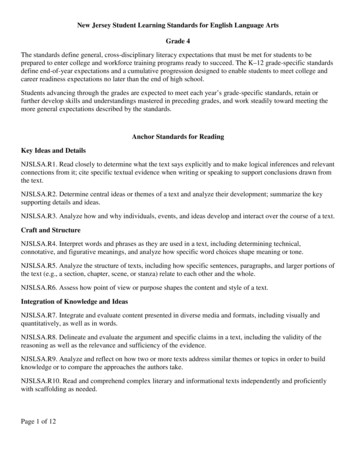Delimited Upload File To Be Used In The Fulfillment .
Work Instruction04 ZFI OPEN ISR Open ISR ReportIntroductionThe ZFI OPEN ISR Report can be used to identify open line item by ISR by ProviderNumber(s). Additionally it can be exported out of the system and used to create the Tab TextDelimited Upload file to be used in the Fulfillment process.Prerequisites. ISR's are open in the system for the Provider numberMenu PathUse the following menu path to begin this transaction: BUworks Central PortalWeb GUIECC SystemTransaction Code ZFI OPEN ISRTips and Tricks At times you may need to use your scroll bar to view additional information.Reports NoneLast Modified:6/23/20151/18File Name:LOG ISR ZFI OPEN ISR OpenISRReport.udcStatus:Final w/o SME Review Boston University
Work Instruction04 ZFI OPEN ISR Open ISR ReportProcedure1.Start the transaction using the above portal pathIn this example, the ZFI OPEN ISR transaction will be used to generate an open ISR reportfor Provider 13, for the period of 8/1/2-11 to 10/30/2011. The report layout will be changed forthe users purposes and saved as a default variant to be used in the future. The report willthen be exported as an Excel spread sheet to a local file and saved, the local file will then bemodified to post the current charges against the ISR's and saved in the format of the UploadTab Text Delimited file to be used in the fulfillment process for the provider.Home - DPO - Development - Windows Internet Explorer2.Click the WebGUI link label.Systems - DPO - Development - Windows Internet Explorer3.Click the ECC System link labelLast Modified:6/23/2015.2/18File Name:LOG ISR ZFI OPEN ISR OpenISRReport.udcStatus:Final w/o SME Review Boston University
Work Instruction04 ZFI OPEN ISR Open ISR ReportSAP Easy Access4.As required, complete/review the following fields:FieldR/O/CExpandable "Menu"button. Navigate witharrow keys. Accessibleusing F10. Expandable"Menu" button. Navigatewith arrow keys.Accessible using F10.MenuDescriptionRequiredExample:ZFI OPEN ISRList All Open ISR Documents5.As required, complete/review the following fields:Last Modified:6/23/20153/18File Name:LOG ISR ZFI OPEN ISR OpenISRReport.udcStatus:Final w/o SME Review Boston University
Work Instruction04 ZFI OPEN ISR Open ISR ReportFieldR/O/CProvider IDDescriptionRequiredExample:13Delivery DateRequiredExample:08/01/2011toRequiredUpper limit of the range to be selected from a list.Example:10/30/20116.Click the Execute link label.List All Open ISR Documents7.Click the Choose Layout button .Empty page8.Click the Change Layout. labelHere the user removes un-needed field form the report layoutLast Modified:6/23/20154/18File Name:LOG ISR ZFI OPEN ISR OpenISRReport.udcStatus:Final w/o SME Review Boston University
Work Instruction04 ZFI OPEN ISR Open ISR ReportChange Layout9.Click the up buttonto move the ISR Document Line Number up under the ISR Request Number.Next Click on the Delivery Date Column Name to HI-lite it, then Control Click on all column Namesto be removed from the report lay out to Hi-lite each. Finally click on the transfer buttonmove the columns to the Column Set column and off the report.10. Click the Transfer link labelLast Modified:6/23/2015to.5/18File Name:LOG ISR ZFI OPEN ISR OpenISRReport.udcStatus:Final w/o SME Review Boston University
Work Instruction04 ZFI OPEN ISR Open ISR ReportList All Open ISR Documents11. Click the column header field Request Number label12. Click the sort button. to group all open line item for each ISR together on the reportIf the user wants to save this report layout as the default for when the transaction is run in thefuture, as the Default layout then follow steps 13 through 17.13. Click the Choose Layout button .Empty page14. Click the Save Layout. labelLast Modified:6/23/2015and name the new layout to be saved.6/18File Name:LOG ISR ZFI OPEN ISR OpenISRReport.udcStatus:Final w/o SME Review Boston University
Work Instruction04 ZFI OPEN ISR Open ISR ReportSave layout15. As required, complete/review the following fields:FieldR/O/CSave layoutDescriptionRequiredExample:/13 Open ISRName:RequiredExample:Provider 13 Open ISR's16. Click the Default setting control17. Click the Continue link labelLast Modified:6/23/2015to save the layout as the default.7/18File Name:LOG ISR ZFI OPEN ISR OpenISRReport.udcStatus:Final w/o SME Review Boston University
Work Instruction04 ZFI OPEN ISR Open ISR ReportList All Open ISR Documents18. Click the Export button.At this point the user can export the report to a local Excel file and then reformat it to uploadcurrent charges to be post through the Fulfillment process.Empty page19. Click the Local File label.Save list in file.Last Modified:6/23/20158/18File Name:LOG ISR ZFI OPEN ISR OpenISRReport.udcStatus:Final w/o SME Review Boston University
Work Instruction04 ZFI OPEN ISR Open ISR Report20. Click the Spreadsheet control21. Click the Continue link label.In the Directory field, the user can change the destination of where the local file is saved.List All Open ISR Documents22. As required, complete/review the following fields:FieldR/O/CDirectoryRequiredDescriptionFile Path where the batch proof or productionprocessing log is stored.Example:C:\Documents and Settings\pjwillia\desktop\File NameRequiredThe name of the file you are creating or trying tolocate.Example:13 Open ISR 8-10-2011.XLSList All Open ISR Documents23. Click the Generate link label.Security warningLast Modified:6/23/20159/18File Name:LOG ISR ZFI OPEN ISR OpenISRReport.udcStatus:Final w/o SME Review Boston University
Work Instruction04 ZFI OPEN ISR Open ISR Report24.Click the Yes buttonbackground.for the pop-up window. The system will generate the local file in theList All Open ISR Documents25. Click the Exit link label.The User can now open the Local Excel file created above, modify it, add the charges to beuploaded via Fulfillment and save the file again as the Upload Tab Text Delimited file needed.26.Here the file was saved to the Users Desktop, Click the Desktop controlfile.to open theMicrosoft Excel27. Click the Yes buttonfor the pop-up window. And the file will open. At this point the usercan expand the field as needed to see all the information. And add columns for "Current Charges"and "Completion Indicator" fields. And then delete columns C, as it is blank and Column F, thedelivery date field in this example as the user has decided it is not necessary.Last Modified:6/23/201510/18File Name:LOG ISR ZFI OPEN ISR OpenISRReport.udcStatus:Final w/o SME Review Boston University
Work Instruction04 ZFI OPEN ISR Open ISR ReportMicrosoft Excel - 13 Open ISR 8-10-201128. Right-click the C field.29. As required, complete/review the following ivery DateLast Modified:6/23/201511/18File Name:LOG ISR ZFI OPEN ISR OpenISRReport.udcStatus:Final w/o SME Review Boston University
Work Instruction04 ZFI OPEN ISR Open ISR ReportMicrosoft Excel - 13 Open ISR 8-10-201130.31.Click the File Tab buttonClick the Save As main menuLast Modified:6/23/2015.12/18File Name:LOG ISR ZFI OPEN ISR OpenISRReport.udcStatus:Final w/o SME Review Boston University
Work Instruction04 ZFI OPEN ISR Open ISR ReportSave As32. Click the Save as type: combo box.33. Select the Excel 97-2003 Workbook list item34. Click the Save button.Microsoft Excel35. Click the Yes button.At this point the user has saved the file in the format desired. Next the file will be reformatedto create the Upload file - to be used in the fulfillment process by deleting all the un-necessarycolumns and rows. Per the following template,Last Modified:6/23/201513/18File Name:LOG ISR ZFI OPEN ISR OpenISRReport.udcStatus:Final w/o SME Review Boston University
Work Instruction04 ZFI OPEN ISR Open ISR ReportThe final file for the upload in this example looks as follows:Last Modified:6/23/201514/18File Name:LOG ISR ZFI OPEN ISR OpenISRReport.udcStatus:Final w/o SME Review Boston University
Work Instruction04 ZFI OPEN ISR Open ISR ReportMicrosoft Excel - 13 Open ISR 8-10-201136.37.Click the File Tab buttonClick the Save As main menuLast Modified:6/23/2015.15/18File Name:LOG ISR ZFI OPEN ISR OpenISRReport.udcStatus:Final w/o SME Review Boston University
Work Instruction04 ZFI OPEN ISR Open ISR ReportSave As38. Click the Save as type: combo box.39. Select the Text (Tab delimited) list item40. Click the Save button.Microsoft Excel41. Click the Yes buttonLast Modified:6/23/2015.16/18File Name:LOG ISR ZFI OPEN ISR OpenISRReport.udcStatus:Final w/o SME Review Boston University
Work Instruction04 ZFI OPEN ISR Open ISR ReportMicrosoft Excel - 13 Open ISR 8-10-201142.43.Click the File Tab button.Click the Close main menu.Microsoft Excel44. Click the Save button.Microsoft Excel45. Click the Yes buttonLast Modified:6/23/2015.17/18File Name:LOG ISR ZFI OPEN ISR OpenISRReport.udcStatus:Final w/o SME Review Boston University
Work Instruction04 ZFI OPEN ISR Open ISR ReportResults and Next StepsYou have executed transaction ZFI OPEN ISR, save a default layout for the report to be used in thefuture. Exported the report to a local file and generated the Upload file used in the fulfillment process.Last Modified:6/23/201518/18File Name:LOG ISR ZFI OPEN ISR OpenISRReport.udcStatus:Final w/o SME Review Boston University
The User can now open the Local Excel file created above, modify it, add the charges to be uploaded via Fulfillment and save the file again as the Upload Tab Text Delimited file needed. 26. Here the file was saved to the Users Desktop, Click the Desktop control to open the file. Microsoft Excel
Select the file to upload by double-clicking it. In this example, the PO 3100005491_4100009107 ASN upload.csv file was selected to upload. (Note) The upload file must be a comma-separated values (csv) that follows the format defined in the Upload Multiple ASNs Template csv file. This file
ANOC 971 4 311 6888 Upload CV Aarch Consulting 971 4 358 2126 Upload CV Adecco 971 4 368 7900 Upload CV BAC Executive Recruitment 971 4 439 8500 Upload CV Charterhouse 971 4 372 3500 Upload CV Emirates International 971 4 321 3826 Upload CV Future Focus 971 4 321 7222 Upload CV Gulfaar 971 4 266 5741 Upload
ANOC 971 4 311 6888 Upload CV Aarch Consulting 971 4 358 2126 Upload CV Adecco 971 4 368 7900 Upload CV BAC Executive Recruitment 971 4 439 8500 Upload CV Charterhouse 971 4 372 3500 Upload CV Emirates International 971 4 321 3826 Upload CV Future Focus 971 4 321 7222 Upload CV Gulfaar 971 4 266 5741 Upload
Import Payroll Data. OTTER allows the following data types to be imported: Form 132 Schedule B Form OQ EFW2 Excel Excel Excel Delimited Text (ASCII) Delimited Text (ASCII) Delimited Text (ASCII) Instructions for Form 132: EFW2 – Single Business Import: . You may need to format your cells
Oct 17, 2018 · through the Vector image upload flow. Option 1 - Basic Image Upload: 1. Select the .jpg, .gif, .png, or .bmp file you want to upload. Then click Open in the file selector or drag and drop the file into the Design Space image upload win-dow. 2. Decide if your image is simple, moderately compl
Issue 13.0 UNIVERGE SV8100 2 - 2076 Voice Response System (VRS) Upload Download Audio 6. To Upload a message: RUnder Message No, enter the message number to be replaced. RBrowse to find the location where the greeting file is stored. RClick on the upload icon to the right of the selected file name. RDepending on file size and LAN speed, it may take a minute to upload the greeting.
! 3! 4. Upload the .mp4 file Click on Upload, and choose the .mp4 file you wish to upload. * Recommendation: Be sure to name your file appropriately. If you upload a file with the same name as an existing file, it will overwrite the old one.
New Jersey Student Learning Standards for English Language Arts . Page 1 of 12. Grade 4 . The standards define general, cross-disciplinary literacy expectations that must be met for students to be prepared to enter college and workforce training programs ready to succeed. The K–12 grade-specific standards define end-of-year expectations and a cumulative progression designed to enable .