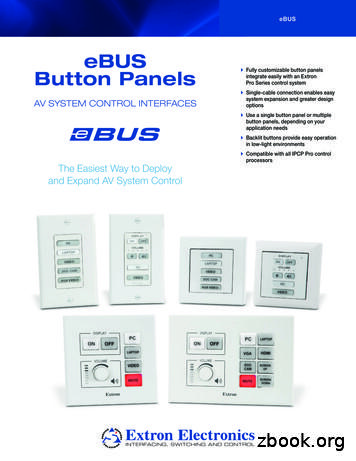IPCP 505 Setup Guide - Extron
IPCP 505 Setup GuideThe Extron IPCP 505 IP Link Control Processor integrates Ethernet connection into AV systems to allow users to remotelycontrol, monitor, and troubleshoot AV equipment, including display devices and switchers. It includes an embedded web server,multiple bidirectional serial ports, switched low voltage power output ports, relays, and configurable flex I/O ports for use inapplications that require control and monitoring of multiple devices within a large-scale AV system.The IPCP 505 is configured using the free Extron Global Configurator (GC) software. The IPCP 505 integrates seamlessly withExtron GlobalViewer Enterprise (GVE) software and the free GlobalViewer web-based AV resource management for remotecontrol applications. The IPCP 505 supports multiple TouchLink touchpanel interfaces over a standard Ethernet network. GlobalConfigurator and other useful software applications are available at www.extron.com.Front Panel FeaturesSwitched12 VDC LEDsCOM (Serial) LEDsIPCP 505IR/Serial LIMITTX3Power LEDFlex I/O LEDs85678Reset Button (recessed)567834Relay LEDsIR ReceiverRear Panel FeaturesCOM1 - COM6(RS-232)COM7, COM8IR/Serial(RS-232, RS-422, RS-485)RelaysRear Panel100-240V50-60Hz12TX RX GSWITCHED 12VDC40W MAX TOTAL34COM45A MAX - -TX RX GPowerInputSwitched 12 VDCPower OutputCOM2COM3TX RX G TX RX GCOM7TX RX G RTS CTS12S G S G341COM6TX RX G TX RX GCOM8TX RX G RTS CTS56S G S G34S G S G7LANRELAYIR/SERIALCOM528S G S G5678FLEX I/OMAC: 00-05-A6-XX-XX-XXS/N: - -COM1MACAddress1 2 3 4 GFlex I/OEthernet(digital(LAN)input/output,analog input)1
IPCP 505 Setup Guide (Continued)Cabling and FeaturesAttach cables using the following wiring diagrams as a guide. Full details are available in the IPCP 505 User Guide.ATTENTION:Installation and service must be performed by authorized personnel only.PowerPower Input Connect to 110 to240 VAC.100-240V50-60Hz1 Front panel LED lights whenthe IPCP receives power.Switched 12 VDCPower Output2SWITCHED 12VDC40W MAX TOTAL34SWITCHED12VDC2Lights if total power draw is40-44 watts.LIMITTR33/16"(5 mm)Max.Rear Panel1R Corresponding front panelgreen LEDs ( ) light whenpower is available at each port. - -5A MAXIPCP 505 12 VDC, 40 watts (max.) total output for all four portscombined - -4OVERFront PanelLights if total power drawexceeds 44 watts.Power output shuts off.The user must turn theseports back on.Tie WrapControl — Serial (COM)Rear Panel100-240V50-60HzFront Panel12 - SWITCHED 12VDC40W MAX TOTALAL345A MAX - -COM1COM2COM3Serial (COM) PortsCOM7COM1 - COM6TX RX GCOM4TX RX GTX RX G TX RX GCOM5COM6TX RX G TX RX G(RS-232)TX RX G RTS CTSCOM7, COM8COM8(RS-232, RS-422, RS-485)OVERClear to sendRequest to sendGroundReceiveTransmitTXTXRXRX1Transmit (Tx)Receive (Rx)Transmit (Tx)Receive (Rx)345678RTS Request to SendCTS Clear to SendTx Transmitting DataRx Receiving DataCOM7, COM8 Pin ConfigurationsHeat ShrinkG GroundRx ReceiveTx Transmit2Projector, PanelDisplay, PC, or OtherRS-232, RS-422, orRS-485 DeviceRS-232ControllableDeviceStrip wires 3/16"(5 mm) max.NOTE: If you use cable that has a drain wire, tie the drain wire to ground at both ends.2RTSCTSLIMITNOTE: The 5-pole COM ports support bothhardware and software flow control.The 3-pole COM ports support softwareflow control.Heat ShrinkOver Shield WiresTo COM1- COM6COMHEDCTX RX G RTS CTSCTSRTSGRxTxTo COM7,COM8Select protocol via software orSIS command.COM 1-8 port default protocol: 9600 baud 8 data bits 1 stop bit no parity no flow controlPinRS-232 RS-422RS-4851 (Tx)TxTx-2 (Rx)RxRx-Data(pins 1 & 2tied together)3 (G)GroundGroundGround4 (RTS)RTSTx 5 (CTS)CTSRx Data (pins 4 & 5tied together)
Control — IR/SerialIR/Serial PortsOutput options: IR (with or without carrier signals) unidirectional RS-232Rear Panel1COM723S G S GTX RX G RTS CTSFront Panel4S G S XS G S GTX RX G RTS CTS6S G S G78IR/S LEDsTo Projector,Panel Display, orthe WiredIR Remote orRS-232 Port of aSource DeviceLight when signals are transmittedon the corresponding IR/serial portorStrip wires3/16"(5 mm)max.(-)( )(-)IR or RS-232OutputGroundUnidirectionalIRG GroundS IR Output Signal( )(-)( )Two Single IR EmittersTo the IRReceiver of aProjector,Display, orSource DeviceControl — RelayRelays Connect devices for contact control. Do not exceed a total of 24 V at 1 A for each port.Rear Panel3412563478S G S G7NormallyOpenRELAYSERIAL8Front X I/OS G S G1 2 3 4 G12Relay LEDsLight when the correspondingrelays are activated (tied to GND)To RoomControlEquipmentControl — Flex I/ORear Panel3Front PanelFlex I/O (digital input/output or analog input)478FLEX I/OMAC: 00-05-A6-XX-XX-XXS/N:LANNEELAY1 2 3 4 GConfigure each port as an analog input or as a digital input oroutput, with or without 5 VDC pull-up.Use these ports to: Monitor or trigger events and functions (toggle relays, issuecommands, send email), once configured. Power LEDs, incandescent lights, or other devices that accepta TTL signal.RELAYFLEXI/O123412567834Flex I/O LEDsLight when the correspondingports are activeHeatShrinkOverShieldWiresGroundWireNutShare the same ground amongflex I/O connections.Device 4G4321Switch,SensorDevice 3Device 2(switches, sensors,LEDs, relays, orsimilar items)Device 13
IPCP 505 Setup Guide (Continued)Control — LAN (Ethernet)LAN (Ethernet)Connect to an Ethernet network with a straight-throughcable. This port must be configured.Default protocol: IPCP IP address: 192.168.254.254 Gateway IP address: 0.0.0.0 Subnet mask: 255.255.0.0 DHCP: off Link speed and duplex level: autodetectedRear PanelMACAddressFLEX I/OMAC: 00-05-A6-XX-XX-XXS/N:ActivityLEDLANLinkLEDFront Panel100LINKIRACT1 2 3 4 G100 MbpsConnectionNetwork isactive.Data is beingsent/received.Pins:12345678Crossover CableStraight-through Cable(for direct connection to a PC)(for connection to a switch, hub, or router)End 1PinRJ-45ConnectorInsert TwistedPair Wires12345678Wire eenwhite-brownbrownEnd 1End 2Pin12345678TIA/EIA-T568BWire eenwhite-brownbrownT568BPin12345678Wire eenwhite-brownbrownT568BEnd 2Pin12345678Wire nTLP TouchpanelExtron Devices(Switchers, Scalers)PCAbout Global Configurator (GC)What It DoesGlobal Configurator is the software tool for setting up an IPCP and the system it controls. Global Configurator: Loads device drivers and uses commands from them as you desire for controlling other products Creates a single configuration file containing all the settings for the IPCP and the products with which it interacts in the AVsystem Generates a graphical user interface called GlobalViewer that is uploaded to the IPCP (a GlobalViewer host device) along withthe completed configuration and can be accessed as a web pageUsing GlobalViewer, users can manage, monitor, and control Extron and third-party equipment such as projectors, displays,computer monitors, VCRs, and DVD players.What To Set Up in GCUse GC software to create a configuration that tells the IPCP how its ports will function; how to control other products; whichtouchpanels to interact with; what to monitor; when to do things; and whom to notify, how, and under what circumstances.Configuration1.Download and install the latest versions of the following: Global Configurator software — for setting up the IPCP and creating a single system configuration file Device driver package — for use with GC, to make control of other devices possible GUI Configurator software — for configuring Extron TLP touchpanelsAll are avail able from www.extron.com or on the Extron Software Products Disc.ATTENTION:4Use Global Configurator version 3.2 or later. Update all PCs and devices running earlier versions of GC.
2.Obtain IP address and subnet mask information for the IPCP from the network administrator.3.Cable devices to the IPCP 505 (see Cabling and Features on page 2), connect touchpanels to the same network as theIPCP, then power on all the devices.4.Connect the IPCP to a network, power it on, and use ARP (see Network Configuration Using ARP below) to set theIP address for the unit.5.Use GUI Configurator to set up TLP touchpanels. You will need to upload the touchpanel configuration to Global Configuratorwhen you set up the IPCP. Also read the setup and user guides for the model of TLP used in the system.6.Using Global Configurator, create a project, configure the IPCP 505 and other IP Link devices, and upload the configurationto the IPCP.7.Launch the GlobalViewer interface and test the configuration and the system.NOTE: Additional information and step-by-step instructions on configuration tasks are available in both theGlobal Configurator Help file and the GUI Configurator Help file. The Global Configurator Help file includes anintroduction to the software and how to start a GC project.ResourcesObtaining Control DriversExtron provides an extensive selection of device drivers in the driverpackage available on the Extron website.If the system requires a control driver that is not part of the driverpackage, you have additional options:Instructions, Information, andAssistance Request a new serial (RS‑232) driver from Extron.A checklist of basic setup steps is provided atthe end of this guide. For additional informationsee the help files and the IPCP 505 User Guide,available at www.extron.com. Create your own custom IR device driver using Extron IR Learnersoftware. Follow the directions in the IR Learner Help file to createa driver by using the remote control for that device and the IRreceiver port on the front panel of the IPCP 505.If you have questions during installation andsetup, call the Extron S3 Sales & TechnicalSupport Hotline or the Extron S3 ControlSystems Support Hotline.Configuring for Network CommunicationNetwork Configuration OptionsWhen you power on the IPCP for the first time, you have a choice of several ways to set up the IP address: Use the ARP (address resolution protocol) command — see the instructions below. Use a Web browser — see the IPCP 505 User Guide. Use the Global Configurator software — see the Global Configurator Help file. Use SIS commands via Telnet — see the IPCP 505 User Guide.Network Configuration Using ARPUse ARP to configure the IP address as follows:1.Obtain a valid IP address for the IPCP from the network administrator.2.Obtain the MAC address of the IPCP from the label on its rear panel. The MAC address should have this format:00-05-A6-xx-xx-xx.3.Connect the PC and the IPCP to the same subnetwork.4.At the PC, access the command prompt, then enterthe arp –s command. Type in the desired newIP address for the unit and the MAC address of theunit (listed on the rear panel of the IPCP). Forexample:arp –s 10.13.197.7 00-05-A6-03-69-B05.Execute a ping command by entering “ping”followed by a space and the new IP address at thecommand prompt. For example:ping 10.13.197.7The response should show the new IP address, asshown in the figure at right.5
IPCP 505 Setup Guide (Continued)MountingSecurely mount the IPCP and other devices and attach cables using the preceding wiring section as a guide.Optional 1U rack shelves (such as the RSU 129 1U 9.5" Deep Universal Rack Shelf and the RSB 129 1U 9.5" Deep Basic RackShelf) are available for use with the IPCP. Read the instructions and UL guidelines that come with the rack shelf or mounting kit forinstallation procedures.Setup Checklist: How to Proceed With InstallationGet ReadyFamiliarize yourself with the features of the IPCP 505.Download and install the latest version of the Extron Global Configurator (GC) software and the latest driverpackage (avail able from www.extron.com or on the Extron Software Products Disc.)Obtain IP setting information for the IPCP from the network administrator.Obtain model names and setup information for devices the IPCP will control.Perform Physical InstallationMount the unit to a rack.Cable devices to ports on the IPCP 505.Connect power cords and turn on the devices in the following order: output devices (projectors, monitors,speakers), the IPCP, a PC (for setup) or touchpanel (for control after configuration), then all input devices (suchas DSS and cable boxes).Configure the IPCPConnect the PC and the IPCP 505 to the same Ethernet subnetwork and use ARP via Telnet, Extron DataViewer,or a similar application to configure the IPCP for network communication.Connect any Extron TLP touchpanels that will be part of the system to the same network as the PC and IPCP.Create a user interface layout for the touchpanels and upload the GUI configuration to each touchpanel. See theGUI Configurator Help file for instructions.Create a new GC project and configure the IPCP 505. See the Global Configurator Help file.Test the system.If you have questions during installation and setup, you can call the Extron S3 Sales & Technical Support Hotline or theExtron S3 Control Systems Support Hotline.68-2026-51Rev. B07 136Extron HeadquartersExtron EuropeExtron AsiaExtron Japan 1.800.633.9876 (Inside USA/Canada Only) 800.3987.6673(Inside Europe Only) 31.33.453.4040 31.33.453.4050 FAX 65.6383.4400 65.6383.4664 FAX 81.3.3511.7655 81.3.3511.7656 FAXExtron USA - WestExtron USA - East 1.714.491.1500 1.714.491.1517 FAX 1.919.850.1000 1.919.850.1001 FAXExtron China 86.21.3760.1568 86.21.3760.1566 FAXExtron Middle EastExtron KoreaExtron India 971.4.299.1800 971.4.299.1880 FAX 82.2.3444.1571 82.2.3444.1575 FAX1800.3070.3777(Inside India Only) 91.80.3055.3777 91.80.3055.3737 FAX 2013 Extron Electronics All rights reserved. All trademarks mentioned are the property of their respective owners. www.extron.com
IPCP 505 Setup Guide (Continued) Cabling and Features Attach cables using the following wiring diagrams as a guide. Full details are available in the IPCP 505 User Guide. ATTENTION: Installation and service must be performed by authorized personnel only. Power IPCP 505 R T SWITCHED 12VDC 3 1 4 OVER 2 LIMI
of Extron Certified Drivers, which have undergone thorough, in-house testing by Extron staff. Supported Control Products IPCP Pro 250 IPCP Pro 555 IPCP Pro 255 IN1608 IPCP IPCP Pro 350 DTP CrossPoint 84 IPCP IPCP Pro 350DR DTP CrossPoint 82 4K IPCP IPCP Pro 355DR DTP Cro
Extron IN1604 DTP. Skalierer mit vier Eingängen und DTP-Extender. CATx-Kabel bis zu 100 m. TCP/IP-Netzwerk. Extron IPCP Pro 250. IP Link Pro-Steuerungsprozessor. Extron Cable Cubby 1200. Cable Cubby-Einbaugehäuse. Extron DTP HDMI 330 D Rx. Empfänger. Extron TLP Pro 720T. TouchLink Pro 7 Zoll-Touchpanel zur Tischmontage HDMI Audio RS-232 .
Satellite Receivers HDMI HDMI HDMI Audio Extron DXP 1616 HD 4K PLUS 4K/60 HDMI Matrix Switcher with Audio De-Embedding Extron XPA 2001-70V Power Ampli er Codec Laptops Operations Center Ethernet Extron IPCP Pro 550 IP Link Pro Control Processor 4K Displays Ethernet/PoE Ethernet/PoE Ethernet/PoE HDMI HD
Extron Faceplate MLC 62 RS D, IR & RS-232 Control Extron DTP transmitter, HDMI decora wall plate 230 Extron Extender DTP HDMI 4K 230 Extron Extron XPA 1002 Amplifier Ultra flexible high speed HDMI cable 6FT -2 Ultra flexible high speed HDMI cable 12FT
Extron DA4 VGA 01 in - 04 out 25,00 Extron DA4 RGBHV 01 in - 04 out 37,50 Extron DA4 SDI - HD/SDI 01 in - 04 out 50,00 GefenDVI 01in-04out 50,00 TOOLS Hum Killer Video Extron 02 x In 25,00 Hum Killer RGBHV Extron 50,00 Hum Killer SDI 15,00 EDID Manager LightWare
Extron MPA 152 Plus Power Ampli er HDMI Audio Audio Audio Video Blu-ray Player Projector Laptop RS-232 or IR Projector Control Extron MLC 104 IP Plus MediaLink Controller Extron with IP Link SM 3 Full-Range Speakers The Extron sM 3 SpeedMount Surface Mount Speaker is a compact full-range s
1 Extron IN1608 . Eight input HDCP-compliant scaling presentation switcher with DTP extension - standard version . 1 Extron IPCP PRO 350 IP link pro control processor . 1 Extron Retractor Series/2 DisplayPort . Cable Retraction System with Speed Control for Cable Cubby . Enclosures - DisplayPort Male to
There are numerous dialects of the Russian language. Thus people living in one part of Russia can have problems in understanding their compatriots. 4. The Russian language, like English, has a Latin alphabet. 5. The English alphabet has fewer letters than the Russian alphabet. II. Read the text and compare your answers with the information given in it. Russian is the most geographically .