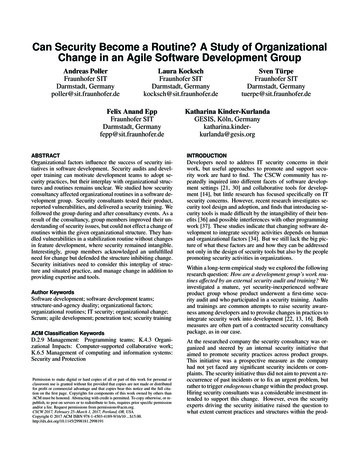Equitrac Installation Guide - Kofax
Kofax EquitracClient Installation GuideVersion: 6.0Date: 2019-04-12
Kofax Equitrac Client Setup GuideEQ-Client-6.0-20190412Kofax Equitrac 6.0 Client Installation GuideDocument HistoryRevision DateRevision ListApril 12, 2019Updated for Kofax Equitrac 6.0April 7, 2017Updated for Equitrac 5.7March 21, 2016Updated for Equitrac 5.6July 17, 2015Updated for Equitrac 5.5September 5, 2014Updated for Equitrac 5.4April 7, 2014Updated for Equitrac 5.3November 22, 2013Updated for Equitrac 5.2August 7, 2013Updated for Equitrac 5.1April 24, 2013Updated for Equitrac 5.0 2019 Kofax. All rights reserved.Kofax is a trademark of Kofax, Inc., registered in the U.S. and/or other countries. All other trademarks are the property of their respective owners. Nopart of this publication may be reproduced, stored, or transmitted in any form without the prior written permission of Kofax.Symbols Used In This GuideThe following symbols are used in the margins of this guide:NoteThe accompanying text provides cross-reference links, tips, or general informationthat can add to your understanding of the topic.CautionThe accompanying text provides key information about a step or action that mightproduce unexpected results if not followed precisely.WarningRead the accompanying text carefully. This text can help you avoid making errorsthat might negatively affect program behavior.2
Kofax Equitrac Client Setup GuideEQ-Client-6.0-20190412ContentsInstalling Workstation Client . . . . . . . . . . . . . . . . . . . . . . . . . . . . . . . . . . . . . . . . . . . . . . . . . . . . . . . . . . . . . . . 5Installation Overview . . . . . . . . . . . . . . . . . . . . . . . . . . . . . . . . . . . . . . . . . . . . . . . . . . . . . . . . . . . . . . . . . . . . . . . . . . . . . . . . . . . . . . 5System Requirements . . . . . . . . . . . . . . . . . . . . . . . . . . . . . . . . . . . . . . . . . . . . . . . . . . . . . . . . . . . . . . . . . . . . . . . . . . . . . . . . . . . . . 5Visual Studio 2015 Requirements . . . . . . . . . . . . . . . . . . . . . . . . . . . . . . . . . . . . . . . . . . . . . . . . . . . . . . . . . . . . . . . . . . . . . . . . . . 5Workstation Client Overview . . . . . . . . . . . . . . . . . . . . . . . . . . . . . . . . . . . . . . . . . . . . . . . . . . . . . . . . . . . . . . . . . . . . . . . . . . . . . . . 5Installing Workstation Client on Windows Clients . . . . . . . . . . . . . . . . . . . . . . . . . . . . . . . . . . . . . . . . . . . . . . . . . . . . . . . . . . . . 7Installing Workstation Client on a Citrix Terminal or a Remote Desktop Server . . . . . . . . . . . . . . . . . . . . . . . . . . . . . . . . . 8Installing Workstation Client on Mac Systems . . . . . . . . . . . . . . . . . . . . . . . . . . . . . . . . . . . . . . . . . . . . . . . . . . . . . . . . . . . . . . . 9Installing the Mac Client and Mac DRC . . . . . . . . . . . . . . . . . . . . . . . . . . . . . . . . . . . . . . . . . . . . . . . . . . . . . . . . . . . . . . . . . . . . . . . . . . . 11Setting Languages . . . . . . . . . . . . . . . . . . . . . . . . . . . . . . . . . . . . . . . . . . . . . . . . . . . . . . . . . . . . . . . . . . . . . . . . . . . . . . . . . . . . . . . . . . . . . . . 12Configuring Printers for Mac Systems . . . . . . . . . . . . . . . . . . . . . . . . . . . . . . . . . . . . . . . . . . . . . . . . . . . . . . . . . . . . . . . . . . . . . . 13Mac DRC Printers . . . . . . . . . . . . . . . . . . . . . . . . . . . . . . . . . . . . . . . . . . . . . . . . . . . . . . . . . . . . . . . . . . . . . . . . . . . . . . . . . . . . . . . . . . . . . . . .Test the Client Installation . . . . . . . . . . . . . . . . . . . . . . . . . . . . . . . . . . . . . . . . . . . . . . . . . . . . . . . . . . . . . . . . . . . . . . . . . . . . . . . . . . . . . . . .File Location and Ownership . . . . . . . . . . . . . . . . . . . . . . . . . . . . . . . . . . . . . . . . . . . . . . . . . . . . . . . . . . . . . . . . . . . . . . . . . . . . . . . . . . . . .How to Restart the Mac DRC Service . . . . . . . . . . . . . . . . . . . . . . . . . . . . . . . . . . . . . . . . . . . . . . . . . . . . . . . . . . . . . . . . . . . . . . . . . . . . . .Troubleshooting . . . . . . . . . . . . . . . . . . . . . . . . . . . . . . . . . . . . . . . . . . . . . . . . . . . . . . . . . . . . . . . . . . . . . . . . . . . . . . . . . . . . . . . . . . . . . . . . .1314141414Silent Installation . . . . . . . . . . . . . . . . . . . . . . . . . . . . . . . . . . . . . . . . . . . . . . . . . . . . . . . . . . . . . . . . . . . . . . . 15Running Windows Installer in Silent Mode . . . . . . . . . . . . . . . . . . . . . . . . . . . . . . . . . . . . . . . . . . . . . . . . . . . . . . . . . . . . . . . . . 15Installing the Windows Print Client with DRC . . . . . . . . . . . . . . . . . . . . . . . . . . . . . . . . . . . . . . . . . . . . . . . . . . . . . . . . . . . . . . . 16Setting I-Queue Driver Defaults . . . . . . . . . . . . . . . . . . . . . . . . . . . . . . . . . . . . . . . . . . . . . . . . . . . . . . . . . . . . . . . . . . . . . . . . . . . . . . . . . . 17Installation Example . . . . . . . . . . . . . . . . . . . . . . . . . . . . . . . . . . . . . . . . . . . . . . . . . . . . . . . . . . . . . . . . . . . . . . . . . . . . . . . . . . . . . . 18Upgrade Equitrac Client . . . . . . . . . . . . . . . . . . . . . . . . . . . . . . . . . . . . . . . . . . . . . . . . . . . . . . . . . . . . . . . . . 18Upgrading with Client Installer . . . . . . . . . . . . . . . . . . . . . . . . . . . . . . . . . . . . . . . . . . . . . . . . . . . . . . . . . . . . . . . . . . . . . . . . . . . . 18Upgrading in Silent Mode . . . . . . . . . . . . . . . . . . . . . . . . . . . . . . . . . . . . . . . . . . . . . . . . . . . . . . . . . . . . . . . . . . . . . . . . . . . . . . . . . 18Uninstall Client Components . . . . . . . . . . . . . . . . . . . . . . . . . . . . . . . . . . . . . . . . . . . . . . . . . . . . . . . . . . . . 19Windows (Local Uninstall) . . . . . . . . . . . . . . . . . . . . . . . . . . . . . . . . . . . . . . . . . . . . . . . . . . . . . . . . . . . . . . . . . . . . . . . . . . . . . . . . 19Windows (Silent Uninstall) . . . . . . . . . . . . . . . . . . . . . . . . . . . . . . . . . . . . . . . . . . . . . . . . . . . . . . . . . . . . . . . . . . . . . . . . . . . . . . . . 19Mac Uninstall . . . . . . . . . . . . . . . . . . . . . . . . . . . . . . . . . . . . . . . . . . . . . . . . . . . . . . . . . . . . . . . . . . . . . . . . . . . . . . . . . . . . . . . . . . . . 19Working with Client Features . . . . . . . . . . . . . . . . . . . . . . . . . . . . . . . . . . . . . . . . . . . . . . . . . . . . . . . . . . . . 20Prompt for Login . . . . . . . . . . . . . . . . . . . . . . . . . . . . . . . . . . . . . . . . . . . . . . . . . . . . . . . . . . . . . . . . . . . . . . . . . . . . . . . . . . . . . . . . . 203
Kofax Equitrac Client Setup GuideEQ-Client-6.0-20190412Cost Preview . . . . . . . . . . . . . . . . . . . . . . . . . . . . . . . . . . . . . . . . . . . . . . . . . . . . . . . . . . . . . . . . . . . . . . . . . . . . . . . . . . . . . . . . . . . . . 21Display Campus Card Balance . . . . . . . . . . . . . . . . . . . . . . . . . . . . . . . . . . . . . . . . . . . . . . . . . . . . . . . . . . . . . . . . . . . . . . . . . . . . . . . . . . . . 21Select Account . . . . . . . . . . . . . . . . . . . . . . . . . . . . . . . . . . . . . . . . . . . . . . . . . . . . . . . . . . . . . . . . . . . . . . . . . . . . . . . . . . . . . . . . . . . . . . . . . . 21Release Key Prompt . . . . . . . . . . . . . . . . . . . . . . . . . . . . . . . . . . . . . . . . . . . . . . . . . . . . . . . . . . . . . . . . . . . . . . . . . . . . . . . . . . . . . . 22Rename Document Prompt . . . . . . . . . . . . . . . . . . . . . . . . . . . . . . . . . . . . . . . . . . . . . . . . . . . . . . . . . . . . . . . . . . . . . . . . . . . . . . . 22I-Queue Direct Printer . . . . . . . . . . . . . . . . . . . . . . . . . . . . . . . . . . . . . . . . . . . . . . . . . . . . . . . . . . . . . . . . . . . . . . . . . . . . . . . . . . . . 23Setting Client-Side Popup Look & Feel . . . . . . . . . . . . . . . . . . . . . . . . . . . . . . . . . . . . . . . . . . . . . . . . . . . . . . . . . . . . . . . . . . . . . 23Client Popup Behavior . . . . . . . . . . . . . . . . . . . . . . . . . . . . . . . . . . . . . . . . . . . . . . . . . . . . . . . . . . . . . . . . . . 24Client Billing on a Workstation . . . . . . . . . . . . . . . . . . . . . . . . . . . . . . . . . . . . . . . . . . . . . . . . . . . . . . . . . . . 27Selecting a Billing Code . . . . . . . . . . . . . . . . . . . . . . . . . . . . . . . . . . . . . . . . . . . . . . . . . . . . . . . . . . . . . . . . . . . . . . . . . . . . . . . . . . . . . . . . . .Specifying a Job as Billable or Non-Billable . . . . . . . . . . . . . . . . . . . . . . . . . . . . . . . . . . . . . . . . . . . . . . . . . . . . . . . . . . . . . . . . . . . . . . .Accepting or Canceling a Print Job . . . . . . . . . . . . . . . . . . . . . . . . . . . . . . . . . . . . . . . . . . . . . . . . . . . . . . . . . . . . . . . . . . . . . . . . . . . . . . .Disabling Billing Code Popups . . . . . . . . . . . . . . . . . . . . . . . . . . . . . . . . . . . . . . . . . . . . . . . . . . . . . . . . . . . . . . . . . . . . . . . . . . . . . . . . . . .27282828Viewing User Account Balance . . . . . . . . . . . . . . . . . . . . . . . . . . . . . . . . . . . . . . . . . . . . . . . . . . . . . . . . . . . . . . . . . . . . . . . . . . . . 29Configuring the Account Monitor Popup . . . . . . . . . . . . . . . . . . . . . . . . . . . . . . . . . . . . . . . . . . . . . . . . . . . . . . . . . . . . . . . . . . . . . . . . . 29Message Client Setup . . . . . . . . . . . . . . . . . . . . . . . . . . . . . . . . . . . . . . . . . . . . . . . . . . . . . . . . . . . . . . . . . . . 30Bypass the Small Popup Window . . . . . . . . . . . . . . . . . . . . . . . . . . . . . . . . . . . . . . . . . . . . . . . . . . . . . . . . . . . . . . . . . . . . . . . . . . . . . . . . .Display as Topmost Window . . . . . . . . . . . . . . . . . . . . . . . . . . . . . . . . . . . . . . . . . . . . . . . . . . . . . . . . . . . . . . . . . . . . . . . . . . . . . . . . . . . . . .Remove the Exit Menu Item . . . . . . . . . . . . . . . . . . . . . . . . . . . . . . . . . . . . . . . . . . . . . . . . . . . . . . . . . . . . . . . . . . . . . . . . . . . . . . . . . . . . . .Hide the Clear Button . . . . . . . . . . . . . . . . . . . . . . . . . . . . . . . . . . . . . . . . . . . . . . . . . . . . . . . . . . . . . . . . . . . . . . . . . . . . . . . . . . . . . . . . . . . .Enable/Disable System Tracing . . . . . . . . . . . . . . . . . . . . . . . . . . . . . . . . . . . . . . . . . . . . . . . . . . . . . . . . . . . . . . . . . . . . . . . . . . . . . . . . . . .3030303131Desktop Printing . . . . . . . . . . . . . . . . . . . . . . . . . . . . . . . . . . . . . . . . . . . . . . . . . . . . . . . . . . . . . . . . . . . . . . . . 32User Workflow for Desktop Printing . . . . . . . . . . . . . . . . . . . . . . . . . . . . . . . . . . . . . . . . . . . . . . . . . . . . . . . . . . . . . . . . . . . . . . . . . . . . . . 32Interactive Print Rules . . . . . . . . . . . . . . . . . . . . . . . . . . . . . . . . . . . . . . . . . . . . . . . . . . . . . . . . . . . . . . . . . . . 33Using the Mac Client . . . . . . . . . . . . . . . . . . . . . . . . . . . . . . . . . . . . . . . . . . . . . . . . . . . . . . . . . . . . . . . . . . . . 34Logging In to Equitrac . . . . . . . . . . . . . . . . . . . . . . . . . . . . . . . . . . . . . . . . . . . . . . . . . . . . . . . . . . . . . . . . . . . . . . . . . . . . . . . . . . . . . . . . . . .Assigning a Billing Code . . . . . . . . . . . . . . . . . . . . . . . . . . . . . . . . . . . . . . . . . . . . . . . . . . . . . . . . . . . . . . . . . . . . . . . . . . . . . . . . . . . . . . . . .Changing a Document Name . . . . . . . . . . . . . . . . . . . . . . . . . . . . . . . . . . . . . . . . . . . . . . . . . . . . . . . . . . . . . . . . . . . . . . . . . . . . . . . . . . . .Logging Out of Equitrac . . . . . . . . . . . . . . . . . . . . . . . . . . . . . . . . . . . . . . . . . . . . . . . . . . . . . . . . . . . . . . . . . . . . . . . . . . . . . . . . . . . . . . . . .343535354
kofax Equitrac Client Setup GuideEQ-Client-6.0-20190412Installing Workstation ClientInstallation OverviewKofax Equitrac provides installation wizards to guide you through the client installs. You can choose to install EquitracClient on a single machine or deploy it across multiple servers simultaneously.System RequirementsWorkstation Client is available in both 32-bit and 64-bit installers, and is supported on the following platforms. Windows 7 Professional/Enterprise/Ultimate Windows 8.1 Professional/Enterprise Windows 10 Citrix /Remote Desktop Services Mac OS 10.10 to 10.14Microsoft .NET Framework 4.5 must be installed on Windows 7, 8.1 and 10 prior to installing the Windows Client.Visual Studio 2015 RequirementsEquitrac Client installers use Windows 10 Universal CRT for Visual Studio 2015. Universal CRT is a Windows OScomponent that enables C Run-time Library (CRT) functionality on Windows operating systems and must beinstalled prior to installing Equitrac Clients on a non-Windows 10 OS (such as Windows 7, 8.1, Server 2012 R2 and2016).The installer checks if the Universal CRT is installed, and if it is not found, an error message pops up, and theinstallation stops. The error message displays the URL to where the Universal CRT can be downloaded from.Go to https://support.microsoft.com/en-us/kb/2999226 and download the appropriate Visual Studio 2015 VCRedistpackage for your operating system.Workstation Client OverviewWorkstation Client is a set of features that provide job information and billing prompts to the user submitting a printrequest. The Workstation Client includes an optional module to enable accurate tracking of ports configured with thestandard TCP/IP port monitor.One or more Equitrac Workstation Client components can be installed on any network workstation. DesktopPrinting, Messaging Client, and Interactive Print Rules are not supported for Mac clients. Although EquitracMessaging Client is not supported for Mac users, the Mac Client has its own message popup capability. The Macpopup will display Equitrac messages except those generated by Interactive Print Rules.5
kofax Equitrac Client Setup GuideEQ-Client-6.0-20190412 Print Assistant provides the following features: Rename Document Prompt– Allows users to rename their documents at print time. Release Key Prompt – Allows users the option to install the release key feature. This is not compatible withLogin or Billing Code prompts. Workstation Direct IP Printing (DRC)Direct IP printing enables Follow-You Printing and provides print tracking on par with DRE server-based printtracking. The Desktop Printing feature is also installed with DRC (Document Routing Client).Provides the following features: I-Queue – A single Follow-You Printing queue where all printers are combined into a single pull group. Managed Queue – A printing mode that enables users to print to a queue using a selected vendor specificprinter driver. The print queue with the selected printer driver is automatically installed and updated onworkstation computers. Print jobs are submitted to one print queue and then released on any MFP assigned tothe Managed Queue. Desktop PrintingInstall if supporting printing to local desktop printers. Network PrintingInstalls the EQPrintProvider.dll which communicates with DRE on Windows print server for print tracking. Thisfeature is not needed with DRC Direct IP printing or when tracking local desktop printing. Client BillingInstall if deploying Equitrac in an environment that will use billing codes to support a charge-back system. Prompt for Login (user authentication)Install to enable a prompt that requires users to enter their Windows login credentials when submitting a printrequest. Cost PreviewInstall on each workstation to enable a pop-up window to preview job attributes and corresponding pricing priorto submitting the print job to the printer or queue. Equitrac Messaging ClientInstall to enable message popups on client workstations. An alternative to using the installer to install this featureis to copy the EQMsgClient.exe from the Tools folder on the CAS server to each workstation, and place a shortcutin the Startup group. Interactive Print RulesEnables users to interact with rules providing multiple options.6
kofax Equitrac Client Setup GuideEQ-Client-6.0-20190412Installing Workstation Client on Windows ClientsWorkstation Client for Windows Clients can be installed one workstation at a time, or installed silently across multipleworkstations. For silent installation on multiple workstations, see Silent Installation.NOTE: For Windows Servers 2012 R2 and 2016, make sure the server is up to date with the latest service packs, ormanually download and install the latest version of Windows Installer from www.microsoft.com.WARNING: Do not install any Equitrac Client services on any computer running any Equitrac Server services. If theseservices are installed on the same computer, the Equitrac Server may crash and will need to be reinstalled. You cannotrun the Repair option on the server if it crashes, a complete reinstall is required.Before installing Workstation Client, confirm that the Windows workstation is resolving communications to the CASand DRE servers by hostname. On a Client machine, open a command prompt and type ’ping hostname’ wherethe hostname is the name of the machine hosting the master CAS or DRE.To install Windows Client on a single workstation, do the following:1Close all other applications on the server prior to installation.2Obtain the Equitrac Client software file from the Equitrac Product Download site. The Client Installer is availableas an individual 32-bit (Equitrac.Client.x86.msi) or 64-bit (Equitrac.Client.x64.msi) installation file.3Ensure that Windows 10 Universal CRT for Visual Studio 2015 is installed prior to installing Workstation Clienton a non-Windows 10 OS (such as Windows 7 and 8.1, and Server 2012 R2). Server 2016 does not require CRT tobe installed.4Select and run the 32-bit or 64-bit Installer file to launch the Equitrac Client Installation wizard.5On the Welcome screen, click Next.6Read and accept the Kofax End User License Agreement, and then click Next to continue.7Select the language for the client installation.8On the Custom Setup screen, select the client applications to install on the workstation, and click Next.To select or deselect an item, click on the hard drive icon beside the feature and select one of the following options: Will be installed on local hard drive. Entire feature will be installed on local hard drive. Entire feature will be unavailable.NOTE: You must install Desktop Printing feature in order for several client features (Prompt for Login, Cost Preview,Interactive Print Rules, Print Assistant, Client Billing popup and DRC) to work.NOTE: You can click Disc Usage to check the disk space requirements on the workstation to ensure that enoughspace is available for the selected components.9On the Core Accounting Server Location screen, enter the fully qualified domain name or fixed IP address of theCAS server, and click Test Connection to validate a connection across the network, and then click Next tocontinue. Otherwise just click Next without testing the CAS server.10 On the Windows Firewall Exceptions screen, select either a manual or automatic setup method for the firewallexceptions, and then click Next to continue.7
kofax Equitrac Client Setup GuideEQ-Client-6.0-2019041211 Click Install to start the installation process. The installation wizard copies files, sets up services, and createsshortcuts to the Administrative Applications.CAUTION: If the cache directory specified for the Temporary File Location during the client installation is on thenetwork, the shared engine (SE) will not start. The SE runs under the system account and you cannot give Equitrac\SYSTEM access to the share on the network. You must ensure that the Local System account has write access intothis directory. The cache directory also must reside on the local client machine, not on the network.12 When setup is complete, click Finish to close the installation wizard.Installing Workstation Client on a Citrix Terminal or a RemoteDesktop ServerPopups do not display if the print server is also on the Citrix Terminal or Remote Desktop Server. Popups only displayfor printers defined in the user’s Citrix Terminal or Remote Desktop Server session. To track jobs sent to local printersattached to the user’s workstation, the Desktop Printing option must also be installed on the server.1Confirm that each Citrix Terminal or Remote Desktop Server is resolving communications to the CAS and DREservers by hostname. On a Client machine, open a command prompt and type ’ping hostname’ where thehostname is the name of the machine hosting the master CAS or DRE.2Close all other applications on the server prior to installing the Workstation Client.3Obtain the Equitrac Client software file from the Equitrac Product Download site. The Client Installer is availableas an individual 32-bit (Equitrac.Client.x86.msi) or 64-bit (Equitrac.Client.x64.msi) installation file.4Obtain the required product serial number and activation code to enable the software functionality afterinstallation.5Select and run the 32-bit or 64-bit Installer file to launch the Equitrac Client Installation wizard.6On the Welcome screen, click Next.7Read and accept the Kofax End User License Agreement, and then click Next to continue.8Select the language for the client installation.9On the Custom Setup screen, select the client applications to install on the workstation, and click Next.10 The Client installation displays a warning that it must stop the Print Spooler service during the file installation,which briefly disables printing on this workstation. Click Yes to continue or No to abort the installation.11 On the Printing Support screen select Windows printing, and click Next.12 Enter the CAS server name in the Accounting server field. Click Next to continue.CAUTION: If the cache directory specified for the Temporary File Location during the client installation is on thenetwork, the shared engine (SE) will not start. This happens since the SE runs under the system account and there isno way to give the Equitrac \SYSTEM access to the share on the network. You must therefore ensure that the LocalSystem account has write access into this directory. The cache directory also must reside on the local client machine,not on the network.13 When setup is complete, click Finish to close the installation wizard.8
kofax Equitrac Client Setup GuideEQ-Client-6.0-20190412Installing Workstation Client on Mac SystemsEquitrac Client for MacOS X enables you to print to Equitrac printers defined on Windows print servers from Mac OSX workstations. The Mac Client allows direct printing over TCP/IP.The Mac OS X Client programs require Mac OS 10.10 or higher for Equitrac 6.0. If you try to install the Mac Client onan earlier Mac OS system (lower than Mac OS 10.10), the installation is aborted. If an earlier version of the Mac Clientis already installed on a Mac OS system lower than 10.10, an upgrade to the latest Mac OS X Client is not supported.Mac Client can be installed on a single workstation, or batch installed across multiple workstations using AppleRemote Desktop (ARD).Obtain the Equitrac MacOSX xxxx.zip file from the Equitrac Product Download site. The zip files contain theMacOS X Client Installer (Equitrac MacOSX xxxx.pkg), and the Equitrac Print Utility (EQPrintUtilityX.app) forsetting Client Printers and Preferences.Configuring the Mac Client PreferencesBefore installing the Mac Client and Mac DRC on the workstation, run the Equitrac Print Utility and set the CASaddress and desired the Client preferences. After setup, DRC will pick up the CAS address at startup.To configure the Mac Client Preferences, do the following:1Login to the Mac Client with Administrator privileges.2Run the EQPrintUtilityX.app and select Preferences from the Printer Utility menu to open the Preferenceswindow.3Select the desired popup options: Client Billing – the popup prompts for a client billing code. Prompt For Login – requires the user to provide authenticated login credentials before the popup displays. Cost Preview – provides a summary of the cost for a print transaction before the user sends the document tothe printer.9
kofax Equitrac Client Setup GuideEQ-Client-6.0-20190412 ReleaseKey – requires the user to provide a numeric release key to print documents. Allow rename document – allows the user to rename their documents at print time, if desired.4Enter the CAS Server name or IP address.NOTE: By default this field is blank. If a value is not entered in this field, the Mac DRC will set the IP address to127.0.0.1, and the DRC will not function properly.5In the DRC system name section, select what identifier to use for the Mac DRC. IP address – the Mac computer IP address. Bonjour name – the Mac computer’s local network name. DNS hostname – the user-specified string.NOTE: The identifier must be stable and unique across the CAS database, and must be resolvable from Windows,since it will be used by other system components to open the network connection and to communicate with theMac DRC.If using IP address, do the following: Select Skip link local addresses if you DO NOT want the system to use a link-local IP address. Link-local IPaddresses can be self-assigned by Mac OS X when DHCP services are not available or when the computer ispart of a Zero configuration network. If the IP address, cannot be found, then no connection is made. Select the network Interface from the drop-down list. any – get IP address from the first available interface. Typically, interface en0 is first. en0 – get IP address from en0 interface. Typically, hard wired Ethernet. en1 – get IP address from en1 interface. Typically, wireless card (e.g. AirPort). other – additional available network connection with an IP address other than Ethernet or wireless (e.g. Firewire or USB). For example, if a Firewire connection is available, the field would be populated with"en1;fw0".NOTE: The Ethernet port and wireless card have different IP addresses.If using Bonjour name, then your computer’s name is appended with ".local", and any spaces are replaced withhyphens. For example, if your computer’s name is My Computer, the its Bonjour name would be MyComputer.local. The Bonjour name is generated by Mac OS X.If using DNS hostname, do the following: Enter the hostname identifier or click Generate to populate the field. It is recommended to qualify the DNShostname with the network domain name. For example, computer 1.kofax.com Select Register with DNS server to enable the Mac client to register the specified hostname with DNS serverevery 24 hours.6In the Login options section, do the following:aSelect Cache login to enable the user login credentials to be cached locally, and validated against CAS. Ifselected, the user is only prompted to login at the first print job, and all following print jobs do not require alogin. However, if the user’s cached credentials change (e.g. new PIN1 or password), they will be prompted to10
kofax Equitrac Client Setup GuideEQ-Client-6.0-20190412login again. The Prompt For Login option must be selected in order to cache the user login credentials. Theuser credentials are cached on the Mac Keychain for secure password storage.b Select Prompt for password if you want users to enter a password at login. If selected, the user must enter bothprimary and secondary user credentials.c7In the User ID label field, enter the display name for the User ID on the login popup. For example, enter ‘PIN1’as the User ID label if user’s are to enter their Primary PIN as the user ID.Select the Ignore ‘Command and Control’ print jobs checkbox to skip ‘control’ print jobs that are issued by someprint drivers to send commands to the printer hardware.For example, a user prints document "Untitled” but gets two popups: one for document named “Untitled”, and onefor document named “Report Status - 16”. Report Status - 16 is a ‘control’ print job issued by the driver. If thecheckbox is selected, then the printer ignores any job named “Report Status - 16”. Extra popups can be suppressedby filtering out ‘control’ print jobs by name.8Click OK to save the settings and close the Preferences window.Installing the Mac Client and Mac DRCTo install the Mac Client on a workstation, do the following:1Login to the Mac workstation with Administrator privileges.2Uninstall the previous version of Equitrac Mac client, if installed and reboot the Mac workstation.3Run the Equitrac MacOSX xxxx.pkg file.4On the Installer Welcome screen click Continue to start the installation.5Select a Destination drive (if applicable) where you want to install the software, and click Continue.NOTE: The installation process skips this step if only one drive is available. The software installs by default to theboot drive.6Select the installation type: Standard or Custom (for DRC).7To install a standard Mac client, do the following:aClick the Install button.11
kofax Equitrac Client Setup GuideEQ-Client-6.0-20190412b Enter your Name (user ID) and Password, and click OK.8To install Mac DRC, do the following:aClick the Customize button to open the Custom Install screen.b Select the Equitrac Document Routing Engine checkbox, and click Install. The Equitrac Print Client isselected by default.c9On the
Equitrac Client installers use Windows 10 Universal CRT for Visual Studio 2015. Universal CRT is a Windows OS component that enables C Run-time Library (CRT) functionality on Windows operating systems and must be installed prior to installing Equitrac Clients on a non-Windows 10 OS (such as Windows 7, 8.1, Server 2012 R2 and 2016).
Getting help with Kofax products The Kofax Knowledge Base repository contains articles that are updated on a regular basis to keep you informed about Kofax products. We encourage you to use the Knowledge Base to obtain answers to your product questions. To access the Kofax Knowledge Base, go to the Kofax website and select Support on the home page.
Getting help with Kofax products The Kofax Knowledge Base repository contains articles that are updated on a regular basis to keep you informed about Kofax products. We encourage you to use the Knowledge Base to obtain answers to your product questions. To access the Kofax Knowledge Base, go to the Kofax website and select Support on the home page.
Kofax Equitrac 6.0 Windows System Manager Guide EQ-SM-6.-20190415 7 3 Click Manage drivers to open the screen, and click New. 4 On the Add printer driver wizard Name and Description screen, do the following: a Enter a Name for the driver package. This is the Driver name which displays in the Printer driver mapping. Consider using a detailed naming convention listing the MFP model, bit and .
RPA User's Guide), Kofax RPA Desktop Automation Service Guide, and Kofax RPA Getting Started with Document Transformation Guide. After you install the Kofax RPA product, extract the contents of the documentation .zip files for the languages you require. The .zip file for each language contains the following folders: API Best Practices
Kofax Transformation Toolkit Developer's Guide This guide provides installation information for the Kofax Transformation Toolkit. It also includes details about the provided merge modules and code samples, as well as a detailed information concerning integration. Kofax Transformation Toolkit Thin Client Server Developer's Guide
The Kofax Capture Developer’s Guide provides information for customizing your Kofax Capture installation. This guide includes instructions for the following: Writing custom validation, recognition, and field scripts Creating and registering custom extensions such as custom modules, custom panels, workflow agents, and setup OCXs Using the Kofax Capture API Library to create the custom .
Kofax Insight Documentation: The product documentation for Kofax Insight 6.0.0 is hosted online: . Click Account Management and log in. Access to support tools. Click Tools and select the tool to use. Information about the support commitment for Kofax products.
Software development is a source of security vulnerabilities. Software-developing organizations therefore need to pay at-tention to security and apply secure development practices. However, managing software development is a challenge in itself even without the added complexity of security work. Agile methodologies like Scrum are commonly .