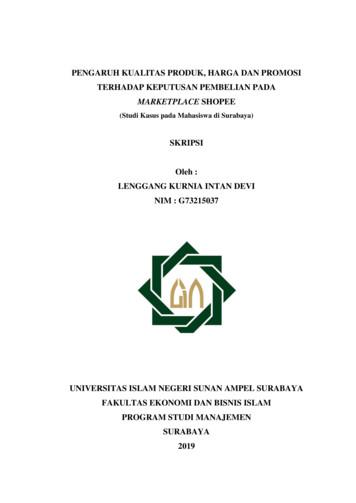Shopee Ads
SHOPEE ADSUSER GUIDE
Table of contentsCONTENTPAGE1. What is Shopee Ads?3-72. Setting up Keyword Ads8 - 243. Setting up Discovery Ads25 - 364. Setting up Shop Ads37 - 545. Review & Modify your Ad55 - 706. Top Up & Billing71 - 767. FAQ77 - 80ADS USER GUIDE2
1. WHAT IS SHOPEE ADS?
What is Shopee Ads?Shopee Ads allow you to create ads withinShopee’s platform to increase exposure foryour products and shop.1On browser, find Shopee Ads underMarketing Centre in Seller Centre.To login successfully, turn off theads blocker on your web browser.2On app, find Shopee Ads in yourshop profile section. Go to your "Me" page Tap on "My Shop" at the topleft1.WHAT IS SHOPEE ADS?1Shopee Ads on browser2Shopee Ads on app4
Types of Ads1) Search Adsa)Keyword AdsBid for keywords, and your ad will appear on the searchresults page when shoppers search using thosekeywords.b)Shop AdsBid for keywords, and your ad (showcasing your shopname, ad picture and tagline) will appear at the top onthe search results page.Shop Ads is open only to Mall sellers, Preferred sellersand selected sellers with good track record in salesand shop ratings.Keyword Ads1.WHAT IS SHOPEE ADS?Shop Ads5
Types of Ads2) Discovery AdsPlace your ad on the product detail page of products similaror complementary to yours under Similar Products and YouMay Also Like, and on the homepage under Daily Discover.AdAd1.WHAT IS SHOPEE ADS?6
Shopee Ads on AppWith Shopee Ads on Shopee App, users can: Top up ads credit Create and modify Keyword Ads as well as Discovery Ads View ads performanceFor full Shopee Ads functionalities (e.g. manually adjusting keywords for KeywordAds), please access Shopee Ads via Seller Centre on a browser.More Shopee Ads functionalities will be released on app, please stay tuned!1.WHAT IS SHOPEE ADS?7
2. SETTING UP KEYWORD ADSBID FOR YOUR PRODUCTS TO APPEAR IN SEARCH RESULTS
Setting up Keyword Ads1Log in to Seller Centre21Click on Shopee AdsUsernamePassword22.SETTING UP KEYWORD ADS9
Setting up Keyword Ads3Click on New Keyword AdsSeller Tips!This is your Keyword Ads tab where all your productpromotions are displayed. To get a quick overview of all your Scheduled,Ongoing or Completed promotions, use thedrop-down list to apply the appropriate filter.32.SETTING UP KEYWORD ADS10
Setting up Keyword Ads: Choose Products4Select the product you wish to promote and click ConfirmSeller Tips!Choose products with the ‘thumbs up’ icon in theproduct selector. These items are recommended forads as they have high sales and conversion rates.10 product(s) selected (Max. 50)2.SETTING UP KEYWORD ADS11
Setting up Keyword Ads: Set BudgetSet Budget5Seller Tips!Budget indicates the maximum ad expense you are willing topay. Once the budget amount is reached, your ad will stopshowing. You can choose not to set a budget limit, or to set adaily budget or total budget. 5 2.SETTING UP KEYWORD ADSSet “No Limit” if you want your ad to have sustainedexposure, or if you are not sure how many clicks youmust get to yield an order.Set a budget if you want to cap your ad expenses. The minimum daily budget required is 2 The minimum total budget required is 2012
Setting up Keyword Ads: Set Time LengthSet Time Length6Seller Tips!Time Length indicates the length of time your ad is active.Once the end date is reached, your ad will not show anymore. You can choose no time limit or impose a start andend date.Set “No Time Limit” if you would like your ad to havesustained exposure.Set a time schedule if you only want to push yourlistings on certain days of the year, e.g. sale periods.62.SETTING UP KEYWORD ADS13
Setting up Keyword Ads: Use Auto Selected Keywords*Let Shopee manage your keywords7Seller Tips! 7 2.SETTING UP KEYWORD ADSWith Auto-Selected Keywords, Shopee will selectrelevant keywords for your products and optimisethem for you.Use this feature if you prefer to set up and manageyour ads with minimal effort and time, or if you areunsure of what keywords to choose.Note that if you are creating Keyword Ads usingShopee app, auto-selected keywords will beautomatically toggled on. To turn it off or manuallyset keywords, please log onto Seller Center on abrowser (see guidance in next page).14
Setting up Keyword Ads: Set Keywords ManuallyClick on Add recommended keywords8Seller Tips!Keywords determine where your ad will appear in a Shopeesearch. Choose keywords that people might use when findingyour products.8 2.SETTING UP KEYWORD ADSOur recommended keywords will give you startingideas about which keywords to bid for, based on theproduct you are advertising.15
Setting up Keyword Ads: Set Keywords Manually9To remove a keyword from your bidding list, click on the delete sign10 To add more keywords, click Add Keywords10Seller Tips!9You will be shown a list of recommendedkeywords based on your product.2.SETTING UP KEYWORD ADS16
Setting up Keyword Ads: Set Keywords Manually1111Type the keyword you're looking for intothe search bar and press enter12 Click Add to add the chosen keywordsinto your bidding list13 Click Confirm and Add Keywords12132.SETTING UP KEYWORD ADS17
Setting up Keyword Ads: Set Match TypeSeller Tips!14 Set match typeWhat is Match Type?Match Type controls which searches on Shopeewill display your ad.14 2.SETTING UP KEYWORD ADSBroad Match shows your ad on the searchresults page when buyers search forrelevant variations of your keywords, evenif their searches do not contain yourkeywords. For example, if you bid for"socks", your ads may appear on searchesfor "socks", "running gears", "ankle socks","socklets".Exact Match displays your ad whenbuyers search for your exact keyword. Forexample, if you bid for “dress”, your admay only appear on searches for “dress”,“DRESS” and “Dress”.18
Setting up Keyword Ads: Set Keywords ManuallySeller Tips!3 key metrics you should consider while choosingyour keywords: Suggested Bid: the bid price recommended toget one of the top positions for your keyword. Quality Score: how relevant your ad is to theshopper searching for your keyword. Search Volume: the number of times a keywordhas been searched in the last 30 days.2.SETTING UP KEYWORD ADS19
Setting up Keyword Ads: Set Bid Price15 Set and review your bid priceSeller Tips! 15 2.SETTING UP KEYWORD ADSBid Price indicates the highest amountyou’re willing to pay for each click onyour ad. Bid price is taken into accountto calculate your ad ranking (or how highyou appear in search results). The higheryour bid price, the higher ad rank you willget.Cost per Click will start at S 0.04 perclick, and increases depending on thedemand. Your actual cost per click maybe less than your bid price, depending onthe bid price of other ads in the auction.20
Setting up Keyword Ads: Mass Edit16 If you want to change settings for many keywords, tick the checkbox nextto these keywords and select the highlighted buttons17 Click Publish Promotion16Seller Tips!To read our tips on how to set upKeyword Ads for success, please clickhere.172.SETTING UP KEYWORD ADS21
Use Auto Selected Keywords for Mass Ad Set-Up1Select multiple products (up to 50 products) and click ConfirmSeller Tips! 2.SETTING UP KEYWORD ADSClick "Select All" to choose the first 50 productsbased on the criteria in the drop-down menu (e.g.Top Sales).Products that are already on Keyword Ads campaign,out of stock or banned cannot be selected.Mass set up your ads using Auto-Selected Keywordsto easily scale up your ads with minimal effort andtime investment. You may mass set up using eitheryour browser or your Shopee app.22
Use Auto Selected Keywords for Mass Ad Set-Up2Set Budget Per Ad and Time Length Per AdSeller Tips! 2.The budget chosen is applied to each keyword ad, i.e. not shared amongst the multiple keyword ads published.SETTING UP KEYWORD ADS23
Use Auto Selected Keywords for Mass Ad Set-Up3Click Publish PromotionSeller Tips! 2.When you select multiple products, you can only publish Keyword Ads using the default Auto-Selected mode.To use Manually Selected mode, you must choose only one product at the beginning of the Keyword Ad set up process.SETTING UP KEYWORD ADS24
3. SETTING UP DISCOVERY ADSBID TO INCREASE YOUR PRODUCT’S EXPOSURE IN DAILY DISCOVER, YOU MAYALSO LIKE AND SIMILAR PRODUCTS
Setting up Discovery Ads1Log in to Seller Centre21Click on Shopee AdsUsernamePassword23.SETTING UP DISCOVERY ADS26
Setting up Discovery Ads3Click on New Discovery Ads33.SETTING UP DISCOVERY ADS27
Setting up Discovery Ads: Choose Products4Select the product(s) you wish to promote5Click ConfirmSeller Tips! 4 10 product(s) selected (Max. 50)3.SETTING UP DISCOVERY ADSYou may choose up to 50 products from your existingshop listings at a time.Use the search or filter function to look for your desiredproduct easily.Choose products with the ‘thumbs up’ icon in theproduct selector. These items are recommended forads as they have high sales and conversion rates.528
Setting up Discovery Ads: Use Auto Optimisation Mode*6Use Auto Optimisation mode to let Shopee manage the bid prices of your Discovery AdsSeller Tips!6 With Auto Optimisation mode, Shopee willmanage the bidding for your Discovery Adsacross all display locations.Use this feature if you prefer to set up andmanage your ads with minimal effort andtime, or if you are unsure of how to set the bidprice.Note that you can only create Discovery Adsusing Auto Optimisation mode on SellerCentre using a browser, not via the Shopeeapp.* Discovery Ads Auto Optimisation is in beta mode and only availableto selected users3.SETTING UP DISCOVERY ADS29
Setting up Discovery Ads: Use Auto Optimisation Mode*7Set Budget and Time Length8Click Publish AdsSeller Tips!Budget indicates the maximum ad expense you are willing to pay.Once the budget amount is reached, your ad will stop showing. Youcan choose not to set a budget limit, or to set a daily budget or totalbudget. Set “No Limit” if you want your ad to have sustainedexposure, or if you are not sure how many clicks you needto yield an order. Set a budget if you want to cap your ad expenses.Time Length indicates the length of time your ad is active. Once theend date is reached, your ad will not show anymore. You can choose no time limit or impose a start and enddate. Set “No Time Limit” if you would like your ad to havesustained exposure.783.SETTING UP DISCOVERY ADS* Discovery Ads Auto Optimisation is in beta-mode and only available to selected users30
Setting up Discovery Ads: Set Bid Price Manually9Toggle off Auto OptimisationSeller Tips!10 Set Bid Price96 10Bid Price indicates the highest amount you’re willing topay for each click on your ad. It is pre-filled with thesuggested bid price. You can review and adjust theamount.Cost per Click will start at S 0.02 per click, and increasesdepending on the demand. 3.SETTING UP DISCOVERY ADSTo mass edit the bid prices, select the relevantproducts and click Mass Edit Bid Price.Note that, if you are mass creating Discovery Adsfor multiple products using Shopee app, thechosen bid price for each display location willapply to all the products chosen.31
Setting up Discovery Ads: Set Budget11Set BudgetSeller Tips!Budget indicates the maximum ad expense you are willingto pay. Once the budget amount is reached, your ad will stopshowing. You can choose not to set a budget limit, or to seta daily budget or total budget.11 3.SETTING UP DISCOVERY ADSSet “No Limit” if you want your ad to havesustained exposure, or if you are not sure howmany clicks you must get to yield an order.Set a budget if you want to cap your ad expenses. The minimum daily budget required is 1 The minimum total budget required is 10To mass edit the budget, select the relevantproducts and click Mass Edit Budget. Note that if you are mass creatingDiscovery Ads for multiple products inShopee app, your budget setting will applyto all the products chosen.32
Setting up Discovery Ads: Set Time LengthSeller Tips!12 Set Time Length13 Click Add Advanced Settings to customise display location settingTime Length indicates the length of time your ad is active.Once the end date is reached, your ad will not showanymore. You can choose no time limit or impose a startand end date. 12Set “No Time Limit” if you would like your ad tohave sustained exposure.Set a time schedule if you only want to push yourlistings on certain days of the year, e.g salesperiods.To mass edit the time length, simply select therelevant products and click Mass Edit Time Length. Note that if you are mass creatingDiscovery Ads for multiple products inShopee app, your time length setting willapply to all the products chosen.133.SETTING UP DISCOVERY ADS33
Setting up Discovery Ads: Set Display Location Setting1415141516163.SETTING UP DISCOVERY ADS34
Setting up Discovery Ads: Set Ad Display LocationsSeller Tips!Premium rate allows you to increase bid price for eachad display location. Your bid price will be raised by thepremium rate to obtain better traffic for the chosendisplay location. The final bid price is the maximum costyou pay per click. For example, if your bid price is 0.10 and yourpremium rate is 50% for Similar Products, yourfinal bid price for Similar Products is 0.15 0.10x(100% 50%).Note that if you are creating Discovery Adsusing Shopee app, there will be no premiumrate setting, instead you can enter the final bidprice for each display location for all theproducts chosen.Status allows you to set where to display your DiscoveryAds.3.SETTING UP DISCOVERY ADS35
Setting up Discovery Ads: Set Ad Display LocationsSeller Tips! 3.SETTING UP DISCOVERY ADSFinal Bid Price Range shows the min and maxbid prices for all the products after premiumrate adjustment.36
4. SETTING UP SHOP ADSBID FOR YOUR SHOP TO APPEAR IN SEARCH RESULTS
Setting up Shop Ads1Log in to Seller Centre21Click on Shopee AdsUsernamePassword24.SETTING UP SHOP ADS38
Setting up Shop Ads3Click on Shop Ads in the menu on the left, under Promotion4 Click on the Create Shop Ad Now button to start344.SETTING UP SHOP ADS39
Setting up Shop Ads: Set Ad Name5Set Ad NameSeller Tips!Set Ad Name to help you identify and organizemultiple Shop Ads Campaigns.5 4.SETTING UP SHOP ADSInclude details such as ad landingpage, ad duration, ad campaignobjective, e.g. “Boost Sales, femaleperfume collection, 1-30 Jan”.40
Setting up Shop Ads: Set Budget6Set BudgetSeller Tips!Budget indicates the maximum ad expense you arewilling to pay. Once the budget amount is reached, yourad will stop showing. You can choose not to set abudget limit, or to set a daily budget or total budget. Set “No Limit” if you want your ad to havesustained exposure, or if you are not sure howmany clicks you must get to yield an order. Set a budget if you want to cap your ad expenses. The minimum daily budget required is 2.5 The minimum total budget required is 2564.SETTING UP SHOP ADS41
Setting up Shop Ads: Set Time Length7Set Time LengthSeller Tips!Time Length indicates the length of time your ad isactive. Once the end date is reached, your ad will notshow anymore. You can choose no time limit or imposea start and end date. 74.SETTING UP SHOP ADSSet “No Time Limit” if you would like your ad tohave sustained exposure.Set a time schedule if you only want to promoteyour shop on certain days of the year, e.g. saleperiods.42
Setting up Shop Ads: Set Landing Page (Optional)8Set Landing PageSeller Tips!Landing page determines the page that shoppers willbe directed to after clicking your ad.8 Choose shop page if you want shoppers toexplore your store.Choose product collection page if you selldiverse product categories (e.g Shoes andToiletries) or if you want to boost sales forspecific featured products (Spring Salecollection).Click here to create a product collection.4.SETTING UP SHOP ADS43
Setting up Shop Ads: Set Shop Ad Image (Optional)9Set Shop Ad ImageSeller Tips!Shop Ad Image is the image shown on your Shop Ad. 9 4.SETTING UP SHOP ADSIf your landing page is a product collectionpage, use a picture that best represents it, e.g.the best-selling item from the collection.If your landing page is the shop page, you canuse your shop logo. Alternatively use anattractive picture that represents your store.Your shop logo will be used by default if you donot add any custom picture.44
Setting up Shop Ads: Set Tagline (Optional)10 Set TaglineSeller Tips!Tagline is the custom messaging that you set toconvince shoppers to click your Shop Ads. 104.SETTING UP SHOP ADSCreate a compelling tagline that best describesthe ad landing page (i.e. your shop or productcollection).Keep it concise and user benefit oriented.Do not use multiple exclamation marks,emoticons or special symbols.Highlight new or seasonal product collection,e.g. “Dress spookily and stylishly thisHalloween”.45
Setting up Shop Ads: Review Ad Preview11 Review Ad PreviewSeller Tips!You can review how your Shop Ad will look to shoppersusing the App Ad Preview or PC Ad Preview.114.SETTING UP SHOP ADS46
Setting up Shop Ads: Add Recommended Keywords12 Click on Add Recommended KeywordsSeller Tips!Keywords determine where your ad will appear in aShopee search. Choose keywords that are similar to thewords or phrases people might use when searching foryour products.12 4.SETTING UP SHOP ADSOur recommended keywords will give youstarting ideas on which keywords to bid for,based on your shop profile and the productsyou sell.47
Setting up Shop Ads: Add Recommended Keywords13 You will be shown a list ofrecommended keywords based onyour shop15131414 To remove a keyword from yourbidding list, click on the trash can15 To add more keywords, click AddKeywords4.SETTING UP SHOP ADS48
Setting up Shop Ads: Add Other Keywords1616Type the keyword you're looking for intothe search bar and press enter17 Click Add to add the chosen keywordsinto your bidding list18Click Confirm and Add KeywordsSeller Tips!17184.SETTING UP SHOP ADSYou can use Quality Score, Search Volume andSuggested Bid to gauge how well the keywordwill perform.49
Setting up Shop Ads: Add Other KeywordsSeller Tips!What are Reserved Keywords? Reserved Keywords are keywordswhich cannot be used to createShop Ads. These are keywordswhich show high user preference fora specific shop. For example, when a user searchesfor “Laneige”, they most likely wantto find Laneige Official Shop. Assuch, to preserve good shopperexperience, search result for thekeyword “Laneige” will only displayorganic shop profile such asLaneige Official Shop, notadvertised shop profiles.4.SETTING UP SHOP ADS50
Setting up Shop Ads: Keyword Setting - Match TypeSeller Tips!19 Set match type194.SETTING UP SHOP ADSWhat is Match Type?Match Type controls which searches onShopee will display your ad. Broad Match is the default setting.Broad Match displays your ad whenbuyers search for phrases thatcontain your keyword. For example,if you bid for “dress” using BroadMatch, your ad may appear onsearches for “dress”, “dresses”,“shirt dress”. Exact Match displays your ad whenbuyers search for your exactkeyword. For example, if you bid for“dress” using Exact Match, your admay only appear on searches for“dress”, “DRESS” and “Dress”.51
Setting up Shop Ads: Keyword Setting - Match TypeSeller Tips!20 Review your bid price 20 4.SETTING UP SHOP ADSBid Price indicates the highestamount you’re willing to pay for eachclick on your ad.Bid price is taken into account tocalculate your ad ranking (or how highyou appear in search results). Thehigher your bid price, the higher adrank you will get. For Shop Ads, yourad will only appear in search results ifits ad rank is 1.Cost per Click will start at S 0.05 perclick, and increases depending on thedemand. Your actual cost per clickmay be less than your bid price,depending on the bid price of otherads in the auction.52
Setting up Shop Ads: Keyword Setting - Match Type21 If you want to change settings for many keywords, tick on the checkbox next to these keywords andclick Mass Edit214.SETTING UP SHOP ADS53
Setting up Shop Ads: Keyword Setting - Match Type22 Click Publish PromotionSeller Tips!To read our tips on how to set up Shop Ads forsuccess, please click here.224.SETTING UP SHOP ADS54
5. REVIEW & MODIFY YOUR ADSEE HOW YOUR ADS ARE PERFORMING AND USE THIS DATA TOIMPROVE YOUR ADS
Review & Modify Your AdLearn about how to monitor and change settings for different ad types.Discovery AdsKeyword Ads5.REVIEW & MODIFY YOUR ADDiscovery AdsShop Ads56
Reviewing Keyword Ads Performance1You can edit the time duration to define the period of your performance data2Click Export Data to download your reportSeller Tips!15.REVIEW & MODIFY YOUR AD2 Run your ads for at least 2 weeks toensure that you have enough data fordata analysis. Ad performance data is only availablefor the past 90 days, so you mayregularly export data if you needhistorical data dated more than 90 daysago. To understand our definition of eachmetric, please click here.57
Reviewing Keyword Ads Performance3Look at Product Statistics for more details of your adperformance Select/unselect any metrics to change themetrics displayed in the table report4To view and download keyword performance foreach product, click on that productSeller Tips!3 45.REVIEW & MODIFY YOUR ADYou can sort your ads by your metrics in descending orascending order. For example, to view ads with highestimpressions, click the sort button to the right of Impressionmetric.When you download your keyword performance data for eachproduct, you would be able to see ad data on search querylevel if you have used Broad Match setting for keywords.58
Reviewing Keyword Ads Performance565.REVIEW & MODIFY YOUR ADTo modify a product’s Keyword Ad, click on thatproduct’s icon in Product Statistic, in the mainKeyword Ads page5To adjust budget or ad duration, click on thepencil icon6To pause or stop the ad, click on therespective action button59
Reviewing Keyword Ads Performance7Click on the toggle to turn off/on AutoSelected keywords8To add keywords, click Add KeywordsSeller Tips! 8If you've mass-set up Keyword Ads usingAuto-Selected keywords, you can manually addkeywords to each Keyword Ad on this page75.REVIEW & MODIFY YOUR AD60
Reviewing Keyword Ads Performance99Seller Tips!To read our tips on modifying yourKeyword Ads for success, please clickhere.5.REVIEW & MODIFY YOUR AD61
Review & Modify Your AdLearn about how to monitor and change settings for different ad types.Discovery AdsKeyword Ads5.REVIEW & MODIFY YOUR ADDiscovery AdsShop Ads62
Reviewing Discovery Ads Performance1You can edit the time duration to define the period of yourperformance data2Click Export Data to download your reportSeller Tips!12 5.REVIEW & MODIFY YOUR ADRun your ads for at least 2 weeks toensure that you have enough data fordata analysis.Ad performance data is only available forthe past 90 days, so you may regularlyexport data if you need historical datadated more than 90 days ago.To understand our definition of eachmetric, please click here.63
Reviewing Discovery Ads Performance3Look at Product Statistics for more details of your adperformance Select/unselect any metrics to change themetrics displayed in the table report4To view and download Discovery Ads performance foreach product, click on that productSeller Tips!3You can sort your ads by your metrics indescending or ascending order. For example, toview ads with highest impressions, click the sortbutton to the right of Impression metric.45.REVIEW & MODIFY YOUR AD64
Reviewing Discovery Ads Performance675To modify a product’s Discovery Ad, click on that product’s icon inProduct Statistics, in the main Discovery Ads page5To turn on/off Auto Optimisation* mode, use the toggle6To adjust bid price, premium rate, budget or ad duration, clickon pencil icon Bid price and premium rate cannot be customised ifyou are on Auto Optimisation mode7To pause or stop the ad, click on the respective action button8To turn on/off display location, use the toggle For Auto Optimisation mode, display locations usedwill be optimised by the systemSeller Tips!7To read our tips on modifying your Discovery Ads for success, pleaseclick here.* Discovery Ads Auto Optimisation is in beta-mode and only available to selected users5.REVIEW & MODIFY YOUR AD65
Review & Modify Your AdLearn about how to monitor and change settings for different ad types.Discovery AdsKeyword Ads5.REVIEW & MODIFY YOUR ADDiscovery AdsShop Ads66
Reviewing Shop Ads Performance1You can edit the time duration to define the period of yourperformance data2Click Export Data to download your reportSeller Tips! 12 5.REVIEW & MODIFY YOUR ADUnlike Keyword Ads and Discovery Ads,Shop Ads has no Product Statisticssection because you are advertising foryour entire shop, not a specific product.When starting out, run your ads for atleast 2 weeks to ensure that you haveenough data for data analysis.Ad performance data is only availablefor the past 90 days, so you mayregularly export data if you needhistorical data dated more than 90 daysago.To understand our definition of eachmetric, please click here.67
Reviewing Shop Ads Performance3Look at Ad Statistics for more details of your adperformance Select/unselect any metrics to change themetrics displayed in the table report4To review data on shop ad campaign level, clickon the relevant campaign34Seller Tips!You can sort your Shop Ad campaigns by your metrics indescending or ascending order. For example, to view ads withhighest impressions, click the sort button to the right ofImpression metric.5.REVIEW & MODIFY YOUR AD68
Reviewing Shop Ads Performance5To adjust budget or ad duration, click on pencil icon6To pause or stop the ad, click on the respective action button7Click Edit Creative to edit ad image, tagline or landing pageSeller Tips!To read our tips on modifying your Shop Ads forsuccess, please click here.6575.REVIEW & MODIFY YOUR AD69
Reviewing Shop Ads Performance1088To add keywords, click Add Keywords9To modify existing keywords, tick the checkboxnext to keywords and click on desired action109Seller Tips!To read our tips on modifying your Shop Ads forsuccess, please click here.5.REVIEW & MODIFY YOUR AD70
6. TOP UP & BILLINGPAY FOR YOUR ADS BY TOPPING UP AND REVIEWING YOURCOSTS AFTERWARDS
Topping Up Your Ads Account1This shows how much money (AdsCredit) you have in your Ads account2To top up your account, click Top Up1Seller Tips!2From your Top Up tab, you’ll be able to purchaseAds Credit required to run your ads.6.TOP UP & BILLING72
Topping Up Your Ads Account3Click the desired top up amount andcheck outFollow through with the check outprocess and you’re done!3Seller Tips! 6.TOP UP & BILLINGAds Credit is non-refundable and hasno expiry date.For more details on the paymentchannels when topping up via ShopeeAds on browser vs. on app, please clickhere.73
Topping Up Your Ads Account Automatically1Seller Tips! Auto Top-Up allows you toautomatically transfer money fromyour Seller Wallet to your Ads Creditbalance, when the latter drops to aminimum threshold. Never let yourads become inactive again!To find out more about how to turn onAuto Top-Up, please click here.16.TOP UP & BILLING74
Checking Your Billing Records1Click on Transaction History toaccess your ad billing records16.TOP UP & BILLING75
Checking Your Billing Records26.3TOP UP & BILLING2You can edit your ad billing period3You can separate the type oftransactions4Click Export Data to download billingreport476
7. FAQ
Topping Up Your Shopee Ads Account1.How long does it take to reflect my new balance?You should see your new balance within 30 minutes. Do dropan email to support@shopee.sg if this does not occur.7.Can I buy ads credit as a gift for someone else?Unfortunately, no. However, you can consider getting themsomething else from our platform as a gift!2.How do I check my balance?You will be able to view your balance from Seller Centre Marketing Centre Shopee Ads.8.Will my Ads credit expire after a period of time?No, there is no expiry date for the ads credit purchased on Shopee.3.How do I set auto top-up?You can set auto top-up for your ads credit. Click here for moredetails.4.What type of credit cards are allowed?Currently, we only accept credit cards from local banks.5.Can I get a refund?Ads credits cannot be refunded after purchase as stated herein our T&Cs.6.Is this an e-wallet for me to purchase other items on Shopee?No, these are credits that can only be used for bidding on Adson the Shopee platform.7.FAQ78
Keyword Ads and Discovery Ads1.2.Why use Discovery Ads?Complement Keyword Ads with Discovery Ads to further enhanceproduct exposure by displaying them in more locations such as DailyDiscover in Shopee homepage, Similar Products and You May AlsoLike in product detail pages.Why does my Discovery Ads traffic seem small?Make sure your bid price is competitive for better ad rank and adtraffic, e.g. try using the suggested bid price.5.I have limited budget, is Shopee Ads suitable for me?Shopee Ads is suitable for different advertising budgets. Keyword Adsstart at 0.04 per click, while Discovery Ads start at 0.02 per click.6.What happens if my ad receives multiple clicks from the same user?To protect sellers, the Shopee system auto-detects invalid clicks. You willnot be charged for such clicks.7.How is cost-per-click calculated?Your bid price is the maximum cost you are willing to pay per click. Shopeeads auction system calculates the minimum amount required for your adplacement. You’re often charged less than your bid price.8.How many keywords can I bid for in Keyword Ads?You can bid for a maximum of 200 keywords per Keyword Ad.9.What are Auto Selected Keywords?With Auto Selected Keywords, Shopee will manage your keyword biddingand optimisation. We will automatically match your ad with keywords usedby shoppers to fin
Setting up Shop Ads 37 - 54 5. Review & Modify your Ad 55 - 70 6. Top Up & Billing 71 - 76 7. FAQ 77 - 80 2. 1.WHAT IS SHOPEE ADS? Shopee Ads allow you to create ads within . With Auto-Selected Keywords, Shopee will select relevant keywords for your products and optimise them for you.
Analisis Semiotika Dalam Iklan Shopee 12.12 Birthday Sale Edisi Blackpink. Skripsi Program Studi Ilmu Komunikasi Fakultas Dakwah dan Komunikasi UIN Sunan Ampel Surabaya. Kata Kunci : Makna, Citra Perempuan, Iklan Shopee 12.12 Birthday Sale Edisi Blackpink mutlak, melainkan selalu dalam relasi antara lambang dan acuan atau referen.
FAKULTAS EKONOMI DAN BISNIS ISLAM PROGRAM STUDI MANAJEMEN SURABAYA 2019. PENGARUH KUALITAS PRODUK, HARGA DAN PROMOSI TERHADAP KEPUTUSAN PEMBELIAN PADA MARKETPLACE SHOPEE . Profil PT Shopee Internasional Indonesia 59 2. Investasi PT Shopee Internasional Indonesia 61 3. Sistem Pembayaran dan Pengiriman Barang 62
menganalisis berdasarkan teori analisis makna dan semiotika menurut Pierce dan Barthes juga menganalisis berdasarkan unsur visualnya. Keempat, menyimpulkan hasil analisis makna dan unsur visual dari gambar adegan yang terdapat pada iklan shopee. Hasil penelitian menujukkan bahwa terdapat 25 adegan dalam video iklan shopee.
the best practices are and how to setup your . CONTENT 1. Introduction to Shopee International Platform (SIP) 2. Shopee International Platform Capabilities 3. Benefits for SIP Sellers 4. Best Practices of SIP Sellers 5. FAQs . sellers will need to use either integrated Poslaju/ J&T Express/ DHL eCommerce and fulfill the shipment as usual.
ads,' before providing ads that gave people a chance to sign up. Both ads were targeted, using a Lookalike Audience and were displayed within the Newsfeed. Adaptly found that by showing sequenced story ads, they were able to increase subscription rates by 56%. They also found that by using the sequenced story ads, they were able to boost landing
79 Madison Ave, 3rd Floor New York, NY. 10016 Office: (646) 883-8805 Mobile: (513) 304-3313 Email: fred.liu@haydencapital.com Marketplace Businesses Shopee (Sea Ltd) An Investment Case S
1.7.2 How to do if i want to split Lazada and Shopee Sales? - Can set by project. Tools Maintain Project. 1.7.3 How to handle Serial Number? Use To Ship Status Post to Quotation first, then manually transfer to Invoice, fill Invoice Doc No Order No and Serial Number as well. When post Payment in Paymen
year [s ATSMUN, in my beloved hometown Patras, I have the honour to serve as Deputy P resident of the Historical Security Council, a position I long to serve with major gratitude an d excitement, seeking to bring out the best. In our committee I am highly ambitious to meet passion ate young people with broadened horizons, ready for some productive brainstorming. In this diplomatic journey of .