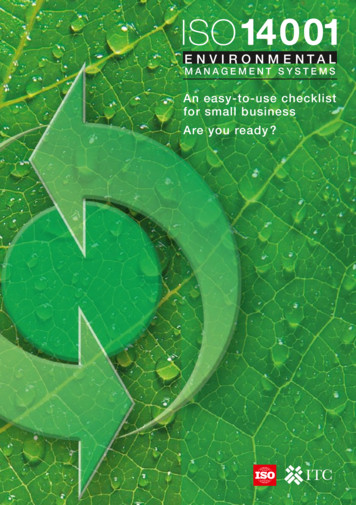Linking Autodesk Revit Revit Structure And Robot Structural Analysis .
Autodesk Revit Autodesk Revit StructureAutodesk Robot Structural Analysis ProfessionalIntegrating Autodesk Revit,Revit Structure, and RobotStructural AnalysisProfessionalThis paper explores the interoperability between Autodesk Revit , Autodesk Revit Structure, and Autodesk Robot Structural Analysis Professional software—includingrecommended workflows, analytical modeling best practices, andthe details of data exchange between the solutions.Structural engineers typically start the design process by interpreting architecturaldrawings, creating design documentation, and creating various analytical models. Theseanalytical models must be consistently coordinated with respect to general framing layout,material and section properties, and loading. Once analysis and design is complete thedesign documentation is modified to reflect the most current design. This workflow isrepeated for each iteration of the design process.The link between Autodesk Revit 2015 or Autodesk Revit Structure 2015 software andAutodesk Robot Structural Analysis Professional 2015 software helps make this workflowsmoother by facilitating the coordination of design documentation with structural analyticaldesign information.1Revit software supports the Building Information Modeling (BIM) process for structuralengineers by providing a physical model of the structure to use for documentation and anassociated analytical model, as well as other structural attributes and properties to use forstructural analysis and design. Robot Structural Analysis Professional supports BIM withits advanced analysis and multimaterial design functionality. The bidirectionalinteroperability of Revit and Robot Structural Analysis Professional software helps reducethe time needed to create and update multiple analysis models and helps to avoidpotential errors resulting from manual coordination between analysis results andconstruction documentation.1Autodesk Revit 2015 contains the functionality of Autodesk Revit Architecture 2015, Autodesk Revit MEP 2015, and Autodesk Revit Structure 2015 software, and is available in the Autodesk Building Design Suite Premium and Ultimate editions. To limit product name repetition, the use of thename “Revit” throughout the rest of this paper refers to both Autodesk Revit and Autodesk RevitStructure software.www.autodesk.com/revit and www.autodesk.com/robot
INTEGRATING REVIT AND ROBOT STRUCTURAL ANALYSIS PROFESSIONALContentsMore streamlined information exchange. 3Design/analysis interoperability . 5Interoperability command in Revit . 7Sending a model to Robot . 7Send options . 8Updating a Revit model . 9Interoperability command in Robot Structural Analysis Professional . 10Sending a model to Revit. 10Send options . 11Updating a Robot model . 11Best practices . 13Analytical modeling . 13Structural content. 13Automatic physical/analytical relations . 14Alignment and constraints . 14Analytical model projections . 14Bracing . 14Sloped Framing . 15Phases and design options . 16Analytical model adjustment . 17Analytical alignment . 17Manual adjustment of the analytical model. 17Analytical model consistency checks . 20Warnings . 20Analytical check tools . 20Analytical attributes. 21Member end releases . 21Best practices for updates and collaboration. 22Scope of transferred model elements . 23Supports . 23Linear elements . 24Loads . 27Concrete reinforcement . 27Other elements and element parameters . 28Summary . 292
INTEGRATING REVIT AND ROBOT STRUCTURAL ANALYSIS PROFESSIONALMore streamlined informationexchangeSome structural engineering firms begin the design process by creating documentation.Others start by creating an analytical model. The link between Autodesk Revit softwareproducts and Robot Structural Analysis Professional supports both of these workflows.However, there are some advantages to starting the design process with a model in Revitsoftware instead of with Robot Structural Analysis Professional.For instance, in addition to creating construction documents, many firms use the RevitStructure model to help coordinate their designs with other disciplines. Therefore,structural drafters can begin modeling, documenting using company standards, andcoordinating the structure. By starting the design in Revit, you create both a physicalmodel, for coordination and early documentation, and a simplified analytical model. Eachmodel is independently editable, but also maintains a consistent relationship to the other.Figure 1: The bidirectional linkbetween Revit software andRobot Structural AnalysisProfessional enables firms toadd analysis-relatedinformation to the Revit model,use that model directly foranalysis in Robot StructuralAnalysis Professional, and thenupdate the Revit model basedon the analysis results.Moreover, Revit software capabilities enable structural designers to enrich the physicalmodel with information such as physical properties, proposed analytical model definition,and expected loads conditions. This makes the physical model more complete and alsoenhances collaboration with structural engineers.For example, in a traditional workflow the CAD technician or designer creates a physicalmodel defining expected relations with its analytical representation, which is asimplification of more detailed, real geometry. The CAD technician must then wait until theengineer has completed the structural analysis and design before starting coordinationand documentation tasks.The bidirectional link between Revit and Robot helps make the exchange of structuralanalytical information much smoother. The link enables firms to add analysis-relatedinformation to the Revit model, use that model (and information) directly for analysis inRobot Structural Analysis Professional, and then update the Revit model based on theanalysis results. This iterative data exchange respects and preserves the informationdefined in both software solutions.3
INTEGRATING REVIT AND ROBOT STRUCTURAL ANALYSIS PROFESSIONALIn Revit software, the physical model and the associated analytical model (which containsthe boundary conditions and load definitions used for analysis) are created concurrently.Thus, the structural designer creates both the physical and analytical model using Revitand then sends the analytical model to a structural engineer who uses Robot for structuralanalysis.Once the model has been linked to Robot Structural Analysis Professional, the engineerbegins the analysis and code design process. After an initial analysis, the engineer maywant to make some changes to the analytical model based on calculated results.In some cases the engineer may also decide to make changes to the model prior to initialanalysis based on experience and knowledge. Additionally, the engineer may define moreload cases and loads using Robot.After the analysis has been performed, the engineer explores the results and starts todesign the structural elements. Using Robot Structural Analysis Professional, the engineercan also run code checking to design concrete, steel, and timber elements based on awide variety of national and international codes.When the engineer has completed design changes and the analysis, the information istransferred back to Revit, enabling the designer to review the design changes from theanalysis and code-checking phase and update the physical model accordingly.Below is a recommended workflow for concurrent structural documentation, design, andanalysis: The CAD technician creates a structural model based on an existingarchitectural model or existing architectural 2D layouts. The structural designer adjusts material and profile definitions, and adjusts theanalytical model proposed by Revit. Autodesk recommends the use of the2Content Generator Extension to help create appropriate material definitionsand sections based on regional catalogues that contain necessary structuralproperties for further analysis and code checking. The designer creates loads and load combinations that can be used foranalysis in Robot, as well as preliminary or load takedown analysis available3with Revit Extensions. This information can also be used within design andcode checking applications such as the Composite Design Extension forcomposite steel framing. The designer then sends the Revit model to Robot Structural AnalysisProfessional. In this fashion, the engineer exploits the interoperability betweenthe software solutions—using the Revit analytical model and the Robotsoftware to perform structural analyses. Based on analysis outcomes, the engineer may make decisions that needcoordination with the designer (and perhaps ultimately the architect as well).Within Robot, the engineer updates the analytical model with recommendedchanges and alerts the designer.2The Content Generator Extension is part of the Autodesk Revit Extensions for Autodesk Revit2015 software products, which deliver a full range of benefits to enhance Revit software. RevitExtensions include tools for structural analysis, modeling, concrete reinforcement, interoperability,and construction documentation. All Revit Extensions are available through the Autodesk Subscription Program.3All Revit Extensions are available through the Autodesk Subscription Program for Autodesk Revit2015 software products.4
INTEGRATING REVIT AND ROBOT STRUCTURAL ANALYSIS PROFESSIONAL The designer uses Revit to review the engineer’s recommended changes to theanalytical model. In collaboration with the engineer, the designer accepts orrejects the proposed changes to the analytical model and Revit automaticallyadjusts the physical model accordingly. This iterative collaboration between the designer and engineer repeats asnecessary. The designer may also adjust section sizes and properties, based oninformation received from Robot Structural Analysis Professional or other codechecking applications linked with Revit.Design/analysis interoperabilityThe link between Revit and Robot enables engineers to send selected portions of a Revitmodel to Robot, and vice versa. This flexibility enables the engineer to work with thestructure in separate analysis models.Figure 2: Filtered views inAutodesk Revit and Revit Structuresoftware are used to createseparate analysis models in RobotStructural Analysis Professional.GravityLateralRevitComplete ModelRevitSelectionRobot Structural AnalysisProfessional ModelsFor example, the engineer can create separate analysis and design for: Gravity and lateral systems Structural steel and reinforced concrete systems Logical separations in structure Evaluations of specific elements Phased construction and design optionsModeling a structure in Revit helps the user visualize the relationship between a realphysical structure and its analytical simplification, which is needed for analysis.Furthermore, this physical structural model is the basis for documentation and codechecking (which focuses on physical elements and attributes such as section sizes,materials, rebar, and so on).5
INTEGRATING REVIT AND ROBOT STRUCTURAL ANALYSIS PROFESSIONALHowever, certain elements or parameters may be easier to model and adjust in Robot,such as member end releases, loads, and boundary conditions. As an advanced analysissoftware solution, Robot Structural Analysis Professional has more robust capabilities inthis area. For example, the creation of load combinations is more automated in Robot,which can auto-generate numerous combinations at once. Additionally, the software hasmore options for creating loads. Then again, there are instances where it may benecessary or preferable to model loads using Revit, primarily for use in other RevitExtensions or other applications for analysis and code checking.A suggested approach for analysis and design is as follows: Model these elements in Revit software:oGrids and levelsoStructural columns and framingoStructural floors and foundationsoStructural materials definitionoPreliminary design load cases and loadsoBoundary conditions and member end releases Perform preliminary analysis and design with available Revit Extensions Send to Robot Structural Analysis Professional Enrich the analytical model in Robot by adding:oFinal design load cases, loads, and load combinationsoAdvanced boundary conditions and member end releasesoMeshing and advanced analysis parameters Perform final analysis and design in Robot Update these Revit elements from Robot: oSpatial analytical modeloMember sizesoDesigned concrete reinforcementUse Revit to check and approve the proposed changes by:oAdjusting the location of physical elementsoHelping to coordinate the physical changes with other disciplinesRepeat for each design iteration as neededThere is no correct or incorrect workflow for analysis interoperability. The optimal workflowfor one firm or a particular project may be different for another. Factors to considerinclude: Division of modeling, design, analysis, and documentation tasks by CADtechnicians, designers, and engineers Work-sharing and collaboration standards Number and types of licenses for Revit software and Robot Structural AnalysisProfessional software6
INTEGRATING REVIT AND ROBOT STRUCTURAL ANALYSIS PROFESSIONAL Use of multiple analysis tools on one project Use of multiple code-checking toolsInteroperability command in RevitWhen Robot Structural Analysis Professional or Structural Analysis Toolkit for AutodeskRevit is installed on the same computer as Revit software, new commands are added tothe Revit user interface that provide a link between the two products. This link enables theRevit user to send a Revit model to Robot for analysis and design, and to update the Revitmodel based on the results of the analyses. All analyses and design is performed inRobot, except for composite steel framing. The Composite Design feature for AutodeskRevit Extension is used to analyze and design composite steel framing directly in Revit.Figure 3: The Revit user interfaceprovides a link between the twosoftware applications.This link also enables the Revit user to send the Revit model to an intermediate file(.smxx), and update the Revit model from an intermediate file (.smxx). Note that in thistype of data transfer, some options like “Use plan views as backgrounds,” “Reinforcementprojects,” and “Steel connections” are not available. Also, the results cannot betransferred using the .smxx file. This option can be useful when Robot and Revit are notinstalled on the same machine.Sending a model to RobotAfter selecting the Robot Structural Analysis link, the user has the option to send a modelto—or update a model from—Robot Structural Analysis Professional.Figure 4: This dialog box enablesusers to send or update a Revitmodel to or from Robot StructuralAnalysis Professional.The software can also transfer static analysis results calculated in Robot StructuralAnalysis Professional to Revit. These results can then be used in the Revitdocumentation.7
INTEGRATING REVIT AND ROBOT STRUCTURAL ANALYSIS PROFESSIONALIf there are two users (for example, a designer using Revit on one computer and anengineer using Robot on another computer), the Revit user should select the Send to theintermediate file (.smxx) option. In this case, the Revit model data is transferred to the4Robot user via an .smxx file, enabling a designer to continue to work in Revit while anengineer uses the .smxx file in Robot on a separate computer.If both applications are installed on the same computer, the Direct integration optionshould be selected. The model is automatically transferred from Revit to Robot and theRobot software is launched. This workflow may be beneficial for a quick analysis check orsmall design update.Send optionsThere are a few options to consider when sending a model to Robot. The designer cansend the entire model or a specific portion of the model. Sending only a selection of themodel is useful when performing analysis and design for certain elements or structuralsystems, or when making small modifications in layout or design.Self-weight of the structure can be ignored or placed on the Load Case of the engineer’schoosing. The Load Cases must be created in Revit prior to executing the command.Figure 5: Dialog box showingoptions for sending a Revit modelto Robot Structural AnalysisProfessional.By selecting the “Use plan views as backgrounds” option, existing views with structuralcontent are sent to Robot as background objects.By selecting the “Reinforcement projects” option, modeled concrete reinforcing bars aresent to Robot.By selecting the “Steel connections” option, modeled steel connections are sent to Robot.4SMXX is the binary file format that contains information about the structural model.8
INTEGRATING REVIT AND ROBOT STRUCTURAL ANALYSIS PROFESSIONALUpdating a Revit modelThe options for updating a Revit model from Robot Structural Analysis Professional aresimilar to the options for sending a model. Note that in addition to updating the entiremodel, selected elements in Revit software can be updated.If the “Select modified elements in Revit Structure” option is checked, Revit will highlightall the new or revised elements that were updated from Robot, enabling the user to moreeasily review the model.Within the analytical model, the software can: Update section definitions Update analytical line locations Add or remove structural elementsFigure 6: Options forupdating a Revit model fromRobot Structural AnalysisProfessional.9
INTEGRATING REVIT AND ROBOT STRUCTURAL ANALYSIS PROFESSIONALInteroperability command in RobotStructural Analysis ProfessionalA new command has been added to Robot that provides a link between Robot and Revitsoftware. This link enables the Robot user to update or create a Robot model from a Revitmodel for analysis and design and then send the Robot model to Revit, making changesbased on the results of the analyses.Figure 7: The Robot StructuralAnalysis Professional user interfaceprovides a link between the twosoftware applications.This link also enables the Robot user to send the Robot model to an intermediate file(.smxx), and update the Robot Structural Analysis Professional model from anintermediate file (.smxx). Note that in this type of data transfer some options like “Use planviews as backgrounds,” “Reinforcement projects,” and “Steel connections” are notavailable. Also, the results cannot be transferred using the .smxx file. This option can beuseful when Robot and Revit are not installed on the same machine.Sending a model to RevitAfter selecting the Add-InsIntegrationAutodesk Revit Structure option, the usercan send a model to—or update a model from—Revit software.Figure 8: This dialog box enablesusers to send or update a Revitmodel to or from Robot StructuralAnalysis Professional.The software can also transfer static analysis results calculated in Robot StructuralAnalysis Professional to Revit. These results can then be used in the Revitdocumentation.10
INTEGRATING REVIT AND ROBOT STRUCTURAL ANALYSIS PROFESSIONALIf there are two users (for example, a designer using Revit on one computer and anengineer using Robot on another computer), the Robot user should select the “Send tothe intermediate file (.smxx)” option. In this case, the Robot model data is transferred to5the Revit user via an .smxx file, enabling an engineer to continue to work in RobotStructural Analysis Professional while a designer uses the .smxx file in Revit on aseparate computer.If both applications are installed on the same computer, the ”Direct integration” optionshould be selected. The model is automatically transferred from Robot to Revit (note thatRevit must be launched).Send optionsThere are a few options to consider when sending a model to Revit. The engineer cansend the entire model or select a specific portion of the model to be sent. Sending only aselection of the model is useful when performing analysis and design for certain elementsor structural systems, or when making small modifications in layout or design.Figure 9: Dialog box showingoptions for sending a RobotStructural Analysis Professionalmodel to Revit.By selecting the “Reinforcement projects” option, modeled concrete reinforcing bars aresent to Revit.By selecting the “Steel connections” option, modeled steel connections are sent to Revit.Updating a Robot modelThe options for updating a Robot model from Revit are similar to the options for sending amodel. Note that in addition to updating the entire model, selected elements in Robot canbe updated.Self-weight of the structure can be ignored or placed on the Load Case of the engineer’schoosing. The Load Cases must be created in Revit software prior to executing thecommand.5The .smxx binary file format contains the information about the structural model.11
INTEGRATING REVIT AND ROBOT STRUCTURAL ANALYSIS PROFESSIONALFigure 10: Options forupdating a Robot StructuralAnalysis Professional modelfrom Revit.By selecting the “Use plan views as backgrounds” option, existing views with structuralcontent are sent to Robot as background objects.By selecting the “Reinforcement projects” option, modeled concrete reinforcing bars aresent to Robot.By selecting the “Steel connections” option, modeled steel connections are sent to Robot.12
INTEGRATING REVIT AND ROBOT STRUCTURAL ANALYSIS PROFESSIONALBest practicesThe following recommendations are provided to facilitate the transfer of elements betweenRevit and Robot.Analytical modelingThere are two ways a Revit user creates an analytical model:1.As the user defines the physical model, the software will automatically create ananalytical model and keep that analytical model consistent with the physicalmodel.2.The user can also adjust this analytical model manually by manipulatinganalytical nodes positions.The software’s automatic relation settings should reflect how the user intends to managethe relationship between the physical and analytical models over time as changes occur.The automatic relation settings are predefined rules that the software uses toautomatically create a more accurate, analytical simplification of the physical model. Butthat analytical simplification is subjective and engineers may want an analysis modeldefined in a way that suits their individual expectations and requirements. Therefore, theuser can manually adjust the analytical model. When editing the analytical model, acustomized relation between the physical and analytical model is created, keeping theanalytical and physical model synchronized as changes occur.Autodesk recommends that the Revit user take advantage of the automatic relationsettings when first creating a physical model and adjust them later as needed.Structural contentThe Content Generator Extension (part of Revit Extensions) should be used to createfamilies for structural framings and columns. The sections created with the ContentGenerator are based on widely used steel profile data—the same data used by Robot. Inaddition, the newly created content mimics the appropriate physical characteristics, whichis necessary when using the Revit physical model in code-checking applications.Figure 11: The ContentGenerator Extension is usedto create families forstructural framings andcolumns.13
INTEGRATING REVIT AND ROBOT STRUCTURAL ANALYSIS PROFESSIONALAutomatic physical/analytical relationsAlignment and constraintsCreation of duplicate nodes at intersections is a common issue engineers encounter whenlinking a Revit model to analysis software. This often occurs when framing elements arenot properly joined. One way to help reduce duplicate nodes is to align or constrainstructural elements to grids, levels, and named reference planes in Revit software. This isparticularly relevant for braced frames and where structural elements are offset from theprimary grids.Figure 12: Explicitly constraining abeam to a grid using the Align tool.Analytical model projectionsBy default, Revit assigns Auto-detect parameters for the horizontal and verticalprojections. When using Auto-detect, the software will try to determine the best logicallocation for the analytical model line(s). In most cases, the software correctly determinesthe best analytical line location. Therefore, using the default Auto-detect is suggested.Override this parameter only if needed.Figure 13: The effect of theanalytical project parameteron an analytical model.Interior FaceAuto-detect or Center LineBracingThe use of the guidelines mentioned in the sections above can help prevent the creationof duplicate nodes at bracing intersections. In particular, use grids, levels, and namedreference planes for braced frames offset from the primary grid lines.When defining the brace, it is recommended that the user attach the brace start and endnodes to beams instead of columns. Notice the parameter distinctions in the ElementProperties window. This affects where the cutback distance is located (cut by column orby beam) and the behavior of how the bracing node moves when other analyticalelements are adjusted.14
INTEGRATING REVIT AND ROBOT STRUCTURAL ANALYSIS PROFESSIONALFigure 14: The difference inthe element propertyparameters for braces basedon attachment type.Figure 15: Notice the location ofelement end points and physicalmember setbacks for eachattachment at the lower level.Carefully inspect bracing intersections at sloped roofs or floors by zooming in andenabling Thin Lines to check that the brace node intersects the other elements. If it doesnot, use the Analytical Adjust tool to manually adjust the location to the beam-end node,using Tab to iterate through each element.Sloped FramingThe link between Revit and Robot supports the exchange of sloped framing. Multiplelevels (for example, levels at low and high sides) may be used in Revit for constructiondocuments, but they are not needed to link with Robot. Instead, a single level or even nolevel and element offsets are sufficient for interoperability with Robot.Revit softwareRobot Structural Analysis ProfessionalFigure 16: Sloped framing in Revit software and Robot Structural Analysis Professional.15
INTEGRATING REVIT AND ROBOT STRUCTURAL ANALYSIS PROFESSIONALCoplanar framing of a sloped floor having the projection parameter(s) set to Auto-detectwill automatically align the analytical framing line to the analytical plane of the floor wherethe floor is set to Top of Slab or Bottom of Slab.Bottom ofSlabCenter ofSlabFigure 17: The relationshipof beam (shown in orange)and slab (shown in brown)analytical lines for variousprojections of the slab.Top of SlabPhases and design optionsThe link between Revit software and Robot Structural Analysis Professional does notsupport the Revit Phase parameters. Therefore it is recommended that users sendselected elements filtered by Phase to Robot, resulting in multiple analytical models.Sending the entire model
Revit , Autodesk Revit Structure, and Autodesk Robot Structural Analysis Professional software—including recommended workflows, analytical modeling best practices, and . materials, rebar, and so on). Gravity Lateral Revit Selection Robot Structural Analysis Professional Models Revit Complete Model Figure 2: Filtered views in
Autodesk Revit MEP 2014 Autodesk Revit 2014 (nur enthalten in Autodesk Building Design Suite Premium und Ultimate) Neben den produktinternen Verbesserungen von Revit erfuhr die Building Design Suite 2014 wichtige Erweiterungen der Interoperabilität der Einzelprodukte. Die Zusammenarbeit von Revit mit Autodesk Showcase 2014, Autodesk .
System Requirements and Recommendations Autodesk Revit 2016, Autodesk Revit Architecture 2016, Autodesk Revit MEP 2016, Autodesk Revit Structure 2016 Minimum: Entry-Level Confi
ŀ Autodesk 360 Energy Analysis for Autodesk Revit : An Introduction to Innovative New Workflows Ian Molloy - Autodesk AB2678 New subscription-based features in Autodesk Revit software provide significant enhancements to integrated whole-building energy simulation powered by the Autodesk Green Building Studio cloud service.
To install, close Autodesk Revit and launch plug-in’s installer which was downloaded from Autodesk App store. System requirements: Autodesk Revit î ì í ñ Autodesk Revit î ì í ò Autodesk Revit î ì í ó Windows x ò ð Windows . x ò ð Windows í ì x ò Trimble onnect ID ( reate new account).
The link between Autodesk Revit 2013 or Autodesk Revit Structure 2013 software and Autodesk Robot Structural Analysis Professional 2013 softw are helps make this workflow smoother by facilitating the coordination of design documentation with structural analytical design information.
Autodesk revit structure fundamentals pdf online free version Autodesk revit 2022 structure fundamentals. Autodesk revit 2020 structure fundamentals pdf. . Draw the rebar sketch in the 2D view. How do you specify the size of a sheet? In a 3D view, hold and the mouse wheel and move the mouse to rotate around the model. 4-17
Autodesk Revit Structure allows callouts for typical details and for specific ones. Entire sheets of typical details can be created from scratch in Autodesk Revit Structure using its traditional 2D drafting tools. Designers can also import DWG details from AutoCAD software and link them into Autodesk Revit Structure, using the project browser to
The publication of the ISO 14001 standard for environmental managements systems (EMS) in 1996 and then revised in 2004 has proved to be very successful, as it is now implemented in more than 159 countries and has provided organizations with a powerful management tool to improve their environmental performance. More than 223 149 organizations have been certified worldwide against ISO 14001 at .