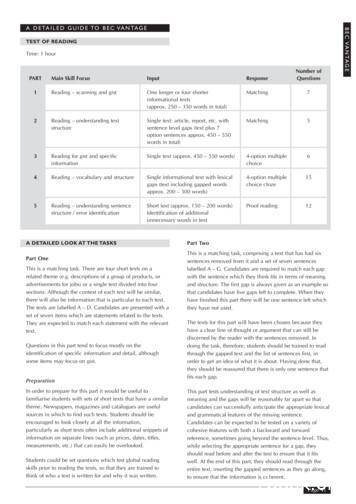Vantage End User Guide - Vermont
VANTAGE END USER GUIDEVantage Budget SystemEnd User ManualVersion 8-9-2019State of VermontDepartment of Budget and Management109 State Street, 5th Floor0
VANTAGE END USER GUIDETable of Contents1.Budget System Basics. 3The Budgeting System – An Overview . 3Setting Up Your Computer for Vantage and infoAdvantage. 4Logging into Vantage and infoAdvantage . 6Forgotten Password? . 7Navigation in Vantage . 92.The Budget Process . 17Vantage Budget Development . 17Vantage Hierarchy. 18Entering the Budget . 183.Base Budget Request . 19Completing a Base Budget Request . 19Export . 22Import . 22How To Avoid Locking Yourself Out . 234.Supplemental Budget Materials . 25Budget Narrative . 25Grants Out Inventory, Interdepartmental Transfer Receipts, Federal Receipts. 27Decision Items . 325.Salary and Benefits Forecasting System . 34Salary Projections – Personnel Costs . 35The Personnel Review Process. 356.Budget Adjustment Act Request . 41Completing a BAA Request . 417. Queries . 45Executing Queries . 45Creating Queries . 488.infoAdvantage Navigation and Reports . 51infoAdvantage Home Page . 51infoAdvantage Preferences. 53Navigating infoAdvantage . 531
VANTAGE END USER GUIDEOpening/Refreshing Reports . 54Types of Prompts . 54Printing and Saving Reports . 55Logging Out of infoAdvantage . 56Running infoAdvantage Reports . 56Appendix A – Queries . 59Appendix B – Reports. 60Appendix C – Budget Forms . 62Appendix D – Vantage Time Periods. 632
VANTAGE END USER GUIDE1. Budget System BasicsThe Budgeting System – An OverviewOverview/ExplanationThe State’s budgeting system is comprised of two applications - Vermont Vantage and VermontinfoAdvantage. Vermont Vantage is the point of direct data entry by end users. Vermont infoAdvantageproduces reports for the Legislature using the data from Vermont Vantage. The budgeting system hasseveral key functions, among them: Standardizing the process of entering their annual budgets:o Ensuring consistency in the budget development process and easy traceability oftrends over time.Importing Department of Human Resources employee data, which is projected regularlyduring the budget development period:oProviding departments w/up-to-date salary costs that are adjusted wheneverdepartment-driven (position/employee/pay changes), or benefit table (health,etc.), changes occur. Importing Actuals from the previous fiscal year following prior year fiscal year closeout (pointin time):oAllowing departments to better understand actual need for individual budget itemsin the upcoming fiscal year and identify cost trends. Providing queries and reports for budgetary information (including position) at variousselectable levels for funds (specific fund, fund type, all funds) and organizations (division,department, agency, all state):oGiving users the ability to isolate specific information that is relevant to theirbusiness needContact Information The support resource for end users is the Vantage Admin Team, which is comprised ofmembers from the Department of Finance and Management. They should serve as theprimary contact for all Vantage/infoAdvantage related questions and can be reached at theirshared inbox: FIN.Vantage@vermont.gov. Departments may also contact their budgetanalyst for assistance.3
VANTAGE END USER GUIDESetting Up Your Computer for Vantage and infoAdvantageVantage and infoAdvantage will operate proficiently on limited browsers and the Vantage Admin Teamrecommends Internet Explorer 11. If you need to use a browser other than Internet Explorer 11, or if youfollow the steps below and learn you are not on Internet Explorer 11, please work with yourdepartment’s IT provider.Internet Explorer 11 VerificationTo verify which version of Internet Explorer you are running, perform the following steps:1. Open Internet Explorer by clicking the Start button, and then clicking Internet Explorer.2. Click theicon in the top menu, then click About Internet Explorer.3. You should see a page indicating the version Internet Explorer:Allow Pop-ups (Disable Pop-up Blocker)Vantage and infoAdvantage use pop-ups to display information. Please follow the steps below toallow these pop-ups to properly display:1) Open Internet Explorer by clicking the Start button, and then clicking Internet Explorer.2) Click thebutton3) Click Internet Options4) Click the Privacy tab5) In the Pop-up Blocker Settings section click Settings6) In the Address of website to allow box, type the followingURL: https://vantage.peoplesoft.state.vt.us/VTPROD/ iewApp/7) Click Add.8) Click Close.Allow Access to state.vt.us ServerVantage and infoAdvantage are hosted on the legacy state.vt.us server. Please follow the steps4
VANTAGE END USER GUIDEbelow to allow the Vantage and infoAdvantage login screens to properly display:1) Open Internet Explorer by clicking the Start button, and then clicking Internet Explorer.2) Click thebutton3) Click Compatibility View Settings4) In the Add this website box, type the following URL: https://vantage.peoplesoft.state.vt.us/VTPROD/and App/5) Click Add.6) Click Close.Vantage System Access and URL’sClick these links from the State of Vermont Network to access Vantage and infoAdvantage.Vantage ProductionInfoAdvantage foViewApp/The Vantage URL will take you to the Vantage Log-in page as seen below:The infoAdvantage URL will take you to the infoAdvantage Log-in page as seen below:5
VANTAGE END USER GUIDEIf for some reason you need access to Vantage or infoAdvantage from home, or remotely, please workwith ADS to access the State server. Both Vantage and infoAdvantage live behind the State firewall andcannot be accessed outside of the server.Logging into Vantage and infoAdvantageNew users to Vantage and infoAdvantage should request access to both systems via the Vantage New UserRequest Form found at VantageTo log into Vantage, enter:1. Vantage User Name Is your first name followed by a period (.) then your last name. Characters are case sensitive. For people with nicknames, your username is the same as your SOV e-mail address.2. Vantage Password Use the password that you have set or been assigned by the Vantage AdministratorTeam.3. Click the Login ButtoninfoAdvantageTo log into infoAdvantage, enter:1. System Name – biprdapp012. infoAdvantage User Name – same as your Vantage username.3. infoAdvantage Password – individually assigned by the Vantage Administrator Team and mostlikely not the same as your Vantage password.4. Authentication - EnterprisePassword CriteriaAfter the logging into Vantage and/or infoAdvantage for the first time, your password may need tobe changed. Your new password needs to comply with the following criteria: Be a minimum of eight (8) characters in length, must use at least three of the four character6
VANTAGE END USER GUIDEtypes, those being: lower case letters, upper case letters, numbers and special characters(Example: !, #, %). Passwords may only be reused every third password, at minimum. “Completely new” isdefined as having at least fifty percent (50%) of the characters different from the previouspassword.Changing your password in Vantage1. Login to Vantage2. Click the Edit Password link at the top right corner of the home page3. Enter your current password in the Password Field4. Enter your new password in the New Password field5. Retype your new password in the Verify Password field6. Click Save7. If your password is successfully changed you will see the following messageChanging your password in infoAdvantage1. Login to infoAdvantage2. Click the Preferences link at the top right corner of the home page3. Click on Change Password4. Enter your current password in the Old Password Field5. Enter your new password in the New Password field6. Retype your new password in the Confirm New Password field7. Click OkForgotten Password?If you have forgotten your password or need a new password in infoAdvantage, please contact theVantage Administrator Team at FIN.Vantage@vermont.gov.If you have forgotten your password or need a new password in Vantage:7
VANTAGE END USER GUIDE1. Navigate to the Vantage log in page2. Click the link on the login screen Forgot your password?3. The screen will change and prompt you for your User Name and E-mail Address.4. If you entered a valid e-mail address for your user ID, an email will be generated with a newpassword. A sample email is below for reference. If you do not receive an email, please contact theVantage Administrator Team at FIN.Vantage@vermont.gov.5. Click the Click here to Login button6. Enter your Username7. Copy and Paste the new password into the Password field. If you have difficulty logging in afterfollowing these steps please contact the Vantage Administrator Team atFIN.Vantage@vermont.gov.8
VANTAGE END USER GUIDEThe Vantage Admin Team resets passwords ininfoAdvantage.You can reset your own password in Vantage!Navigation in VantageGeneral Vantage System Navigation ConventionsBasic NavigationHere are some very important Vantage navigation rules: You must use the mouse or the tab key to navigate within the application; pressing the Enterbutton on the keyboard does not work in most fields. Never use the Back or Refresh buttons on your web browser. Use of these buttons may causeyou to lose any unsaved work. Pressing the Back or Refresh button will cause the followingerror screen to be displayed:oIf you select the Stay on this page button, you will receive the following errorand be returned to the application.oIf you select the Leave this page button, you will receive the one of thefollowing errors and you will need to log out and then back into Vantage.9
VANTAGE END USER GUIDEHome PageThe Vantage homepage can be used to navigate throughout the application. At top right corner of eachpage are links for the home page, preferences, help, and logout buttons. The home page groups links byfunctional area.The Navigation Bar, located in the upper right-hand corner of the application, is visiblethroughout the Vantage application except when working within a budget request. Within abudget request only the Help option is available.10
VANTAGE END USER GUIDEHome – returns the screen to the homepage– The interlocking squares next to the Home link will open a secondary window to allowthe user to have two screens available to work in.Help – provides online help for using the application (this is generic help information and is notVermont Vantage specific)Preferences – used to set user preferences when working in the applicationEdit Password – used to change user’s password (described on pg. 7)Logout – used to logout of the applicationFrom the Vantage homepage and throughout the application there are two options fornavigating to different Vantage tools.1) Category toolbar - located on the left-hand side of the screen below the banner. The upperrow contains links to sub-menus, one for each major categorical function within Vantage.The lower row is a “breadcrumb trail”, which is used to move back to previous menus.2)Vantage main menu - provides access to all Categories and all tasks listed within Categories.Vantage has been designed to locate all of the pertinent tasks for preparing the budgetrequest within the “Budget Tasks” Category.Category ToolbarNavigation BarMain Menu“Breadcrumb Trail”Useful Categories:- Budget Tasks- SBFS- Reference Data11
VANTAGE END USER GUIDESub-menus, or sections, contain links to specific Vantage functions. For example, the Budget Taskssub-menu contains links to the majority of the functions that users will need within the Vantageapplication.Sub-menu forExecuting QueriesPreferencesThe Preferences feature allows you to customize the Vantage application and is accessed by clickingthe preferences hyperlink in the Navigation bar.Styles tab - allows you to change the appearance of Vantage (background themes, fonts and desktopcolor schemes).12
VANTAGE END USER GUIDEBookmarks tab – allows you to create easy access shortcuts to application pages within the Vantageapplication. While on a page you would like to create a bookmark for, click theicon.The page will appear under the newly created Bookmarks tab, and you can adjust the label and rank orderthrough Preferences.13
VANTAGE END USER GUIDEItems on the Usability Settings tab are pre-configured, and changes are not recommended.HelpProvides online help for using the application (this is generic help information and is not specific toVermont’s Vantage configuration).The help menu provides contextual help items basedon the page you’re viewing or task you’re performingso be sure to try it before seeking assistance!SecurityDepartment users will have security access to the Business Units and Appropriations they areresponsible for. When you first sign-in, try to find the DeptIDs associated with your business unit and ifyou do not have access, please contact the Vantage Administrator Team at FIN.Vantage@vermont.gov.Advanced Navigation and UseSearching (Global Search)Many forms and data fields will require searching to locate, or lookup, the data you are looking for.The following picture depicts the most important searching concept. * Wildcard for searches – example: b* search above, which returns all queries beginning with b14
VANTAGE END USER GUIDE The first time a search page is opened in a session, the results grid defaults to “-NO ITEMS TODISPLAY-” From that point on, every time when the user returns to the same search page during thatsession, the last search criteria and results are displayed Search criteria fields are NOT case sensitiveoExample: if a lower-case alpha is entered into the Code field the system will automaticallyconvert it to upper caseEnsure that the Public box is checked while searching!Non-Public queries are specific to the end user. Publicqueries will not show up without the Public boxchecked!FavoritesWhen entering information into a hyperlinked field like “Fund” or “Organization” (see below), userscan create “Favorites,” which allow them to create a “Favorites List,” which can then be used asshortcuts. To create a favorite:oEither click on thenameoSearch for the desired value and then click theicon and then click “Search,” or click on the hyperlinked fieldicon.To use a favorite:oAfter the favorite has been added, when you use a field like that above, click on theicon – and you’ll see the favorited item. You can then click on a favorited itemto add it to that specific field.15
VANTAGE END USER GUIDERefresh Cache PageThe Refresh Cache page will allow users to update their current Vantage session so that you can seenewly created data without having to log out and then back in.To Refresh Cache:1. Navigate to either the Utilities main menu or click Utilities in the navigation bar2. Click the Refresh Cache Page hyperlink3. Click the Refresh Own Cache button.4. Use the bread-crumb trail or the category toolbar to continue16
VANTAGE END USER GUIDE2. The Budget ProcessVantage Budget DevelopmentEstablish Base BudgetsPrepare BudgetsBudget Office:1. Prepares system for budget year (Actuals, HR, etc.)2. Updates Training Manual3. Distributes Budget Instructions4. Conducts End-User TrainingDepartments:Enter budgetary information, including:a. Operating Budgetsb. Personnel changes and funding splitsc. Supplemental budget formsBudget Office:Consolidates budgetsValidates details and vets proposalsDevelop ExecutiveBudgetBudget Office:1. Finalize Internal Service Funds, Retirement and Insurances2. Provide final General Fund Targets3. Send Governor’s Recommended budget to Joint Fiscal Office(JFO)4. Produce the Little Budget Book and Big Budget BookDepartments:1. Submit Initial Budget Submissions2. Enter final budget in VantageBoth:1. Meet to discuss upcoming budget requestTrack Legislative Process1.The Budget Office tracks legislative process at account level17
VANTAGE END USER GUIDEVantage HierarchyOrganizationsOrganizations are organized in a hierarchy that dictates how they roll-up to the total budget. Whenentering organization information into a field, the user should be aware of at what level their informationshould be stored. The table below outlines how the consolidation codes relate to the budget roll-up.Organization Consolidation Level1234DescriptionAll StateFunctional AreaBusiness UnitAppropriation Dept. IDFundsFunds are also organized in a hierarchy that dictates how they consolidate. When entering fundinformation into a field, the user should be aware of at what level their information should bestored. The table below outlines how the fund consolidation codes relate to the fund roll-up.Fund Consolidation Level123DescriptionAll FundsFund Type (Special Fund, EnterpriseFund, Interdepartmental Transfer,General Fund, etc.)FundThe hierarchy structure for organizations and funds will be used when running reports ininfoAdvantage. The most common data entry and reporting structure is organization level 4, fundlevel 3.Entering the BudgetDepartments need to create their budgets in the Vantage system. This is done through the use of thepersonnel data that is imported into Vantage from VTHR and by entering operating expenses, grants,and other receipts into Budget Forms. Departments will need to enter all of the following forms:Department Base Budget Request, Budget Narrative, Grants Out Inventory, InterdepartmentalReceipts Form, Estimated Federal Receipts, and Decision Items.In the following sections we will present information on how the process relates to the budget system, astep by step guide for each process, and Test Procedures to demonstrate the process.18
VANTAGE END USER GUIDE3. Base Budget RequestA department’s Base Budget is also referred to as a “current service level budget” and answers thequestion: “how much will it cost to do this year’s business next year?”Department users will be responsible for entering Base Budget Requests, described below. As describedin the SBFS section, department users will not be responsible for calculating total Salaries and Benefitscosts.Completing a Base Budget Request1. After logging into Vantage, navigate to Budget Tasks -- Formulate Budget Request2. In the Code field enter BASE*, Click Search3. Click BASE BUDGET REQUEST hyperlink4. To Open a New request:a. Click New5. To edit an existing request:a. Click Search.b. Click the check box to the left of the request you would like to open.c. Click Edit. Note: you can only create one request per appropriation.6. When Opening a New request, you will be asked to fill in the following informationa. Request Code: (leave blank, this field will auto-generate a number)19
VANTAGE END USER GUIDEb. Name: (Your Appropriation Name Base Budget Request)c. Stage: (1)d. Ranking Type: (leave blank)e. Organization: (enter Appropriation DeptID or click the hyperlink to search for anAppropriation DeptID)f.Click Save in the upper right hand corner of the page.g. After clicking Save, a message will indicate the ‘Action was Successful’ and the BudgetLines tab will become available.7. The Budget Lines Tab is where all of the expenditure data exists and is where you will enteryour budget requests. You can enter budget information in the following ways:-Hand enter information into the Request Amount columna. Add a new line item by clicking New Item on the left side of the page above the table. Anew line will appear at the bottom of the table.b. Enter the following information in the new line code fields:i. Fund: (enter the Fund object code or search for a fund using the global searchicon)ii. Budget Object: (enter the expenditure object code or search for an expenseobject using the global search icon)iii. Request Amount: (Enter the amount you wish to budget for this Fund/ExpenseObject combination)c. Delete an item by clicking the check box to the left of the item you wish to delete, thenclick Delete Item.20
VANTAGE END USER GUIDEd. Once you have entered the Requested Amounts for your Base Budget Request, click Save,shown in the top right corner of the screen.Navigate between pages of the Base Budgetrequest by using the Item Page links just belowthe New Item button.-Use the import/export feature, including the Excel Interface templateMany forms and layouts allow for the import and export of data directly into budget forms, including theBase Budget Request Form. Many users will find this feature extremely helpful due to its integration withExcel.Once the Base Budget Request is selected, select the Budget Lines tab, then notice the import andexport link on the page.21
VANTAGE END USER GUIDEExportSelect the Export link, then on the following pop-up, select Save, and save the file to a local directory on yourcomputer. Do not change the file name or file type.ImportSelect the Import link from the page. The file selection menu should then appear.Use browse to go to a directory or common location (like desktop) to locate the file you are looking for.Pay special attention to the column headers. They need to exactly match what is currently displayed inthe Base Budget form, or the data will not be imported, and the system will return an error. The file alsoneeds to be in csv, or the system will return an error.Remember that when importing/exporting:- Do not change the file name/type- Do not add/edit/delete any column headers- Do not upload files with special characters (-) oralpha characters (NA)22
VANTAGE END USER GUIDEDownloads and uploads may take a few moments. This is especially true if there are more than 500budget entries on your form.After watching the progress bar complete the operation, you will be returned to the Base BudgetRequest where the existing data now has ‘strikethrough’ characters, and the new data is displayedbelow it.**The Import process is deleting all previous data and replacing it with the data in the uploaded .csv file.Take extreme caution to ensure that rows with prior year actuals are not deleted, even if those rows will notbe used in the budget year.**If you are satisfied with the newly imported data, click Save. Again, this operation may take a few moments,because the system has to delete the all existing data, then insert the new data. You will then be notifiedthat the operation was successful and see your updated dataTo see any changes made to budget lineswithin forms, you must click the Searchbutton again after clicking Save!8. Submit your initial Base Budget request (review the schedule of when submissions must beready for review with the Budget Office in the Budget Instructions) by returning to the EditBudget Request tab.a. Select the Stage dropdown and select (2). Stage 2 indicates that your budget is ready forreview by your assigned Budget Analyst.b. Click Save. There will be opportunities to edit your Base Budget Request during Stage 2, butthis should be done in consultation with your Budget Analyst in preparation for theGovernor’s Recommended Budget.Once your form is finalized your Budget Analyst will move it to Stage 3. Departments can no longer edit theirbudgets at this stage; only the Budget Office can make edits.How To Avoid Locking Yourself OutVantage has a Lock-Out function that ensures the validity of data entered in the system. When any one ofthe following situations occurs within the base budget form, the end user will be locked out and mustrequest to be unlocked by the Vantage Administrator Team.-Multiple end users attempting to access the same base budget request-There was more than 20 minutes of inactivity within the base budget request of a previoussession (same user or different user)-The Export/Import process failsIn order to avoid these situations, end users within the same business office should never attempt to accessthe same base budget request (i.e. same deptId) simultaneously. End users should save frequently andnavigate out of the base budget request when they know they will have extended periods of inactivity. Endusers should follow above instructions to execute a successful export/import process. If an end user is locked23
VANTAGE END USER GUIDEout due to inactivity within the base budget request of a previous session, the end user should contact theVantage Administrator Team.Test Procedures – Requesting a Base BudgetBudget Tasks Formulate Budget Request In Code Field Enter (BASE*) Select BASE BUDGET REQUESTCreate a New Request Select New Button above the tableUnder Budget Instance Details Header, populate the following: Request Code: (Leave Blank, sequential request code number will auto generate) Name: ([Appropriation Name] Test Base Budget) Stage: (1) Ranking Type: (Leave Blank)Under Dimensions Header, perform the following steps: Click the Organization Hyperlink Enter [Appropriation DeptID] in the Code Field Click Search Select [Appropriation DeptID] Click SaveAdd Budget Line Expense Object Click Budget Lines Tab Click New Item In empty fund field, enter Fund (10000) In the empty budget object field, enter Object (550045) In Request Amount Field, enter (50,000) Click SaveDelete a Budget Expense Object Find a Budget Expense object to be deleted Click the check box to the left Click Delete Item Click S
5 VANTAGE END USER GUIDE below to allow the Vantage and infoAdvantage login screens to properly display: 1) Open Internet Explorer by clicking the Start button, and then clicking InternetExplorer. 2) Click the button 3) Click Compatibility View Settings 4) In the Add this website box, type the following URL: https://vantage.peoplesoft.state.vt.us/VTPROD/
The Vantage Panel for Adobe Premiere Pro is a free add-on panel that you can add to the Adobe Premiere Pro UI to send a sequence directly to Vantage. Using the Vantage Panel simplifies interaction between Adobe Premiere Pro and Vantage. With the Vantage Panel you can submit an Adobe
Description: VR is an internal tracking number for Vantage Group. While not required, it is extremely useful if you can capture this and resend it back to Vantage . if ST then Vantage Group EDI code . VANTAGE GROUP 850 Purchase Order Page 16 of 45 VANTAGE GROUP December 15, 2010 N3 Pos: 330Address Information Max: 2
Perkins 404C-22 K2502-1,-2 11296, 11297 Perkins 404D-22 K2502-3,-4 11463, 11464 12195, 12308 4 cylinder 1500 rpm Water cooled Diesel Engine VANTAGE 400 CE 27.6HP Naturally aspirated VANTAGE 500 CE 37.2HP Turbo Charged VANTAGE 400 CE High Idle 1565 Full Load 1500 Low Idle 1200 VANTAGE 500 CE High Idle 1575 Full Load 1575 Low Idle 1200 2200 cm3
Vermont Tax Guide for Military and National Services Step 1: Determine if you are a resident or nonresident of Vermont Most military-affiliated persons will determine residency status using the general Vermont rules that follow. A. General Rule for Resident of Vermont Generally, a person is a resident of Vermont if one of the following applies: 1.
Virtual Weather Station User's Guide -1- 06/19/09 Virtual Weather Station User's Manual For Davis Instruments Vantage Pro, Vantage Pro2. Vantage Pro2 Plus, Vantage Pro2 Plus, Weather Monitor II, Weather Wizard III, Perception, Oregon Scientific (all PC based weather stations), Huger WM-918H, Radio Shack WX-200, Radio Shack 63-
A DETAILED GUIDE TO BEC VANTAGE TEST OF READING Time: 1 hour BEC VANTAGE. Page 42 . ONE Questions 1 - 7 . READING SAMPLE PAPER. Page 44 BEC VANTAGE A The hotel staff assumed they should be booked into the same room. B But there is clear evidence that things are slowly improving. C
E. Panasonic Video Insight (Version 7.5.4.14) . The Vantage Next system’s streaming video engine employs a RTSP server. Four independent streams for each Vantage Next video input are available in addition to a fifth stream which serves a quad (2x2) image of all four Vantage Next video
Annual Women's Day Celebration Theme: Steadfast and Faithful Women 1993 Bethel African Methodi st Epi scopal Church Champaign, Illinois The Ministry Thi.! Rev. Sleven A. Jackson, Pastor The Rev. O.G. Monroe. Assoc, Minister The Rl. Rev. James Haskell Mayo l1 ishop, f7011rt h Episcop;l) District The Rev. Lewis E. Grady. Jr. Prc. i ding Elder . Cover design taken from: Book of Black Heroes .