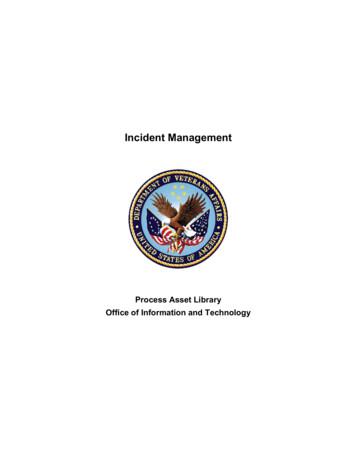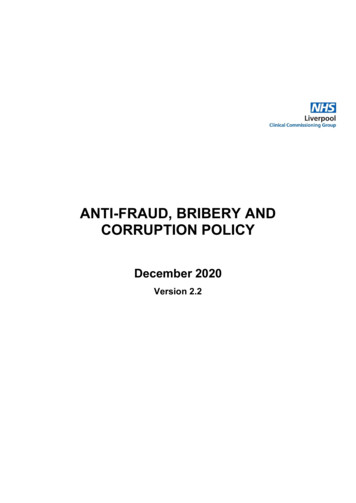ServiceNow Navigation, Incident/Request Management - Yale University
ServiceNow Navigation,Incident/Request ManagementPhase IApril/May 2012
Course AgendaIntroductionITIL and ServiceNow ConceptsServiceNow NavigationWorking with IncidentsBreakEstablishing RelationshipsWorking with IncidentsModifying ListsService Requests
Meet your InstructorMichael OkrentChange Management GeneralistEmployee for 4.5 yearsHobbies Electric Vehicles and Flying
Introductions Your NameYour Assignment Group(s)How long you have been at YaleHobbies4
ServiceNow Navigation, Incidentand Incident ManagementAfter completing this course, you will be able to:Objectives Understand the fundamentals of ServiceNow navigation andmanagement Understand basic Incident Management and Requestconcepts Search and manage Incident Queues Create and resolve an Incident Create and resolve Requests5
Course AgendaIntroductionITIL and ServiceNow ConceptsServiceNow NavigationWorking with IncidentsBreakEstablishing RelationshipsWorking with IncidentsModifying ListsService Requests
ITIL and ServiceNow ConceptsObjectives– ITIL Overview– Review of Terminology Incidents, Requests, Problems, and Changes– Incident Lifecycle Overview– Project Guiding Principles7
ITIL Overview What is ITIL? ITIL is the only consistent and comprehensivedocumentation on best practices for IT ServiceManagement. Incident Management, RequestManagement, Problem Management Service Desk falls within Service Operations. Why ITIL? Describes best practices in IT ServiceManagement Includes governance Focus on Continual Measurement andImprovement of the IT Service Delivered,from both a business and customerperspective8
Review of TerminologyIncident - Something is brokenProblem - Something needs to be permanentlyeliminated from the environmentChange – I need to make a change to the environmentService Request - I want somethingUseful Definitions:Service Catalog AmazonCMDB Configuration Management DatabaseCI Configuration Item
RolesOversee day to day process execution.Often the Service Desk Manager.Incident ManagerManages major incidents until the appropriate situation manager is identified.Situation Manager Manages and owns major incidents.Manages the service desk function, including staffing management activities.Service DeskProvides guidance to Service Desk Analysts.ManagerIncident ProcessOwnerOwns the process end-to-end, including the RACI, process & procedural steps, role & definitions.Accountable for maturing and evolving the process, based on monthly/quarterly/yearly review of process KPIs.Adjusts the process to address performance or changing business needs.Service Desk Site Responsible for the operations of Service Desk Analysts that are geographically disperse, reporting to the ServiceLeadDesk Manager.Logs incidents.Provides initial diagnosis.Service DeskResolves incidents at first point of contact if possible.AnalystEscalates incidents.Owns non-major incidents.Caller / Customer The end user having or reporting the service interruption.Assigns incidents to individual Tier 2 Analysts in the functional group.Monitors and manages support resolution performance.Functional Group –May directly manage (reporting manager) the day to day activities of Tier 2 analysts outside of processQueue Manageractivities.Group of technical support experts that will handle issues escalated by the Service DeskFunctional Group –For example, a Network Engineer.Tier 2 AnalystReceive process direction for a functional group queue manager, staff management from a reporting manager.
Incident Lifecycle Overview11
Course AgendaIntroductionITIL and ServiceNow ConceptsServiceNow NavigationWorking with IncidentsBreakEstablishing RelationshipsWorking with IncidentsModifying ListsService Requests
ServiceNow NavigationAfter completing this module, you will be able to:Objectives Navigate to and around the ServiceNow clientView Incidents and RequestsManage the available views for each queueModify ListsModify Homepages13
Accessing ServiceNowServiceNow can be accessed in any web browser. Enter theaddress: yaleproduction.service-now.com in the web browser ofyour choice.The only documented issues with web browsercompatibility are in IE6, a far outdated version ofInternet ExplorerLog into: yaletraining.service-now.com14
What you will see when you login15
ServiceNow Default HomepageNavigation SearchLeft Hand ToolbarGlobal SearchMain PageBookmark bar
Main PageMain page is where lists, forms, and homepages will bedisplayedMain page content changes, but sidebars stay the same17
Global SearchThe global search can be used to search ALL data withinServiceNow, not just a specific module.Ex: A user cannot remember a ticket number, but remembersthe short description has “penguin” in it. They type penguin intothe global search:To return these results:18
Global SearchThe global search can be used to search ALL data withinServiceNow, not just a specific module.Users can also type in an exact ticket number, to be takendirectly to that ticket.Ex: INC001140419
Bookmarks BarThe Bookmark bar has 2 functions: It allows users to createquick links (bookmarks) to tickets and allows them to altertheir mainpage view.The top 2 buttons allow the user tocollapse the left hand navigation toolbar(left button) and collapse the top header(right button)20
Bookmarks BarThe next two buttons allow the user to split theirmainpage vertically (left) and horizontally (right).Lists will be displayed on the left/top and forms willbe displayed on the right/bottom.Horizontal split:21
Bookmarks BarUsers can add bookmarks to the bookmark bar,and the star button is used to manage them. Toadd bookmarks:1. Find the incident you want to bookmark22
Bookmarks BarUsers can add bookmarks to the bookmark bar,and the star button is used to manage them. Toadd bookmarks:2. Click and drag the number overto the bookmark bar23
Bookmarks BarUsers can add bookmarks to the bookmark bar,and the star button is used to manage them. Toadd bookmarks:3. A new bookmark will appear on thebar. Hovering over the bookmark willtell the user what is linked, and allowthem to edit.24
Left Hand Navigation BarThe left hand navigation bar will display all modules andprocesses the user has access to. Key features:Clicking any application headerwill collapse/expand itTyping in filter text box will filter outall content that does not have thesearch terms25
Left Hand Navigation BarExpanding:26
Left Hand Navigation BarFiltering:27
Try it!Now it’s your turn!ServiceNow Navigation ( 5 Minutes) Go to the incident module, and click the “Open” link. Writedown one of the incident numbers, and then enter it intothe global search Create a bookmark for an incident from the “Open”incidents link Hide the left hand toolbar from view, and split the screenhorizontally Expand/Collapse several applications Find the applications that have a “create new” option28
Add My Work back if deleted from My ITIL Homepage
Viewing IncidentsThe incident application has various lists that will help theuser view incidents.Assigned to me: a list of all incidentsassigned to the logged in userAssigned to My Group: A list of allincidents assigned to the logged inuser’s assignment groupsOpen: A list of all open (non-resolvedor closed) incidentsOpen – Unassigned: A list of all open(non-resolved or closed) incidents thatare not assigned to a userResolved: A list of all incidents sitting in the resolved stateClosed: A list of all incidents that have been closedAll: A list of all incidents, regardless of state30
Viewing IncidentsExample of a list of incidents: The Open list31
Course AgendaIntroductionITIL and ServiceNow ConceptsServiceNow NavigationWorking with IncidentsBreakEstablishing RelationshipsWorking with IncidentsModifying ListsService Requests
Working With IncidentsAfter completing this module, you will be able to:Objectives Create a new Incident Understand Categorization Understand what Impact and Urgency are, and how thePriority is calculated Understand the fields on an Incident ticket Resolve an Incident33
Creating New Incidents – Two MethodsThere are two methods to create a new incident. Incident Module Create New Button Service Desk Module -New Call Button34
Creating New Incidents – Incident ModuleCreating New IncidentsTo create new incidents:Navigate to the left hand toolbar and find the incident applicationClick the “Create New” linkThis will take the user to the new incident form35
Creating New Incidents – Service Desk ModuleNew CallUsers have the ability to create incidentsfrom new calls. To do this:Navigate to the Service Desk ApplicationSelect New CallThe user will be taken to the new callscreen. The new call screen has 5 fields:Caller: Can use NetID or SearchLocation: Location of the incident, canuse searchComments: Text field for commentsCall type: radio buttons for whether it isan Incident or Service RequestShort Description: Short text field for abrief description of the incident.36
Scenario – Case Study Low Priority Case 1– We are on the ITS Help Desk and John Smith calls reporting he isunable to log into his Windows PC. John is a staff member.Assignment Group is the CTS Service Desk and Phillip Barello askedyou to complete the ticket for him.– Fill in the description with: Upon further troubleshooting it isdiscovered their NetID was locked by Information Security becausetheir credentials were compromised.– The resolution was to unlock John Smith’s NetID and help themchange their security questions and password after having them loginto their PC.37
Register a New Call ScreenGo toThisScreenNow.38
New Call Screen
Data – Case 1
Form BasicsRed: Indicates the field is required. The ticket cannotbe saved or updated if there is not a valid value in thefield.Yellow: Indicates the field is auto-generated based onother conditions. For example, the incident number isauto-generated by ServiceNow when the ticket iscreated. Reopened is automatically checked when themoves from the “resolved” to “active” state.Green: Indicates the field has recently been changed,and the ticket has not yet been saved. This will letusers see what they have changed before saving aticket.41
Service Catalog - Two ViewsBusiness/Customer ViewIT Business ServiceBusinessProcess 1BusinessProcess ing ViewServiceCBusinessProcess 3ServiceDServiceEServiceService34IT ProviderServiceService5Links to relatedinformationConfiguration Management System42
IT Business Service– Case 1
Impact/Urgency/Priority Impact: Measure of the business criticality of the affectedservice Scale – Low, Medium, High Examples: Low Single User, Medium Single Userperforming patient care or 100, High 100Low 1Medium 100High 100 Urgency: Measure of the business criticality of based on theimpact and on the business needs of the customer Scale – Low, Medium, High Examples: Low 24hrs, Medium 24hrs,High Less than 4hrsLow 24HrsMedium 24HrsHigh 4hrs Priority: Sequence in which the incident needs to be resolved,auto-calculated based on impact and urgency. This is a read onlyfield derived from Impact and Urgency. See the Quick Guide44
Urgency/Impact RulesHighMediumLowIncident that requires resolutionbefore 24 hours.Escalated service request orIncident that requires resolutionwithin 24 hours.Standard service request orIncident that does not requireresolution within 24 hours.Incident wAffects greater than 100 usersAffects a single user performingpatient care or less than 100users. Clinical less than 4 hours.Affects a single user345234Low Medium HighUrgencyIncident Prioritization ValuesValue DescriptionNotesAffecting a major service. Urgent, immediate and sustained action required.12345123Major Major Incidents are reported up to the VP of Administration so this categoryIncident should only be used for Incidents of large magnitude where immediateaction is required to resolve.Issue is affecting patient care or that requires continuous effort, even afterCriticalnormal business hours.Client is unable to work or their work is severely impaired or an issue thatHighrequires continuous effort during normal business hours.Client is able to continue work though slightly impaired. An issue workedAverage according to client ranking after all critical and high priorities have beenaddressed appropriately. Escalated Service RequestClient is able to continue work though slightly impaired. Standard ServiceLowRequest
Impact Urgency & Priority Case 1
Complete Notes – Case 1
Resolve Incident – Case 1
Practice - Create a New Incident Using the Incident Module Michael Okrent calls in with a complaint that his MFD printer is notprinting all his jobs. Use the Incident Module to record his incident.– Click Incident in left Navigation Panel, then Click Open– Click Create New– Complete the incident ticket fields as appropriate Client Contact IT Business Service Incident Type IT Provider Service Component Categories Short Description Impact Urgency Priority Assignment Notes (Description, Add’l Comments, Work Notes)– Resolve the Incident
Practice - Create New Incident2134
PracticeComplete Required Fields – IT Business Service123
Complete Required Fields - Incident Type1212
PracticeComplete Required Fields - IT Provider Service1122
Practice - Complete Fields as appropriate –IT Component Category L1 – Ln12
Practice - Complete Fields as appropriate1212
Practice - Complete required field as below12
Practice - Complete Fields as appropriate–Short Description, Description, Add’l Comments, Work Notes12345 - Right-Clickon the bluebar, and click“Save & Stay”
Practice - NOTE –Add’l Comments and Work Notes moved to Activity area
Practice Resolve Incident123
Practice –Resolve Incident – Resolve Information Tab123
Practice - Incident in Resolved List21
Practice - Back in Ticket
1:15Recap of what you have learned ITIL overview Guiding Principles behind the project Definition and examples of Incident, Request, and Problem Incident Management lifecycle overview Navigating ServiceNow Working with Incidents63
Incident/Urgency Alignment Exercise Yale ITS sent a message to the university about aserious vulnerability requiring immediate update ofSymantec Anti-virus. When the message was sent –many people attempted to connect to our SoftwareLibrary and download the new software. As a result,the software library was unable to handle the loadand became unavailable – affecting more than 100people who are now vulnerable to a virus. Impact (Low, Medium, High)Urgency (Low, Medium, High)Page 32
Incident/Urgency Alignment Exercise 2 Academic Computing Resources(ACR), has identified (incidents) of avideo card problem in the same computer model. Problem manifestsitself by displaying only in black and white. We determined there are105 computers with this video card – but only 52 incidents have beenreported. Impact Urgency Yale Connect is reportedly unavailable based on numerous calls cominginto the helpdesk. Impacting thousands. Impact Urgency Academic Computing Resources (ACR) receives an email from a VIPprofessor requesting ACR install additional software “X” for his lectureclass tomorrow. Call logged at 8am. Class starts at 4pm. Impact Urgency A client calls the helpdesk having just responded to a phishing message– realizing their error, the client request a pin to change password. Impact Urgency
Incident/Urgency Alignment Exercise 3 Client accidentally deletes all the email in their Pantheon Inbox justnow & requests the email team a restore it from a backup. Impact Urgency Clients report inability to send email to yahoo.com It turns out Yahoois blocking all mail from Yale addresses. Impact Urgency MyTime is has gone down and an automated email was already queued& subsequently sent to thousands of staff asking them to approve theirtime today. Impact Urgency President Levin has a virus on his mac air & is forced to use his iPadinstead. Impact Urgency
Course AgendaIntroductionITIL and HP Service Manager ConceptsServiceNow NavigationWorking with IncidentsBreakEstablishing RelationshipsWorking with IncidentsModifying ListsService Requests
Course AgendaIntroductionITIL and HP Service Manager ConceptsServiceNow NavigationWorking with IncidentsBreakEstablishing RelationshipsWorking with IncidentsModifying ListsService Requests
Establishing RelationshipsScroll down on incident record to the Related Records TabProblem: The parent problem record the incident is associated toParent Incident: If the incident is associated to another incident as a child, that ticketnumber is entered here. Clicking the magnifying glass will pop up a window that has alist of all incidents. Here users will have the ability to run filters to locate the parentincident they are looking for. Any incident that is associate to another as a child willappear in the Parent incidents “Child incidents” tab.Ex: A user creates INC0003. Using the magnifying glass, they find INC0001 and enterit into the parent incident field. When the user goes to view INC0001, INC0003 willappear in the “Child Incident” tab of INC0001.Change Request: If the incident requires a change to fix, enter the change numberhereKB Article: If the incident is associated to a change article, enter the KB articlenumber here
Working with IncidentsAfter completing this module, you will be able to:Objectives Access the Incident queueAssign/Escalate an Incident to another unitUpdate an IncidentView related records70
Incident QueuesThe incident module has many different queues withinServiceNow, all of which can be found under the incidentapplication.Assigned to me: A list of incidentsassigned to the userAssigned to My Group: A list ofincidents assigned to the user’sassignment groupsOpen: A list of all open incidentsOpen – Unassigned: A list of allopen incidents that do not have aname in the Assigned To fieldResolved: A list of all incidentssitting in the resolved state71
Assignment GroupsWhen an assignment group isfilled into the assignment groupfield, all members of that groupwill see that incident in the“Assigned to My Group” list underthe incident application.Similarly, Any user whose nameappears in the assigned to fieldwill see that incident appear inthe Assigned to me list.To reassign a ticket, simply change the names in either theAssignment group or assigned to fields72
UpdatingTo save updates to a ticket, users simply need to either clickthe Save & Exit button at the top of the form or right-clickthe header and select Save & Stay.73
Caller Related RecordsWhen a user has filled in the Caller field, they will be able toview all of that caller’s related incidents. To do this:1.Fill out the caller field2.Select the middle “related incidents” button3.The user will be taken to a list of of open incidents from theuser.74
Resolving IncidentsWhen resolving incidents, users will have to input additionalinformation under the Resolve Information Tab75
Case Study 2 Working with Incidents– Locate open Incident related to slow connectivity– In progress with low priority– Update description to show that there is now no connectivityand change the urgency to high.– Change the assignment group to DSP Team 1– Save and exit– Instructor will become Mike DiMaggio and assign Tom Nelson
Course AgendaIntroductionITIL and ServiceNow ConceptsServiceNow NavigationWorking with IncidentsBreakEstablishing RelationshipsWorking with IncidentsModifying ListsService Requests
Column SortingWhen looking at list of items, like “Open” Incident list, users cansort columns. To do this, simply click the column header by whichthe user wishes to sort by. The column being sorted by will have asmall yellow triangle on it.Example: The first picture is being sorted by Number, the secondis being sorted by Client Item. Both lists are the exact same lists,just sorted differently.
Personalized ListsAll lists, in the upper left corner, have agear button. Pressing this brings aboutthe personalized list options screen:
Personalized ListsThe fields in the “Selected” column are the fields that will be the column headers on yourlist.
General Steps to add a column to a list1.2.3.4.Click on gear icon, upper left on blue rowDouble click on desired new columnPress the up or down arrows to position the columnClick on OK234
How to Filter lists Show me the tickets with 'YaleConnect' as thebusiness service.–––––In the Left Navigation page expand Incident header and choose ALLClick on gear at top left of blue bar, Personalize List Columns appearsScroll down list to IT Business Service, double click to add it to the display listPlace the column where you want it using the up down buttons, press OKAt top of Incidents in Go to window find IT Business Service type in YaleConnect and click the search icon (magnifying glass)– Or click on IT Business Service and Group to see counts for all82
FiltersUsers can run filters on ANY list. To do this:1.Click the grey right-pointing triangle atthe top of any list2.This will bring up the run filter screen(and display any filters that arecurrently running)To create the filter:1.Choose the field you wish to filter (this can be any field available, not just thefields that are the list’s column header)2.Choose the operation. Ex: “Is”, “Greater than”, “Contains”3.Choose the value. This should be criteria by which you are looking to sort thatinitial field by4.Once the user is satisfied with the filter criteria, then click Run
List Filters Logic314251. Choose the field you want filter (this can be anyfield- choose other fields via the drop down menu2. Choose an operator3. Choose a value in the drop down4. Add more logical conditions via the and/or buttons5. Click the Run button when finished addingparameters
Practice - create ad hoc queries How many Incident tickets have YOU opened today?––––––––––––In the Left Navigation page expand Incident header and choose ALLClick on gear at top left of blue bar, Personalize List Columns appearsAdd Opened by, double click to add to the display listAdd Opened, double click to add it to the display listPlace the columns where you want them using the up down buttons, pressOKClick on the down arrow next to ALL above the blue barChoose “opened by” in the Choose field drop downChoose “is” in the operator drop downType Your NameClick the “ ” button (opens another row)Choose “Opened” then “on” in operator drop down, then “today”, Click runRight Click on Opened by and group85
Delegates1234
Personalized ListsAll lists, in the upper left corner, have agear button. Pressing this brings aboutthe personalized list options screen:
Personalized ListsThe fields in the “Selected” column are the fields that will be the column headers on yourlist. To change these:1.Find the field you want to add from the “Available” column on the left2.Select it, and then click the “Add” button in the middle3.The field will automatically be added to the bottom of the selected, meaning it will bethe last column on your list. Select it and hit the up or down buttons to rearrange yourlist order4.Similarly, you can remove fields from the Selected column using the remove button inthe middle5.Once satisfied with the content of the Selected column, click OK to confirm or cancel6.This will change how that list appears to you, and will remain that way until the userchanges it or an adminrestores defaultsTo restore a list to defaultsettings, click the gear againand check the “Reset tocolumn defaults” box andhit OK
FiltersUsers can run filters on ANY list. To do this:1.Click the grey right-pointing triangle atthe top of any list2.This will bring up the run filter screen(and display any filters that arecurrently running)To create the filter:1.Choose the field you wish to filter (this can be any field available, not just thefields that are the list’s column header)2.Choose the operation. Ex: “Is”, “Greater than”, “Contains”3.Choose the value. This should be criteria by which you are looking to sort thatinitial field by4.Once the user is satisfied with the filter criteria, then click Run
Try it! Now its your turn!Steps to be performed:1. Sort a by a column2. Personalize a list with fields relevant to you3. Create a filter, save it, and apply it to a different listof incidents
Course AgendaIntroductionITIL and ServiceNow ConceptsServiceNow NavigationWorking with IncidentsBreakEstablishing RelationshipsWorking with IncidentsModifying ListsService Requests
Creating Service RequestsUsers can create new requests, just like incidents, from the new call screen.To do this:1.Open a new call2.Under Call type, Select “Request”3.A new field will appear, “Request Item”. This is a reference field
Service CatalogUsers will have access to the service catalog to create requests. Theycan find the service catalog both under the Self-Service application andthe Service Catalog applicationOn the catalog screen, the users simply need to click the type ofrequest they need and then fill out the required fields.
Internal ITS Request
OrderingWhen requesting items, users will have two options upon requestcompletion: order now or add to cart.Clicking Order Now will request that item(s)and take the user directly to the ordersummary screen. Users can also change thequantity to order multiples of the exact sameitem.Clicking Add to Cart will add the item to their shopping cart (ThinkAmazon.com). Users have the ability to add multiple items totheir shopping cart. Once the user finally checks out theirshopping cart, all those request items will be placed into a singlerequest. If a user needs to order multiple items, this is thepreferred route.
Finding ApprovalsUsers can approve requests two ways:Email notification: Users will receive an email notification when theyneed to approve a request. They can click the link in the email andapprove it directly from there.My Approvals: Under the Service Desk application is the list MyApprovals. This will show a list of all approvals pending the user’sinput.
Finding ApprovalsUsers can enter the approval:The user can either move the “State” field to any of thestatus, or click any of the Approve/Reject buttons, locatedat the top and bottom of the page.
Request TasksTasks drive service catalog workflow. Workflow are designedby the owners of the request, and put into ServiceNow by systemadministrators. They can only be modified via change requests.Tasks are auto-generated based on the request.Once a user has completed the work associated with a task, theymust close it. To do this:1.2.3.Navigate to the taskMove the state field from“open” or “work inprogress” to “ClosedComplete”Save the task
Catalog ListsThe service catalog has a few lists users may find helpful:Requests: A list of all open requestsItems: A list of all open request itemsTasks: A list of all open catalog tasks
Case 3 Request Yesterday you reported an incident because youcouldn’t log into your laptop. Today you are having asimilar problem but understand what caused it. The issue is the Caps Lock was on. Your passwordwas locked. You decide to put in a service requestfor a password reset.100
Service Catalog Request Go to thenavigationpane. Open SelfService, thenServiceCatalog Or ServiceCatalog, thenCatalog
Service Catalog Phase I
Request Screen
Submit Order
Order Submitted
Optional: Review Request –Click Request Number
Displays Details of Request
I’m am member of YSS Client AccountsAssume ClientAccounts reset thepassword. Nowthey go to ServiceNow to record it inthe ticket.
I clicked on the task
Scrolled to bottom of screen
Completed the Task – Save and Exit
Request Item Workflow Tracking
Tracking Time in RequestsScrollDown
Working with Incidents - Additional Concepts Create an Incident and resolve on first callEnter time worked on an IncidentReassign an IncidentResolve an IncidentTag an incident for a potential KB articleCreate a Major IncidentCreate a new incident without resolving on first call114
Create an Incident and resolve on first call Create an incident record Select “resolved” in incident state drop-down Validate with the user that the incident is resolved(verbal) and change the incident state to resolved Enter resolution information Right click and select “save and stay” Validate time worked on incident. If incorrect update Press “save and exit”115
Enter time worked on an Incident Open the appropriate incident recordSelect the “time worked” tab (at bottom of screen)Select appropriate task or newEnter time workedSelect type from pull down menuEnter additional comments as necessaryPress “save and exit”116
Reassign an incident Select incident Select a new assignment group from the pop-upwindow Select the magnifying glass icon next to the assignedto field Select the appropriate name from the pop-up window Select “save and stay” from blue bar or Press “saveand exit”117
Resolve an Incident Open an incident for resolutionSelect the resolved in the incident state drop downClick on the Resolved Information TabSelect the appropriate resolve code from the pulldownEnter the resolution in resolved notes.Complete other required fieldsPress “save and exit” –ServiceNow will send email to client that incident hasbeen resolved.118
Tag an incident for a potential KB article Open a resolved incident recordClick on Knowledge checkboxChange Incident state to ClosedPress “save and exit”Incident comments will be sent to KB Open SubmissionsFrom a incident form (or anyother task form), simplyclicking the Kn
ITIL and ServiceNow Concepts ServiceNow Navigation Working with Incidents Break Establishing Relationships Working with Incidents Modifying Lists Service Requests Course Agenda 12 . ServiceNow Navigation After completing this module, you will be able to: Navigate to and around the ServiceNow client .
2016 ServiceNow, Inc. All rights reserved. ServiceNow and the ServiceNow logo are trademarks of ServiceNow, Inc. All other brand and product names are trademarks .
Incident Management Process Map 1. Incident Management Process Map 1. Incident Management Description and Goals 9. Incident Management Description and Goals 9. Description 9. Description 9. Goals 9. Goals 9. Incident Management RACI Information 10. Incident Management RACI Information 10. Incident Management Associated Artifacts Information 24
ServiceNow provides platform-as-a-service (PaaS) enterprise service management software for human resources, law, facilities management, finance, marketing, and field operations. ServiceNow specializes in IT service management (ITSM) applications and automates common business processes. ServiceNow contains a number of modular applications that
ServiceNow Data Request Process . NAVIGATION OVERVIEW . 1. Login in to your licensed ServiceNow account: https://titans.service-now.com. a. After logging in, you should see the "ITIL Homepage" b. If you do not see the "ITIL Homepage", click on the star tab in the left pane and click the "Home" option - This will take you to the "ITIL Homepage" .
May 19, 2021 · ILT: Instructor-led Training SCCM: Microsoft System Center Configuration Manager ServiceNow Platform Implementation (3-days ILT) Implementer ServiceNow Fundamentals (3-days ILT) –OR – ServiceNow Fundamentals (On Demand) Get Started with Now Create (On Demand) CIS-SAM Ongoing Delta testing
ServiceNow - The world works with ServiceNow
Pet Foods, Inc. U.S. Network In the ServiceNow system, however, the ticket information is free to intermingle. The ServiceNow Admin has confirmed that the organization uses values found in the ServiceNow field of "Assignment Group" to differentiate which of the account's Network Operations team will work on the reported incidents.
Bribery Act 2010, for offences committed on or after 1st July 2011. The Bribery Act 2010 reforms the criminal law of bribery, making it a criminal offence to: Give, promise or offer a bribe (s.1), and/or Request, agree to receive or accept a bribe (s.2). Corruption is generally considered to be an “umbrella” term covering such various activities as bribery, corrupt preferential treatment .