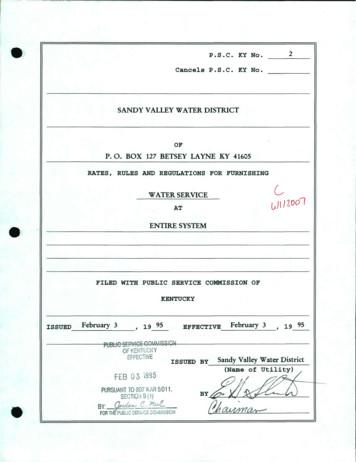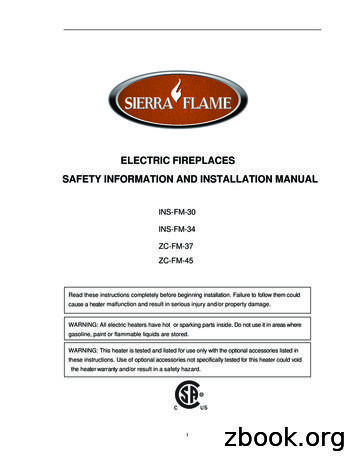PART 7 Every Page In Your Document. - Pearsoncmg
PART 707 0789729652 ch07.qxd8/29/0312:37 PMPage 124Formatting PagesIn the preceding part, you learned how to format characters and paragraphs.In this part, you learn how to apply formatting that affects entire pages. You’llstart with changing margins, and then go on to inserting page breaks, centering a page vertically, and numbering pages. Finally, you learn how to createheaders and footers—in other words, text that appears at the top or bottom ofevery page in your document.
07 0789729652 ch07.qxd8/29/0312:37 PMPage 125Formatting OptionsInsert page numbersInsert dateAdd headerChange margins
07 0789729652 ch07.qxd8/29/03PART 712612:37 PMPage 126Changing MarginsStart21ClickClick3Open the File menu and choose Page Setup. (It doesn’t matter where your inser-1 tion point is.)2 In the Page Setup dialog box, click the Margins tab if it isn’t already in front.The Top, Bottom, Left, and Right text boxes let you change the width of all fourINTRODUCTION3 margins.Word’s default margins are 1 inch on the top and bottom of the pageand 11/4 inches on the left and right. You can decrease the margins if youneed to squeeze a bit more text onto the page, or increase them to giveyour document a more spacious feel. When you change the margins,Word applies the new setting to all the pages in your document.
07 0789729652 ch07.qxd8/29/0312:37 PMPage 12712745Click4 Select the number in the text box for the margin you want to change. Type over thenumber with a new number in inches. (You don’t have to type the '' symbol.)5 Repeat step 4 to change any other margins, and then click the OK button.Previewing New MarginsBefore PrintingIf you want to see what yourmargins will look like beforeyou print, use Print Preview orchange the Zoom setting toWhole Page (see “Previewing aDocument” and “Magnifying aDocument” in Part 5).TIPTIPEndChanging Paper OrientationYou can change the orientation of your document from portrait tolandscape. Landscape orientation prints your document “sideways”across the paper, so that the long edge of the paper is the top of thepage. To do so, click the Paper Size tab in the Page Setup dialog box,mark the Landscape option button, and click OK.
07 0789729652 ch07.qxd8/29/03PART 712812:37 PMPage 128Inserting a Page BreakStart123Click4To insert a hard page break, click where you want to break the page and press1 Ctrl Enter.2 Word inserts a hard page break at the insertion point, and moves the text below thebreak onto the next page.To remove a hard page break, click at the beginning of the first line underneath the3 break, and press the Backspace key. The page break disappears.INTRODUCTION4 Page breaks look different in Normal view. To see how they appear, choose View,Normal.When you fill up a page with text, Word inserts a soft page break toend the page and wrap text to the next page. There are times, however,when you need to end a page before it’s filled with text. To do so, youinsert a hard page break. For example, you can use a hard page breakto separate a title page from the text that follows, or to start a new section of a report at the top of the next page.
07 0789729652 ch07.qxd8/29/0312:37 PMPage 129129567Normal view, a soft page break appears as a horizontal dotted line running5 Inacross your document.hard page break appears as a horizontal dotted line with the words Page Break in6 Athe middle of it.To remove a hard page break while in Normal view, click on the dotted line and7 press Delete.TIPEndPreviewing Page BreaksYou can see the results of inserting a hard page break most clearly byswitching to Print Preview or by changing the Zoom setting in PrintLayout view to Whole Page. (See “Previewing a Document” and“Magnifying a Document” in Part 5.)
07 0789729652 ch07.qxd8/29/03PART 713012:37 PMPage 130Centering a Page VerticallyStart13 ClickClick2Press the Backspace or Delete key to remove any blank lines from above and1 below the text you want to center vertically.2 Open the File menu and choose Page Setup to open the Page Setup dialog box.INTRODUCTION3Click the Layout tab if it isn’t already in front.Many people try to center textvertically on the page by movingthe insertion point to the top of thepage and then pressing Enter several times to force the text down.A more straightforward method,however, is to let Word center thepage vertically for you.
07 0789729652 ch07.qxd8/29/0312:37 PMPage 1311314Click65Click4 Click the down arrow to the right of the Vertical alignment drop-down list, andclick Center.5 Click the OK button.6 If you like, preview the document in Print Preview before printing.End
07 0789729652 ch07.qxd8/29/03PART 713212:37 PMPage 132Numbering PagesStart1Click2Click3ClickOpen the Insert menu and choose Page Numbers. (It doesn’t matter where your1 insertion point is in the document when you issue the command.)2 If you want the number at the bottom of the page, skip to step 4. To place the number at the top, click the down arrow next to the Position list and choose Bottomof page (Footer).Click the down arrow to the right of the Alignment list and choose the alignmentINTRODUCTION3 you prefer for your page numbers.Word offers two methods for adding page numbers to your document.First, you can use the Insert, Page Numbers command, asdescribed in this task, to tell Word what type of page number you wantand where it should appear. Word then adds the page number field tothe header or footer for you. Second, you can enter the page numberfield by inserting it directly into the header or footer (see the next twotasks). This second method gives you more control over the appearanceof your page numbers.
07 0789729652 ch07.qxd8/29/0312:37 PMPage 133133Click454Click the OK button.5Word inserts page numbers in the location you specified.Viewing Page NumbersPage numbers are visible inPrint Layout view and PrintPreview. They aren’t, however,in Normal view.TIPTIPEndDeleting Page NumbersTo delete a page number, follow steps 1 and 2 in the next task to activate the header or footer area (depending on where you inserted thepage number field). Then click the page number field once (it will turngray), and then click it again to select the field (it will be surrounded withsmall black squares). Now press Delete.
07 0789729652 ch07.qxd8/29/03PART 713412:37 PMPage 134Creating Headers and FootersStart2Click1Click3Open the View menu and choose Header and Footer. (It doesn’t matter where1 your insertion point is when you issue the command.)2 Word activates the header area and displays the Header and Footer toolbar. Clickthe Switch Between Header and Footer button.Word activates the footer area. (Click the Switch Between Header and Footer3 button again when you want to switch back to the header area.) Type any text thatA header appears at the top of every page, and a footer appears at thebottom of every page. You can use headers and footers to display thedocument title, your name, the name of your organization, and so on. Inthis task, you learn how to type standard text in your headers and footers. In the next task, you use the Header and Footer toolbar to insertfields that display information such as the page number and the currentdate.TIPINTRODUCTIONyou want to appear at the left margin.Activating the Headerand Footer AreasAnother way to activate theheader and footer areas is todouble-click the header orfooter area while in Print Layoutview. (This only works if youhave already entered text in theheader or footer area.)
07 0789729652 ch07.qxd8/29/0312:37 PMPage 135135456Click74Press the Tab key to jump to a center tab in the center of the footer. Type any textthat you want centered here.5 Press the Tab key again to move to a right tab at the right edge of the footer. Typeany text that you want flush right here.6 Click the Close button in the Header and Footer toolbar to return to viewing yourdocument text.Changing the Font in Your Headers and FootersYou can format the font and font size of your header and footer text justas you do standard text. Select the text and choose the formatting youwant from the Font and Font Size lists in the Formatting toolbar. (See“Changing the Font and Font Size” in Part 6.)TIPTIP7 View your header and footer in Print Layout view or Print Preview.EndViewing Headers andFootersYou can see your headers andfooters in Print Layout view(View, Print Layout) andPrint Preview (File, PrintPreview). They are not visiblein Normal view.
07 0789729652 ch07.qxd8/29/03PART 713612:37 PMPage 136Inserting Dates and Page Numbersin Headers and FootersStart21ClickClick34Click1Open the View menu and choose Header and Footer.2 Press Tab twice to move to the right edge of the header area, and click the InsertDate button.Word inserts the current date. (To insert the current time, click the Insert Time but-3 ton to the right of the Insert Date button.)INTRODUCTION4 Click the Switch Between Header and Footer button to move to the footerarea.The Header and Footer toolbar makes it easy to insert commonly usedblocks of text into a header or footer, as well as fields for the date, thepage number, the time, and so on. Here, you take a quick tour of someof the options available on the toolbar. Feel free to experiment on yourown.
07 0789729652 ch07.qxd8/29/0312:37 PMPage 137137Click5678 Clickthe Insert AutoText button, and then choose one of the AutoText entries5 Clickyou’d like to see.inserts the AutoText entry in the footer. Select and delete this entry. Try a few6 Wordother AutoText entries, and delete the last one.7Press the Tab key, type Page, and then press the Spacebar.Deleting FieldsTo delete a field, select it bydouble-clicking it or draggingover it with the mouse and thenpress the Delete key.TIPTIPthe Insert Page Number button, and then click Close in the Header and8 ClickFooter toolbar.EndChanging the Date FormatTo change the date format that Word uses when you click the Insert Datebutton, open the Insert menu and choose Date and Time. In theDate and Time dialog box, select the desired date format, click theDefault button, click Yes in the message box that appears, and thenclick OK.
To insert a hard page break, click where you want to break the page and press Ctrl Enter. Word inserts a hard page break at the insertion point, and moves the text below the break onto the next page. To remove a hard page break, click at the beginning of the first line underneath the break, and press the Backspace key. The page break disappears.
ef-fec1we issued by sandy valley water district ,-eb ri 7 '. ovh :- vi) hjj\j (name by -@- index page 1. page 2. page 3. page 4. page 5. page 6. page 7. page 8. page 9. page 10. page 1 1. page 12. page 13. page 14. page 15. page 16. page 17. page 18. page 19. page 20. .
Class- VI-CBSE-Mathematics Knowing Our Numbers Practice more on Knowing Our Numbers Page - 4 www.embibe.com Total tickets sold ̅ ̅ ̅̅̅7̅̅,707̅̅̅̅̅ ̅ Therefore, 7,707 tickets were sold on all the four days. 2. Shekhar is a famous cricket player. He has so far scored 6980 runs in test matches.
Part No : MS-HTB-4 Part No : MS-HTB-6M Part No : MS-HTB-6T Part No : MS-HTB-8 Part No : MS-TBE-2-7-E-FKIT Part No : MS-TC-308 Part No : PGI-63B-PG5000-LAO2 Part No : RTM4-F4-1 Part No : SS 316 Part No : SS 316L Part No : SS- 43 ZF2 Part No : SS-10M0-1-8 Part No : SS-10M0-6 Part No : SS-12?0-2-8 Part No : SS-12?0-7-8 Part No : SS-1210-3 Part No .
FISHER Stock List Part No : 0305RC33B11 Part No : 1098 Part No : 1098-EGR Part No : 10A3261X12 Part No : 10B8735X012 Part No : 11A1347X012 Part No : 12B7100X082 Part No : 14B3620X012 Part No : 15P1066X062 F Part No : 16A5483X012 Part No : 16A5484X012 Part No : 16A5485X012 Part No : 17492319 Part No : 17A2325X022 Part No : 18A8275X012 Part No .
The Lenape / English Dictionary Table of Contents A page 2 B page 10 C page 10 D page 11 E page 11 F no Lenape words that begin with F G page 14 H page 19 I page 20 J page 20 K page 21 L page 24 M page 28 N page 36 O page 43 P page 43 Q page 51 R no Lenape words that begin with R S page 51 T
Cahier pédagogique À deux roues, la vie! DynamO Théâtre 2 page 3 page 3 page 3 page 4 page 4 page 5 page 5 page 5 page 6 page 7 page 8 page 9 page 10 page 11 page 12 page 12
ÌSprue Bushing MSB-A3530 Page 18 Page 18 Page 18 Page 19 Page 19 Page 19 Page 20 Page 20 Page 20 Page 21 Page 21 Page 21 Page 22 Page 22 Page 22 Page 23 MSB-B3030 MSB-C2520 MSB-D3030 MSB-E2520 MSB-F1530 MSB-G3520 MSB-H3530 . HOT CHAMBER S L GP GB GPO EP C SB SP CL ML MAIN PRODUCTS ITEM
Trouble Shooting Safety Information INS-FM-30 . Remoter Control Operation Page 2 4 Page 5 6 Page 7 Page 8 Page 9 Page 10 Page 10 Page 11 Page 12 Page 13 Page 14 Page 15 Page 16 18 Page 17 1 Warranty Service History Dealer Contact Information Page 20 .