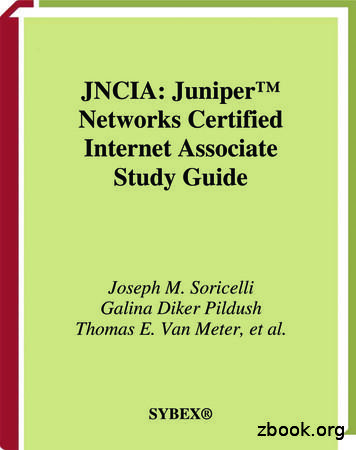MicroClimate Management System [MCMS] - Juniper
PON Manager User GuideMicroClimate Management System [MCMS]PON Manager (WebUI) User GuideJuniper Networks, Inc.1133 Innovation WaySunnyvale, CA 94089Phone: 888.JUNIPER (888.586.4737)Web: port/
MicroClimateTM PON Manager User GuideRev. 2.1.2Page 1
MicroClimateTM PON Manager User GuideTable of ContentsDocument Purpose8Introduction9MCMS PON Manager10MCMS Netconf Server10MCMS PON Controller11MongoDB Datastore11Architecture Overview12MCMS PON Manager Web Application13MCMS PON Manager Web Server13MongoDB13Security14Role Based Access Control14HTTPS14Authentication14Session Expiration15Session Purging15System Diagrams16Web Interface18Logging In for the first time18Creating and Managing Accounts18Password Requirements19Logging Out19Version19Site Customization20Site Navigation20Auto Refresh21Dashboard22Alarms SummaryNetworkRev. 2.1.22223Page 2
MicroClimateTM PON Manager User GuideDevices23Device Navigation Tree24Hierarchy View25PON Controller26Summary26Identification27Configure Controller Name27Configure Controller Picture27Firmware28Authentication28OLT Inventory29Add OLT to Inventory30Remove OLT from Inventory30Monitoring30Operations32Pause a Controller32Shutdown a Controller33Delete a gure Switch Name34Configure Switch Picture34OLT Inventory34Add OLT to Inventory36Remove OLT from Inventory36OperationsDelete a SwitchOLT363637Summary37Identification38Rev. 2.1.2Page 3
MicroClimateTM PON Manager User GuideConfigure OLT Name38Configure OLT Picture38FirmwareOLT Firmware3838Upgrade OLT Firmware39Disable OLT Firmware Upgrade39ONU Firmware39Services40Ports43Clearing Disallowed Error for an XGS-PON ONUNNI Networks4344Add An Existing NNI Network To Inventory45Add a new NNI Network to Inventory46Remove an NNI Network from Inventory46Enable DHCP Relay46ONU Inventory47Add ONU to Inventory47Remove ONU from Inventory48Disable Serial Number48Enable Serial Number49Update ONU IDs, Alloc ID, and LLIDs in Inventory49Monitoring50Operations52Reset the OLT52Allow ONU Registration52Delete the OLT53ONU54Summary54Identification56Configure ONU Name56Configure ONU Picture56Rev. 2.1.2Page 4
MicroClimateTM PON Manager User GuideFirmware57Upgrade ONU Firmware57Disable ONU Firmware Upgrade58CPEs58Services59Config59Set the ONU Service ConfigurationOLT Services5960Enable OLT Service Ports61Set the SLA61Configure VLAN Tagging61Add a VLAN61Remove a VLAN62Enable DHCP Relay62Service Ports62Ports64Monitoring65Operations68Reset the ONU68Allow ONU registration68Disable ONU Laser68Delete the ONU69Global ConfigAlarms6969View and Edit Alarm Configurations70Create an Alarm Configuration71Delete an Alarm Configuration72SLAs72View and Edit SLA Configurations73Create an SLA Configuration73Delete an existing configuration74Rev. 2.1.2Page 5
MicroClimateTM PON Manager User GuideServices74View and Edit Service Configurations75Create a Service Configuration77Delete an existing s78Editing and 0Initialize80Update81Manage82Add a New Database82Modify Connection for an Existing Database82Delete an Existing Database83Configurable FieldsDevicesPre ProvisionSearchBulk UpdatingAccountsPersonalChange ate a New User88Modify an Existing User89Rev. 2.1.2Page 6
MicroClimateTM PON Manager User GuideDelete a UserRoles8990Create a New Role91Modify an Existing Role’s Users92Modify an Existing Role’s Permissions93Delete a Role93Sessions93Display Preferences94Rev. 2.1.2Page 7
MicroClimateTM PON Manager User GuideDocument PurposeThis document serves as the User Guide for the MCMS PON Manager, the WebUI interfacecomponent of the MicroClimate Management System. It describes the architecture, securityfeatures, and usage information for the PON Manager. This document is intended for users ofthe PON Manager who are responsible for configuring devices and subscriber services on thePON Network. The document is also intended for system administrators for the purpose ofmaintenance for the MCMS PON Manager Web Server.Although the open-source MongoDB is shown as part of the MCMS architecture, MongoDB isnot provided as part of the MCMS PON Manager package. MongoDB is a dependency of thePON Manager. Installation, maintenance, and operation of MongoDB is considered out of scopeof this document.(Please see the MCMS Installation Guide for direction on installation and initial configuration ofthe PON Manager)Rev. 2.1.2Page 8
MicroClimateTM PON Manager User GuideIntroductionThe MicroClimate Management System (MCMS) is the management solution for Juniper PONnetworks. The MCMS architecture is shown in Figure 1 and consists of the MCMS PONManager graphical user interface, MCMS Netconf Server, and MCMS PON Controller. Togetherthese components provide a complete network management solution for provisioning andmonitoring MicroPlug OLT devices, as well as the subtended ONUs compliant with the XGSPON and 10G-EPON standards.Figure 1 - MicroClimate Management System ArchitectureRev. 2.1.2Page 9
MicroClimateTM PON Manager User GuideMCMS PON ManagerThe MCMS PON Manager is a single-page web application (Web App) and an accompanyingREST API that provides a graphical user interface for managing the PON Network. The WebApp is built on the Angular web application framework, which provides an HTML and JavaScriptfront-end user interface. The REST API accompanies the Web App for the purposes ofproviding access to MongoDB for managing MCMS PON Manager users and the PON Network.The MCMS PON Manager has the following features: Alarm management. Dashboard view with a summary of PON network conditions. Device monitoring and statistics. Device provisioning and management. Logging for diagnostics and troubleshooting. MCMS PON Controller database management. MCMS PON Manager user management. Polyglot graphical OMCI service configuration tool. Service configuration, including VLANs, Service Level Agreements (SLAs), 802.1XAuthentication, and DHCP Relay.Note that the REST API should only be used with the MCMS PON Manager. At this time, theREST API is not a published interface and will change in future releases. Future versions forMCMS PON Manager may make the REST API available directly to customer applications.MCMS Netconf ServerThe MCMS Netconf Server provides a standard Netconf interface and customer facing API formanaging the PON network. The Netconf Server is built on the Netopeer2 and Sysrepo opensource architecture and interfaces with MongoDB. The Netconf solution supports standardBroadband forum (BBF) TR-383 and TR-385 YANG models for configuring subscriber servicesfor the PON network. In addition to standard YANG models, MCMS YANG models provide acomplete Netconf management solution for PON Controllers, OLTs, and ONU devices. See[MCMS Netconf Server] for more information on the MCMS Netconf solution.Rev. 2.1.2Page 10
MicroClimateTM PON Manager User GuideMCMS PON ControllerThe MCMS PON Controller is a stateless management controller and device driver applicationfor configuring and monitoring the end points in a MicroPlug OLT PON network. It can behosted directly on a Juniper switch as an embedded component of Junos, or as a stand-alonesoftware process on a VM close the Juniper switch and MicroPlug OLT. It runs at customerconfigurable intervals. MongoDB serves as the northbound application programming interfacefor the PON Controller. The PON Controller applies configuration to OLT and ONU devices fromdocuments stored in MongoDB. At each polling cycle, the PON Controller also collects stateinformation, statistics, and logs from devices and reports the information to higher layerapplications through MongoDB. The PON Manager and Netconf interfaces manage the PONController through MongoDB. The PON Controller’s southbound interface is the API which is aPython API used to program OLT and ONU devices using the OLT Management Interface(TOMI) protocol.MongoDB DatastoreThe Mongo database (MongoDB) provides the datastore for the MicroClimate ManagementSystem. The MongoDB datastore contains all the configuration, state, statistics, alarms, andlogging data for the devices in the PON network. Northbound interfaces, such as the MCMSPON Manager, MCMS Netconf Server, and customer applications interface with MongoDB toprovision and retrieve monitoring information for devices in the PON network. MongoDB servesas the interface between the PON Manager and Netconf and the PON Controller. See theMCMS Installation Guide for more information on the format and schema that defines thedatabase.Provisioning data generally flows "downstream" through the management network. The PONManager and Netconf interfaces write device configuration to MongoDB. The PON Controllerreads the configuration data from MongoDB and programs the OLT and ONU devicesaccordingly.Monitoring data, including device state, statistics, alarms, and logging, is collected and flows"upstream" through the management network. The PON Controller periodically collects stateinformation from devices in the PON network and writes the monitoring data to MongoDB. ThePON Manager reads the monitoring data from MongoDB for display in the Web App.Rev. 2.1.2Page 11
MicroClimateTM PON Manager User GuideArchitecture OverviewThe MCMS PON Manager software is composed of a graphical user front-end web application(Web App) and a RESTful interface (REST API) that provides access to the MongoDBdatastore. These software components integrate with the Apache2 web server and DjangoREST framework as shown in Figure 2.Figure 2 - MCMS PON Manager ArchitectureRev. 2.1.2Page 12
MicroClimateTM PON Manager User GuideMCMS PON Manager Web ApplicationThe core of the MCMS PON Manager Web App is built on the Angular 11 framework andBootstrap web front-end toolkit, along with libraries that support specific elements of the userinterface. The Cytoscape library provides network visualization utilities for graphical tools suchas the Polyglot OMCI Editor. Device statistics charts and graphs are built using the ngx-chartslibrary. The Font Awesome library provides icons and fonts for the user interface. See SectionWeb Interface for information on using the Web App.MCMS PON Manager Web ServerThe MCMS PON Manager Web Server is built on the ubiquitous Apache HTTP server, withDJango running as a WSGI plugin and exposing a REST API. The REST API is an interface tothe MCMS PON Controller database being hosted in MongoDB.The PON Manager utilizes the user, group, permissions, and session management features ofthe Django REST framework to provide secure access and authorization for the web interface.See sections Security and Accounts for more information on the PON Manager security andaccount management features.By default, Django does not support integration with non-relational databases. The djongolibrary is used in parallel with a custom module to communicate with MongoDB. As HTTPrequests are received, they are handled by Django accordingly, but are mapped to the custommodule for database operations instead of Django’s default ORM.Note that the REST API is intended to be used by the PON Manager only. The REST API issubject to change in future releases, and customer applications should not interface directly withthe REST API. Future versions for MCMS PON Manager may make the REST API availabledirectly to customer applications.MongoDBThe Mongo database provides the datastore for the MicroClimate Management System and isused to store PON device provisioning and monitoring information collected by the PONController. MongoDB is an open source, secure database (www.mongodb.com) which employsa NoSQL architecture. See the MCMS Installation Guide for information on installation andconfiguration for use in MCMS management solutions.In addition to the PON device configuration and monitoring information, MongoDB is also usedto store users, permissions, and session information used by the Django REST framework.Rev. 2.1.2Page 13
MicroClimateTM PON Manager User GuideSecurityRole Based Access ControlThe PON Manager utilizes user roles and permissions to control what actions each user mayperform. Every user may be assigned a role by a System Administrator. Each role within thesystem may have a set of permissions defined for what any user within that role may do. Eachpermission has an access type associated with it based on the Create, Read, Update, Delete(CRUD) model. For example, a user role may be assigned the permission to read an OLT’sconfiguration data but may not be assigned permission to update it.These permissions are enforced within the PON Manager REST API. For every call the WebClient makes to the server, the attached user session provides the REST API with theinformation needed to verify that user. After being verified to have an existing and valid session,that user’s permissions are then checked for the required permissions for that operation. If theuser does not have the required permissions, the server takes no action and informs the WebClient that the user is not permitted to access the requested data. One exception is PONManager login. A user will not have a valid session prior to login, so no permissions are checkedhere. See Authentication for more information on session authentication.The Web Client hides and disables content within the web application based upon thepermissions of the current user. A user who only has read permissions, for example, will nothave any save, create/add, or delete buttons available to them throughout the application. SeeAccounts for more information on configuring users, roles, and permissions using the WebClient.HTTPSPON Manager supports use of HTTPS for the REST API and Web App via Apacheconfiguration by default. HTTPS ensures the confidentiality, authenticity, and integrity of all PONManager network traffic. Non-secure HTTP is not supported.AuthenticationThe PON Manager utilizes the session authentication mechanism from the Django framework.This mechanism associates a given HTTP request with a user.Rev. 2.1.2Page 14
MicroClimateTM PON Manager User GuideAuthentication relies on the following session state and data: Session Identifier is represented as a cookie with the key: ‘ host-sessionid’, which isa token that associates an HTTP request to a user. This token maps directly to theprimary key of a Session Object stored in MongoDB. CSRF Token (Cross Site Request Forgery protection token) is sent to the requester inthe form of a set-cookie header. This token is required to be sent on all unsafe HTTPverb (Post, Put, Delete, etc.)] requests as a header with the key; ‘X-CSRFToken’ Session Object stores encoded data for the session, including the associated user, as adocument in MongoDB in the PON Manager User Database (juniper users). A uniqueSession identifier identifies the session object.The following describes the process of authenticating a user session:1. Before a successful request can be made, the user must authenticate viaemail/password and retrieve a valid session token. (POST /user/authenticate/)2. Upon successful authentication, the requester must send the ‘ host-sessionid’ cookieand X-CSRFToken header (if required, for unsafe HTTP verbs) on every request.3. If an HTTP request lacks a valid Session Token, a 403 (Forbidden) response will bereturned.Session ExpirationA user session will expire after a period of inactivity. The session expiration timeout isconfigured in the PON Manager User Database in units of minutes. The default time period is 20minutes after the last successful HTTP request. If a request is made with an expired SessionToken, a response of 403 will be returned. The user will have to re-login and authenticate withPON Manager when their session expires.Session PurgingA new Session Object is created and stored in MongoDB upon successful authentication. Thisis the case even if the user already has a previous Session Object(s) stored. Expired SessionObjects are purged from MongoDB every 24 hours.Rev. 2.1.2Page 15
MicroClimateTM PON Manager User GuideSystem DiagramsThe following diagram displays the sequence of creating a user session.1. HTTP POST - a user makes an HTTP request with a valid email and passwordcombination to the REST API to authenticate.2. find(auth user) - the REST API queries the user collection juniper users in MongoDBto find and return the user profile matching the email password combo provided.3. Insert(django session) - the REST API creates a session associated with theauthenticating user and inserts the session object into MongoDB.4. HTTP 200 OK - the user receives a successful response containing two ‘set-cookie’headers for the session identifier and csrftoken.The following diagram displays the sequence of successfully authenticating with a valid usersession.1. HTTP DELETE - a user makes an HTTP request containing a valid sessionid andcsrftoken cookie2. find(Django sesson) - the REST API queries the session collection in MongoDB to findand return the session object with a matching sessionid.3. find(auth user) - the REST API queries the user collection juniper users in MongoDBto find and return the user profile associated with the session object.4. delete(OLT-CFG) - the authenticated request is performed5. HTTP 200 OK - a successful response is returned to the userRev. 2.1.2Page 16
MicroClimateTM PON Manager User GuideThe following diagram displays the sequence of failed authentication1. HTTP DELETE - a user makes an HTTP request containing an invalid, expired, ormissing sessionid cookie.2. find(Django sesson) - the REST API queries the session collection in MongoDB to findand return the session object with a matching sessionid. No valid session object isfound.3. HTTP 403 FORBIDDEN - an unsuccessful forbidden response is returned to the user.Rev. 2.1.2Page 17
MicroClimateTM PON Manager User GuideWeb InterfaceLogging In for the first timeIf using a configured user database that has no users, the user is prompted to create the firstadministrative user. Otherwise, the user is directed to enter their credentials to access the WebApp.If using the default self-signed or other untrusted certificate, a security exception must be addedin the browser for both the PON Manager Web App and REST API. To do so, connect to the IPaddress for the Web App. The browser displays a warning similar to the following:Even with the security exception, HTTPS traffic is still encrypted. Click the button labeled“Advanced” and then click the button labeled “Accept the Risk and Continue”.Creating and Managing AccountsWhen a new MCMS PON Manager system is installed, the first user to access the Web App isprompted to create a user. This user account will be an administrator by default.Administrators are responsible for creating additional user accounts. This can be done from theAccounts tab.Rev. 2.1.2Page 18
MicroClimateTM PON Manager User GuideCreating an account adds the new user to the user’s database as configured in theuser database.json configuration file. Passwords are encrypted and are not stored in plain text.Password RequirementsUsers are required to choose a password with a minimum length of ten characters whenupdating their passwords.Logging OutThe option to logout is accessible from the Site Navigation menu on the left of the PONManager user interface. When selected, a confirmation dialog appears.If a user is approaching the maximum allowable time period of inactivity, a warning is displayedto the user notifying them that they will be logged out. If no action is taken, the user will belogged out.VersionA user can see more about the version of the MCMS PON Manager byclicking on the “Version” label on the bottom of the Site Navigation menu.This button displays a popup that gives details on the current build beingused as well as any third-party software used in the creation of the MCMSPON Manager.Rev. 2.1.2Page 19
MicroClimateTM PON Manager User GuideSite CustomizationThe MCMS PON Manager provides the ability to add custom logos and backgrounds in order tomake the site look more brand-specific. There are four places that the Web App provides themeans to customize the appearance of the interface: the background of the login screen, thefooter text and logo of the login screen and the corner logo visible after login.After logging into the Web App, any user can customize the look of the PDM by clicking on thelogo on the upper left corner of the screen. After clicking on the logo, a popup appears showingthe current images and a preview for the user of what the selected images would look like aftersaving.Note: Images uploaded larger than the recommended size will not be displayed.Site NavigationAfter having logged into the PON Manager, site navigation is visible on the left-hand side of thewindow. The current page that is selected is marked by the highlighted section of this navigationmenu. The first view a user sees after logging in is the Dashboard page. From anywhere on thesite, it is possible to transition between the Dashboard, Network, Global Config, Search, andAccounts pages as well as logout of the application. The Global Config section expands to itsown menu for navigation to the Alarms, SLAs, Services, Files, Databases, and Devices pages.This menu may be collapsed to allow for more horizontal screen space. The ID of the currentRev. 2.1.2Page 20
MicroClimateTM PON Manager User Guidedatabase in use is shown at the bottom of the menu. The following images show the navigationmenu with Network selected, the expanded Global Config menu, and the view when collapsed.Auto RefreshMost pages of PON Manager will automatically refresh their data. This occurs every 5 secondson most pages. Some pages that require retrieval of larger amounts of data may use a longertimer such as 10-15 seconds. Those pages that require the most data will not updateautomatically but will have a refresh button to update the page’s data manually. It is not requiredto refresh the browser to retrieve the updated data for a tab.Rev. 2.1.2Page 21
MicroClimateTM PON Manager User GuideDashboardThe PON Manager Dashboard view displays an option to select a database for use, as well ascounts of PON Controllers, OLTs, and ONUs in the database and the total alarms for eachdevice type.Database selection determines the source of the configuration, state, statistics, alarms and logspresented in the Dashboard, Network, Global Configuration, and other portions of the userinterface for this session.Devices are categorized into three different states: Online, Offline, and Pre-Provisioned. Thesecounts are reflected in pie charts and percentages. Beneath the device counts are bar chartsdisplaying the total number of alarms of each type for each device type.Alarms SummaryThe alarm counts for a given device type are shown at the bottom of that device type’s tile. Thebars in these charts are clickable to see more detail for the selected alarm level. For example,after clicking on the “Info” bar, a table of all Information level alarms populates below the devicesummary tiles.Rev. 2.1.2Page 22
MicroClimateTM PON Manager User GuideThe Alarms table displays the ID of the device the alarm is for, followed by the time the alarmwas reported, a description, and the IDs of the parent OLT and PON Controller (whereapplicable).NetworkThe Network page allows the user to view/edit the states and configurations of the devices(PON Controllers, Switches, OLTs, and ONUs) on the PON. The user is shown the hierarchy ofdevices they are viewing, and may monitor device states, alarms, logs, and statistics, andconfigure settings.DevicesMCMS defines four device types listed in the table below which are top-level managemententities within the PON Manager. Each device is represented in the Device Navigation Tree andis identified in the tree by the icon shown in the table below.DeviceIconDescriptionSwitchNetwork switch with respect to switch properties associated withPON. Switches are discovered by OLT devices through LLDP.PON ControllerMCMS PON Controller with respect to management of theapplication service, not the system hosting the Controller.OLTMicroPlug OLT device.ONUONUs compliant with the XGS-PON or 10G EPON standards.Rev. 2.1.2Page 23
MicroClimateTM PON Manager User GuideDevice Navigation TreeOn the left side of the network page there is a navigation tree that displays the manageabledevices available from the selected database. The tree has three root-level branches: MGMTLANs, Switches, and Unattached Devices. By default, there is one branch under the MGMTLANs branch, “Unnamed”. This name may change, and others will appear later if ManagementLAN Names are assigned to PON Controllers. Each named Management LAN branch lists allthe PON Controllers using that name as sub-branches.Under Controllers, OLTs are sorted by OLT MACaddress.All identified switches appear under the Switchesbranch. This provides a switch-based hierarchy toaccess the same OLT and subtended ONU deviceswhich can also be found under the MGMT LAN hierarchydescribed above. Under Switches, OLTs are sorted andorganized by the switch port number the OLT is pluggedinto. The OLT learns the switch port number from theswitch using LLDP.Unattached Devices lists all devices on the network thatdo not have a parent device. Many factors coulddetermine when a device is listed as unattached. Forexample, the device’s previous parent device may havebeen removed from the network.Each device type is marked by their unique icon to helpquickly identify the device type. All PON Controller,Switch, OLT, and ONU branches also have a secondaryicon indicating device status and alarms. This devicetree will automatically update any open nodes. Each ofthese device branches list the device’s ID (Name ifavailable) as clickable text to navigate to that device.Note: it is not possible to navigate to a ManagementLAN. Each OLT branch also displays the number of online ONUs out of the total ONUs beneathit, and every ONU also displays its current state.The width of this tree pane may be adjusted by dragging the right border to the left or right.There is also a help icon at the bottom right that opens a popup to explain the various icons andlevels of the tree.Rev. 2.1.2Page 24
MicroClimateTM PON Manager User GuideAt the top of the navigation tree there is the “Go to Device” section. By expanding this section,the user may select a criteria to search on, enter the search text to find a specific device, andthen select the arrow to navigate to that device. Selecting the advanced search button takes theuser to the Search page of the application.Hierarchy ViewDisplayed at the top of the Network page, the Hierarchy View bar displays the current hierarchyof devices that are being viewed. Starting on the left with the Management LAN, the selectedPON Controller and/or Switch, OLT and ONU are displayed. The Name, ID/MAC Address,Switch Port (for OLTs), and State (for ONUs) of the current hierarchy devices are all displayedhere. Each device listed, excluding the MGMT LAN, is clickable to quickly navigate to anydevice in the hierarchy. Only those devices that have already been selected are shown here.For example, if a user selects a PON Controller to view, and then selects an OLT under thatController, they will see the following (Note that the ONU portion of the hierarchy is not displayed inthis example):Rev. 2.1.2Page 25
MicroClimateTM PON Manager User GuidePON ControllerSummaryThe Summary tab displays information relevant to the device’s current state and status. Valuessuch as the total alarm count, MAC Address, version, OLT and ONU counts, and status aredisplayed as well as the time stamp when the PON Controller’s state was updated. A table isalso shown to display the active alarms in more detail.Rev. 2.1.2Page 26
MicroClimateTM PON Manager User GuideIdentificationThere are two tiles on the PON Controller Identification page. The first displays identifyinginformation about the Controller such as it’s Name, ID, Picture, and more. Several of theseitems are configurable by clicking on the Edit button at the bottom of the tile. The second tileshows a table of all network interfaces on the PON Controller device.Configure Controller NameAt the top of the card above theController picture there will be aninput box which you can type in anyname with no restrictions for the newController name. Click SAVE to saveyour changes.Configure Controller PictureWhere the “Picture” label was beforeyou will see a dropdown list of all ofthe Controller pictures in yourdatabase. Select the one you want tosee a preview of. (If you do not seethe picture you want, you can addpictures by going to: Global Config,Files, Pictures tab). Click SAVE tosave your changes.Note: Differences between what is inthe state file from what is in the configuration file of devices will be shown in red next to the fieldof the mismatched value like so:Rev. 2.1.2Page 27
MicroClimateTM PON Manager User GuideFirmwareThe PON Controller Firmware tab has two tiles. The first displays the configured maximumallowed parallel ONU firmware upgrades on this Controller. This attribute can be changed byclicking Edit. The second tile lists all ONU firmware upgrades reported by the PON Controller.The table displays the ONU that was/is being upgraded, its parent OLT’s ID, the firmware bank,filename, and the last available upgrade status. This status updates automatically and showsthe progress of an active upgrade.AuthenticationThis tab allows for the configuration of RADIUS settings on this PON Controller. The SharedSecret, Revive Interval, and Failure Threshold are configured here along with the primary andtwo secondary servers and User Access Monitoring settings.Rev. 2.1.2Page 28
MicroClimateTM PON Manager User GuideOLT Inventory
Python API used to program OLT and ONU devices using the OLT Management Interface (TOMI) protocol. MongoDB Datastore The Mongo database (MongoDB) provides the datastore for the MicroClimate Management System. The MongoDB datastore contains all the configuration, state, statistics, alarms, and logging data for the devices in the PON network.
play in the Juniper JN0-210 certification exam. This study guide is an instrument to get you on the same page with Juniper and understand the nature of the Juniper JNCIA-Cloud exam. Our team of experts has composed this Juniper JN0-210 exam preparation guide to provide the overview about Juniper Clou
13. Multi-Protocol Lab – OSPF and RIP 14. iBGP 15. iBGP – Route Reflector 16. iBGP – Juniper and Cisco 17. eBGP – Juniper to Juniper 18. eBGP – Juniper to Cisco (and some MD5) 19. NHRP 20. System Services – NTP – Telnet –
have partnered with Juniper Networks and worked closely with members of the Juniper Net-works Technical Certification Program to develop this Official Study Guide for the Juniper Networks Certified Internet Associate certification. Just as Juniper Networks is comm
Juniper Networks SRX300, SRX340, and SRX345 Services Gateways Non-Proprietary FIPS 140-2 Cryptographic Module Security Policy Version: 2.4 Date: December 22, 2017 Juniper Networks, Inc. 1133 Innovation Way Sunnyvale, California 94089 USA 408.745.2000 1.888 JUNIPER www.juniper.net
Juniper Networks SRX1500, SRX4100 and SRX4200 Services Gateways Non-Proprietary FIPS 140-2 Cryptographic Module Security Policy Version: 1.3 Date: February 21, 2018 Juniper Networks, Inc. 1133 Innovation Way Sunnyvale, California 94089 USA 408.745.2000 1.888 JUNIPER www.juniper.net
documentation and be familiar with the configuration options and details. Your company is 100% responsible for the configuration and policies on the Juniper Networks-VM Virtual Security. Section One: Service Launch Requirements Step 1: Review Juniper Networks-VM Documentation (NOTE: website and documentation are maintained by Juniper Networks) 1.
Juniper Networks QFX Series Switches: Ideal for securing and automating your data center networks, QFX Series Switches build a strong foundation for flexible and high-performance EVPN-VXLAN fabrics that improve network reliability and agility. Juniper Networks EX Series Ethernet Switches: Cloud-
Accounting for the quality of NHS output 3 2. Accounting for the quality of healthcare output There is a great deal of variation among health service users in terms of the nature of their contact . The .
![MicroClimate Management System [MCMS] - Juniper](/img/209/unified-pon-microclimate-pon-manager-user-guide.jpg)