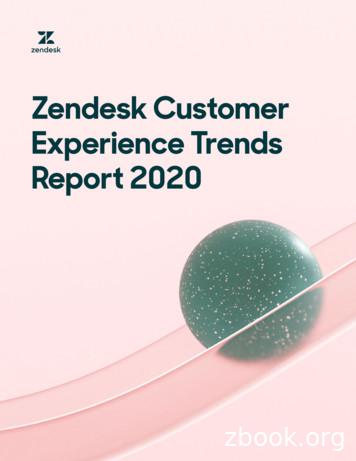RingCentral For Zendesk Administrator Guide
RingCentral for ZendeskAdministrator Guide
RingCentral for Zendesk Admin Guide ContentsContentsIntroduction . . . . . . . . . . . . . . . . . . . . . . . . . . . . . . . . . . . . . . . . . . . . . . . . . . . . . . . . . . . 3About RingCentral for Zendesk , , , , , , , , , , , , , , , , , , , , , , , , , , , , , , , , , , , , , , , , , , , , , , , , , , , , , , , , , 4About this Guide, , , , , , , , , , , , , , , , , , , , , , , , , , , , , , , , , , , , , , , , , , , , , , , , , , , , , , , , , , , , , , , , , , , 4About Zendesk . ., , , , , , , , , , , , , , , , , , , , , , , , , , , , , , , , , , , , , , , , , , , , , , , , , , , , , , , , , , , , , , , , , , , 4Setting up RingCentral for Zendesk . . . . . . . . . . . . . . . . . . . . . . . . . . . . . . . . . . . . . . . . . . . 6Create Ticket Starting with Private Note . . . . . . . . . . . . . . . . . . . . . . . . . . . . . . . . . . . . . . 10Creating Tickets from Voicemails, Missed Calls, Faxes or Text Messages. . . . . . . . . . . . . . . 11Call Data . . . . . . . . . . . . . . . . . . . . . . . . . . . . . . . . . . . . . . . . . . . . . . . . . . . . . . . . . . . . . . 14Troubleshooting. . . . . . . . . . . . . . . . . . . . . . . . . . . . . . . . . . . . . . . . . . . . . . . . . . . . . . . . . 192
RingCentral for Zendesk Admin Guide IntroductionIntroduction3
RingCentral for Zendesk Admin Guide IntroductionAbout RingCentral for ZendeskRingCentral for Zendesk provides seamless integration between theZendesk application and your RingCentral services to enable improvedcustomer retention, greater agent productivity, and advanced businessprocesses.It offers these features:Complete cloud-based app cloud integration Use your browser on any platform (Windows , Mac ); no softwareinstallation is needed. Make or receive calls through the RingCentral phone system, directlyfrom your account within Zendesk.Increased call efficiency With simple click-to-dial from within Zendesk, you can spend moretime servicing clients and less time dialing. Save time by eliminating misdials.Enhanced streamline of your customer interaction Incoming callers are instantly matched to existing client records,which are automatically displayed. Tickets are created automatically when a call arrives.About this GuideThis guide is specifically designed for administrators of RingCentral forZendesk. This guide is not intended for Zendesk users and does notprovide any information on how to use the application or any relatedinformation. This administrator guide will show you how to set up yourZendesk instance to enable users of RingCentral for Zendesk .About ZendeskZendesk is customer service software based in the cloud. It features asimple interface that will feel familiar to users. To enhance the customerexperience, Zendesk integrates other cloud based services such asSalesforce, Facebook and Twitter.Zendesk includes ticketing, self-service options, and the most-neededcustomer support features.Zendesk streamlines customer support with time-saving tools such asticket views, triggers, and automations. This helps you get straight towhat matters most—better customer service and more meaningfulconversations.4
RingCentral for Zendesk Admin Guide Setting Up RingCentral for ZendeskSetting Up RingCentral for Zendesk5
RingCentral for Zendesk Admin Guide Setting Up RingCentral for ZendeskSetting up RingCentral for ZendeskTo set up RingCentral for Zendesk:1.Sign in as an administrator to your RingCentral for Zendesk and click the Admin icon in the navigation bar. (Figure 1)2.Under Apps, select Marketplace, and search for RingCentral. (Figure 2, next page)3.On the Marketplace page, click on Free and then select the account you would like to install the app in, and click Install. (Figure 3, next page)Figure 16
RingCentral for Zendesk Admin Guide Setting Up RingCentral for ZendeskFigure 2Figure 37
RingCentral for Zendesk Admin Guide Setting Up RingCentral for Zendesk4.Clicking Install will take you back to the Admin page where you can fill in installation details. (Figure 3 above)5.Click Install to install the RingCentral app to your Zendesk account. (Figure 4)Figure 5Figure 48
RingCentral for Zendesk Admin Guide Setting Up RingCentral for Zendesk6.Refresh your Zendesk login session. The RingCentral app icon shows at the top right hand corner, provided you did not disable the app for yourown profile in the previous steps. Click the RingCentral app icon; the RingCentral login screen launches within your Zendesk frame. Enter yourRingCentral login credentials and click Sign In. (Figure 5 above)7.You can now use RingCentral for Zendesk to make and receive calls. (Figure 6)Figure 69
RingCentral for Zendesk Admin Guide Create Ticket Starting with Private NoteCreate Ticket Starting with Private NoteA new Zendesk ticket is created by the RingCentral app right after a Zendesk agent accepts a call from a customer. Typically, support organizations wantthe first comment entered by Zendesk Agents on these tickets to be set to private automatically.You can set this feature within Zendesk:1. Sign in as an administrator to your RingCentral for Zendesk and click the Admin icon in the navigation bar.2. Select Tickets under SETTINGS.3. Uncheck Agent comments via web are public by default. (Figure 7)4. Please logout and log back in to make the changes be effective.Figure 710
RingCentral for Zendesk Admin Guide Creating Tickets from Voicemails, Missed Calls, Faxes or Text MessagesCreating Tickets from Voicemails, Missed Calls, Faxes or TextMessagesIt is possible to create Zendesk tickets for all the voicemail messages, missed calls, texts or faxes that you get on your RingCentral phone. This sectiondescribes how to enable this feature.Log into your RingCentral account at http://service.ringcentral.com by entering your RingCentral phone number and password. Now go under Settingsand drop down “Messages & Notifications”; click Edit under Settings. (Figure 8)Figure 8Upon Clicking Edit, it will pop up another window that shows Notifications settings.11
RingCentral for Zendesk Admin Guide Creating Tickets from Voicemails, Missed Calls, Faxes or Text MessagesFigure 9Select all the applicable checkboxes for the features that you want to create tickets for. Enter your Zendesk support email a ddress. It should be somethinglike support@yourcompanyname.zendesk.com.When a caller leaves a voicemail on your RingCentral phone, an email is sent to the address specified in the settings above.12
RingCentral for Zendesk Admin Guide Creating Tickets from Voicemails, Missed Calls, Faxes or Text MessagesAfter Zendesk receives this email, it converts this email in to a Zendesk Ticket for you. Similar tickets will be created for missed calls, faxes, call recordingsor text messages if you have enabled notifications for those items.Once you log into Zendesk you will see these new tickets assigned to the group the email is associated with. If the ticket wa s created with a voicemail, thenewly created Zendesk ticket will contain a recording of the voicemail with which you can listen to the message the caller has left.Figure 1013
RingCentral for Zendesk Admin Guide Call DataCall DataZendesk administrators can add this feature that can be used to add call start time, end time and call duration on every tick et that are created viaRingCentral for Zendesk. Although this feature is optional but with a very small effort the data collected by this feature can be used to develop verypowerful reports for your company.Go to the Admin console and find Ticket Fields under Manage. Now on top right side corner, click on Add Field to add a custom field link. (Figure 11)Figure 1114
RingCentral for Zendesk Admin Guide Call DataSelect a Text and enter a new text field for RCCallStart in the screen below and click Save. Do not mark any of these fields as required. (Figure 12)Figure 1215
RingCentral for Zendesk Admin Guide Call DataAdd another Text field with name of RCCallEnd and click Save. Do not mark any of these fields as required. (Figure 13)Figure 1316
RingCentral for Zendesk Admin Guide Call DataNow choose Numeric from the field section and finally add a numeric field RCCallDuration and click Save. Do not mark any of these fields as required.(Figure 14)Figure 1417
RingCentral for Zendesk Admin Guide Call DataOnce the fields are created you should see them on Zendesk Ticket fields screen as custom fields. (Figure 15)Figure 1518
RingCentral for Zendesk Admin Guide TroubleshootingTroubleshootingQ: I would like to disable this feature for now.A: You cannot remove individual users from RingCentral for Zendesk; you can change the application settings to remove user profiles.Q: Which browsers are supported?A: The following browsers are supported by RingCentral for Zendesk: Internet Explorer 11 and higher (Windows XP, 7, 8 or higher) Firefox 37 and higher (Windows, Mac) Chrome 41 and higher (Windows, Mac) Safari 8 and higher (Mac)Q: On logging into the RingCentral for Zendesk, users are getting this error message: “Your RingCentral edition does not support ZendeskIntegration ‒ please call your RingCentral account representative to upgrade your RingCentral edition.” What does that mean?A: Not all RingCentral editions have the ability to use the Zendesk integration. You may have to upgrade your account to be able to use thisfeature. Please contact your RingCentral representative for more information. 2018 RingCentral, Inc. All rights reserved. RingCentral, RingCentral Office, RingCentral Meetings, and the RingCentral logo are registered trademarks of RingCentral, Inc. Other third-partymarks and logos displayed in this document are the trademarks of their respective owners.KID-397719
Zendesk. This guide is not intended for Zendesk users and does not provide any information on how to use the application or any related information. This administrator guide will show you how to set up your Z ende sk ist nce to bl us rof R gC nt alfo d sk . About Zendesk Zendesk is customer service software based in the cloud. It features a
Workflow to Create and Add a Zendesk Adapter Connection to an Integration. Zendesk Adapter Capabilities. The Zendesk Adapter enables you to create an integration with a Zendesk application. You can configure the Zendesk Adapter as an invoke connection in an integration in Oracle Integration. The Zendesk Adapter provides the following benefits:
www.zendesk.com support@zendesk.com 1.888.670.4887 Getting Started Guide 4 open up your email and send an email as if it were from a customer to your zendesk support address (i.e. support@ youraccount.zendesk.com). our account is called mondocam - an international camera company we used for demo purposes. So in our case, we are sending the
The Zendesk you knew before 9/12 is now referred to as 'Zendesk Classic'. In this guide, we refer to the new version as simply 'Zendesk' and qualify that with 'new' or 'current version' when needed to distinguish between the two versions. Therefore, the instructions for navigating the Zendesk user interface are given first for the new version .
RingCentral Office User Guide Your RingCentral Office Setup 4 Welcome to RingCentral Welcome to the RingCentral business phone system! If this is your first time logging in, you'll need to activate your RingCentral account. It will take about 15 minutes to set up your account. You will be asked to verify your extension details,
To contact RingCentral, please visit www.ringcentral.com or call 1-800-574-5290. RingCentral Office 11 RingCentral, Inc. 999 Baker Way, San Mateo, CA 94404 USA www.ringcentral.com Corporate Phone: 888-528-RING (7464) Fax: 650-620-1153 Sales Phone: 1 File Size: 1MB
Office@Hand for Zendesk Admin Guide Setting Up Office@Hand for Zendesk 9 Figure Figure 6. Refresh your Zendesk login session. The Office@Hand app icon shows at the top right hand corner, provided you did not disable the App for your own profile in the previous steps. (Figure 4) 7. Click the Office@Hand app icon.
on customer experience and loyalty with the single best source of data on how companies actually use their customer service solutions, the Zendesk Benchmark. Welcome to the Zendesk Customer Experience Trends Report 2020, our second annual report highlighting top trends in customer experience and engagement. With the Zendesk Benchmark,
2 advanced bookkeeping tutor zone 1.1 Link the elements of the accounting system on the left with their function on the right. FINANCIAL DOCUMENTS BOOKS OF PRIME ENTRY DOUBLE-ENTRY SYSTEM OF LEDGERS TRIAL BALANCE FINANCIAL STATEMENTS 1 The accounting system Summaries of accounting information