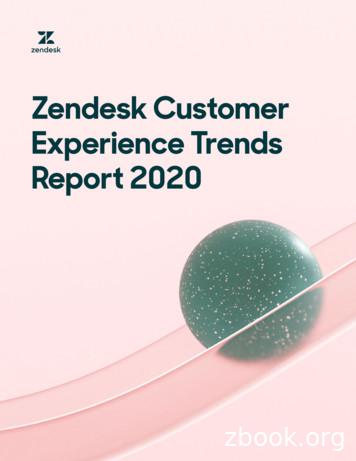Office@Hand For Zendesk - Asecare
Office@Hand for ZendeskAdmin Guide
Office@Hand for Zendesk Admin Guide Contents 2ContentsIntroduction. 3About Office@Hand for Zendesk . . . . . . . . . . . . . . . . . . . . . . . . . . . . . . . . . . . . . . . . . . . . . . . . . . . . . . . . 4About this Guide . . . . . . . . . . . . . . . . . . . . . . . . . . . . . . . . . . . . . . . . . . . . . . . . . . . . . . . . . . . . . . . . . . . 4About Zendesk . . . . . . . . . . . . . . . . . . . . . . . . . . . . . . . . . . . . . . . . . . . . . . . . . . . . . . . . . . . . . . . . . . . . 4Setting up Office@Hand for Zendesk . . . . . . . . . . . . . . . . . . . . . . . . . . . . . . . . . . . . . . . . . . . 6Create Ticket Starting with Private Note . . . . . . . . . . . . . . . . . . . . . . . . . . . . . . . . . . . . . . . 12Creating Tickets from Voicemails, Missed Calls, Faxes or Text Messages . . . . . . . . . . . . . . . . 13Call Data . . . . . . . . . . . . . . . . . . . . . . . . . . . . . . . . . . . . . . . . . . . . . . . . . . . . . . . . . . . . . . . 16Troubleshooting . . . . . . . . . . . . . . . . . . . . . . . . . . . . . . . . . . . . . . . . . . . . . . . . . . . . . . . . . 22
Office@Hand for Zendesk Admin Guide Introduction 3Introduction
Office@Hand for Zendesk Admin Guide Introduction 4About Office@Hand for ZendeskAbout this GuideOffice@Hand for Zendesk provides seamless integration between theZendesk application and your Office@Hand services to enableimproved customer retention, greater agent productivity, andadvanced business processes.This guide is specifically designed for administrators of Office@Hand forZendesk. This guide is not intended for Zendesk users and does notprovide any information on how to use the application or any relatedinformation. This administrator guide will show you how to set up yourZendesk instance to enable users of Office@Hand for Zendesk .It offers these features:Complete cloud-based app cloud integration Use your browser on any platform (Windows , Mac ); no softwareinstallation is needed. Make or receive calls through the Office@Hand phone system,directly from your account within Zendesk.Increased call efficiency With simple click-to-dial from within Zendesk, you can spend moretime servicing clients and less time dialing. Save time by eliminating misdials.Enhanced streamline of your customer interaction Incoming callers are instantly matched to existing client records,which are automatically displayed. Tickets are created automatically when a call arrives.About ZendeskZendesk is customer service software based in the cloud. It features asimple interface that will feel familiar to users. To enhance the customerexperience, Zendesk integrates other cloud based services such asSalesforce, Facebook, and Twitter.Zendesk includes ticketing, self-service options, and the most-neededcustomer support features.Zendesk streamlines customer support with time-saving tools such asticket views, triggers, and automations. This helps you get straight towhat matters most—better customer service and more meaningfulconversations.
Office@Hand for Zendesk Admin Guide Setting Up Office@Hand for Zendesk 5Setting Up Office@Hand for Zendesk
Office@Hand for Zendesk Admin Guide Setting Up Office@Hand for Zendesk 6Setting up Office@Hand for ZendeskTo set up Office@Hand for Zendesk:1.Sign in as an administrator to your Office@Hand for Zendesk and click the Admin icon2.Under Apps, select Marketplace, then find the Office@Hand app and click the title. (Figure 1)Figure 1in the side bar.
Office@Hand for Zendesk Admin Guide Setting Up Office@Hand for Zendesk 73.On the All Apps Office@Hand page that opens, click Install App on the right-hand side of the page. You will see a web page. (Figure 2)Figure 2
Office@Hand for Zendesk Admin Guide Setting Up Office@Hand for Zendesk 84.The ensuing page requires you to fill in a URL. Put the following in the URL field: https://www.zendesk.com/apps/officehand (Figure 3)Figure 35.Click Install to install the Office@Hand app to your Zendesk account.
Office@Hand for Zendesk Admin Guide Setting Up Office@Hand for Zendesk 96.Refresh your Zendesk login session. The Office@Hand app icon shows at the top right hand corner, provided you did not disable the App for yourown profile in the previous steps. (Figure 4)Figure 47.Click the Office@Hand app icon. The Office@Hand login screen launches within your Zendesk frame. (Figure 5)Figure 5
Office@Hand for Zendesk Admin Guide Setting Up Office@Hand for Zendesk 108.Enter your Office@Hand login credentials and click Login. (Figure 6)Figure 69. You can now use Office@Hand for Zendesk to make and receive calls. (Figure 7)Figure 7
Office@Hand for Zendesk Admin Guide Create Ticket Starting with Private Note 12Create Ticket Starting with Private NoteA new Zendesk ticket is created by the Office@Hand app right after a Zendesk agent accepts a call from a customer. Typically, support organizationswant the first comment entered by Zendesk Agents on these tickets to be set to private automatically. (Figure 8)You can set this feature within Zendesk:1.2.3.4.Sign in as an administrator to your Office@Hand for Zendesk and click the Admin icon in the side bar.Select Tickets under SETTINGS.Uncheck Agent comments via web are public by defaultPlease logout and log back in to make the changes be effectiveFigure 8
Office@Hand for Zendesk Admin Guide Creating Tickets from Voicemails, Missed Calls, or Text Messages 13Creating Tickets from Voicemails, Missed Calls, or Text MessagesIt is possible to create Zendesk tickets for all the voicemail messages, missed calls, texts or faxes that you get on your Office@Hand phone.This section describes how to enable this feature.Log into your Office@Hand account at https://service-officeathand.att.com/ by entering your Office@Hand phone number and password.Click Admin Portal Users Users list. Select the name of the User that you wish to modify. Click Messages & Notifications Notifications.(Figures 9 and 10)Figure 9Figure 10
Office@Hand for Zendesk Admin Guide Creating Tickets from Voicemails, Missed Calls, or Text Messages 14Once you are on the Messages and Notifications screen click Notifications to bring up the Notifications settings pop-up. (Figure 11)Figure 11Select all the applicable checkboxes for the features that you want to create tickets for. Enter your Zendesk support email address. It should be something likesupport@yourcompanyname.zendesk.com.When a caller leaves a voicemail on your Office@Hand phone, an email is sent to the address specified in the settings above. After Zendesk receives thisemail, it converts this email in to a Zendesk Ticket for you. Similar tickets will be created for missed calls, faxes or text messages if you have enablednotifications for those items.Once you log into Zendesk you will see these new tickets assigned to the group the email is associated with.
Office@Hand for Zendesk Admin Guide Creating Tickets from Voicemails, Missed Calls, or Text Messages 15If the ticket was created with a voicemail, the newly created Zendesk ticket will contain a recording of the voicemail with which you can listen to the message the callerhas left. Notice that the Office@Hand dial pad is available for call back. (Figure 12) Click the Phone iconto close the dial pad.Figure 12
Office@Hand for Zendesk Admin Guide Call Data 16Call DataZendesk administrators can add this feature that can be used to add call start time, end time and call duration on every ticket that is created viaOffice@Hand for Zendesk. Although this feature is optional, with a very small effort the data collected by this feature can be used to develop very powerfulreports for your company.Go to the Admin console and click Ticket Fields. (Figure 13)Figure 13
Office@Hand for Zendesk Admin Guide Call Data 17Click(see red arrow) to add a custom field link. Click add custom field. (Figure 14)Figure 14
Office@Hand for Zendesk Admin Guide Call Data 18Select a Text field type to add. (Figure 15)Figure 15
Office@Hand for Zendesk Admin Guide Call Data 19Select Text field new and enter OHCallStart in the text field. (Figure 16)Figure 16Add another Text field with name of RCCallEnd. (Figure17)Figure 17
Office@Hand for Zendesk Admin Guide Call Data 20Finally add a numeric field OHCallDuration. (Figure 18)Figure 18Do not mark any of these fields as required.
Office@Hand for Zendesk Admin Guide Call Data 21Once the fields are created you should see them on Zendesk Ticket fields screen as custom fields. (Figure 19)Figure 19
Office@Hand for Zendesk Admin Guide Troubleshooting 22TroubleshootingQ: I would like to disable this feature for now.A: You cannot remove individual users from Office@Hand for Zendesk; you can change the application settings to remove user profiles.Q: Which browsers are supported?A: The following browsers are supported by Office@Hand for Zendesk: Internet Explorer 11 and higher (Windows XP, 7, 8 or higher) Firefox 37 and higher (Windows, Mac) Chrome 41 and higher (Windows, Mac) Safari 8 and higher (Mac)Q: On logging into the Office@Hand for Zendesk, users are getting this error message: “Your Office@Hand edition does not support ZendeskIntegration - please call your Office@Hand account representative to upgrade your Office@Hand edition.” What does that mean?A: Not all Office@Hand editions have the ability to use the Zendesk integration. You may have to upgrade your account to be able to use thisfeature. Please contact your Office@Hand representative for more information. 2016 Office@Hand, Inc. All rights reserved. Office@Hand, Office@Hand Office, Office@Hand Meetings, and the Office@Hand logo are registered trademarks of Office@Hand, Inc.Other third-party marks and logos displayed in this document are the trademarks of their respective owners.KID-4729
Office@Hand for Zendesk Admin Guide Setting Up Office@Hand for Zendesk 9 Figure Figure 6. Refresh your Zendesk login session. The Office@Hand app icon shows at the top right hand corner, provided you did not disable the App for your own profile in the previous steps. (Figure 4) 7. Click the Office@Hand app icon.
Workflow to Create and Add a Zendesk Adapter Connection to an Integration. Zendesk Adapter Capabilities. The Zendesk Adapter enables you to create an integration with a Zendesk application. You can configure the Zendesk Adapter as an invoke connection in an integration in Oracle Integration. The Zendesk Adapter provides the following benefits:
www.zendesk.com support@zendesk.com 1.888.670.4887 Getting Started Guide 4 open up your email and send an email as if it were from a customer to your zendesk support address (i.e. support@ youraccount.zendesk.com). our account is called mondocam - an international camera company we used for demo purposes. So in our case, we are sending the
Zendesk. This guide is not intended for Zendesk users and does not provide any information on how to use the application or any related information. This administrator guide will show you how to set up your Z ende sk ist nce to bl us rof R gC nt alfo d sk . About Zendesk Zendesk is customer service software based in the cloud. It features a
The Zendesk you knew before 9/12 is now referred to as 'Zendesk Classic'. In this guide, we refer to the new version as simply 'Zendesk' and qualify that with 'new' or 'current version' when needed to distinguish between the two versions. Therefore, the instructions for navigating the Zendesk user interface are given first for the new version .
on customer experience and loyalty with the single best source of data on how companies actually use their customer service solutions, the Zendesk Benchmark. Welcome to the Zendesk Customer Experience Trends Report 2020, our second annual report highlighting top trends in customer experience and engagement. With the Zendesk Benchmark,
Bruksanvisning för bilstereo . Bruksanvisning for bilstereo . Instrukcja obsługi samochodowego odtwarzacza stereo . Operating Instructions for Car Stereo . 610-104 . SV . Bruksanvisning i original
Okta, OneLogin, Five9, and Box. With these integrations, IT teams have the ability to connect multiple systems they use on a daily basis into Zendesk Support. And Zendesk Support becomes the central hub for IT teams to access information and interact with relevant systems. Team productivity: Improve
A - provider is used by AngularJS internally to create services, factory etc. B - provider is used during config phase. C - provider is a special factory method. D - All of the above. Q 10 - config phase is the phase during which AngularJS bootstraps itself. A - true B - false Q 11 - constants are used to pass values at config phase. A - true B .