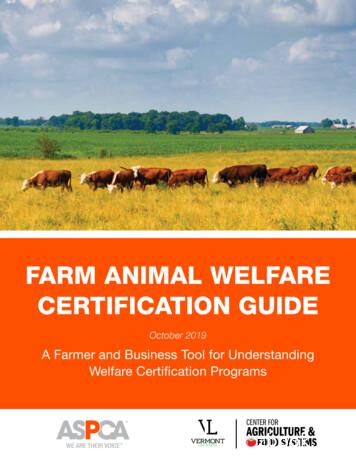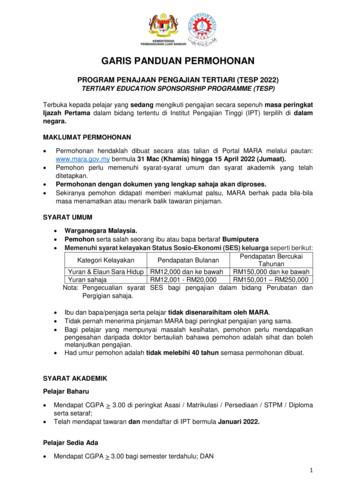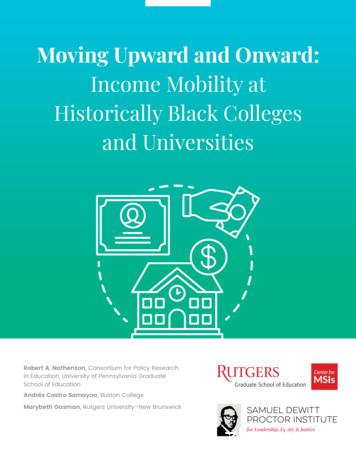University Information System
Identity FinderIdentity Finder is a tool designed to help you search your computer for data that may contain Level 4 confidential informationsuch as credit card numbers, or social security numbers. It can also securely delete such information for you. Identity Finderworks by searching your computer for files containing specific patterns of numbers and letters.How to scan your computer for sensitive informationTo scan your computer manually for sensitive information:1.Close any web browser window.2.Run the Identity Finder program: Start Menu Programs Identity Finder Identity Finder.3.If this is your first time using Identity Finder, you will be asked to create a New Identity Finder Profile, and be prompted toenter and confirm a password. It is advised that you create a unique password solely for Identity Finder.4.After entering your password, your Identity Finder Profile password will be set. Click OK to dismiss this message andcontinue.5.You will now be at the Identity Finder Data Discover Window.Page 1 of 8
6.Prior to initiating a scan, you can click on the Identities Tab to change the selected search criteria for Identity Finder. HUITrecommends you search for Social Security Numbers, Credit Card Numbers, Password Entries, Bank Account Numbers,Driver License, Date of Birth, and Passport Numbers. You can expand your search to include other classes of HRCI byselecting the appropriate category.7.In the Main tab, click Start to initiate a scan.8.A Status window will now be visible. Identity finder will be searching for the highlighted materials across your computer.You can continue to work while Identity Finder scans your computer. However, using Internet Explorer or Firefox willinterfere with Identity Finder’s ability to search browser data stored on your computer.Page 2 of 8
9.If Identity Finder found sensitive data, you will be given options via the Results Wizard. The remediation window is dividedinto several sections: Actions, File Browser and the Preview Pane. Selected items in the File Browser will display in thePreview Pane, with any suspected HRCI highlighted in yellow. Review the information for accuracy prior to taking action.Important: Some results in the File Browser may be false positives, including system files and program files that yourcomputer needs in order to run properly. These may include files that end in .exe, .ini, .dat, and .dll. Deleting programor system files may cause programs not to work correctly, and can even make your computer inoperable.10. Once your scan is completed, a window will pop up with a summary of your results. Wizard: The Results Wizard is an easy to use, quick way to secure your results using Identity Finder. By default you willbe prompted to use the Results Wizard when Identity Finder is finished searching your computer. However, you canalso initiate the wizard by clicking Main ribbon, then the Start Results Wizard dropdown on the Start button any timeafter your search is complete while there are still results in the Results View.The Advanced Options setting provides you access to advanced features within Identity Finder that are recommendedfor power users only.Page 3 of 8
Save As: Identity Finder allows you to save the results of your searches in three ways:o Identity Finder: Generates a *.idf file, which is encrypted with a password of your choice and cannot be read byanyone else. Files saved in this format can only be opened from within Identity Finder and allow you to work withyour results at any time in the future. This format is useful when you have run a search but wish to take action onyour results at a later time. All results are saved and secured using this format.o Web Page Report: Generates a report as a *.html file, which contains an analysis of your results includingsummary information and totals for the number and types of identity matches that were found as well as thelocations containing those matches. This report can be used to show trends if you compare it to previousreports. The Web Page Report is not secured and potentially contains location and identity information so youmust be careful to protect it. After you are finished with a file in this format, you should use the IdentityFinder tools to shred it.o Text Export: Generates a Comma Separated Values (*.csv) file, which is saved unencrypted, in clear text and canbe read by anyone with access to your computer. Files saved in this format can be opened in any text editor orspreadsheet program such as Microsoft Excel but cannot be loaded back into Identity Finder. This format is usefulwhen you wish to perform advanced searching, sorting, and reporting of your data in another application. Afteryou are finished with a file in this format, you should use the Identity Finder tools to shred it. Reminder: If you choose to be reminded later, you are presented with several time options. Identity Finder willminimize itself to your system tray and remain there until the specified period of time has passed. If you want to bringIdentity Finder back sooner, you can double click the System Tray icon.11. Select the “Wizard” option and click “Next”.12. Once you finish reviewing the file, you must take an appropriate action. A listing and description of all available actions isshown below: Secure the highlighted item using the associated application’s features. Shred implements the U.S. Department of Defense deletion standard, which is known as DOD 5220.00-M fordeleting files.Page 4 of 8
Delete the highlighted file by moving it to the ‘Recycle Bin’. Note: This does not actually delete your file andhas a high probability of being recovered even after you empty the Recycle Bin. It is recommended you usethe “Shred” button instead. Move the highlighted file to a quarantine location and permanently shred it from its original location. Ignore either the currently highlighted item or its Identity Match so that it is not found again. Note: Item onthe Ignore List will not be searched. To remove an item from the Ignore List, use the ‘Manage Ignore List’option. These items will be skipped for now, but will return in following scans.HUIT Security policies dictate that HRCI data is not to be saved locally to any machine. If Identity Finder discovers any HRCI data onyour computer, please make sure to move it to an approved location for HRCI data. Once data is moved, you may use the Shredoption to remove it completely from your machine. For more information about HRCI information, please see this -new/files/data classification table abridged 7.23.13 0.pdf.Scheduling a recurring scanIn order to aid you in keeping your computer free of high-risk confidential information, HUIT suggests that you schedule a monthlyscan for Identity Finder, but actual recurrence may be based on your department needs. To set up an automated scan, follow thesteps below.Important: After your initial scan, subsequent monthly scans will complete faster, searching for any newly added documents thatmay contain High Risk Confidential Information.1.2.Run the Identity Finder program: Start Menu Programs Identity Finder Identity Finder.On the top toolbar, click File Settings. A new Settings window will open.3.4.In Settings, click Logging on the left sidebar.In the Logging pane, Click Enable logging, and the Use Default Button. Click Apply at the bottom of the window whendone.Page 5 of 8
a.Note: If this is the first time you are enabling logging, you will be presented with this window:b.Click yes.5.After applying the logging settings, click Scheduling on the left sidebar.6.Under Scheduling a search to run automatically, check Schedule a search. Then click the Configure button.a. You will see a new window, titled Task schedule.Page 6 of 8
i. Under Schedule Task, select the required schedule (in this example, Monthly).ii. Under Start Time, select 10:00 AM (or a time convenient to you, when your computer is turned on andoperational)iii. Under Schedule Task Monthly, select Day 1 of the month(s).iv. Click the Select Months button. A new window titled Select Months will appear. Ensure that the required monthsare checked. (See below.) Click OK.b.7.Click OK to save all settings and close the Task Schedule window.Click Apply. You will be prompted for a User Name and Password. Enter the user name and password that youuse to log in to your computer. Enter your password in both password fields. Then click OK.Page 7 of 8
a.b.You should be back at the window titled Settings. Click OK to exit this window.If you see the following error message, click No.c.The scheduled scan will now run automatically at the time you selected.Page 8 of 8
2. Run the Identity Finder program: Start Menu Programs Identity Finder Identity Finder. 3. If this is your first time using Identity Finder, you will be asked to create a New Identity Finder Profile, and be prompted to enter and confirm a password. It is advised that you create a unique password solely for Identity Finder. 4.
cardozo school of law 1 catholic university of america 3 charleston school of law 1 connecticut, university of 1 dayton, university of 1 denver, university of 1 depaul university 1 district of columbia 3 florida state university 1 fordham university 2 george mason university 5 george washington university 6 georgia, university of 1 golden gate .
Puerta al Futuro Program; Director of Latino Promise and HACER Program B.A., Holy Cross University; J.D., Pennsylvania State U niversity . Fairleigh Dickinson University University University University University Faculty. University University University University University Faculty. N
Notre Dame, IN Siena College Smith College Sterling College Stonehill College University of California system University of Denver University of Maine system University of Massachusetts, Amherst University of Montana University of North Carolina, Chapel Hill University of Oklahoma University of Pittsburgh University of Utah University of Vermont
KSU Kansas State University LMU Lincoln Memorial University LSU Louisiana State University MSU Michigan State University MID Midwestern University MIS Mississippi State University NCSU North Carolina State University OKL Oklahoma State University ORE Oregon State University PUR Purdue University TAMU Texas A&M University OSU The Ohio State .
7. international medical university 8. inti international university 9. kdu university college 10. kolej universiti islam antarabangsa selangor 11. lincoln university college 12. mahsa university 13. management & science university 14. nilai university 15. perdana university 16. segi university 17. sunway university 18. tati university college 19.
7. international medical university 8. inti international university 9. kdu university college 10. kolej universiti islam antarabangsa selangor 11. lincoln university college 12. mahsa university 13. management & science university 14. nilai university 15. perdana university 16. segi university 17. sunway university 18. tati university college 19.
Customer Information System (CIS): the information held about you 5 Introduction The Customer Information System (CIS) is a computer system used by the Department for Work and Pensions (DWP) to store basic identifying information about you such as your name, address, date of birth, National Insurance number and so on.
Alabama Agricultural & Mechanical University AL 2. MSStillman College AL 3. MS Tuskegee University AL 4. Philander Smith College AR 5. University of Arkansas at Pine Bluff AR 6. Howard University NCDC 7. University of the District of Columbia DC 8. Bethune Cookman University FL 9. Florida Agricultural & Mechanical University NCFL 10. FL Florida Memorial University 11. GAAlbany State University .