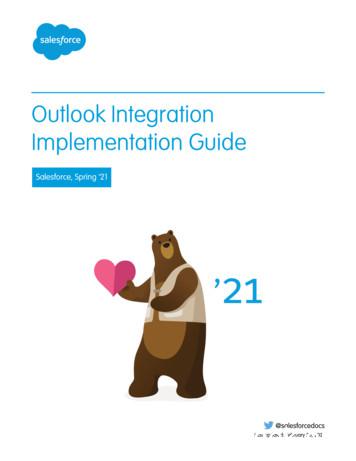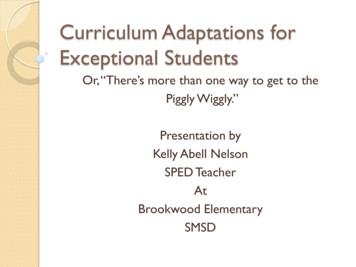IceWarp Unified Communications IceWarp Outlook Sync User Guide - LynkMail
IceWarp Unified CommunicationsIceWarp Outlook SyncUser GuideVersion 12Published on 6/27/2017
CONTENTS
Contents . 2Installation. 8Installer . 8Required software . 8Installation step by step. 8Step 1 – Language . 8Step 2 – Who will be able to use Outlook Sync on the computer . 9Step 3 – Required packages . 10Step 4 – Profile . 11Step 5 – Automatic configuration (SmartDiscover). 14Step 6 – License . 15Step 7 – Profile properties . 16Step 8 – Incoming server configuration . 17Step 9 – Outgoing server configuration . 18Step 10 – Incoming POP3 server configuration for groupware only profile . 19Step 11 – Finishing the installation process . 19Outlook Sync Controls . 20Outlook Sync without profile . 20Outlook sync with profile. 20Tools. 20Maintenance . 25Outlook Sync settings brief description. 25Login credentials . 26Advanced . 28Synchronization . 30Appearance. 32License and Updates . 34Logs. 35About . 36Using Outlook Sync in common situations . 37Folder structure synchronization . 37
What is folder structure . 37How to control folder structure synchronization. 38Manual initiation of folder structure synchronization . 38Items synchronization . 38What is item . 38Item synchronization types . 39Selecting folder for standard synchronization and inheritance . 39How to control items synchronization . 40Manual initiation of items synchronization . 40Synchronization of special folders . 41Ignore list . 42Sharing your folder or account to someone else . 42Sharing Folder . 42Sharing Account . 47How to stop sharing your folder or account to someone else . 48Someone is sharing his/her folder or account to you. 48Removing shared folder or account . 50Free/Busy. 51Setting Global Free/Busy link . 52Useful features of Outlook Sync . 53Global address book . 53Adding contact folder to address book . 54Sorting address book entries . 54SIP calls through the server . 55How to make a call. 56How it works . 56Read receipts handling . 57How to enable read receipt handling. 57Editing read receipt text . 58Provisioning system . 59View of the administrator . 59View of the Outlook Sync user . 59Notification center . 60Current situation . 60
Session log . 61Ignored items . 62Automatic updates . 62View of the administrator . 62View of the Outlook Sync user . 63Managing connection certificates . 65Trusted connection . 65Untrusted connection . 65Removing certificate . 67Profile manager . 68Starting profile manager from Outlook . 68Starting Profile manager via link . 68Step 1 – Profile manager welcome page. 69Step 2 – SmartDiscover . 70Step 3 – Profile properties . 71Step 4 – Configuration . 72Step 5 – Progress window . 75Step 6 – New profile summary . 76License . 77Online activation. 77Step 1 – Activation key. 77Step 2 – Activation tab . 77License troubleshooting . 78Offline activation . 78Step 1 – Registering and getting license.xml . 78Step 2 – Entering license offline. 79Uninstallation . 80Step 1 – Selecting mode (uninstall). 80Step 2 – Finish . 81Troubleshooting. 82
Outlook cannot send anything out . 82I cannot receive items from the server . 82Outlook Sync and antivirus . 82I cannot receive events with attachments from the server . 82Outlook is trying to send message but outbox is empty. 82SmartDiscover is not working . 83Windows Vista installation issue . 83Advanced notes . 84What is running on port 5110 and why . 84Used protocols and ports . 84IMAP (Incoming connection) . 84SMTP (Outgoing connection) . 84POP3 (Incoming connection) . 84HTTP (Supportive protocols) . 84WebDAV (Attachments retrieval) . 85Prioritized queue . 86Adding a POP3 account to Outlook profile . 86Step 1 – Add new POP3 account . 86Step 2 – Outlook Sync bind profile . 88Command prompt run . 89Mass installations . 89Appendices . 90Appendix A – Conditions. 90Appendix B – Actions . 93Appendix C – Ports. 96Acknowledegment . Error! Bookmark not defined.
IceWarp ServerOutlook Sync User GuideRegistered TrademarksiPhone, iPad, Mac, OS X are trademarks of Apple Inc., registered in the U.S. and other countries. Microsoft, Windows, Outlook andWindows Phone are either registered trademarks or trademarks of Microsoft Corporation in the United States and/or other countries.Android is a trademark of Google Inc. IceWarp is a registered trademark in the USA and other countries.Page 7
IceWarp ServerOutlook Sync User GuideINSTALLATIONThis chapter lists installation pre-requisites and details step-by-step installation procedure.INSTALLERThe first step is to decide what installer you should use. If you are not installing Outlook Sync via GPO, always preferEXE. For mass installations use the MSI installer. If you use EXE installer, it allows you to choose a type of installationand it is also able to create profile on demand.Always use EXE installer, MSI is intended for mass installations only.REQUIRED SOFTWARE Microsoft Windows XP Service Pack 3, Vista, 7, 8, 8.1 or 10 in 32bit or 64bit versions, server operating systemsare not supported, except the Terminal Services installations.Microsoft Outlook 2007, 2010 or 2013 in 32bit or 64bit versions.INSTALLATION STEP BY STEPThis chapter applies to EXE installer. It should get you through the most common scenarios of installation.STEP 1 – LANGUAGEOutlook Sync‘s installer detects your language from locales set in Windows. You may change installer language, and ofcourse language of Outlook Sync later any time.Figure 1 – Welcome (Installer page)Page 8
IceWarp ServerOutlook Sync User GuideOn the Welcome page, select the installation and IceWarp Outlook Sync language and click the Next button. As soon asyou click on Next button, you will see “Application license” page. You need to accept the license agreement to continuewith the installation.STEP 2 – WHO WILL BE ABLE TO USE OUTLOOK SYNC ON THE COMPUTEROn your Windows, you have your personal account. In the office, you are probably logging in with your credentials. Insome cases there might be more accounts, for example if your computer is shared amongst more users.Figure 2 – Installation type selection (Installer page)Outlook Sync allows you to choose if it is going to be installed for your Windows account only, or for whole computer,meaning that all accounts on that particular machine will be able to use it. It means that if you login with a differentaccount you will see Outlook Sync add-in in Outlook. It has no connection to profile; it is just about installation ofprogram files and registering add-in to Outlook.CURRENT USER INSTALLATIONThis type of installation installs Outlook Sync program files to your application data folder and registers Outlook Syncadd-in in Outlook for you only. It means that you do not need any administrator’s permissions. You can install it on yourown and use the advantages of automatic updates, even if you are not administrator, but use a regular Windows useraccount.LOCAL MACHINE INSTALLATIONIf you want to use Outlook Sync under multiple Windows accounts, you need to install it for whole machine. It needs tohave administrator privileges granted because it accesses LOCAL MACHINE registry tree to register add-in for all usersand installs Outlook Sync program data to Program Files folder.Page 9
IceWarp ServerOutlook Sync User GuidePREREQUISITES ONLYThis option is intended for administrators that want to prepare computer for Outlook Sync installation. It verifies andinstalls, if required, all prerequisites, except .NET framework 3.5 Service Pack 1 that needs to be installed manually.In case you are installing Outlook Sync via MSI account, then because it is intended for mass installations only assumingadministrator privileges, it performs local machine installation only.STEP 3 – REQUIRED PACKAGES Microsoft .NET framework 3.5 Service Pack 1 (you need this very particular version even if you have installednewer one).Following packages are installed by Outlook Sync installer automatically, if they are missing, but because all of themrequire administrator privileges, you need to run installer under Windows administrator account. It is unfortunately notpossible to override this requirement, because those packages require modifying files in the areas that are notaccessible for a regular user. Visual Studio Tools for Office 4.0 (choose 32bit or 64bit depending on your Microsoft Outlook version)Primary Interop Assemblies 2007 for Microsoft Outlook 2007Primary Interop Assemblies 2010 for Microsoft Outlook 2010 or 2013Figure 3 – Prerequisites (Installer page)If your Windows does not have packages above installed, Outlook Sync installer will offer you their installation but onlyif it has administrator privileges.Page 10
IceWarp ServerOutlook Sync User GuideSTEP 4 – PROFILEWHAT IS PROFILEBefore you proceed with the installation, it is important for you to decide whether you want a new profile or use yourexisting profile. Profile is an Outlook construct unifying accounts. If you are using Outlook, you already have a profilewith account attached to the server. Account can be of some of supported types, e.g. POP3 or IMAP.Let’s say that Outlook profile is called “Francis”, of the user Francis Drake with email francis.drake@icewarpdemo.com.Francis is using IMAP account for reading his mails and SMTP account for sending his mails out. When Francis startsOutlook, he either selects this profile, or has this profile being selected automatically and uses accounts configured inthe profile and mentioned above.Figure 4 – Outlook’s profile selectorYou can see a profile selector on the image above. If you do not see that when you are starting Outlook, you have onlyone profile or your current profile is “Set as default profile”. Do not worry; Outlook Sync installer is able to handle bothsituations.In such Outlook profile, you may have several accounts of several types. One of these accounts is default, which meansOutlook prefers it while sending or during other operations.POP3 account is the oldest type; it downloads messages from the mail server to your computer. And optionally leaves acopy on the mail server, but they are usually deleted after a specified number of days.IMAP account does not download and delete messages, but instead it works online as a mirror of what is on the mailserver and what is on the client.Both previous account types are able to work with mail items only, Outlook Sync tries to combine the best approachfrom both and in addition, it is able to work with all items, not only with mails. In reality, Outlook Sync is using IMAPlike approach to access mails and other items.WHAT IS OUTLOOK SYNC PROFILEIceWarp Outlook Sync profile is an attachment to the existing, or newly created, Outlook profile. This attachment ispossible only to a profile with POP3 account that is also set as default. If you create a new profile, Outlook Sync createssuch account on its own and you do not need to do any other action. Outlook Sync is using a protocol very similar toIMAP, but internally it is using POP3 account in Outlook, because only this account has Personal Folders.Page 11
IceWarp ServerOutlook Sync User GuideBecause Outlook Sync is able to synchronize mail items, and also calendar, contacts, journal, and other non-mail items,also called groupware items, you may choose between two profiles – regular and so called “Groupware only” profile.On the Outlook side, groupware items are stored in Outlook Data File called Personal Folders file (.pst). If you were usingMicrosoft Exchange before, you might be familiar with offline Outlook Data File (.ost), but this format is not compatiblewith .pst.Regular profile is what you want in most cases; it synchronizes everything from Microsoft Outlook to IceWarp serverand vice versa.But, if you want to use POP3 account to access your mails, and also be able to synchronize groupware items, a“Groupware only” profile is what you want. In this profile, all mails are left untouched and Outlook Sync issynchronizing only groupware items.If in doubt what profile you need, please contact your administrator for an advice.I WANT A NEW PROFILEIf you are using IMAP account, or if you are not sure about it, you need to create a new profile. It is, after all, arecommended approach in most cases.All you need to do is to run EXE installer and choose whether you want a regular profile or “Groupware only” profile.I ALREADY HAVE OUTLOOK PROFILE AND I WANT TO USE ITIf you already have a profile and you still want to use it because you have data in it, nothing is lost, and you can attachOutlook Sync to your existing profile. In this case, select that you do not want to create profile in Outlook Sync installer.If your profile already contains POP3 account that is default (if not, make it so), you can run Outlook and in the IceWarpOutlook Sync ribbon (or in Tools menu) select “Bind profile”. Binding is a process of attaching Outlook Sync profile toOutlook profile.If you do not have POP3 account in your profile, you can create a new one.In this scenario, you need to make sure that you do not have multiple accounts targeting the same account. Forexample if Francis Drake, previously described, in his profile “Francis Drake” already has IMAP account forfrancis.drake@icewarpdemo.com, you cannot attach Outlook Sync profile. It would not work flawlessly.SCENARIOSSCENARIO 1User “John Doe” has a profile “John” with POP3 account for john.doe@icewarpdemo.com. He may also have otheraccounts, for example IMAP account to his private email johnny@privateicewarpdemo.com.John needs to make sure that his POP3 account is default, and then he can perform “binding”. Outlook restarts andJohn’s POP3 account john.doe@icewarpdemo.com is now operated by Outlook Sync together with its Personal Folders.Outlook Sync detects that Personal Folders already contains items and asks John whether he wants to delete them, orupload them to the IceWarp server.Page 12
IceWarp ServerOutlook Sync User GuideSCENARIO 2User “Jane Smith” has a profile “Jane” with IMAP account for jane.smith@icewarpdemo.com and no other accounts. Inthis case it is better to create a new profile.SCENARIO 3User “John Roe” has a profile “Johnny” with IMAP account for john.roe@icewarpdemo.com and multiple accounts forother emails, private or office. John needs to create POP3 account, make it default. Delete IMAP account forjohn.roe@icewarpdemo.com and perform “binding”. Outlook restarts and John’s profile is now being handled byOutlook Sync. John must ensure that POP3 account he just created leaves a copy of a message on the server.Alternatively newly added POP3 account does not need to have valid credentials to avoid connection to the server.This is the most difficult scenario and in doubts, do not hesitate to contact your administrator for assistance.SCENARIO 4User “Melanie Doe” has a profile “Melanie” and does not want to use IMAP-like access that is used by Outlook Sync.Instead, she wants to use POP3 account to access her mails, but she wants to be able to synchronize groupware items.In this case, Melanie creates a “Groupware only” profile. This profile contains newly created POP3 account that targetsher IceWarp server and downloads messages.HOW TO USE MY ALREADY EXISTING PROFILEThis option is only accessible when IceWarp Outlook Sync is installed and the profile currently selected in MS Outlook isnot bond to it. You need to have one POP3 account that is set as default, if your profile does not contain such accountor you want to add new one, follow chapter “Adding a POP3 account to Outlook profile”.Only profiles with POP3 account that is set as default can be bound to the Outlook Sync.STEP 1 – SELECT PROFILELaunch MS Outlook. In the Choose Profile dialog, select the appropriate profile that you want to bind with IceWarpOutlook Sync.Figure 5 – Outlook profile selectorClick the OK button.Page 13
IceWarp ServerOutlook Sync User GuideSTEP 2 – BIND THE PROFILEOn the Add-Ins tab, click the Bind this profile with server account button. The Settings dialog opens. Fill in all neededfields – see the Settings chapter.Figure 6 – Outlook Sync maintenance tabSTEP 3 – FIRST LAUNCH WITH OUTLOOK SYNC PROFILEDuring the first MS Outlook launch after IceWarp Outlook Sync installation, you may be presented with the InitialSynchronization dialog.Figure 7 – Existing data treatment dialogIf your local Outlook .pst file includes any data (emails, contacts, etc.) – it probably does – and you want to keep them,click No. After this action, Outlook Sync appends all data found in attached .pst file back to the server.If you want to delete all previous data, click Yes.Please note that this operation is irreversible. If in doubt consult your administrator.STEP 5 – AUTOMATIC CONFIGURATION (SMARTDISCOVER)Outlook Sync has been designed to work out of the box, all you need is your email address and password. You can alsodecide whether you want a profile or if the new profile should be “groupware only”. After you fill in your credentials,Outlook Sync’s installer then contacts your IceWarp server and loads configuration set by your administrator.This configuration consists of services ports and security settings, and most importantly your license. If this fails, usuallybecause SmartDiscover service is not properly configured on the server, installer fallbacks to the manual configurationwhere you need to fill in all required properties.Page 14
IceWarp ServerOutlook Sync User GuideFigure 8 – SmartDiscover (Installer page)The SmartDiscover page displays all previously described options. Email address and password are login credentials you were supplied with by your administrator, if you do notknow them, do not hesitate to contact your administrator.Profile name – it is the name of Outlook profile that will be handled by Outlook SyncGroupware only profile – determines if the profile will be regular or “Groupware only”Configure manually – skips SmartDiscover and installer will not contact server for configuration details. Itmeans that you are on your own there.Create profile – if unchecked, installer just installs Outlook Sync program files, but will not create profile.If you do not know all configuration properties and Smart Discover had failed, contact your administrator.STEP 6 – LICENSEIf you do not have license or if you do not want to activate license yet, your Outlook Sync will be running in 30 daysfully functional trial mode. In this mode you have no limits and you can try all features of Outlook Sync.If you have used Smart Discover and if it was able to retrieve also license information, i
WHAT IS OUTLOOK SYNC PROFILE IceWarp Outlook Sync profile is an attachment to the existing, or newly created, Outlook profile. This attachment is possible only to a profile with POP3 account that is also set as default. If you create a new profile, Outlook Sync creates such account on its own and you do not need to do any other action.
IceWarp Unified Communications IceWarp Outlook Sync User Guide . Version 12.1 . Published on 8/3/2018
IceWarp Outlook Sync will only install on systems where the user has administrative rights. The user's rights can be changed to install the IceWarp Outlook Sync and then reset to the original rights. Assure, you have sufficient disk space (depending on your email box size) - if you are not sure, ask your server .
supports MS Access 2008 (not recommended), MS SQL 2005 – 2017, Oracle 18, Postgre SQL 10 and lower using ODBC. IceWarp Server installs its own copy of PHP. If you already have PHP installed, the two versions can clash and IceWarp WebClient will not run.
Outlook 2013, Outlook 2016, or volume-licensed versions of Outlook 2019 Support for Outlook 2013, 2016, and volume-licensed versions of Outlook 2019 ends in December 2021. To continue using the Outlook integration after the end of 2021, make plans now to upgrade to the latest versions of Outlook and Windows. Outlook on the web
Cisco Unified Workspace Licensing (CUWL) Cisco Unity FAX Server : Cisco IP Communicator . Cisco Unified Application Server : Cisco Unified Media Engine . Cisco Unified Communications Manager Attendant Console : Cisco Unified Presence . Cisco Emergency Responder : Cisco Unified Personal Communicator . Cisco Unified IP Interactive Voice Response
For Cisco Unified Communications Manager Release 5.0 or earlier, see Bulk Administration Tool User Guide for Cisco Unified Communications Manager for detailed instructions about BAT and TAPS. For Cisco Unified Communications Manager Release 6.0 or later, see Cisco Unified Communications Manager Bulk Administration Guide. Related Topics
o Microsoft Outlook 2000 o Microsoft Outlook 2002 o Microsoft Outlook 2003 o Microsoft Outlook 2007 o Microsoft Outlook 2010 o Microsoft Outlook 2013 o Microsoft Outlook 98 o Microsoft PowerPoint 2000 o Microsoft PowerPoint 2002 – Normal User o Microsoft PowerPoint 2002 – Power User o Microsoft PowerPoint 2002 – Whole Test
ACCA ADVANCED DIPLOMA IN ACCOUNTING AND BUSINESS ETHICS AND PROFESSIONAL SKILLS MODULE Research and Analysis Project and Key Skills Statement ACCA DIPLOMA IN ACCOUNTING AND BUSINESS (RQF LEVEL 4) ACCA DIPLOMA IN ACCOUNTING AND BUSINESS (RQF LEVEL 4) ACCA GOVERNANCE ACCA (the Association of Chartered Certified Accountants) is the global body for professional accountants. We aim to offer .