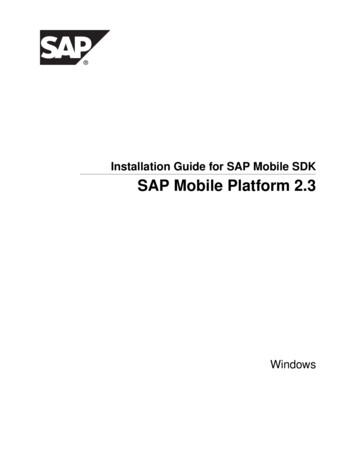Mobile SDK HTML5 SDK Developer's Guide - Kofax
Mobile SDKHTML5 SDK Developer's GuideVersion: 3.5.0Date: 2019-08-01
2019 Kofax. All rights reserved.Kofax is a trademark of Kofax, Inc., registered in the U.S. and/or other countries. All other trademarksare the property of their respective owners. No part of this publication may be reproduced, stored, ortransmitted in any form without the prior written permission of Kofax.
Table of ContentsPreface. 5Getting help with Kofax products. 5Product documentation.5Default online documentation. 6Configure offline documentation. 6Chapter 1: About the HTML5 SDK. 7Introduction. 7HTML5 Capture. 7HTML5 Selfie Capture.10HTML5 setup. 10Capture images.10User recommendations for taking a photograph.10HTML5 extraction setup. 11WeChat requirements.11Setting up the prerequisites. 12Using the HTML5 SDK with other HTML5 applications.12HTML5 SDK external classes. 13KfxWebSDK.Capture (Kofax Capture).13KfxWebSDK.SelfieCapture (Kofax Selfie Capture). 17KfxWebSDK.DocumentExtractor (Kofax DocumentExtractor).21KfxWebSDK.ReviewControl (Kofax ReviewControl). 24KfxWebSDK image processor. 25KfxWebSDK.Utilities (Kofax Utilities).27KfxWebSDK.AppStats (Kofax AppStats ).27JSON definitions. 29General response structure. 29Capture set options. 38Extraction Options.39On-boarding application.39Mobile ID.39Passport. 40Check deposit. 40Bill pay. 41Credit card. 413
Mobile SDK HTML5 SDK Developer's GuideNew Account.41Support and limitations.41Supported devices. 41Supported browsers.43Limitations in the SDK.43Verifying captured images. 46Installation and hosting guide. 46Overview. 46Creating a new Web application. 46Adding the SDK to an existing web application. 47Coding examples for HTML5 SDK.47Initiate SDK capture with default options. 47Initiate SDK selfie capture with default options.48Extraction. 48Use HTML5 SDK as a node package. 494
PrefaceThis guide includes the information you need to successfully integrate HTML5 SDK components into yourmobile project.For additional details on API library properties and settings, refer to the HTML5 SDK API ReferenceGuide.Getting help with Kofax productsThe Kofax Knowledge Base repository contains articles that are updated on a regular basis to keep youinformed about Kofax products. We encourage you to use the Knowledge Base to obtain answers to yourproduct questions.To access the Kofax Knowledge Base, go to the Kofax website and select Support on the home page.Note The Kofax Knowledge Base is optimized for use with Google Chrome, Mozilla Firefox or MicrosoftEdge.The Kofax Knowledge Base provides: Powerful search capabilities to help you quickly locate the information you need.Type your search terms or phrase into the Search box, and then click the search icon. Product information, configuration details and documentation, including release news.Scroll through the Kofax Knowledge Base home page to locate a product family. Then click a productfamily name to view a list of related articles. Please note that some product families require a validKofax Portal login to view related articles. Access to the Kofax Customer Portal (for eligible customers).Click the Customer Support link at the top of the page, and then click Log in to the Customer Portal. Access to the Kofax Partner Portal (for eligible partners).Click the Partner Support link at the top of the page, and then click Log in to the Partner Portal. Access to Kofax support commitments, lifecycle policies, electronic fulfillment details, and self-servicetools.Scroll to the General Support section, click Support Details, and then select the appropriate tab.Product documentationBy default, the Mobile SDK documentation is available online. However, if necessary, you can alsodownload the documentation to use offline.5
Mobile SDK HTML5 SDK Developer's GuideDefault online documentationThe product documentation for Mobile SDK 3.5.0 is available at the following ts/en US/KMC/3.5.0-cs5i340uk7/SDK.htmConfigure offline documentationTo access the documentation offline, download KofaxMobileSDKDocumentation-3.5.0 EN.zip from theKofax Fulfillment Site and extract it on a local drive available to your users.The compressed file includes both help and print folders. The print folder contains all guides,such as the Installation Guide and the Administrator's Guide. The help folder contains APIs and otherreferences.6
Chapter 1About the HTML5 SDKIntroductionThis document is intended to provide a brief overview of the usage and features of the HTML5 SDK.HTML5 CaptureThe mobile capture SDK is implemented as a native code library for iOS and Android. As such, it requiresthe end user to install an application on their device before they can use any of the functionality it offers.However there are some use cases where you may wish to leverage some of the functionality offered inthe Kofax Mobile Capture platform (the Kofax Mobile Capture platform includes both the Mobile SDK andthe mobile capture framework applications such as: Kofax Mobile Deposit Capture, Kofax Mobile Bill Pay,and Kofax Mobile ID Capture) without requiring the user to download and install an application on theirmobile device. To support these use cases, version 2.3 and later of the Mobile SDK includes tools thatmake it easy for you to build thin-client, HTML5 applications. This allows you to create mobile applicationsthat leverage the mobile capture frameworks without requiring your users to install an application on theirdevice.One example of the type of use case that lends itself to an HTML5 implementation is opening a newaccount. In this use case a company wishes to sign-up as many new customers as possible for some sortof account. These prospective customers are directed to an HTML page, perhaps via an advertisementthat they receive in their email. If these prospective customers are required to download a new applicationbefore they can sign up, it is unlikely that they will follow through and open a new account. In the idealcase the user would be presented with a simple HTML5 user interface that runs in the Web browser ontheir mobile device. They could use this user interface to sign up. Once they are signed up as a customer,various inducements can be used to get the new customer to install an application which would providethem with a richer and more easy to use interface.In order to satisfy use cases like the new account opening use case described above, the mobile SDKis offering a new HTML5 capture functionality starting with the 2.3 release. Our implementation consistsof a JavaScript library that contains a class called KfxMobileCapture that simplifies the process ofcompressing an image and preparing it to be sent via an HTTP request. Because our native code imageprocessing library cannot be used from an HTML5 application, we have also implemented all of our imageprocessing within Real-Time Transformation Interface and Kofax TotalAgility.The basic architecture of Kofax's HTML5 solution is shown in the following figure.7
Mobile SDK HTML5 SDK Developer's Guide8
Mobile SDK HTML5 SDK Developer's GuideCompare an HTML5 architecture to a native application. Notice that in the native application, the Kofaxcapture experience (with auto-capture) is used on the client and all image processing is also done on theclient. The processed image is then sent to the server. In the case of the HTML5 application, the cameraapplication for the platform is used to capture an image. The image is downscaled (which reduces thesize of the image) using Kofax-provided JavaScript and then is sent to the server in an HTTP request withparameters that indicate that image processing should be done on the Real-Time Transformation Interfaceand Kofax TotalAgility. On the Real-Time Transformation Interface server, all specified image processingis done first and then the image is sent to one of the Kofax Mobile Capture Frameworks. In reality theHTML5 Web pages and the JavaScript can be hosted on the same server as Real-Time TransformationInterface and Kofax TotalAgility, and the Kofax Mobile Capture frameworks or they can be hosted ondifferent servers as shown in the figure.To create an HTML5 application you will create a mobile-friendly HTML5 Web page that contains thefunctionality of your application. This page is hosted on a Web server along with application-specificJavaScript that you write to implement your application (most non-trivial HTML5 applications contain someJavaScript). The JavaScript library should also be deployed onto the Web server and the HTML5 page willneed to reference both JavaScript files.In a typical scenario the user will receive a promotional email. The email will contain a link that will directthem to the Web page described above. When they click on the link the page will be downloaded to theirdevice and rendered within the Web browser installed on their mobile device. Any JavaScript files thatthe HTML5 page references will also be downloaded to their device. Because this JavaScript is the onlycode that will execute on the device, the native code and the image capture experience (which includesthe ability to do auto-capture) will not be available. Instead you will use the Media Capture API which ispart of the HTML5 standard. The HTML5 Media Capture API adds many new syntactic features to HTML5including the ability to specify that the browser should capture media of a specific MIME type using themedia capture capabilities of the hosting device. For example, the following statement in an HTML5 pagewill use the devices native capabilities for capturing a jpeg image and assign it to a variable called "takepicture" which can be accessed from JavaScript code. input type "file" id "take-picture" accept "image/jpeg" On most devices, the media capture capability will display the device's native camera application. You canfind out more about the HTML5 Media Capture API at the w3.org website.After the image is captured the user can write JavaScript logic to compress the image, to reduce thebandwidth required to transmit it to the server and then to convert it to base64 format so it can beeasily transmitted to the server as part of an HTTP request. Strictly speaking, down-scaling is used, notcompression. The JavaScript library includes methods that make this simple. The JavaScript library alsoincludes methods that make it simple to submit a request to one of the Kofax mobile frameworks: RemoteCheck Deposit, Bill Pay, and Mobile ID. Advanced processing operations must be done on the server asshown in the figure.An important, final point is that HTML5 is not limited to the iOS and Android platforms. Any platform/browser combination that supports the HTML5 Media Capture API can now be used as a Kofax MobileCapture platform client.9
Mobile SDK HTML5 SDK Developer's GuideHTML5 Selfie CaptureThe Selfie Capture Experience displays messages to guide the user to take a intelligible Selfie. It isdesigned to perform a liveness check by looking for eye blinks.During use, the user is guided by a series of text messages that appear on the screen. CenterFaceMessage: Appears when the user face is not centered. MoveCloserMessage: Appears when the MinimumFaceSize Criteria not met. BlinkMessage: Appears after the face is properly aligned in the target frame and instructs the user toblink. HoldSteadyMessage: Appears when all criteria is met. DoneMessage: Appears after a selfie is successfully captured. outOfFrameColor: Sets the color of the target frame outer view. frameColor: a property that sets the color of the target frame border.The Selfie Capture Experience has configurable selfie detection properties, which includeMinimumFaceSize, CenterToleranceFraction, FrameAspectRatio, and FramePadding.HTML5 setupYou need the following items to make use of the HTML5 Capture capabilities of the SDK: Web Server (e.g., IIS) Text editorCapture imagesWhen using HTML5 to capture images, image processing should be enabled on Real-TimeTransformation Interface and Kofax TotalAgility for optimal results. The administrator's guides for RealTime Transformation Interface and Kofax TotalAgility describes how to configure image processing on aper-project basis. The various smart mobile components include recommended image processing stringsfor server-side processing.User recommendations for taking a photographWhile using the library to perform camera-based image processing, the results are dependent uponthe quality of the original photograph. To ensure that users achieve optimal results, they should beencouraged to follow certain recommendations: When possible, set the camera resolution to a minimum of 5 MP or 8 MP for larger documents.Do not use zoom. If it is available, it must be set to 1x.Flatten wrinkled pages or upturned corners even if they do not include data.Place the document on a flat non-cluttered surface. This surface should have a distinct, relativelyuniform background with as little variation as possible. Avoid backgrounds that look too much likethe border areas of the document itself. Desk surface texture is OK, but sharp colors or brightnessdifferences in the background cause problems for page detection.10
Mobile SDK HTML5 SDK Developer's Guide Avoid shadows. Check the lighting before taking a photo. Good uniform illumination will help to get a faster shot withoutmotion blur and avoid jitter noise because of insufficient light. Avoid using flash which can over saturate the picture or wash out a part of the image. Maximize the area within the image frame occupied by the document, but make sure that there is asmall margin of background surrounding the document. For a standard letter-size page this marginshould be about 0.5", for documents of other sizes it should be proportionately smaller or larger. Rectangular overhead camera shots are best, but in order to avoid shadows cast by the camera itselfit is OK to take the picture from an angle - resulting keystone distortions will be corrected. However,larger angles should be avoided - not because of larger keystone distortions (these can be correctedfor most angles), but because of limited depth of field. The rule of thumb is that the depth of field is 27mm (just over 1 inch) for a picture taken from a distance of 1 foot. So, if the difference between thedistances to the most distant point and the closest point exceeds the depth of field, some parts of thedocument will be blurred. If available, use the touch focus feature to focus on the center of the document (or the center of thearea of interest).HTML5 extraction setupYou need the following items to make use of the HTML5 Extraction capabilities of the SDK: Real-Time Transformation Interface server or Kofax TotalAgility server and its associated prerequisites. Desired Smart Mobile Components (SMCs). For example, Kofax Mobile Deposit Capture, or KofaxMobile ID Capture.WeChat requirementsIf you use WeChat, note the following requirements for devices: The following OS versions are required: Android: Version 5.0 and above iOS: Version 10.0 and above WeChat does not support Advance Capture and Selfie Capture Experience. Some devices share camera instances with the front and back cameras. This can cause the backcamera to open in the Onboarding app even if the native camera was set to the front-facing camera. If the camera does not open, you may need to set permissions for the camera manually in WeChat.For more requirements, refer to the product Technical Specifications.11
Mobile SDK HTML5 SDK Developer's GuideSetting up the prerequisitesThere are certain configuration steps that must be performed on your server before you can use theHTML5 Capture feature, as explained in the following steps:1. Ensure that the Real-Time Transformation Interface server is installed with the desired Smart MobileComponents configured and functioning.2. Configure the Real-Time Transformation Interface server to allow cross-origin resource sharing (seehttp://en.wikipedia.org/wiki/Cross-origin resource sharing) for your HTML5 applicationa. Open Internet Information Services (IIS) Manager.b. Select the Real-Time Transformation Interface server application under the specified Web site(e.g., Default Web Site\mobilesdk).c. Open the Configuration Manager.d. Select system.webServer/httpProtocol under "Section."e. Select "customHeaders" and click on the " " button.f. On the right side, click Add and enter the name/value for these three pairs Name: Access-Control-Allow-Origin; Value: * Name: Access-Control-Allow-Headers; Value: Content-Type Name: Access-Control-Allow-Methods; Value: PUT, POST, GET, odsPUT, POST, GET, OPTIONSg. Close the editor and select Apply under Actions.Note Configure Kofax TotalAgility server by follow the above steps.Using the HTML5 SDK with other HTML5 applicationsTo create a new HTML5 application and use or integrate HTML5 SDK, the app developer needs to followthe below instructions.1. Create an HTML5 application.2. Include the SDK .css file in the application HTML files.Add the following code there: link rel "stylesheet" href "././KfxWebSDK/CSS/KfxWebSDK.css" . Be sure to change the path to KfxWebSDK.css according to your configuration(SDK location).3. Include SDK java script minified file. Add the following code there: script src "././KfxWebSDK/KfxWebSDK.js" /script . Be sure to change the path to KfxWebSDK.js12
Mobile SDK HTML5 SDK Developer's Guiderdaccording to your configuration (SDK location). This file contains all necessary 3 party libraries, sothere is no need to worry about any SDK dependencies.Note Do not move or rename anything in the SDK folder.There are several directories in the SDK main folder (KfxWebSDK) such as the CSS, Resources,Images, and so on. Do not change the directory structure of the HTML5 SDK and do not renamethe files. Doing so may break the SDK.4. To ensure the SDK content is loaded successfully, or to debug any issues, please use the WebDeveloper Tools and console. You can find this view in most popular browsers. You can also debugremotely on a device. See the Google Chrome Developer website for documentation on the remotedebug process.HTML5 SDK external classesHTML5 SDK has the following external classes: KfxWebSDK.Capture KfxWebSDK.SelfieCapture KfxWebSDK.DocumentExtractor KfxWebSDK.ReviewControl KfxWebSDK.ImageProcessor KfxWebSDK.Utilities KfxWebSDK.AppStats (Kofax AppStats )The following sections describe these classes in detail.KfxWebSDK.Capture (Kofax Capture)This class provides methods to capture a document either from a camera or photo library. It enhances theuser experience by adding feedback while the user captures a document. This guidance makes it easierto capture high quality images.NativePackage name: com.kofax.captureGlobal Namespace: KfxWebSDKClass Name: CaptureJavaScript ClosureKfxWebSDK.Capture13
Mobile SDK HTML5 SDK Developer's tes a Capture control based on given options. It will always usethe rear erId: Empty divId, where the applicationdeveloper wants to see a camera preview along with capture guidance.The div container must exist and be empty, otherwise an error will bethrown. The application developer has to properly set the size andposition of the div. The SDK doesn't check the size and position or anyother container css properties, this is a developer responsibility.Options.preference: camera/gallery, from where the developerwould like to capture a document.Options.preview: Boolean value representing whether or not toreview the captured image using the SDK review control. In case ofFALSE, the developer needs to implement its own review functionality.This option effects only web capture, when the captured image is fromthe gallery via the native camera there is no review screen available.Options.videoStream: Boolean representing to follow either thestandard capture or document capture process.Various capture criteria options can be set here as well (see setOptionsbelow). If you do not set any capture criteria options here, the defaultvalues will be used (see getDefaultOptions below).Note The requirement to choose the gallery is a limitation in bothAndroid and iPhone. Camera only is a limitation in iPhone.14
Mobile SDK HTML5 SDK Developer's GuideAPIParametersDescriptionsetOptionsoptionsSets various capture cessCallbackerrorCallback{useTargetFrameCrop: false,frameAspectRatio: 0.628,framePadding: 5,frameCornerHeight: 15,frameCornerWidth: 70,frameCornerColor: '#00FF00',outOfFrameTransparency: 0.5,showEdges: false,edgesColor: '#FFFF00',edgesWidth: 4,guidanceSize: 150,criteria: {captureTimeout: 1700centerToleranceFraction: 0.15longAxisThreshold: 85,shortAxisThreshold: 60,maxFillFraction: 1.8minFillFraction: 0.65turnSkewAngleTolerance: 10,pitchThreshold: 15,rollThreshold: 15},lookAndFeel: {documentSample: 'http://example.com/images/document sample.jpg',forceCapture: 10,gallery: true}}Returns current capture control options for capture criteria, captureguidance messages and other configurable ui options.successCallBack: callback with JSON object representing capturecontrol options.errorCallBack: callback with error message to be invoked whensomething goes kReturns default capture control options for capture criteria, captureguidance messages, and other configurable UI options.successCallBack: callback with JSON object representing capturecontrol options.errorCallBack: callback with error message to be invoked whensomething goes wrong.takePicturesuccessCallBackStarts the Auto Capture processerrorCallBacksuccessCallBack: callback with ImageData representation of thecaptured image.errorCallBack: callback with the error message to be invoked whensomething goes wrong.15
Mobile SDK HTML5 SDK Developer's lBackStarts Continuous Auto Capture process.ContinuallyerrorCallBacksuccessCallBack: callback with ImageData representation of thecaptured image.errorCallBack: callback with the error message to be invoked whensomething goes wrong.forceTakesuccessCallBackCaptures document while ignoring capture criteria.PictureerrorCallBacksuccessCallBack: callback with ImageData representation of thecaptured image.errorCallBack: callback with the error message to be invoked whensomething goes wrong.stopCapturesuccessCallBackerrorCallBackStops the capturing of images (works both in single capture andcontinuous capture).successCallBack: callback with no data.errorCallBack: callback with the error message to be invoked whensomething goes ase64Allows picture to be chosen from device photo library/gallery OR fromdevice camera. This method returns selected Image as base64, hencebest suited for the usecases where application picks images fromgallery and send it for extraction.successCallBack: callback with Base64 data of captured or pickedimageerrorCallBack: callback with error message to be invoked whensomething goes wrong.Note It is recommended to call/bind this method in some buttonclick events instead of jquery page events or window load eventsto get full support from most of the browsers. This method worksin manual mode: i.e useVideoStream is 'false'.destroyNoneCleans up internal the resources allocated by the create API call.Capturing must be stopped by the stopCapture API call before usingdestroy.Example Code Snippet//Initialize Capture singleton to work with video capturingKfxWebSDK.Capture.create({useVideoStream: true,containerId: 'ID CAMERA DIV',preview: false}, function() {console.info(‘Done’);},function(e) {console.info(e);});//Invokes method 'takePicture' on the agedata){ // Do something with image data here }, function(e) { console.info(e);});16
Mobile SDK HTML5 SDK Developer's GuideKfxWebSDK.SelfieCapture (Kofax Selfie Capture)This class provides methods to take a selfie from either from the native camera or HTML5 Capture. Itenhances the user experience by adding feedback while the user takes a selfie. This guidance makes iteasier to take high quality selfies.NativePackage name: com.kofax.selfiecaptureGlobal Namespace: KfxWebSDKClass Name: SelfieCaptureJavaScript criptionloadModelssuccessCallBack errorCallBackloadOpenCVAsWebAssemblyThis method loads the requiredmodel files for opencv to detectface and eyes, respectively. In thiscase, the haarcascade eye andlbpcascade frontalface XMLfiles are used. Invoke this methodbefore launching Selfie CaptureOpenCV can be used in two ways toload selfi
Mobile SDK HTML5 SDK Developer's Guide HTML5 Selfie Capture The Selfie Capture Experience displays messages to guide the user to take a intelligible Selfie. It is designed to perform a liveness check by looking for eye blinks. During use, the user is guided by a series of text messages that appear on the screen.
[HTML5 강좌 및 동영상 목록] [HTML5 동상 강좌] 1. HTML 5 개요 [HTML5 동상 강좌] 2. HTML4 vs HTML5 (1) [HTML5 동상 강좌] 3. HTML4 vs HTML5 (2) [HTML5 동상 강좌] 4. Sementic Element (1) [HTML5 동상 강좌] 5. Sementic Element (2) [HTML5 동상 강좌] 6. Strong Web Form [HTML5 동상 강좌] 7. Rich Text Edit API [HTML5 동상 강좌] 8. Video Element [HTML5 동상 강좌] 9.
Mobile SDK HTML5 SDK Developer's Guide Compare an HTML5 architecture to a native application. Notice that in the native application, the Kofax capture experience (with auto-capture) is used on the client and all image processing is also done on the client. The processed image is then sent to the server. In the case of the HTML5 application, the .
AWS SDK for JavaScript AWS SDK for JavaScript code examples AWS SDK for .NET AWS SDK for .NET code examples AWS SDK for PHP AWS SDK for PHP code examples AWS SDK for Python (Boto3) AWS SDK for Python (Boto3) code examples AWS SDK for Ruby AWS SDK for Ruby co
Recommends which HTML5 and CSS3 features are ready to use and which fallback to use when appropriate. Wikipedia "Comparison of Layout Engines (HTML5)" Charts show HTML5 support by the major browser lay-out engines. HTML5 Readiness An interesting visualization of growing support for HTML5 and CSS3 from 2008 to present. Validating HTML5 Documents
AWS SDK for JavaScript Developer Guide for SDK Version 3 Maintenance and support for SDK major versions What is the AWS SDK for JavaScript? Welcome to the AWS SDK for JavaScript Developer Guide. This guide provides general information about setting up and configuring the AWS SDK for JavaScript. It also walks you through examples and tutorial
SAP Mobile SDK or SAP Mobile Server installed, you must provide a license. See Obtaining a License on page 1. If you are installing SAP Mobile SDK on a system where a version of SAP Mobile Platform Runtime is already installed, the SAP Mobile SDK installer installs using the SAP Mobile Server license. See Chapter 2, Installing SAP Mobile SDK on .
Pg. 03 PSD to HTML5 PSD to HTML5 www.exportkit.com CSS3 and JavaScript PSD to HTML5 This manual will outline all the steps required to convert your PSD to HTML5 in a few clicks. Export Kit makes PSD to HTML5 and CSS websites quick, easy and painless. In minutes you can have clean and valid PSD to H
READING COMPREHENSION PRACTICE EXAM. GENERAL INSTRUCTIONS: You will have 90 minutes for this test. Work rapidly but carefully. Do no spend too much time on any one question. If you have time after you have finished the test, go back to the questions you have left unanswered. The three parts of this test are English Usage, Sentence Correction, and Reading Comprehension. When you have finished .