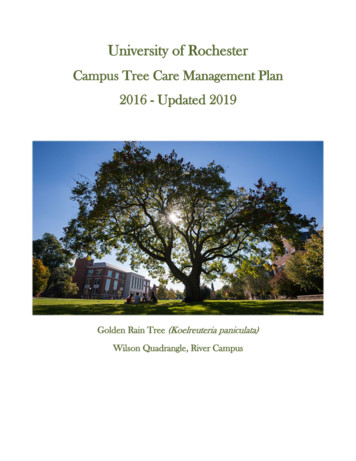SHARP AIR Conditioner Remote Controller Instructions
Skip to contentManuals User Manuals Simplified.SHARP AIR Conditioner remote controller InstructionsAugust 5, 2021August 11, 2022InstructionsLeave a comment on SHARP AIR Conditioner remote controllerHome » Sharp » SHARP AIR Conditioner remote controller InstructionsAIR CONDITIONERREMOTE CONTROLLER ILLUSTRATIONIndoor unit-AH-XC9XV-AH-XC12XVOutdoor unit-AU-X3M21 XV-AU-X4M28XVThank you very much for purchasing our air conditioner. Please read this owner’s manual carefully before using yourair conditioner. Make sure to save this manual for future reference.Remote Controller Specifications
ModelRG66A1IBGEFRated Voltage3.0V(Dry batteries R03/LRO3x 2)Signal ReceivingRange8mEnvironment-5 C-60 CNOTE:Buttons design is based on a typical model and might be slightly different from the actual one you purchased,the actual shape shall prevail.All the functions described are accomplished by the unit. If the unit has no this feature, there is nocorresponding operation that happened when pressing the relative button on the remote controller.When there are wide differences between “Remote controller Illustration” and ” USER’S MANUAL” on functiondescription, the description of “USER’S MANUAL” shall prevail.Contents hide1 Function Buttons2 HANDLING THE REMOTE CONTROLLER3 INERYING AND REPLACING BATTERIES4 BATTERY NOTES5 BATTERY DISPOSAL6 How To Use The Basic Functions7 SETTING TEMPERATURE8 TIMER ON function9 SWING function10 FAQs11 Documents / Resources11.1 Related Manuals / ResourcesFunction ButtonsBefore you begin using your new air conditioner, make sure to familiarize yourself with its remote control. Thefollowing is a brief introduction to the remote control itself. For instructions on how to operate your air conditioner,refer to the How to Use The Basic/Advance Functions section of this manual.NOTE: Please do not select HEAT mode if the machine you purchased is a cooling-only type. Heat mode is notsupported by the cooling-only appliance.
Noted:The heat function is available for AH-XC9XV and AH-XC12XVHANDLING THE REMOTE CONTROLLERNOT SURE WHAT A FUNCTION DOES?Refer to the How to Use Basic Functions and How to Use Advanced Functions sections of this manual for a detaileddescription of how to use your air conditioner.SPECIAL NOTEButton designs on your unit may differ slightly from the example shown.If the indoor unit does not have a particular function, pressing that function’s button on the remote control willhave no effect.INERYING AND REPLACING BATTERIESYour air conditioning unit comes with two AM batteries. Put the batteries in the remote control before use:1. Remove the back cover from the remote control, exposing the battery compartment.2. Insert the batteries, paying attention to match up the ( ) and (-) ends of the batteries with the symbols inside thebattery compartment.3. Install the back cover.
BATTERY NOTESFor optimum product performance:Do not mix old and new batteries or batteries of different types.Do not leave batteries in the remote control if you don’t plan on using the device for more than 2 months.BATTERY DISPOSALDo not dispose of batteries as unsorted municipal waste. Refer to local laws for proper disposal of batteries.TIPS FOR USING REMOTE CONTROLThe remote control must be used within 8 meters of the unit.The unit will beep when a remote signal is received.Curtains, other materials, and direct sunlight can interfere with the infrared signal receiver.Remove batteries if the remote control will not be used for more than 2 months.Remove the back cover to install batteriesRemote LCD Screen IndicatorsInformation is displayed when the remote controller is powered up.
Note: All indicators shown in the figure are for the purpose of clear presentation. But during the actual operation, onlythe relative functional signs are shown on the display window. The heat function is not available for AH-XC9XV andAH-XC12XV.How To Use The Basic Functions
COOL operation1.2.3.4.Press the MODE button to select COOL mode.Set your desired temperature using the Temp or Temp – button.Press the FAN button to select the fan speed.Press the ON/OFF button to start the unit.SETTING TEMPERATUREThe operating temperature range for units is 17-30 C. You can increase or decrease the set temperature by 1 Cincrement.AUTO operationIn AUTO mode, the unit will automatically select the COOL, FAN, HEAT*, or DRY mode based on the settemperature.1. Press the MODE button to select Auto mode.2. Set your desired temperature using the Temp or Temp — button.3. Press the ON/OFF button to start the unit.NOTE: FAN SPEED cant is set in Auto mode. HEAT FUNCTION is not available for AH-XC9XV and AH-XC12XV.
How To Use The Basic FunctionsDRY operation(dehumidifying)1. Press the MODE button to select DRY mode.2. Set your desired temperature using the Temp or Temp – button.3. Press the ON/OFF button to start the unit.NOTE: FAN SPEED can’t be changed in DRY mode.How To Use The Basic Functions
FAN operation1. Press the MODE button to select FAN mode.2. Press the FAN button to select the fan speed.3. Press the ON/OFF button to start the unit.NOTE: You can’t set the temperature in FAN mode. As a result, your remote control’s LCD screen will not displaytemperature.Setting the TIMER functionYour air conditioning unit has two timer-related functions:TIMER ON- sets the amount of timer after which the unit will automatically turn on.TIMER OFF- sets the amount of time after which the unit will automatically turn off.TIMER ON functionThe TIMER ON function allows you to set a period of time after which the unit will automatically turn on, such aswhen you come home from work.1. Press the Timer button, the Timer on the indicator “” displays and flashes. By default, the last time periodthat you set and an “h” (indicating hours)will appear on the display.Note: This number indicates the amount of time after the current time that you want the unit to turn on. Forexample, if you set TIMER ON for 2.5 hours, ” 2.5h ” will appear on the screen, and the unit will turn on after 2.5hours.2. Press the Temp or Temp – button repeatedly to set the time when you want the unit to turn on.3. Wait 3 seconds, then the TIMER ON function will be activated. The digital display on your remote control willthen return to the temperature display. The “” indicator remains on and this function is activated.
Example: Setting unit to turn on after 2.5 hours.TIMER OFF functionThe TIMER OFF function allows you to set a period of time after which the unit will automatically turn off, such aswhen you wake up.1. Press the Timer button, the Timer off indicator ”” displays and flashes. By default, the last time period thatyou set and an “h” (indicating hours)will appear on the display.Note: This number indicates the amount of time after the current time that you want the unit to turn off.For example, if you set TIMER OFF for 5 hours, ” 5.0h ” will appear on the screen, and the unit will turn offafter 5 hours.2. Press the Tempt or Temp – button repeatedly to set the time when you want the unit to turn off.3. Wait 3 seconds, then the TIMER OFF function will be activated. The digital display on your remote control willthen return to thetemperature display. The ”” indicator remains on and this function is activated.
Example: Setting unit to turn off after 5 hours.NOTE: When setting the TIMER ON or TIMER OFF functions, up to 10 hours, the time will increase in 30-minuteincrements with each press. After 10 hours and up to 24, it will increase in 1-hour increments. The timer will revert tozero after 24 hours.You can turn off either function by setting its timer to ” 0.0h “.Setting both TIMER ON and TIMER OFF at the same timeKeep in mind that the time periods you set for both functions refer to hours after the current time. For example, saythat the current time is 1:00 PM, and you want the unit to turn on automatically at 7:00 PM. You want it to operate for2 hours, then automa tically turn off at 9:00 PM.Do the following:Example: Setting the unit to turn on after 6 hours, operate for 2 hours, then turn off (see the figure below)Your remote display
How To Use The Advanced FunctionsSLEEP FunctionThe SLEEP function is used to decrease energy use while you sleep (and don’t need the same temperature settingsto stay comfortable). This function can only be activated via remote control. For the detail, see” sleep operation in“USER’S MANUAL?Note: The SLEEP function is not available in FAN or DRY mode.TURBO functionThe TURBO function makes the unit work extra hard to reach your present temperature in the shortest amount oftime possible.When you select the TURBO feature in COOL mode, the unit will blow cool air with the strongest wind setting tojump-start the cooling process.SELF CLEAN functionAirborne bacteria can grow in the moisture that condenses around the heat exchanger in the unit. With regular use,most of this moisture is evaporated from the unit. When the self-clean feature is activated, your unit will clean itselfautomatically. After cleaning, the unit will turn off automatically.You can use the self-clean feature as often as you like.Note: You can only activate this function in COOL or DRY mode.
LOCK functionPress the Turbo button and Blow button simultaneously for one second to lock or unlock the keyboard.FOLLOW ME functionThe follow-me function enables the remote control to measure the temperature at its current location and send thissignal to the air conditioner every 3 minutes interval. When using AUTO, COOL modes, measuring ambienttemperature from the remote control (instead of from the indoor unit itself) will enable the air conditioner to optimizethe temperature around you and ensure maximum comfort.
SWING functionSwingButtonUsed to stop or start vertical louver movement and set the desired left/right airflow direction. The vertical louverchanges 6 degrees in angle for each press. If keep pushing for more than 2 seconds, the vertical louver auto swingfeature is activated.SwingButtonUsed to stop or start horizontal louver movement or set the desired up/down airflow direction. The louver changes 6degrees in angle for each press. If keep pushing for more than 2 seconds, the louver will swing up and downautomatically.Silence functionHold down the Fan button for 2 seconds to activate/cancel Silent mode. Due to the low-frequency operation of thecompressor, it may result in insufficient cooling and heating capacity. (applicable to the air conditioner with Silentfeature only)SHORTCUT functionUsed to restore the current settings or resume previous settings.Push this button when the remote controller is on, the system will automatically revert back to the previoussettings including operating mode, setting temperature, fan speed level, and sleep feature (if activated).If pushing for more than 2 seconds, the system will automatically restore the current operation settings includingoperating mode, setting temperature, fan speed level, and sleep feature (if activated ).FAQsHow can I reset the remote controller?Please press and hold the power button for 5 seconds to reset the remote controller.How many remote controllers can be used at the same time?Up to 3 remote controllers can be used at the same time.How many indoor units can be controlled by one remote controller?Up to 4 indoor units can be controlled by one remote controller.SHARP CORPORATIONThe design and specifications are subject to change without prior notice for product improvement. Consult with thesales agency or manufacturer for details.Documents / ResourcesSHARP AIR Conditioner remote controller [pdf] InstructionsSHARPRelated Manuals / ResourcesSHARP Air Conditioner User Manual
AUX Air Conditioner InstructionsAUX Air Conditioner Instructions Wide voltage operation Using advancedvoltage adaptation technology, operate normally be-tween 130V 270V,which Hisense Air Conditioner User MenualHisense Air Conditioner User Menual - Download [optimized] Hisense AirConditioner User Menual - DownloadanywAiR Remote air conditioner control User ManualanywAiR Remote air conditioner control LOCAL SUPPORT VIA FUJITSUGENERAL ASSIST TECHNICAL SUPPORT Fujitsu General Assist deploysFujitsu Leave a commentYour email address will not be published. Required fields are marked *Comment *NameEmailWebsiteSave my name, email, and website in this browser for the next time I comment.Post CommentManuals ,homeprivacy
AIR CONDITIONER REMOTE CONTROLLER ILLUSTRATION Indoor unit -AH-XC9XV-AH-XC12XV Outdoor unit-AU-X3M21 XV-AU-X4M28XV Thank you very much for purchasing our air conditioner. Please read this owner's manual carefully before using your air conditioner. Make sure to save this manual for future reference. Remote Controller Specifications
Sharp Grossmont Hospital 10 Sharp Mary Birch Hospital for Women & Newborns 10 Sharp Memorial Hospital 11 Sharp Mesa Vista Hospital and Sharp McDonald Center 11 Other Specialized Services 12 12Sharp Home Care Sharp Home Infusion Services 12 Sharp HospiceCare 12 12Sharp System Services Sharp-Affiliated Medical Groups 12
system room air conditioner. We are sure you will nd your new air conditioner a pleasure to use. Before you use the air conditioner, we recommend that you read through the entire user manual, which provides the description of the air conditioner and its functions. To avoid the risks that are always present when you use an electrical
Do not let air enter the refrigeration system or discharge refrigerant when moving the air conditioner. After installing, the consumer must operate the air conditioner correctly according to this manual,keep a suitable storage for maintenance and moving of the air conditioner in the future. There must be an air-break switch.
PRACTICE EXERCISES Write the indicated accidental to the left of the note: flat natural sharp flat double sharp natural double flat sharp Write the note names: Write the note in two different registers, using ledger lines when necessary (there may be more than one solution): F sharp E C sharp D flat A flat G double sharp B flat A double sharp
Kofax SafeCom Go Sharp Administrator's Guide . 6 Introduction SafeCom Go Sharp . SafeCom Go Sharp is the embedded solution for Sharp MFPs. It integrates with the touch - screen control panel of the Sharp MFP and offers user authentication by code or card. SafeCom Go Sharp works together with the SafeCom G4 Server software and is designed to
AIR CONDITIONER REMOTE CONTROLLER ILLUSTRATIO N SPLIT-TYPE ROOM AIR CONDITIONER CS78421-548-754 IMPORTANT N OTE: Read this manual carefully before installing or operating your new air conditioning unit. Make sure to save this manual for future reference. Owner’s Manual Forest Series All Model Numbers SPLIT-TYPE ROOM AIR CONDITIONER CS78421 .
A Word From Haier America Product Registration Thank you for buying a dependable, energy saving and easy-to-operate Commercial Cool air conditioner. This manual contains useful information for you to maintain, operate, install and safely use your air conditioner. Your air conditioner cleans, cools and dehumidifies the air in
ANSI A300 (Part 6)-2005 Transplanting, ANSI Z60.1- 2004 critical root zone: The minimum volume of roots necessary for maintenance of tree health and stability. ANSI A300 (Part 5)-2005 Management . development impacts: Site development and building construction related actions that damage trees directly, such as severing roots and branches or indirectly, such as soil compaction. ANSI A300 (Part .