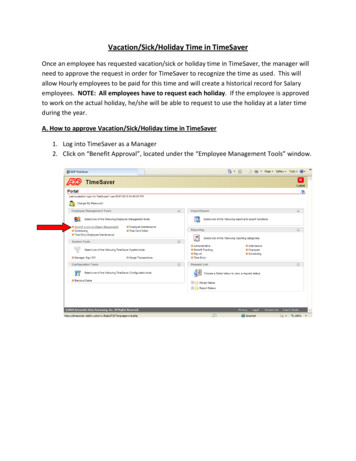TimeSaver Training Managers And Supervisors - Sonoma County, California
TimeSaver Training - Managers and Supervisors1
TimeSaver Training - Managers and SupervisorsGood day. Welcome to TimeSaverTraining for Managers. This video isintended to provide Managers andSupervisors with the required reviewand approval process of youremployees’ timecards at the end of apay period. It is assumed that you haveviewed the separate video for“TimeSaver Training for an Employee”.Managers and Supervisors are requiredto perform timecard audits in order toreduce errors that impact not only theemployee, but the department, budgetsystems, benefits, taxes, andretirement. Please understand thatcorrections performed to a time cardafter a pay period closes creates anadditional workload for payroll staff andmultiple County departments. Mistakeshappen, but performing audits willreduce errors.2
TimeSaver Training - Managers and SupervisorsTo begin, open TimeSaver 8from the icon on yourdesktop.3
TimeSaver Training - Managers and SupervisorsEnter your employee IDand your password. Hitenter or the right arrowkey to log on.4
TimeSaver Training - Managers and SupervisorsIf you have been assigned aManager's license, the systemopens with the Manage MyDepartment workspace in thePay Period Close - ManagerGenie.5
TimeSaver Training - Managers and SupervisorsThe Workspaces Carouselin the upper right cornerincludes GoTo Links andMy Information where youfind your personal timecard.Use the EmployeeTimeSaver TrainingInstructions to completeyour own timecard.6
TimeSaver Training - Managers and SupervisorsThe Related Items paneshows additional widgetssuch as Timecards,Schedules, Reports,Change My Passwordand Help. The pane maybe minimized andmaximized by clickingthe arrow.7
TimeSaver Training - Managers and SupervisorsOther Genies maybe found by clickingthe down arrow inthe upper left corner.8
TimeSaver Training - Managers and SupervisorsTo review all timecards,return to the Manage MyDepartment tab, thenclick the Select All Rowsicon. All rows should behighlighted.9
TimeSaver Training - Managers and SupervisorsClick the Go To icon, thenscroll to Timecards. Theemployees' timecards willopen in a new window.10
TimeSaver Training - Managers and SupervisorsClick right and left on theArrows to move throughtimecards individually.11
TimeSaver Training - Managers and SupervisorsOn the Manage MyDepartment tab, open asingle timecard by doubleclicking on a row.12
TimeSaver Training - Managers and SupervisorsThe timecard will openin a new window.13
TimeSaver Training - Managers and SupervisorsNow let's look at Totalsand Accruals of anemployee's timecard.Click on the down arrow toshow more content. Youcan adjust the window bygrabbing the cursor andsliding the bar up anddown.14
TimeSaver Training - Managers and SupervisorsTo find timecard Totals,click the Totals tab.15
TimeSaver Training - Managers and SupervisorsChoose from the left filterbox whether you want to seeAll, Shift, Daily, or Periodto Date.16
TimeSaver Training - Managers and SupervisorsOn the right filter box, chooseAll, Account or Pay Code.17
TimeSaver Training - Managers and SupervisorsNow click on the Accruals tab.Best practice suggests thatyou click in the last day ofthe timecard pay period tosee accurate accruals.18
TimeSaver Training - Managers and SupervisorsAnother way to audit youremployees' labor is usingthe Reports widget.Please reference theReports video forinstructions.19
TimeSaver Training - Managers and SupervisorsLet's add a Comment.Right click in a cell.Hours must already beentered to add acomment.20
TimeSaver Training - Managers and SupervisorsClick the Comment icon.21
TimeSaver Training - Managers and SupervisorsSelect type of commentfrom the drop down list.22
TimeSaver Training - Managers and SupervisorsAdd a clarifying note.Click Add. Click OK.23
TimeSaver Training - Managers and SupervisorsRemember to save byclicking on the Save icon.24
TimeSaver Training - Managers and SupervisorsTo see the comment,hover the cursor overComment bubble.25
TimeSaver Training - Managers and SupervisorsTo find another time period,in the upper right corner,click the down arrow in thePrevious Pay Periodhyperfind. Select from thedrop down.26
TimeSaver Training - Managers and SupervisorsTo find a range of dates,click the Calendar andselect dates.27
TimeSaver Training - Managers and SupervisorsLet's begin the Manager PayPeriod Close approvalprocess.Use theManagers' TimeSaver CheatSheet for Pay Period Closeas a step by step guide forapproving your employees'timecards.28
TimeSaver Training - Managers and SupervisorsThe Pay Period Close Managergenie consolidates all theattributes needed for a manageror supervisor to approve anemployee’s timecard.Step 1. Review the Total Hrs ToExpected column. This viewsorts in ascending order. Thiscolumn should match theExpected Hours column. Ifthere are no hours or hours areless than expected, theemployee has not completed hisor her timecard.Part time employees may exceedthe Expected Hrs column, butmay not exceed 80 hours.Total hours worked should notexceed 80 hours per payperiod for any employee.29
TimeSaver Training - Managers and SupervisorsStep 2. For extra helpemployees, the ExpectedHrs column will have thenumber 1.0.Review the Total ExtraHelp Hours column toconfirm hours worked areappropriate.30
TimeSaver Training - Managers and SupervisorsStep 3. If there is a check markin the Missed Punch column,the employee is missing eitheran “In" or “Out" punch.A check mark will be present inthe No Hours on ScheduledDay column if there are nohours entered on a scheduledwork day.Investigate any discrepancieswith your employee.31
TimeSaver Training - Managers and SupervisorsStep 4. The following tencolumns should be reviewedfor Sick, Vacation, Other(such as catastrophic,education or jury duty), LWOP,Overtime Paid, OvertimeComp, Overtime Double,Phone Work, Call Back, andStandby.Ensure these hours areappropriate. If not, investigateby reviewing the employee’sschedule and/or contact theemployee to clear anydiscrepancies.32
TimeSaver Training - Managers and SupervisorsStep 5. If an employee worksa 9-80 schedule and a checkmark is present in the 9-80OT Review column, confirmif the short day of theschedule is split correctlyand the employee isfollowing the schedule.Contact the employee toclear any discrepancies.33
TimeSaver Training - Managers and SupervisorsStep 6. Now for theapproval process.Ensure there is a checkmark in the EmployeeApproval column for allof your employees. Ifnot, contact theemployee to approve hisor her timecard.34
TimeSaver Training - Managers and SupervisorsOnce your employees’timecards have beencompleted, reviewed, andapproved, you may approvethe timecards individually.However, the most efficientway to approve them is toSelect All Rows.35
TimeSaver Training - Managers and SupervisorsClick the Approval icon, andselect Approve Timecard.The option to removeapprovals is also available.36
TimeSaver Training - Managers and SupervisorsClick Yes.Your approval certifiestimecard(s) have beenreviewed by you andtimecard(s) are accurate.37
TimeSaver Training - Managers and SupervisorsA manager’s approval willbe indicated by the number1 or 2 in the ManagerApproval column.38
TimeSaver Training - Managers and SupervisorsClick Sign Out to log off.39
TimeSaver Training - Managers and SupervisorsPlease be alerted that usingthe browser arrows willerroneously log you offTimeSaver.Please log off by clickingSign Out.40
TimeSaver Training - Managers and SupervisorsThis concludes theemployee training for aproject view timecard.End of Procedure.41
TimeSaver Training - Managers and Supervisors. Good day. Welcome to TimeSaver Training for Managers. This video is intended to provide Managers and Supervisors with the required review and approval process of your employees' timecards at the end of a pay period. It is assumed that you have viewed the separate video for
Vacation/Sick/Holiday Time in TimeSaver Once an employee has requested vacation/sick or holiday time in TimeSaver, the manager will need to approve the request
Managers and Supervisors Manual Updated January 10, 2020 This manual is intended as a reference guide for managers and supervisors of State of Iowa employees and should not be considered legal advice or detailed coverage of the topics included. Please refer to Iowa Administrative code for . Diversity for Managers and Supervisors - PDS .
This training was developed in response to the Governor’s Executive Order. Its purpose is to help supervisors and managers build and maintain respectful and harassment-free work environments. Training is vital for supervisors and managers because they represent the first line of defense in preventing sexual harassment in the workplace.
Module 4 - The Pilot POS System for Supervisors and Managers Overview It is important for Supervisors or Managers to firstly understand what their business roles and responsibilities are, and then secondly, to have a good working knowledge of how the Pilot POS system can help them manage the important daily business processes.
and direct line supervisors, all play a critical role in supporting employee well-being. While senior leadership support is critical, immediate managers and supervisors have more impact on employee well-being than does the institutional environment, the organizational leaders, or the work itself. (Beck & Harter, 2015).
Directors, Managers & Supervisors Roles & Responsibilities in the EEO Process Overall management's role in terms of EEO is to ensure the workplace is "fair" for all employees. Supervisors and managers are held responsible for ensuring the work environment is free of discrimination and harassment.
CARTA has developed a program to support the supervision process, including training of the supervisors. The program is based on experiences from the first ten years of the CARTA program, including a comprehensive two weeks' workshop for the CARTA supervisors (Manderson et al 2017, Igumbor et al 2021). The Supervisors Workshop
Andreas Wagner - Curriculum Vitae CURRICULUM VITAE Name Wagner Andreas . Date of birth 14.April 1966 . Place of birth Leibnitz, Austria . Nationality Austrian . Address CERN IT/IS . CH-1211 Geneva 23, Switzerland . Telephone 41.22.76.74888 . Private address Espace République, Rue de la Liberté 65