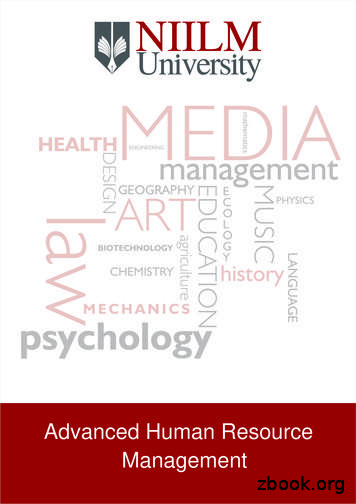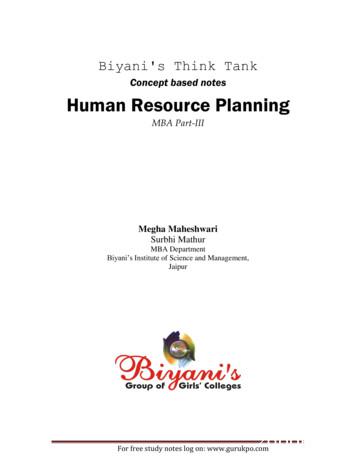Human Resource Management System Exempt Employee Tool Kit - Reynolds
Human Resource Management System Exempt Employee Tool Kit (Administrative, Professional, and Full-time Teaching Faculty, and Classified-Exempt Employees) J. Sargeant Reynolds Community College Office of Human Resources Revised: January 2020
Table of Contents Employee Standards of Conduct . 4 View/Change Your Personal Data Directly in HRMS . 6 To Edit Personal Data . 6 To Change your Address. . 7 To Change your Phone Numbers. . 7 Key Times When an Employee Must Change Personal Information . 8 Request Use of Leave to cover Absence from Work - Self Service Leave . 9 Helpful Leave Information: . 11 Leave Categories-Filter by Type: . 11 Leave Types-Absence Name: . 11 VSDP Sick/Personal Leave . 12 Traditional Sick/Prsnl Leave . 12 Other types of Leave available to the EXEMPT Employee: . 12 HRMS Exempt Employee Tool Kit 2
Reynolds Policy 3-25, Equal Employment Opportunity/Affirmative Action: Reynolds does not discriminate on the basis of race, color, national origin, religion, age, military service or veteran status, sex (including pregnancy and gender identity), political affiliation, or disability (in compliance with the Americans with Disabilities Act Amendments Act [ADAAA], Section 504 of the Rehabilitation Act of 1973, Executive Order of the Governor of the Commonwealth of Virginia, and The Virginia Plan for Equal Opportunity in State Supported Institutions of Higher Education), or other non-merit based factors with respect to employment, personnel actions and employee benefits, or in connection with job-related programs, activities, or accessibility regarding the use of college facilities. In compliance with Section 703 of Title VII of the Civil Rights Act of 1964 and Title IX of the Education Amendments of 1972, the college shall not tolerate any verbal, nonverbal, or physical behavior that constitutes sexual misconduct (sexual harassment or sexual violence) by employees in connection to their employment. Furthermore, sexual assault is a violation of the Code of Virginia. In compliance with the Equal Protection Clause of the United States Constitution, discrimination based on factors such as one’s sexual orientation or parental status shall not be tolerated. The college prohibits the use of family medical history or genetic information in making decisions related to any terms, conditions, or privileges of employment in compliance with Title II of the Genetic Information NonDiscrimination Act of 2008 (GINA). As an employee of J. Sargeant Reynolds Community College, you are required to report allegations of discrimination to the College’s Equal Employment Officer: Corliss B. Woodson Associate Vice President and Director of Human Resources CWoodson@reynolds.edu (804) 523-5877 HRMS Exempt Employee Tool Kit 3
Department of Human Resource Management Policy 1.60, Standards of Conduct Employee Standards of Conduct Employees covered by this policy are employed to fulfill certain duties and expectations that support the mission and values of their agencies and are expected to conduct themselves in a manner deserving of public trust. The following list is not all-inclusive but is intended to illustrate the minimum expectations for acceptable workplace conduct and performance. Employees who contribute to the success of an agency’s mission: Report to work as scheduled and seek approval from their supervisors in advance for any changes to the established work schedule, including the use of leave and late or early arrivals and departures. Perform assigned duties and responsibilities with the highest degree of public trust. Devote full effort to job responsibilities during work hours. Maintain the qualifications, certification, licensure, and/or training requirements identified for their positions. Demonstrate respect for the agency and toward agency coworkers, supervisors, managers, subordinates, residential clients, students, and customers. Use state equipment, time, and resources judiciously and as authorized. Support efforts that ensure a safe and healthy work environment. Utilize leave and related employee benefits in the manner for which they were intended. Resolve work-related issues and disputes in a professional manner and through established business processes. Meet or exceed established job performance expectations. Make work-related decisions and/or take actions that are in the best interest of the agency. Comply with the letter and spirit of all state and agency policies and procedures, the Conflict of Interest Act, and Commonwealth laws and regulations. Report circumstances or concerns that may affect satisfactory work performance to management, including any inappropriate (fraudulent, illegal, unethical) activities of other employees. HRMS Exempt Employee Tool Kit 4
Obtain approval from supervisor prior to accepting outside employment. Obtain approval from supervisor prior to working overtime, if non-exempt from the Fair Labor Standards Act (FLSA). Work cooperatively to achieve work unit and agency goals and objectives. Conduct themselves at all times in a manner that supports the mission of their agency and the performance of their duties. As an employee of Reynolds, you are required to report violations of the Commonwealth’s Standards of Conduct to your respective supervisor and/or to the next level supervisor as indicated in your official chain of command. To locate the name of your next level supervisor, refer to the College’s official organizational charts located on the external and internal websites: http://www.reynolds.edu/who we are/hr/organization chart.aspx harts/default.aspx For questions regarding standards of conduct, the chain of command, organizational charts, or any other human resource issue, please do not hesitate to contact: Reynolds Human Resources Main Number: (804) 523-5249 **************** Additionally, all faculty and staff are expected to be familiar with and to adhere to the J. Sargeant Reynolds Community College Mission, Vision, Values and Code of Ethics in the execution of their daily duties and responsibilities and in providing services to our students, colleagues and coworkers, and the general public. IMPORTANT NOTICE: In PeopleSoft HRMS you must use the program navigation buttons; the browser back and forward buttons should not be used! HRMS Exempt Employee Tool Kit 5
View/Change Your Personal Data Directly in HRMS 1. Click the Self Service link. 2. Click the Personal Information link. 3. Clicking on the Personal Information Summary link, shown on this page, will take you to the personal information page. From that page you can view personal information and click in a specific area (shown in the next few slides) and make changes. Alternatively, you can click on one of the other applicable hyperlinks shown on this page and go directly to that area to view or edit. For example - If you wish to view or edit your phone number, you can click on the Phone Numbers hyperlink shown on this page and go directly to the phone number area. 4. Click the Personal Information Summary link. Clicking on this link will take you to personal information page. From that page you can view personal information and make changes where appropriate. 5. To Edit Personal Data. As you will notice each personal data grouping has a "Change" button. Clicking on the Yellow Change button will take you to that specific area where you can make edits. Note: If there is no Change button in a particular section, that information cannot be updated here. Please contact Human Resources if you have questions. 6. Click the Change name button. to change your preferred name. Note: You can only change your preferred name, not your primary name (legal name). To change your primary name, you will need to visit Reynolds Human Resources (Workforce Development and Conference Center, Suite 121, Parham Road Campus) and present the appropriate documentation. As you can see here, there is no Edit option next to Primary name. 7. Click the Edit button to the right of the Preferred Name row to add an appropriate nick name or to shorten William to Bill or Catherine to Cathy. 8. After entering your preferred name Click the Save button. 9. Click the Return to Personal Information link to make other changes to your Personal Information. HRMS Exempt Employee Tool Kit 6
10. To Change your Address. Click the Change home/mailing addresses button. Note: The Home address is the official address of record in the HRMS system and will automatically appear as your Mailing address as well. Both can be changed by the employee in the HRMS. 11. To change your Home or Mailing address click the Edit button. 12. Enter the new address information into the Address 1 field, complete other fields as needed. 13. You can edit the "On this date" field to reflect the date when the change will take place or leave it at the current date, which defaults automatically. Note: You can only enter a current or future date, not a date in the past. 14. Click the Save button. 15. Click the OK button. 16. Click the Return to Personal Information link. This will take you back to the Personal information page. 17. To Change your Phone Numbers. 18. Click the Change Phone Numbers link. 19. Type in the new telephone number in the Telephone field. 20. To add a New Phone Number Click the Add a Phone Number button. 21. Click the Phone Type list and select the type of phone number you will be adding. For example, cellular. 22. Enter the desired information into the Telephone field. 23. Click the Save button. 24. Click the OK button. HRMS Exempt Employee Tool Kit 7
25. When needed you can also delete a phone number. Click the Delete button. 26. Click the Yes - Delete button. 27. Click the Save button. 28. Click the OK button. 29. You have now seen how to modify personal information, including home address and phone numbers. You can also modify Emergency Contacts and Email Addresses using the Personal Information menu. End of Procedure. Key Times When an Employee Must Change Personal Information Change in Marital Status: marriage, divorce, separation, etc. Change in Residence Change in telephone number or additional phone number Change of emergency contact person; or personal information for emergency contact person has changed. Change to personal email address Employees now have the full responsibility for maintaining current personal information in the Human Resource System; the Office of Human Resources will be unable to make these changes. HRMS Exempt Employee Tool Kit 8
Request Use of Leave to cover Absence from Work - Self Service Leave 1. Click the Self Service link. 2. Click the Time Reporting link. 3. Click the Report Time link. 4. Click the Absence Request link. 5. Enter the leave start date into the Start Date field. You can either manually enter this date or click on the calendar icon in the start date field and select a date from the calendar. 6. Click on the drop down arrow in the Filter by Type field. Select the Type of leave you are requesting. For example, Annual Leave, Other Leave, College Personal 9-month Faculty, Traditional/Sick 12-month Classified/Faculty, Traditional/Sick Leave 9-month Faculty, VSDP Personal Leave, VSDP Sick Leave, Parental Leave, School Assist/Volunteer Leave. Note: “Other Leave” and “Parental Leave” can only be used with guidance from Human Resources. 7. Click on the drop down arrow in the Absence Name field. Select the Absence Name for the Type of leave you are requesting. The Absence Name options will change based on the Type of leave you are requesting. For example if you select Annual Leave in the Filter by Type field your selections in the Absence Name field will be types of Annual Leave. If you select VSDP Sick Personal Leave you will only see sick or personal leave options in the Absence Name field. HRMS Exempt Employee Tool Kit 9
8. Note: You can only use leave categories which display a balance above zero; if you select a request with a leave category that shows a balance of zero, a warning message will appear. You must select “OK” on the warning message and then proceed by selecting the correct Absence Name and or Filter by Type field, to a category that displays a balance of eligible hours. The Current Balance shown is as of the last processed date. The current balances do not reflect unprocessed requests within the same leave period. The balance reflects the last time absence management was processed. The processing of absence management will coincide with the lag pay cycle. Your balance should not be off by more than one semi-monthly payroll cycle. If you think your balance is incorrect, contact your Leave Administrator (Tanya Taylor, at TTaylor@reynolds.edu or 523-5872. 9. Click on the drop down arrow in the Partial Days field. Select None – if you want to use an entire day of leave, or multiple consecutive whole days of leave. Select First Day Only – if you want to take only a few hours off from work (less than a whole day). Note: Do not ever use the options “All Days”, “First and Last Days” or “Last Day Only”. Also, do not ever combine a partial day of leave with a whole day of leave and enter in HRMS under one request; this combination of leave requires a separate leave request for the whole day and a separate request for the partial day. Also, if you are Teaching Faculty, according to VCCS Policy 3.9.0., you must use leave in increments of half day (four [4] hours), or the whole day (eight [8] hours). 10. If you selected First Day Only because you are taking leave for only a few hours (less than a whole day), then you will be required to enter the number of hours in the First Day Hours field. Note: If you are using leave for whole days then the Start Day Hours field will not pop up on the screen and you can skip step 9. 11. Enter the number of hours that you are requesting off from work into the Total Hours (Duration) field. NOTE: If you take off an entire week of forty (40) hours, select None in the Partial Days field and enter 40 in the Duration field. 12. Click the Calculate End Date button. 13. The End Date is calculated automatically by PeopleSoft-HRMS based on Duration. CHECK YOUR DATES: If you have entered leave on a date that is set in HRMS as a holiday, the system will not count your leave on that holiday. If you enter leave on a weekend or non-working day, HRMS will calculate the next working day. Be sure to double-check the End Date and ensure it is accurate. If not, you may need to change your Start Date or Duration. HRMS Exempt Employee Tool Kit 10
14. Family Medical Leave Act (FMLA) Note: The FMLA checkbox only appears with certain leave types. Click the Is This FMLA Related checkbox ONLY if FMLA has been approved by the Office of Human Resources and you are entering leave to be used to pay yourself during your approved FMLA leave. Otherwise, leave it unchecked. 15. Enter any appropriate information into the Requestor Comments field. Enter a valid value, for example: Requesting vacation day, going to Los Angeles, CA, or daughter's graduation, etc. It is important to provide the appropriate reason by entering a comment. This way the Manager approving your request will have the necessary information to make a decision. 16. Submit your leave request, click the Submit button. 17. Click the OK button. This will generate an email to your manager to approve, deny, or rework the leave request. 18. You have learned how to request a full day (or days) of leave using the self- service module. End of Procedure. Helpful Leave Information: Leave Categories-Filter by Type: All – this choice does not utilize the Filter feature and displays all types of leave. Annual Leave – displays only annual leave. Other leave – displays Other Leave plans that do not fit into one of the above categories; can only be used with guidance provided by Reynolds Human Resources. Traditional Sick/Prsnl Leave – displays the Sick and Personal Leave choices available to faculty and staff in Traditional Leave Plans. VSDP Sick/Personal Leave – displays the Sick and Personal Leave choices available to employees in the VSDP (Virginia Sickness and Disability Plan) Leave Plan. Leave Types-Absence Name: Annual Leave for Executives, Administrative, Professional Faculty, and 12-month Teaching Faculty – to be used for vacation or any other reason. 12 mo Faculty Annual-New Plan: 12 Month Administrative and Professional Faculty employees with the Annual Leave plan that was first offered on 1/1/2007. 12 mo Faculty Annual-Old Plan: 12 Month Administrative and Professional Faculty employees with the Annual Leave plan that was designed prior to the 1/1/2007 plan change. Classified Staff Annual Leave: Classified Staff Employees Annual Leave Plan. Exec Staff-Trad & 15yrs srv: Executive Staff Employees who have less than 15 years of service and who are on the Traditional Leave Plan. Exec Staff-Trad & 15yrs srv: Executive Staff Employees who have more than 15 years of service and who are on the Traditional Leave Plan. HRMS Exempt Employee Tool Kit 11
Exec Staff-VSDP & 15yrs srv: Executive Staff Employees who have less than 15 years of service and who are on the VSDP Leave Plan. Exec Staff-VSDP & 15yrs srv: Executive Staff Employees who have more than 15 years of service and who are on the VSDP Leave Plan. Note: Full-time 9-month Teaching Faculty can use the following Leave types, if they have accrued balances available! VSDP Sick/Personal Leave VSDP-Personal: Family/Personal Leave provided annually to employees who are enrolled in the VSDP Leave Plan (Virginia Sickness and Disability Program). VSDP-Sick: Sick Leave provided annually to employees who are members of VSDP. Traditional Sick/Prsnl Leave College Personal-9 mo Faculty: Personal Leave provided to 9 month Faculty employees in the Traditional Sick Leave Plan. Family Sick-12 mo Clasfd/Faculty: Sick Leave used for care of family members provided to employees in the Traditional Sick Leave Plan. Trad Sick-12 mo Clasfd/Faculty: Sick Leave provided to employees in the Traditional Sick Leave Plan. Traditional Sick-9 month: Sick Leave provided to 9 month Faculty Members who are in the Traditional Sick Leave Plan. Other types of Leave available to the EXEMPT Employee: Bonus Leave: Leave manually added by HR to an employee’s leave balances based on a particular event or situation Compensatory Leave: Leave manually added by HR to an employee’s leave balances based on a particular event or situation Educational Leave: Leave manually added by HR to an employee’s leave balances based on a particular event or situation Employee Recognition Leave: Leave manually added by HR to an employee’s leave balances based on a particular event or situation Leave without Pay: Time off that does not deduct from leave balances. Selecting this leave may result in pay reduction and/or accrual ineligibility. Parental Leave: Leave manually added by HR to an employee’s leave balances based on an approved leave request. School Assit/Volunteer Service: An annual allotment of leave allocated to all VCCS employees to be used to provide volunteer services through eligible non-profit organizations within or outside their communities. See DHRM Policy 4.40 for more information. Short-Term Disability – VSDP: Leave manually added by HR to track the percent of time covered by the STD plan. If you have questions, please contact the Leave Administrator Tanya Taylor at TTaylor@reynolds.edu or 523-5872. HRMS Exempt Employee Tool Kit 12
HRMS Exempt Employee Tool Kit 6 View/Change Your Personal Data Directly in HRMS 1. Click the Self Service link. 2. Click the Personal Information link. 3. Clicking on the Personal Information Summary link, shown on this page, will take you to the personal information page. From that page you can view personal information and click in a
Public Charities F ederal tax law provides tax benefits to nonprofit organizations recognized as exempt from federal income tax under Inter nal Revenue Code (IRC) Section 501(c)(3). The IRC requires that tax-exempt organizations must comply with federal tax law to maintain tax-exempt status and avoid penalties.
Applying for Tax-Exempt Status Overview Course Page 1 – Welcome to the Applying for Tax-Exempt Status Course This course is presented by the Tax Exempt & Government Entities division’s Exempt Organizations office. Page 2 – Introduction . Leagle: I’m Leagle, the EO Eagle, a
1028 BUT ATP Gap Closure Complex 0 0 0 3787 0 0 0 0 3787 EXEMPT EXEMPT EXEMPT EXEMPT EXEMPT 3 1031 BUT Bikeway 99 Phase 5 - 20th Street Pedestrian/Bicycle Overcrossing 0 0 2252 10104 715 1707 2252 0 10790 11/14/19 05/22/22 08/15/22 02/01/23 01/27/24
09.07: The Geosphere Module Exam (Regular or Honors) 88% 36 Friday, May 07, 2021 09.08: Segment Two Exam (Regular or Honors) 90% 37 EXEMPT Segment Two Collaboration Project: Part One is exempt 93% 38 EXEMPT Segment Two Collaboration Project: Part Two is exempt 95% 39 EXEMPT Segment Two Enrichment Activity 1
Human Resource Management Human Resource Policy QUADRANT-I Module 4: Human Resource Policy 1. Learning Outcome 2. Definition 3. Employee understanding on HR Policy 4. Benefits of policy 5. Specific Personal policies 6. Responsibility for policy making 7. Formulation of Human Resource Policy 8. Principles 9. Procedures 10. Programs 11. Summary 1.
Human Resource Management Question Answer Bank MBA-203 Q.1 What is Human Resource Management Human Resource Management is a process, which consists of four main activities, namely, acquisition, development, motivation, as well as maintenance of human resources. Scott, Clothier and Spriegel have defined Human Resource Management as that
1.1.2 Evolution of Human Resource Management 1.1.3 Human Resource Management: Nature 1.1.4 Human Resource Management: Scope 1.1.5 Human Resource Management: Objectives 1.2 Functions of HRM 1.3 Growing Importance of HRM Functions 1.3.1 Factors Contributing to the Growing Importance of HRM 1.4 Concepts and Essential of Management
Ans Human resource planning can be defined as the process of identifying the number of people required by an organization in terms of quantity and quality. All human resource management activities start with human resource planning. So we can say that human resource planning is the principle/primary activity of human resource management.