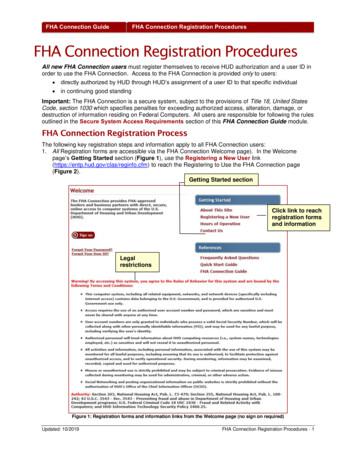Student Registration Management System User Manual
STUDENT REGISTRATION MANAGEMENT SYSTEM USER MANUAL NEW STUDENT REGISTRATON This registration process is for individuals who are yet to become ICAG students. i.e. individuals without studentship numbers. Visit www.sms.icagh.com Select “I have never registered” and click on the button First time registration Complete Personal info, Address and Login Details
2 Click on the “Register” button to complete the process You should see this screen after clicking the “Register” button.
Click on the word “click” in the statement “Please click here to complete registration” in order to complete the registration process 3 Complete each required field under each tab and click on the “SAVE BUTTON” under each tab to save your entry. A green check mark should appear on each tab indicating data was saved successfully. Click on the “Submit Application” button to complete your registration.
A confirmation message would be sent to you after your application and admission has been approved by the Students Services. EXISTING STUDENT REGISTRATON This registration process is for individuals who are already ICAG students. i.e. individuals with studentship numbers. 4 Visit www.sms.icagh.com Click on “Request for new password” Enter your students’ number in the textbox below, click to confirm student’s number.
5 The system would request for a password change before you can proceed. Enter your new password and confirm it. Complete each required field under each tab and click on the “SAVE BUTTON” under each tab to save your entry. A green check mark should appear on each tab indicating data was saved successfully. Click on the “Submit Application Button” to complete your registration.
6 A confirmation message would be sent to you after your application and admission has been approved by Students Services. You should see this dashboard after you have received the notification and have logged into the system again.
EXAMINATION REGISTRATION This registration process is for students who want to write the Institute’s examination. 7 Visit www.sms.icagh.com Login using your Students number / Email / phone number and Password Click on Exam registration Click on new exams registration
NB: Exams registration is done once per diet. So read and choose carefully before you begin. 8 Select a Diet, choose a Level and select your preferred Center Select the subjects to register and wait for them to be added to the list on the right
Click on the checkbox to agree to the declaration. The ‘Submit Registration’ button would only be enabled when the checkbox is ticked. Click to submit your application after you have than that. After submitting your registration, you have the option to either cancel the registration or click to pay for it. The screenshot below shows a level 3 student registration. NB: For level 3 students and those with scholarship, their applications would have to go through an approval process by the exams department before registration is completed. 9
The same rule applies to a level 2 student who wishes to write across level by choosing a level 3 paper in addition. The exams department would have to approve the registration before it can be completed. PAYMENT PROCEDURE 10 Clicking on the button “click to pay” brings you to this page to complete the payment process. Select the payment mode you choose to pay with.
11 Enter your phone number and click on “Confirm Payment” Click on initiate payment
12 Follow the guide below to complete the payment.
After you have completed the process on your phone, wait till you receive a confirmation message of the transaction from MTN or the other supported telco’s before you click on the “Update Payment Status” button NB: Always remember to wait till you receive a confirmation message from MTN or the other supported telco’s before you click on the “Update Payment Status” button. You should see a “Bill Paid” popup after the Update Payment Status button is clicked. 13
After submitting your registration, you have the option to either cancel the registration or click to pay for it. The screenshot below shows a level 3 student registration. NB: For level 3 students and those with scholarship, their applications would have to go through an approval process by the exams department before registration is completed.
Step-by-Step Guide to Registration Step 1: Prepare for Registration Make sure you meet the eligibility requirements for enrolling. Check the Registration Timeline to ensure registration is open. Note the following: Registration and Payments All registration and payments must be done online using the steps below. Plan Ahead:
Updated: 10/2019 FHA Connection Registration Procedures - 2 FHA Connection Guide FHA Connection Registration Procedures 2. The table on the Registering to Use the FHA Connection page (Figure 2) organizes registration forms and their related information by Type of User.The Registration column associated with each Type of User provides registration information and links to the appropriate forms.
System functions Once a student has registered for the faculty and the courses a record is made by the course unit administration. Then the details of the student should be added to the system because it does not support student registration and course registration. The system is responsible for following tasks, Add student details
though, this college has an existing system to manage their student registration, this system needed to be enhanced and redesign to improve its performance. A redesign system named 'Student Registration Management (SRM)' is a new design of improvement for the existing system in Kolej Teknologi Timur (KTT), Sepang.
TEAMS User Guide: Student Online Registration 1 April 2014 J 2014 Prologic Technology Systems, Inc. Student Online Registration This document is an overview of how parents/guardians can use the TEAMS Student Online Registration application to enroll new students to the district or verify enrollment for existing students. Campus registrars use the
Online Registration Application Student Guide Page 1. The Online Registration Application . Note: If you are not eligible to use the Online Registration system you will see a screen similar to the one below. Follow the instructions in the message box to continue the registration process.
TCAT Training - Student Self Service Registration Page 4 of 7 The Student will be prompted to enter the term they are registering for. In production this will be Summer 2019. Once they select the Term Open for Registration they should press the Continue button. The student will then be navigated to the Registration screen displaying all the .
for use in animal nutrition. Regulation (EC) No 178/2002 laying down the general principles and requirements of food law. Directive 2002/32/EC on undesirable substances in animal feed. Directive 82/475/EEC laying down the categories of feed materials which may be used for the purposes of labelling feedingstuffs for pet animals The Animal Feed (Hygiene, Sampling etc and Enforcement) (England .