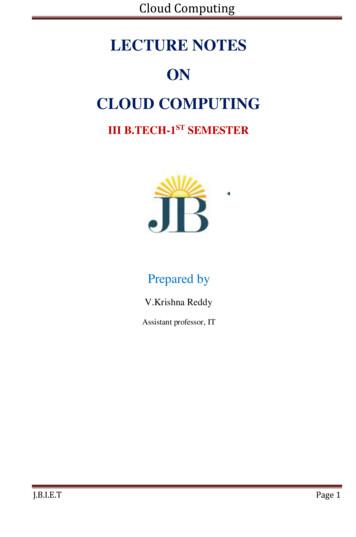Fashionable Prototyping And Wearable Computing Using The Arduino - Softwear
Fashionable prototyping and wearable computing using the Arduino
Copyright 2008 Tony Olsson, David Gaetano, Jonas Odhner, Samson Wiklund. First Edition. Some Rights Reserved. This book is licensed under the terms of Creative Commons Attribution-NonCommercialNoDerivs 3.0 license available from http://www.creativecommons.org/. Accordingly, you are free to copy, distribute, display, and perform the work under the following conditions: 1 you must give the original author credit. 2 you may not use this work for commercial purposes. 3 you may not alter, transform, or build upon this work. For any reuse or distribution, you must make clear to others the license terms of this work. The best way to do this is with a link to this web page. www.creativecommons.org Any of the above conditions can be waived if you get permission from the copyright holder. Nothing in this license impairs or restricts the author’s moral rights.
Open softwear fashionable prototyping and wearable computing using the Arduino
Preface The content of this book is inspired by the teachings of the physical prototyping laboratory in the school of art and communication, at the University of Malmö. The physical prototyping laboratory, run by David Cuartielles, has some of the longest running university courses based on the Arduino platform where Arduino has been a active part of the curriculum in Fashion, body and technology, Light Installation and in the Interaction programs at both bachelors and masters level, since 2005. Until resent years students of the fashion body and technology course have been introduced to physical prototyping in a old fashion “hard“ way. Earlier focus has been on transferring technology into the context of fashion and wearable computing. However, in recent years, steps have been taken to implement technology into the context of fashion in a “softer” way. Prior to this, the experience from teachers at physical prototyping laboratory has been that students with an interest in fashion and wearable computing have had a hard time transferring the standard physical prototyping knowledge into prototype development of a wearable character. When searching for suitable material to base our new approach to the field we soon realized that the available information was quiet limited and most of the material was of a “arts and craft” character. We a strong believer int the DIY movement and still think there is much to learn form the “arts and craft” materials out there but I think that a course at university level should be able to offer more complex approach than what can be learned for “do it your self guides”. Form my earlier experience of both attending and teaching the normal prototyping courses K3 Malmö my opinion is that the Arduino platform used, is that it is one of the best prototyping platforms currently available for two simple reasons. The price and the community. Both reasons are connected to the philosophy of the 5
Arduino and the Arduino is quite unique since it is both open software and hardware. The goal with Arduino was to create a prototyping platform for designers to be able to realize there ideas by them selfs. And the openness in the Arduinos own design means that anyone is free to make modification to both the hardware and software or even produce and sell the actual boards.This in turn means that the price of the Arduino is available at a very affordable level since anyone is allowed to compete in the manufacturing. The price in turn is also one of the main reasons to large number of users and its these users that is the Arduino community. This is a community that share a common love for prototyping and share the Arduinos philosophy of openness which not only means that there is a lot of information and help to be found. It also means that Arduino community also is one of the most current and rapid in pushing the evolution of prototyping forward. With this in mid the question has never been to move away from the Arduino when approaching the field of fashion and technology but rather how can we approach the field in a “softer way” using the Arduino. Most of the development in the course has focused on comparing projects from active people in the field of fashion and wearable computing to the teachings at the University to find softer alternatives to the normal “hard“ components. The goal has been to use the same basic principles used in “hard technology” and implementing them in a “soft” way to help the understanding of technology in terms that could be considered more naturally for people approaching physical prototyping from a textile background. With the use of the Arduino I also hope to add what I consider one missing key feature that is missing in the “art and craft” moments approach to fashion and technology and that is the possibility of computing information. This book isn’t solely aimed at people with an academic interest in the field of fashion and technology and wearable computing but should also be considered as a start up guide for any one with a general interest in the subject. 6
It has been my aim to follow the teaching philosophy of David Cuartielles and the physical prototyping team at K3 Malmö. It is a simple philosophy that can best be compared to punk rock. Punk rock took the approach that you don’t have to know everything about music to play music. If you know three basic accords that is enough to make a song. The same goes for prototyping. Once you know a couple of basic programming commands and how to connect something simple like a LED, then you can start building. Knowledge about prototyping comes from doing, not reading. But still you need some basic accords to play and I hope that the following chapters will get you started. Tony 7
Contents Part one: Basics Chapter 1: Introduction Chapter 2: Hardware Chapter 3: Software Chapter 4: Using the IDE Part two: Examples Chapter 5: Using digital Pins Chapter 6: Using analog pins Chapter 7: Moving stuff Chapter 8: Complex examples 13 17 25 29 37 51 59 63 Part three: Coding Chapter 9: Writing Programs Epilogue Index 75 99 103
Part one: Basics Introduction to wearable computing.
Chapter 1: Introduction Prototyping with the Arduino The Arduino prototyping platform is based on a simple work progress of using inputs and outputs. The inputs are usually some form of button, switch or sensor. Buttons are usually only on and off but with sensor you can measure your environment in a variety of ways. Sound, movement, temperature and light can all be processed by the Arduino and if you can think of any other behaviors that you want to measure, chances are that there already exists a sensor for it. In the same way that you can connect a large amount of inputs, you can control a large scale of outputs. An output can be anything from light, movement, heat to more complex outputs like sending an SMS or even turning a TV off on the other side of the world. In most cases there already exists a technical solution for your prototype, you just have to find them. Since the Arduino at heart is a micro controller, everything you connect to it has to be electrical. The good thing is that nearly everything can be translated into a electrical signal. For example, when a human is touched by something a signal is sent to the brain that there is a sensation somewhere on the body. In the same way we can make an electric line from the Arduino and back to it. If something breaks this line of electricity a signal is sent back to the brain of the Arduino to tell it that there is no electricity in the line. Hacking: save money, learn more Once you have started to play around with making your own electric prototypes you will soon realize that a lot of electronic components costs a fare amount of money. It’s therefore most people interested in electric prototyping have their other foot in hardware hacking. Hardware hacking is also known as tinkering and it describes the activity of breaking commercial electrical products apart just to see “what makes them tick”. Tinkering isn’t just a good way to learn more about how electric 13
things work but it’s also an efficient way to save money. A lot of components you may need for your projects can be found in what’s normally considered junk. An old printer has a motor that might still be functional, an old phone has nice batteries and small vibrators and cheap electric toys are often goldmines. There’s no right or wrong way of hacking and tinkering which also means theres no official instructions on how to do it. But the internet is full of information and tips on tinkering and the Arduino www.arduino.cc/playground, www.makezine.com and www. instructables.com are great resources to get you started. How electricity works There are a few things you need to know about electricity to make your own electronic prototypes. First of all electricity always need to go back to where it came from to make a circuit. In the following example we have connected a LED to a battery with a switch: LED Pushbutton 3.5 volt Battery The power from the battery will travel through the cable into the LED in one leg and out the other down to the button and back to the battery. 14
Buttons normally connect a small piece of metal with another one when you push it. If the button isn’t pushed nothing will happen but when you push it you make a connection with the metal plates and the power from the battery can travel back to where it came from. Once it comes back to the battery the LED lights up. In the above example there is a 3.3V battery and a LED that can handle 3.3V of electricity. If we connected a 9V battery instead the LED would burn. This is because electricity have different types of volt and ampere and it travels with different resistance. Imagine electricity like water. The speed of the water would be the same as the volt and the amount of water traveling would be the same as the amperes. Lets say we let our water through a garden hose then the garden hose would be the same as the resistance for electricity. So to connect the LED to 9V battery would be like pushing to much water to fast through a garden hose. If the garden hose cant let all the water through the hose will burst. It’s very rare that that things explode when making prototypes with the Arduino since most prototypes are made with such low voltage it’s hard to even consider them harmful. But still it’s never a good idea to connect more power to something than it can handle since there’s a good chance you’ll brake it. So always follow the recommended power restrictions for you components. 15
Chapter 2: Hardware Arduino The Arduino is an open source micro controller board used for electronic prototyping. The Arduino can receive data from sensors used to collect information in its soundings and it can be used to control other electronic components as lights, motors and more. There are varieties of Arduinos available and the most common one is the latest version of the standard Arduino board which looks like this: 4 1 The most important parts on the Arduino board high lighted in red: 7 3 2 6 1: 2: 3: 4: 5: 6: 7: USB connector Power connector Automatic power switch Digital pins Analog pins Power pins Reset switch 5 The USB connector (1) is used for connecting your Arduino board to your computer. While connected the Arduino board will be powered from the USB cable and while connected you can upload code and you can communicate from and to your Arduino board. The power connector (2) is used when you don’t want to power your Arduino with the USB cable. Instead you can use a normal transformer (power adapter) in the range from 6V to 24V. Note: Although the Arduino has an on board power regulator, make shure to never connect a power source that is larger than 24V. Chances are that you will destroy your Arduino board. 17
The Arduino can also run on batteries. On Arduinos earlier than the Duemilanove version you need to manually switch power source on the Arduino. This is done by switching the plastic jumper (3) located between the USB connector and the power connector. If you want to power the Arduino with the USB you put the jumper over the two pins closest to the USB connector and if you want an external power source you put the jumper over the two pins closest to the power connector. On versions later than the Duemilanove the Arduino automatically choses the power source. There are 13 digital pins (4) on the Arduino board and these can be used as both inputs and outputs depending on how you set theme in your program: The analog pins (5) work only as input (this is not completely true since you can reprogram these pins to digital ones but this requires some Arduino knowledge) but can handle a larger range of incoming information then what the digital pins can: Note: GND is short for ground. To the left of the analog pins you will find the power pins (6). From here you can pull either 3.3V or 5V. The pin named vin will give you whatever is connected to the power jack. If you have 12V connected to the power jack, you will be able to pull the same from this pin. Here you also can find two GND pins. The reset switch (7) is used to reset any program on the Arduino to start from its beginning. On Arduinos older than the Diecimila version of the Arduino, the reset button needs to be pushed every time you try to upload code. For the examples in this book we have chosen to use the standard Arduino board since it is our opinion that this is the best board for prototyping. When you are close to finalizing you prototypes it can be useful to migrate to one of the other smaller boards to save space.These board work the same way and any program written for a standard Arduino board will work on all other types of Arduinos. The following are two other examples of Arduino boards available. 18
LilyPad The LilyPad Arduino is a micro controller board designed for wearables and e-textiles. It can be sewn to fabric and similarly mounted power supplies, sensors and actuators with conductive thread. The board is based on the ATmega168V chip (the low-power version of the ATmega168) The LilyPad Arduino was designed and developed by Leah Buechley and SparkFun Electronics. 2 3 1/tx 0/rx B a5 a4 a3 G 4 a2 - a1 a0 Note: ATmega 168 is an electronic integrated circuit microcontroller produced by the Atmel corporation. It has the basic Atmel AVR instruction set. For more information about Atmel and the ATmega chip family visit the Atmel site: www.atmel.com Note: To learn more about the hardware of the standard Arduino board or for information on other Arduino boards visit the Arduino site: www.arduino.cc. ard. 13 5 12 6 7 8 9 10 11 Arduino mini The Arduino Mini is a small micro controller board based on the ATmega168, intended for use on breadboards and when space is at a premium. It has 14 digital input/output pins (of which 6 can be used as PWM outputs), 8 analog inputs, and a 16 MHz crystal oscillator. It can be programmed with the mini USB adapter or other USB or RS232 to TTL serial adapter (www.arduino.cc). If you remove the male pins from this board it can be sewn to a piece of fabric using conductive thread. 19
Basic electronic components for soft prototyping Conductive thread This type of thread looks like normal grey thread but it has the possibility to carry currents for power and signals. The conductive thread can be used instead of normal cables to power your electronics and it is very suitable for working with “soft” prototyping. Conductive threads come in different thicknesses and with different resistances. The resistance in the thread lowers the pressure of the voltage in the power supply you are using. The resistance of the thread is normally calculated per meter so remember the simple principle that more thread equals more resistance. Resistors A resistor is an electronic component designed to oppose an electric current by producing a voltage drop between its terminals in proportion to the current. Resistance is always measured in ohm and can also be presented as the symbol Ω. The most common multipliers for resistance calculations is: kilo ohm which is the same as a 1’000 Ω megohm which is the same as 1’000’000 Ω All resistors are color coded. Resistors can have 4, 5 or 6 colder bands and it is these bands that tell you the resistance of the resistor. The first three bands are digits that follow this color digit scheme: black brown red orange yellow green blue purple gray white 20 0 1 2 3 4 5 6 7 8 9
If the three bands are brown, red and blue this would translated to 126. The forth band is the multiplier. You multiple the first three digit by this band and then you get the resistance of your resistor. The fourth band follows the below color scheme: silver gold black brown red orange yellow green blue purple 0.01 0.1 1 10 100 1k 10k 100k 1M 10M The fifth band is the tolerance of the resistor and the sixth band is used for temperature coefficient. It’s hard to learn resistor calculations by heart so it recommended to use a online resistor calculator to be certain. If you google “resistor calculator” you will find a lot of them. Note: The third digit is not used on four band resistors. Four band resistor only use two digits, the third band is the multiplier and the fourth is the tolerance. LED A light emitting diode (LED) is a semi conducting diode that lights up when electric current is applied in the forward direction of the LED. There are three different ways of telling the forward direction of a LED. The first is to look at the legs of the LED. There will be one that is longer.This long leg will be the one connected to where the power comes from and the short leg needs to be connected to the ground of the power source(1). The second way to tell what way of a LED is to look at the shape of the plastic bubble(2). The lower rim of the bubble should have one side that is flat and it is the leg of that side that should go to you power and the other side should go to ground. The third way is to hold a LED up to a light and have a look inside. There will be two pegs, one small and one big(3). The leg that goes to the small peg is the one that should be connected to the ground and the leg on the big peg should be connected to power. 3 2 1 21
The most common LEDs are powered in the vicinity of 3.3V and 20mA. Note that the Arduino will always supply 5V from the digital pins. This is why we will use a resistor of 220 Ω to lower the power so we won’t burn the LED.To be sure what power your LED needs, have a look at the data sheet for your LED.This information is often available with the electric components you buy. If you need to calculate what resistance to use for your LED I recommend you use an online resistor calculator. Conductive fabric Conductive fabrics are normally a combination of highly conductive metals and lightweight fabrics and is often used as a shielding material. Conductive fabrics have the ability to conduct electricity. Tilt sensor A tilt sensor is a sensor that can detect if a object is tilting to one side or another. The cheapest kind of tilt sensor can also be used as a measurement for movement. The drawback of this kind of tilt sensor is that they work as a pushbutton so they cant be used to tell which direction an object is tilting or how much, only that the object is tilting. Inside the tilt sensor there is a small metal ball inside a metal casing. Once the ball touches the sides of the metal casing it will complete a circuit and we can read it from the Arduino board. LDR sensor LDR stands for Light Dependent Resistor and is also known as a photoresistor. An LDR is made of a high resistance semiconductor. The LDR is similar to a normal resistor with the exception that normal resistor have fixed values and the LDR:s resistance is dependent on light in its vicinity. It is very hard to use an LDR to determine an exact amount of light in a given setting but they are good enough to use for determining light in a broader sense - if its dark or light. 22
NTC sensor NTC stands for Negative Temperature Coefficient and is also know as a thermistor. A thermistor is a type of resistor that changes its resistance according to temperature. It’s hard to use a thermistor to tell exact temperature but they’re still good enough to make estimates if something is cold or hot. Motors If you want to move something you probably need a motor of some sort. A motor is more or less an actuator that turns electricity into movement. While working with hidden wearable prototypes motors can become and issue if you need a lot of force. Most motors follow the simple principle “the bigger the force, the bigger the motor”. There are still lots of small motor that could be relevant and with some creativity motors can be nicely integrated in your prototypes. There are three main types of motors: DC motors, Servo motors and stepper motors. We have not included any examples of stepper motors in this book. Though stepper motors are good for moving in full rotation and in steps, they’re not appropriate to implement into wearable technology since they are both heavy for there size and quite bulky in their shape. If you are considering using motors it’s recommended that you find either a DC motor or a Servo motor that fits your prototype. Wires Wires are thin conductive metal threads placed inside a plastic casing, they come in a wide range of sizes and colors. It’s good prototyping behaviour to color code your wires so you consistenly use the same colors.The common color use is GND black, PWR red and then the pins can have any other color. Note: When we’re using wires it’s good prototyping behaviour to curl the exposed metal core to make it easier to sew in place. 23
Chapter 3: Software The software used to write programs for your Arduino is called the Arduino IDE (Integrated Development Environment). The Arduino IDE is based on another open source programing language and program called Processing used for programing images, animations and computer interactions. The Arduino IDE looks very similar to the Processing IDE: The above is the Processing IDE and below you can see the Arduino IDE: 25
Even the Arduino coding language is molded after the Processing language.The Arduino language is based on easy to use commands and every time you press the upload button in the Arduino IDE it will translate you program in to C code so the Arduino board can understand your program. The language is built this way since C programming is quite hard to use for first time programmers. Installing the software The software can be found on the www.arduino.cc site under “downloads”. Once you have found the download page choose the right version for your operating system. When you have downloaded the software, uncompress it and put the Arduino folder on your desktop. For XP users After you have done all the steps in previous section, take your Arduino board and connect to your computer with the USB cable. Now Windows will tell you that it found a new USB device and it needs the drivers. Redirects the program to the drivers folder inside your Arduino folder and install the drivers: desktop/Arduino/drivers/ After you have done this one time Windows will ask you the yet another time for new drivers. Redirect the program once again to the same folder and install one more time. For Vista users Go to www.ftdichip.com and in the “drivers” section locate the D2XX driver and download it, double click on it and install the drivers. Then connect your Arduino to the computer with a USB cable.Vista will tell you that it found a new device and that it needs the driver for it. Redirect it to the drivers folder inside the Arduino folder: desktop/Arduino/drivers/ 26
After you have done this one time Windows will ask you the yet another time for new drivers. Redirect the program once again to the same driver and install one more time. For OSX users Open the Arduino folder and then the drivers folder. Choose the right driver for your processor and double click on it. This will install the drivers needed and it will force you to restart your computer. 27
Chapter 4: Using the IDE The IDE consists of two large spaces, one white and one black. The white space is where you will write your program. Note that anything you write in here will be considered as code if you don’t “comment it”. To learn more on how to hide text in your code turn to page ?. The IDE buttons: Compile Stop New Sketch Open Sketch Save Sketch Upload Serial monitor The black space is where you will receive error and confirmation messages. Above the white space you will find the IDE buttons. With these buttons you control most of the actions in the IDE. The first one is the compile button. This button makes a check of your program to see if there’s any logical errors in your code. The second button is the stop button. This button is used to turn off the serial monitor. The compiler will take as much time as it need but don’t worry, compiling usually only takes a few seconds depending one how big your program is. Note: The IDE only makes a logical check and can’t determine if the program corresponds to what you want the program to do. Once you started to compile you can’t stop the compilation with the stop button. The third button is the new sketch button. In the Arduino IDE all programs you open or write are called sketches. The new sketch button will open a new sketch for you, but will first ask if you want to save your present sketch. 29
The fourth button is the open sketch button. This button opens the sketches folder and here you can choose to open already saved sketches. The fifth button is the save button. This button saves the present sketches in the folder named sketchebook. The sixth button is the upload button. This button will upload the present program to your Arduino board assuming there is no errors in your code. The upload button will first try to compile your code and if it finds any errors it will stop compiling and a error message will appear in the black window of the IDE, telling you what the problem is and the IDE will highlight the line of code that is causing the problem. The last button is the serial monitor button. This button will open your serial monitor in the black space at the bottom of the IDE. Some times it can get confusing to tell if the serial monitor is open or not.The thing that tells the serial monitor apart from the normal black space is that when the serial monitor is open a bar appears with a drop down menu, a send button and a message box. To turn the monitor off use the stop button. At the top of the IDE you will find drop down menus as in any other program. 30
In the file menu you will find all the functions of the buttons, your sketchbook folder and preferences. In the edit menu you can find the functions and commands for undo, redo, cut, copy, paste, select all, find and find next. In the sketch menu you can verify/compile your code, stop, import libraries, show the sketchbook folder and add new file. The two most important parts in the tools menu are the board and serial port. The board option is where you select your type of Arduino board. In the serial port you select which USB port you have connected your Arduino board. The easiest way to determine which port your board is connected to, since more the one port can sow up in the menu, is to unplug you board and look which ports are connected. Then you plug your board back again and the new port that appearer in the list is your Arduino board. Uploading code To test if your installation of the software went well open the blink example code found in: file/ sketchbook/ examples/ digital/ blink. Once you have the code present make sure you have the right board type and serial port selected in the tools menu. Push the upload button and if everything goes without problems, the LED on the board next to pin 13 should start to blink on and off with a one second delay. 31
Part two: Examples How to realise your concepts into prototypes.
Examples The following part of the book is the examples section. Here we will present a collection of examples on how to create and use both input and output devices and how to interface them with an Arduino board. These examples are not in any way finished prototypes but should be considered as inspirational construction solutions and programing techniques that can be useful for fashionable and wearable prototypes. This section will start of with more simple examples, gradually turning to more complex construction and techniques. All examples start with a list of all components needed for them and all examples are based on components and materials that should be supplied by most electronic and electrical hobbyists stores. Some materials can be tricky too find like conductive fabrics and thread. Use the internet to find suppliers near you or compare online stores to find materials at the best prices. 35
Chapter 5: Using digital Pins To make a soft prototype with LEDs we need: As explained in chapter 2 the digital pins on the Arduino have only two modes, either they are On or Off. The actual command for these two states of the Arduino are 1 for on or 0 for off and that is why we call theme digital pins. Normally we use the constants HIGH and LOW since this makes it easier to read code compared to using 0 and 1. Remember that the digital pin always gives the output power of 5V when high and 0V when LOW. Don’t connect anything straight to the digital pin if you don’t know that it can handle 5V. Some conductive thread One LED One 220 Ω resistor Non-conductive fabric Part 1: Soft prototyping with LEDs Sewing a LED This drawing illustrates how to sew your circuit on a piece of fabric. You can use any piece of fabric as long as it is not conductive: 37
Arduino The Arduino is an open source micro controller board used for electronic prototyping. The Arduino can receive data from sensors used to collect information in its soundings and it can be used to control other electronic components as lights, motors and more. There are varieties of Arduinos available and the most common
Wearable Technology Definition Wearable technology (also called wearable gadgets) is a category of technology devices that can be worn by a consumer and often include tracking information related to health and fitness. Other wearable tech gadgets include devices that have small motion sensors to take photos and sync with your mobile devices.
Thank you for your interest in the CY8CKIT-147 PSoC 4100PS Prototyping Kit. The PSoC 4100PS prototyping kit is designed as an easy-to-use and inexpensive prototyping platform. The PSoC4100PS Prototyping Kit supports the PSoC 4100PS device family, delivering a complete system solution for a wide range of embedded applications at a very low cost.
Rapid Prototyping 101 1 Rapid Prototyping 101 Master Basic Prototyping Concepts. 3330 N. State Road North Vernon N 4265 Telephone: (812) 346-5188 Fax: (812) 346-35 mail:fiwesalesdecaturmold.com Rapid Prototyping 101 1 CLASS 105 MOLD: Prototypes Cycles: Not exceeding 500
Cloud Computing J.B.I.E.T Page 5 Computing Paradigm Distinctions . The high-technology community has argued for many years about the precise definitions of centralized computing, parallel computing, distributed computing, and cloud computing. In general, distributed computing is the opposite of centralized computing.
distributed. Some authors consider cloud computing to be a form of utility computing or service computing. Ubiquitous computing refers to computing with pervasive devices at any place and time using wired or wireless communication. Internet computing is even broader and covers all computing paradigms over the Internet.
list dimensions of prototyping fidelity and explain how these dimensions may vary explain how these dimensions might differ in low to med to high fidelity prototypes, and give examples of when/why you may use each type make strategic choices about prototyping tools given you
science fiction prototyping on Friday, January 22. He will then return for a working session during the quiz sections on Thursday, February 18. The guest lecture will describe the ideas behind science fiction prototyping in more depth. The essence of science fiction prototyping is the following: (1) identify a proposed new technology or
Animal nutrition, life stage, diet, breed-specific, neutered AVAST array of life-stage diets are available, and these can be subdivided to encompass neutered pet diets, breed-specific diets and those with different requirements (whether a mobility or hairball diet). So, do pets require these different life-stage diets, or is it all a marketing ploy by nutrition companies? Selecting the right .