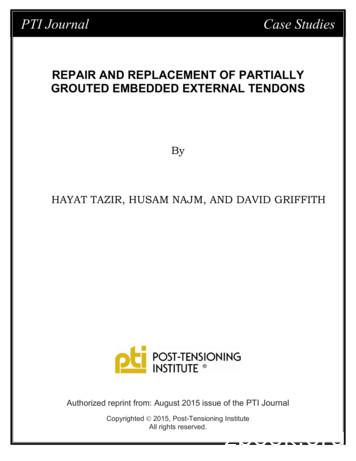Basic Computer By Muneer Hayat - COMPETITIVE EXAMS MCQ's
11/3/2016 CSS,PMS,PPSC,FPSC BASIC COMPUTER BY MUNEER HAYAT Submitted By Muneer Hayat 0300-5580,646
Chapter 2 COMPUTER HARDWARE 2.1 Components Of A Computer System 2.1.1 Basic Components Of Computer 2.1.2 Computer System 2.1.3 Parts Of Computer System 2.1.3.1 Hardware Components 2.1.3.2 Software Components 2.2 Basic Architecture Of Computer System 2.2.1 Basic Operations By Basic Units 2.2.1.1 Input Unit 2.2.1.2 Central Processing Unit (CPU) 2.2.1.3 Output Unit 2.3 Types Of Computer Hardware 2.3.1 Motherboard 2.3.2 Input-Output Devices 2.3.2.1 Input Devices 2.3.2.2 Output Devices 2.4 Differentiate Between Impact And Non-Impact Printers 2.5 Differentiate Between Dot Matrix Printers And LASER Printers 2.6 Input-Output Devices (I/O Devices) 2.6.1 Functions Performed By An Input-Output Device: 2.6.2 Examples Of Input-Output Devices: 2.7 Microprocessor or Central Processing Unit (CPU) 2.7.1 Processor Speed Or Clock Speed 2.7.2 Functions Of Central Processing Unit (CPU) 2.7.3 Major Parts Of Processing Unit (CPU) 2.7.4 Functions Of Different Parts Of CPU 2.7.4.1 Arithmetic Logic Unit (ALU) 2.7.4.2 Memory Unit (MU) 2.7.4.3 Control Unit (CU) 2.8 Memory 2.8.1 Units To Measure Memory 2.8.2 Types Of Memory 2.8.2.1 Primary Memory Or Primary Storage Devices 2.8.2.2 Secondary Memory Or Secondary Storage Devices 2.8.3 Special Memories 2.8.3.1 Types Of Special Memory 2.9 Difference Between Primary Memory And Secondary Memory 2.10 Difference Between RAM And ROM 2.11 Difference Between SRAM And DRAM Exercise Long Questions Short Questions With Answers 1
COMPONENTS OF A COMPUTER SYSTEM 2.1 Standard Input Devices Word Processors Spreadsheet Non-Standard Input Devices Presentation Hardware Standard Output Devices Software Database Input/Output Devices Non-Standard Output Devices Application System CPU Hard Disk Memory ALU Operating System Floppy Disk Translators Utility Software Assembler Secondary MU CU Primary SIMM SIPP Magnetic Storage Magnetic Disk Compiler Magnetic Tape Interpreter Optical Storage DIMM Rewritable Optical Disk DRAM RAM SRAM EROM EPROM EEPROM Disk Utilities CD-ROM ROM Device Drivers DVD-ROM Single User-Single Tasking WORM Disk Single User-Multi Tasking Zip Disk Multi User-Multi Tasking Figure 2.1 “Components Of Digital Computers” 2
2.1.1 BASIC COMPONENTS OF COMPUTER SYSTEM Here is the representation of basic components of any computer system: Computer System Hardware Input/Output Devices Software Application System CPU Memory Figure 2.2 “Basic Components of a Computer System” 2.1.2 COMPUTER SYSTEM A system is a group of related components that make up a body to perform a specific function. Therefore, computer system is defined as: “The computer along with various units and software that perform different activities in data processing is collectively known as computer system” 2.1.3 PARTS OF COMPUTER SYSTEM Any computer system can be divided into two basic components: 1. Hardware Components 2. Software Components 2.1.3.1 HARDWARE COMPONENTS Computer Hardware can be defined as: “Electronic and mechanical devices that make up the computer are called the hardware” Computer hardware refers to all the physical, tangible components related to computers. We can say that the “computer hardware” is the structural study of computers. All the physical items like Printers, Monitors, Keyboard, Mouse, Disks, Chips and Circuits etc. are included in the computer hardware. “The physical and permanent components of a computer are called hardware” So, hardware components are the physical and tangible parts of computer system without which computer system can not be complete. 3
TYPES OF HARDWARE Hardware can be divided into three basic types: 1. Input/output devices 2. Central Processing Unit (CPU) 3. Memory 2.1.3.2 SOFTWARE COMPONENTS “A set of electronic instructions consisting of complex codes, or programs, that makes up the computer are called the software” Computer software refers to the instructions to operate the hardware. We can say that “computer software” is the functional study of computers. Computer software includes applications and programs like Word processor, Spreadsheets, Databases, Graphical programs, Multimedia programs etc. So, softwares are the non-physical and in-tangible parts of computer system without which computer system can not be complete. TYPES OF SOFTWARE Software can be divided into two basic types: 1. System Software 2. Application Software 2.2 BASIC ARCHITECTURE OF COMPUTER SYSTEM The basic or internal architectural design of computer differs from one system model to another. However the basic organization remains same for all computer systems. As shown in the following figure of “data processing cycle”, the user inputs the data through input unit; the data goes for processing, meanwhile or after processing results stored in memory temporarily/permanent and then the output of results (information) goes to output unit. Input Unit Output Unit Data Information Input Processing Unit Output Storage Figure 2.3 “Data Processing Cycle” 2.2.1 BASIC OPERATIONS BY BASIC UNITS These three basic units correspond to the five basic operations performed by the computer system. 1. Input Unit 4
2. Output Unit 3. Processing Unit i. Memory Unit ii. Arithmetic Logic Unit iii. Control Unit Following is a block diagram of the organization of basic computer units; in this figure the solid lines are used to indicate the flow of instruction and data, and the dotted lines represent the control exercised by the control unit. It displays the five major building blocks, or functional units of a digital computer system. CENTRAL PROCESING UNIT (CPU) INPUT UNIT Feed data to CPU MEMORY UNIT Program and data are stored ARITHMETIC LOGIC UNIT Arithmetic and logical operations are performed OUTPUT UNIT Retrieved data from CPU CONTROL UNIT Directs all operations Figure 2.4 “Representation of Computer Structure” 2.2.1.1 INPUT UNIT Input unit can be defines as: “Unit which is used to get data from the user to computer is called the input unit” The input unit receives the input of data which is in need of processing. For this purpose different input devices (i.e. keyboard, mouse etc) can be used. These devices are helpful to make connection between the outer environment and the inner environment of the computer. The data provided by the input devices to the computer is transformed into the binary codes which are acceptable by the computer memory. Following are the functions performed by the input unit: 1. It accepts (or reads) the list of instructions and data from the outside world of computer. 2. It converts these instructions and data in computer acceptable form. 3. It supplies the converted instructions and data to the computer system for further processing. 2.2.1.2 CENTRAL PROCESSING UNIT (CPU) Central processing unit can be defined as: 5
“The computer‟s brain which organizes and carries out instructions from either the user or the software” CPU resides on a circuit board called the motherboard and can be described as the "brains" of the computer. The control unit (CU), memory unit (MU) and the arithmetic logic unit (ALU) of a computer system are jointly known as the “central processing unit (CPU)”. The CPU is the brain of any computer system. In a human body, all decisions are taken by the brain and the other parts of the body function as directed by the brain. Similarly, in a computer system, all calculations and comparisons are made by or inside the CPU and the CPU is also responsible for activating and controlling the operations of other units of computer system. FUNCTIONS OF CENTRAL PROCESSING UNIT (CPU) CPU performs the following main functions: 1. Fetch (read) data and programme instructions 2. Decode them 3. Execute them 4. Control the flow of program and date in and out of RAM 5. Place results of processing in memory PARTS OF CENTRAL PROCESSING UNIT (CPU) 1. Arithmetic and Logic Unit (ALU) 2. Memory Unit (MU) 3. Control Unit (CU) MEMORY UNIT (MU) The memory unit of CPU is the place where the computer program and data are stored during processing. It is a random access storage device consisting of thousands upon thousands of storage locations, each of which can be directly reached by the control unit. Each storage location is distinguished by a unique number called its Address. During a processing procedure, different data may be stored in any given storage location, but the address of the storage location is fixed. For example: the memory unit is often compared to a post office. At various times different letters are placed in a postal box, but the box number is always the same. Following are the basic functions performed by the memory unit: 1. Having all the data to be processed and the instructions required for processing (received from input devices). 2. Having intermediate results of processing. 3. Having final results of processing before these results are released to an output device. ARITHMETIC LOGIC UNIT (ALU) The arithmetic logic unit (ALU) of a computer system is the place where the actual execution of the instructions takes place during the processing operation. All calculations are performed and all comparisons (decisions) are made in ALU. Data stored in primary storage before processing, transferred as and when needed to ALU where processing take place. After processing data transferred to primary storage, so data may move from primary storage to ALU and back again to storage many times before processing is over. After the completion of processing, the final results which are stored in the storage unit are released to an output unit. 6
Following are the basic functions performed by the arithmetic and logic unit: 1. It performs arithmetic processing like addition, subtraction, multiplication and division. 2. It performs logical processing like less than, greater than, equal to etc. CONTROL UNIT (CU) It is the control unit who tell the input unit that it is time for it to feed data into the memory unit. It also handles ALU to tell what should be done with the data when it receives it. Control unit is also responsible to send only the final results to output device not the intermediate results. It is the responsibility of control unit to maintain order and direct the operation of the entire system. Although, it does not perform any actual processing on the data, the control unit acts as a central nervous system for the other components of the computer. It manages and coordinates the entire computer system. It obtains instructions from the program stored in main memory (RAM), translate the instructions, and issues signals that cause other units of the system to execute them. Following are the basic functions performed by the control unit: 1. It controls all the units or parts of computer system directly or indirectly. 2. Directly control to ALU and MU. 3. Indirectly control to input and output units. 2.2.1.3 OUTPUT UNIT Output unit can be defined as: “Unit which is used to get data from the computer to user is called the output unit” This unit supplies information and results of computation to the outside world. Thus it links the computer with the external environment. As the results are in the binary form, so the conversion of these binary codes to user understandable form is the responsibility of output devices (i.e. monitor, printer etc.) Following are the functions performed by the output unit: 1. It accepts the results produced by the computer which are in coded form and hence cannot be easily understood by us. 2. It converts these coded results to human acceptable(readable) form, 3. It supplies the converted results to the outside world. 2.3 TYPES OF COMPUTER HARDWARE As we already defined and briefly explained the hardware components of any computer system, now here we will discuss in detail about different types of computer hardware as shown in the following figure. 7
Computer System Hardware Input/Output Devices CPU Memory Figure 2.5 “Basic Types of Computer Hardware” 2.3.1 MOTHERBOARD Motherboard can be defines as: “All the physical components of computer reside on a circuit board called the motherboard (or mainboard)” It is the primary circuit board within a personal computer. Components connect directly or indirectly to the motherboard. Motherboards usually contain one or more CPUs, supporting circuitry -- usually integrated circuits (ICs) providing the interface between the CPU memory and input/output peripheral circuits, main memory, and facilities for initial setup of the computer immediately after being powered on. A motherboard also contains one or more peripheral buses and physical connectors for expansion purposes. Sometimes a secondary daughter board is connected with the motherboard to provide further expandability or to satisfy space constraints. 2.3.2 INPUT-OUTPUT DEVICES The input-output devices provide the means of communication between the computer and the outer world. They are also known as Peripheral Devices because they surround the PC. Input devices are used to enter data into the primary storage and output devices accept results from the primary storage to supply them to the users or to store them on a secondary storage device for future processing. There are some devices which are used for both the input and the output functions. 8
Computer System Hardware Software CPU Application Memory System Devices Standard Input Devices Output Devices Non-Standard Standard Non-Standard Input-Output Devices Figure 2.6 “Types of Devices” 2.3.2.1 INPUT DEVICES We will discuss about input devices, but first to know that what is input and what is device. INPUT The word “input” can be defined as: “It is a process to enter something” DEVICE The word “devise” can be defined as: “Device is purely based on electronics circuits” INPUT DEVICE Input devices can be defined as: “A device which is used to accept data from the user, translate it into computer understandable form and sends to internal parts for further processing” The input unit receives the input of data which is in need of processing. For this purpose different input devices (i.e. keyboard, mouse etc) can be used. These devices are helpful to make connection between the outer environment and the inner environment of the computer. The data provided by the input devices to the computer is transformed into the binary codes which are acceptable by the computer memory. 9
Computer System Hardware Devices Input Devices Standard Non-Standard Figure 2.7 “Hierarchy For Input Devices” FUNCTIONS PERFORMED BY AN INPUT DEVICE Following are the functions performed by the input unit: 1. It accepts (or reads) the list of instructions and data from the outside world. 2. It converts these instructions and data in computer acceptable form. 3. It supplies the converted instructions and data to the computer system for further processing. TYPES OF INPUT DEVICES Mainly we can divide the input devices into two categories: 1. Standard input devices 2. Nonstandard input devices STANDARD INPUT DEVICES Following two devices are considered as the standard input devices because these are the most probably found input devices with most of the computers: 1. Keyboard 2. Mouse NON-STANDARD INPUT DEVICES Input devices other than “Standard Input devices” are considered as the non-standard input devices. Following are the examples of some non-standard input devices: 1. Scanner 2. Joystick 3. Light Pen 4. Digitizing Tablet 5. Hand Tracker 6. Track Ball 10
7. Track Points 8. Track Pads 9. Speech Recognition System i.e. Microphone 10. Vision Input System i.e. Digital Camera etc. KEYBOARD Keyboard can be defined as: “A Keyboard is the standard data input and operator control device for a computer” Most computers would be useless without keyboard. Keyboard is a main device through which computer receives users input. It is good for entering alpha numeric data. The computer encodes the keyboard characters using the American Standard Code for Information Interchange (ASCII). Each key has a unique 7-bit ASCII code associated with it, with which we can communicate with the computer. The common arrangements of alphanumeric keys on keyboard is called QWERTY layout (first six keys on the top row of letters). Among IBM-compatible computers, the most common layout is the IBM Enhanced Keyboard. It has 101 keys arranged in six groups. TYPES OF KEYBOARD There are two types of keyboards: 1. General Function Keyboard 2. Special Function Keyboards GENERAL FUNCTION KEYBOARDS These are traditional input device also known as “alphanumeric keyboards”. SPECIAL FUNCTION KEYBOARDS These are the keyboards designed to perform input of special type of data in a special way. Sometimes these are designed for special persons. IBM-COMPATIBLE KEYBOARD LAYOUT Among IBM-compatible computers, the most common layout is the “IBM Enhanced Keyboard". It has 101 keys arranged in following six groups: 1. Alphanumeric keys 2. Modifier keys 3. Numeric keypad 4. Function keys 5. Cursor-movement keys 6. Special-purpose keys 11
Figure 2.8 “IBM-Compatible Keyboard Layout” THE ALPHANUMERIC KEYS Along with keys that produces letters (A to Z and a to z) and numbers (0 to 9), the alphanumeric key group includes a few additional keys, with special functions. Following are the names and details of these keys: Tab: 1. It moves cursor to predefined tab stops in many application programs (such as in word processors). 2. In dialog boxes, we can press Tab to move from one option or field to another. Caps Lock: 1. It locks the alphabet keys to so they produce only capital letters. Caps Lock does not affect the numeric keys or the keys that produce punctuation or special characters. Backspace: 1. It enables us to erase characters we just typed or to erase a character present at the left of cursor. Spacebar: 1. it jumps for the space of single character. Enter: 1. It is also known as Return Key. It lets us finalize data entry in many types of application programs. 2. We can use it to choose a command or option in many programs. THE MODIFIER KEYS These keys are used to modify the input of other keys. We press another key while holding down a modifier key. Following are the names and details of these keys: Shift: 1. When we press a Shift key with the combination of any alphanumeric key, it forces the computer to output a capital letter or symbol. 2. We can use it with Cursor-Movement Keys to select text for editing. Ctrl: It is an abbreviation of “Control”. Produces different results depending upon the program used. For example: 1. In many Windows-based programs, Ctrl-key combination provides shortcuts for menus commands i.e. Ctrl S is for saving a file. 12
Alt: It is an abbreviation of “Alternative”. Operate like Ctrl-key, except that it produces a different set of results. For example: 1. In many Windows-based programs, Alt-key combination enables us to navigate menus and dialog boxes without using mouse. THE NUMERIC KEYPAD It usually located on the right side of the keyboard. Looks like an adding machine, with its ten digits (0 to 9) and mathematical operators ( , -, * and /). The Numeric keypad also has a Num Lock Key. Num Lock: 1. When Num Lock is deactivated, the numeric keypad‟s keys perform cursor movement control and other functions. 2. When Num Lock is activated, the numeric keypad‟s keys perform their functions of using digits and mathematical operators. THE FUNCTION KEYS The keys are usually arranged in a row along the top of the keyboard, these are twelve in number from F1 to F12. Each Function key‟s purpose depends on the program we are using. For example, F1 is the help key. THE CURSOR-MOVEMENT KEYS These help the users to move around the screen by changing the position of cursor. Most keyboards include the following standard cursor-movement keys: Arrow Keys: These are four in number and labeled by arrow pointing in a specific direction. 1. These keys move the cursor up or down a single line, or left or right one character space. 2. Their behavior can be modified by using Shift and/or Crtl keys, depending on the program we are using e.g. to move a greater distance or to select text for editing. Home/End: Depending on the program we are using: 1. We maybe able to press Home to move the cursor to the beginning of the line and End to move the cursor at the end of the line. 2. Used with the combination of modifier keys, Home and End may move the cursor greater distances. Page Up/Page Down: They let us “flip” through a document, screen by screen like turning the pages of a book. 1. Press Page Up to jump to the previous screen. Press Page Down to jump to the next page. 2. Their function maybe affected by modifier keys, depending on the program we are using. SPECIAL-PURPOSE KEYS In addition to the five groups of keys described, IBM-compatible keyboards features six special-purpose keys, each of which performs a special function: Insert: 1. It may be used to switch a program: 13
a) From “insert Mode” i.e. where text is inserted into the document at the cursor. b) To “Overtype Mode” i.e. where new text is typed over existing text. 2. The function insert maybe affected by modifier keys, or depending on the program we are using. Delete: It is used to delete characters from document: 1. Used alone, Delete removes a single character at a time at the cursor„s location. 2. In combination with modifier keys and depending on the program we are using, Delete may be able to remove multiple characters of text. Note: The Delete and Backspace keys function is opposite ways. Delete erases characters to the right of the cursor and Backspace erases characters to the left of the cursor. Insert and Delete keys are also known as Editing Keys. Esc: Its function depends on the program or operating environment. 1. Generally it is used to “back up” one level in a multilevel environment. Print Screen: This key allows the user to capture whatever is shown on the screen as an image. The image can be printed, pasted into a document, or manipulated in various ways of the software. Scroll Lock: Its function depends on the program or operating environment. 1. Usually this key controls the functions of the cursor-movement keys. 2. In some programs (e.g. in MS-Excel), it causes the cursor to remain stationary on the screen, and the document‟s contents move around it. When it is turned off, the cursor moves normally, (this does not function at all in some programs). Pause: In some programs, the Pause key can be used to stop a command in progress. Start: It is sometimes called “Windows logo key”, as it has the Windows logo on it. 1. It opens the Start menu in Windows 95, 98, 2000 and NT operating systems, which is same as clicking over Start button on taskbar. 2. This key can be programmed to perform other tasks. Shortcut: It is sometimes called “Application key”, as it can be programmed to open a specific application instantly. 1. It has the image of a menu. 2. It opens an on-screen shortcut menu in Windows-based application programs, which is same as right-clicking within a Windows application window. MOUSE It is an input device used to control the position of the cursor and moves it around the screen. It is a “point and draw” input device. “A Mouse is a point and draw type of standard input device that rolls around on a flat surface and controls the pointer” Figure 2.9 “A Mouse” 14
The mouse is mainly used in the GUI (graphical user interface) environments. Mouse has a right and left buttons in common. Many recent mice have a scroll wheel as the middle button. There are new mice that don't have a ball at all. They use a laser to sense the motion of the mouse instead. FUNCTIONS/OPERATIONS OF MOUSE Following are the functions of a mouse: 1. Pointing 2. Clicking 3. Double-clicking 4. Dragging 5. Dragging and Dropping 6. Right-clicking Pointing: When we move the cursor of the mouse to an icon and leave it over there it is called pointing. Clicking: While pointing to an icon if we press and release a button of the mouse there, it is called clicking. Double-clicking: If we click and release quickly for two times this is called double-clicking. Dragging: If we point to a graphic icon, press button over there and hold it down and move our hands across the screen, this function is called dragging. Dragging and Dropping: If we drag a graphical icon across the screen to our desired position and release the pressed button over there then this function will be called to dragging and dropping. Right-clicking: If we point to a graphic icon, press right mouse button, a menu related to the properties of that icon opens, this is called the right-clicking. SCANNER Scanners allow information such as a photo or text to be input into a computer i.e. it is used to convert hardcopy into softcopy. Scanners are usually either A4 size (flatbed), as shown below or hand-held to scan a much smaller area. Scanner uses the LASER technology, and these are equipped with the Optical Character Recognition (OCR) ability, which is the ability to read printed information into a computer system. KINDS OF SCANNER Following is the list and then brief detail of each type of scanner: 1. Flat bed scanner 2. Hand held scanner 3. Sheet fed scanner 4. Slide scanner 5. Phot scanner 6. Drum scanner 7. Bar code scanner 8. Cross hair cursor machine 15
9. Magnetic ink character reader (MICR) 10. Optical mark reader (OMR) FLAT BED SCANNERS They have a flat bed against which the printed information or graphics are placed, which is then encoded and sent to the computer the information is displayed on the monitor. Example: NADRA uses such type of scanners etc. Figure 2.10 “Flatbed Scanners” HAND HELD SCANNERS These are moved in the document to be scanned and they encoded data into digitized form. These can scan a book without breaking it. Example: These are used to read data on price tags, shopping labels and inventory part numbers etc. SHEET FED SCANNERS These scanners use motor driven rollers to pull the documents or data sheets to be scanned through these devices. SLIDE SCANNERS These scanners use motor driven film holder that can pull a slide, film strip etc. Example: These are mostly used in film industry etc. PHOT SCANNERS These are used to scan only the photos or film strips. Example: These are mostly used in photo studios etc. DRUM SCANNERS In these scanners the media or data sheets to be scanned are attached to a rotating drum, which rotates at speed of several thousands of rounds per minute. BAR CODE SCANNERS A bar code is a pattern printed in lines of differing thickness. The system gives fast and error-free entry of information into the computer. Example: These are used to read data on price tags, shipping labels and inventory part numbers etc. Figure 2.11 CROSS HAIR CURSER MACHINE “A Bar Code” This type of scanner is used to make cartoons, maps, designs and photo like the image of Quaid-i-Azam on currency notes etc. Figure 2.12 MAGNETIC INK CHARACTER RECOGNITION (MICR) SCANNER “An Infra-red Cheques and drafts in banks are written in special ink that had magnetic Bar Code Reader” elements included in it. These scanners are used in banks to recognize the amounts written in such inks. Examples: This method is used to run bank cash points or to provide quick identification of people entering buildings. 16
OPTICAL MARK READER (OMR) The Optical Mark Reader (OMR) can read information in the form of numbers or letters and put it into the computer. The marks have to be precisely located as in multiple choice test papers. Example: Normally used in university to speedy checking of papers etc. Figure 2.13 and 2.14 “Sample Multiple Choice Answer Papers” JOYSTICK The joystick is just like a lever. Similar to an aircraft's control stick, it enables us to move within the screen's environment, and is widely used in the computer games industry. Figure 2.15 “A Joystick” LIGHT PEN A Light Pen is a pointing device shaped like a pen and is connected to a Video Display Unit Figure 2.16 (VDU). The tip of the light pen contains a light-sensitive element “A Light Pen” which, when placed against the screen, detects the light from the screen enabling the computer to identify the location of the pen on the screen. Light pens have the advantage of 'drawing' directly onto the screen, but this can become uncomfortable, and they are not as accurate as Digitizing tablets. DIGITIZING TABLET Consists of a pen and a pressure sensitive tablet. This enable the user to perform pen based computing. Such as drawing and entering handwritten data to the system. A Digitising Tablet is a pointing device that facilitates the accurate Figure 2.17 “Digitizing Tablet” input of drawings and designs. A drawing can be placed directly on the tablet, and the user traces outlines or inputs coordinate positions with a hand-held stylus. HAND TRACKER A glove with sensors. While moving hand, sensor detects the motion and gets the input from that motion. As a result system gets input and respond accordingly. Such hand tracker are used in video games and for training purpose as well. Figure 2.18 “Hand Tracker” Figure 2.19 “Track Ball” 17
TRACK BALL This is a ball inserted in an external box or fixed in the keyboard. The ball is rolled with the fingers to move the graphic cursor. TRACK POINTS These work like a small joy stick and are operated with the finger of the hand. Used in the video games or very commonly used as a “remote control” of televisions, VCRs, security systems etc. Figure 2.20 “A Track Point” TRACK PADS Have no moving parts; simply we move finger about a touch sensitive pad to move the graphic cursor. It is normally used in laptops. SPEECH RECOGNITION SYSTEM/ MICROPHONE (VOICE DATA ENTRY) Figure 2.21 “A Touch/Track Pad” This system accepts the spoken words as input data or commands. Human speech is very complex, involving emphasis and facial expressions, so complete voice recogniti
Any computer system can be divided into two basic components: 1. Hardware Components 2. Software Components 2.1.3.1 HARDWARE COMPONENTS Computer Hardware can be defined as: "Electronic and mechanical devices that make up the computer are called the hardware" Computer hardware refers to all the physical, tangible components related to computers.
16. The name of the First ever Urdu newspaper of the sub-continent which started using coloured photographs and cartoons was: a. Jam-eJehan Numa b. Tehzeeb-ul-Akhlaq c. Hamdard d. None of these 17. the advertising which praises the item to be sold with subjective opinions, superlative
2014 Initiative on Violence Against Women Violence Against Women Middle East and North Africa Hayat Bearat . 24 months if they end up with a conviction.47 In Jordan, according to Amnesty International, at least 10 women were reported to have been killed by male relatives, and 24 women went into protective .
BY HAYAT TAZIR, HUSAM NAJM, AND DAVID GRIFFITH This paper discusses the removal and replacement of two partially grouted embedded external tendons in a two-span 220 ft (67 m) long viaduct. Embedded external tendons were used for cast-in-place viaducts for the Terminal Area Roadway
1. Computer Fundamentals by P.K.Sinha _ Unit I: Introduction to Computers: Introduction, Definition, .Characteristics of computer, Evolution of Computer, Block Diagram Of a computer, Generations of Computer, Classification Of Computers, Applications of Computer, Capabilities and limitations of computer. Unit II: Basic Computer Organization:
An Overview of Basic Computer Literacy Skills Basic Computer Skills In order to properly use a computer or computing device it is necessary to have a basic understanding of what a basic computer is and how it operates. All computers have two things in common, hardware and software. Hardware is what the
Durood shareef ki fazilat Rasool-e-Nazeer, Siraj-e-Muneer, Mahboob-e-Rab-e-Qadeer َّﻠﺳََوﻢ ﻪِٖﻟٰاو َﻪِْﻴَﻠَ( ﱃﺎَٰﻌَﺗ ُﷲا َّ ﺻَ, ka farman-e-dilpazeer hay: Zikr-e-Ilahi ki kasrat kerna aur mujh per Durood-e-Pak parhna fikr (Tan
Light Emitting Diodes (LEDs) as Agricultural Lighting: Impact and Its Potential on Improving Physiology, Flowering, and . Faculty of Agriculture, Annamalai University, Chidambaram 608002, India; geeth_prakash@yahoo.co.in * Correspondence: sowbiya.muneer@vit.ac.in or sobiyakhan126@gmail.com
ASTM C 76 specification for reinforced sewer and storm drain pipes. (Only on special requests) inTernaTional & local approVals ISO 9001 registered firm. M.P.W Approval QualiTy assurance Concrete pipe factory has an independent quality control department with a well equipped laboratory, aided by experienced staff to give the necessary backup for the quality assurance program .