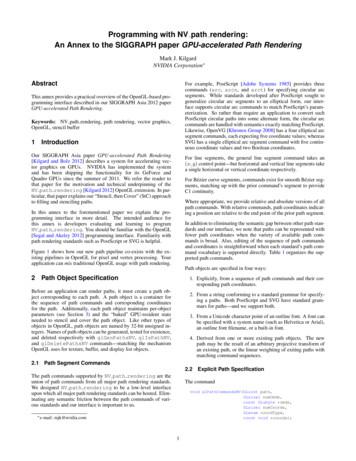Volume And Surface Rendering Of 3D Medical Datasets In Unity - GitHub Pages
Volume and Surface Rendering of 3D Medical Datasets in Unity 1 1 Soraia Figueiredo Paulo , Miguel Belo , Rafael Kuffner dos Anjos 1,2 1,2 Jorge , Daniel Simões Lopes 2 1,2,3 , Joaquim Armando 1 INESC-ID, Lisboa, Portugal Instituto Superior Técnico, Universidade de Lisboa, Lisboa, Portugal 3 FCSH, Universidade Nova de Lisboa REngine consists of a complete Unity (C#) project for interactive volume rendering of 3D Textures and surface rendering of triangular meshes. Volume data is reconstructed from medical image datasets, such as Computed Tomography (CT) or Magnetic Resonance Imaging (MRI), and rendered using a raymarching shader. Surface renderings are created based on 3D meshes and traditional shading algorithms such as Blinn-Phong. This tutorial is a step-by-step demonstration of how to use this project to generate a 3D volume from 2D medical images and render 3D surfaces using Unity 3D game engine (https://unity3d.com/). 1. Download project REngine is available for download at the following public repository ine. On the left menu, click on Downloads (Figure 1) and then, Download Repository. Figure 1. REngine Bitbucket Repository 2. Import into Unity After downloading the .zip file, uncompress the project and open it using Unity. To do so, open the Assets folder and double-click on scene (Figure 2). 1
Figure 2. REngine Unity Project – Assets folder By default, this project will display the volume rendering of a CT dataset (once freely available at the OsiriX DICOM Image Library ge-library/, alias name PHENIX) that uses the mapping function contained within the TransferFunction.txt file (Figure 3). This file consists of a list of Red, Green, Blue and Alpha (RGBA) colors that are assigned each voxel according to its original grayscale color intensity. All values are separated by commas. An example from one of the file’s lines file would be 1.0000, 0.8673, 0.6368, 0.7500, 180 which means that for all voxels with a grayscale color intensity of 180, the new color will be 1.0000 (Red channel), 0.8673 (Green channel), 0.6368 (Blue channel), 0.7500 (Alpha channel). All RGBA values are on a scale from 0.0 to 1.0. Figure 3. REngine Unity Project – Initial Display 3. Render your own image dataset To illustrate the steps involved in generating a new volume rendering, we will use a different dataset from the OsiriX DICOM Image Library, alias name INCISIX, that is also available inside the REngine project. 2
3.1. Create a new folder First, create a new folder with the name of your image dataset inside the project’s Resources. Under the Project window, open the Assets folder and then open Resources (Figure 4). Figure 4. Project window – Resources folder To create a new folder, click on the Assets menu, Create Folder (Figure 5(a)). Rename the new folder (Figure 5(b)). Figure 5. (a) How to create a new folder inside Resources; (b) New folder renamed - INCISIX 3.2. Import your image dataset Drag and drop your 2D image dataset (.jpg, .bmp or .png format) into your new folder. Select all images and on the Inspector window activate the Read/Write Enabled option, and change the Wrap Mode from Repeat to Clamp (Figure 6). Press Apply. 3
Figure 6. Inspector View – Import Settings for new 2D image dataset 3.3. Load your volume rendering In the Hierarchy window, select the Data Cube gameObject. In the Inspector window, activate the Loader.cs script and fill in the data for your new image dataset (Figure 7). To create your new volume rendering provide the name of the folder from the project’s Resources where your image dataset is (INCISIX), along with the filename of the 3D texture that is going to be generated (INCISIX Texture) and save all changes. Press the play icon (upper bar, right at the middle of the window). Figure 7. Loader script associated with the Data Cube gameObject 3.4. Visualize your volume rendering On play mode, a new .raw file is created and displayed (Figure 8). The user can manipulate this volume by activating the Transformer.cs script associated to the Data Cube. Translation and rotation are applied by right or left-clicking, respectively, on the volume while dragging the mouse. Scale is controlled through the mouse scroll. 4
Figure 8. Game (left) and Scene (right) views - 3D Volume rendering of the INCISIX 2D image dataset 4. Render your own model To demonstrate the process of creating a new surface rendering we will use a 3D dental implant model (available at Sketchup’s 3D Warehouse https://bit.ly/2vfT9bu). 4.1. Import the model into Unity On the Assets menu, click on Import New Asset to select the model you wish to import (Figure 9(a)). This model (Implant screw.skp) will be displayed on the Assets window (Figure 9(b)). A B Figure 9. (a) How to import a new asset into the project; (b) New 3D model imported and displayed on the Assets window - Implant screw.skp 5
To add the model to the scene, drag and drop it from the Assets window into the Scene window (Figure 10). Figure 10. Add the 3D model to the scene - Scene View 4.2. Add a light component to the project To enhance the visualization of your surface rendering, add a lighting feature to your project. To do so, right-click on the Hierarchy window, Light Directional Light (Figure 11). Figure 11. How to add a Directional Light to the scene - Hierarchy window 6
4.3. Visualize your surface and volume renderings On play mode, visualize and manipulate the 3D surface and volume renderings (Figure 12). Figure 12. 3D Surface and Volume Renderings: (a) 3D dental implant model; (b) and (c) INCISIX volume Rendering and 3D dental implant surface rendering - Game window 7
4 Figure 6. Inspector View - Import Settings for new 2D image dataset 3.3. Load your volume rendering In the Hierarchy window, select the Data Cube gameObject. In the Inspector window, activate the Loader.cs script and fill in the data for your new image dataset (Figure 7). To create your new volume rendering provide the name of the folder from the project's Resources where your image .
this drawing is owned and/or licensed by chief architect, inc. and is solely for demonstrative . as-built rendering for illustration only remodel rendering for illustration only kitchen rendering for illustration only living room rendering for illustration only. 6050 4050 6050 7 0 1 9 5 3 1 9 2 1 0 5 0 3 0 6 8 4060 4060 4050 3068 3068 up e1 .
redraws per second. If the 3D graphics are rendered and displayed fast enough so that the user can interact with them, then it is called real time. 2.1 Software Rendering vs. Hardware Accelerated Rendering There are two main ways to render 3D graphics: Software rendering † Hardware accelerated rendering 2.1.1 Software Rendering
So, what is better with strand-based rendering? Strand based rendering, where hair fibers are modelled as individual strands, or curves, is the current state of the art when rendering hair offline. And it can look something like this image generated using Arnold. Modelling hair as strands has a lot of benefits for physics and rendering since it .
GPU-accelerated Path Rendering. Keywords: NV path rendering, path rendering, vector graphics, OpenGL, stencil buffer 1 Introduction Our SIGGRAPH Asia paper GPU-accelerated Path Rendering [Kilgard and Bolz 2012] describes a system for accelerating ve
Rendering Techniques in 3D AutoCAD , Part 1 4 Rendering Basics Rendering can be a very time-consuming aspect of a project. Because of the subtleties involved, you can spend a lot of time adjusting camera positions, lighting, and materials. In the past, you might spend more time creating a rendering than you spent actually building the 3D model.
Find the volume of each cone. Round the answer to nearest tenth. ( use 3.14 ) M 10) A conical ask has a diameter of 20 feet and a height of 18 feet. Find the volume of air it can occupy. Volume 1) Volume 2) Volume 3) Volume 4) Volume 5) Volume 6) Volume 7) Volume 8) Volume 9) Volume 44 in 51 in 24 ft 43 ft 40 ft 37 ft 27 .
TUPO Machine - The new creation of wall plastering industry. - The original inventor of automatic rendering machine in the world! -The patented and qualified rendering machinery through out all over the world! -The earliest manufacturer and seller of rendering machine in the world! - Selling to more than 30 countries all over the world!
Basic Counselling Skills: The module is designed to provide an intensive practice-based training in counselling skills, building on the theoretical knowledge that is acquired in the Theories modules. Students will practice key skills used in counselling practice through structured exercises, and will develop core listening and other basic skills required for the counselling and therapies .