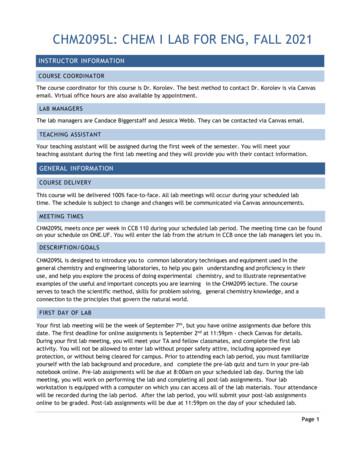SPECIAL ASSIGNMENTS - City Colleges Of Chicago
SPECIAL ASSIGNMENTS Request and Approval Form User Guide Prepared by: Office of Human Resources & Staff Development May 2018
Table of Contents Introduction . 2 Eligible Employees . 3 Ineligible Employees . 3 Requestor/Supervisor Responsibilities . 4 Approver Responsibilities . 4 Payment Types . 5 Quick Start Page . 6 Online Special Assignment Request & Approval Form . 7 Requestor Instructions . 7 Approver Instructions .14 Appendix 22 Fixing Junk Email Issue . 23 Late Submissions . 24 Special Assignment Titles . 25 Online Special Assignment Requests & Approvals 1
Introduction At City Colleges of Chicago, a Special Assignment (SA) is defined as a temporary, projectoriented assignment that is outside the employee’s regular duties. In FY2015, CCC created an online Special Assignment Request Form and Approval Process. The online SA Request Form is an option in the Self-Service menu of PeopleSoft and is available to all users. This user guide will walk requestors and approvers through creating, reviewing, and approving an Online Special Assignment Request. Links PeopleSoft HR https://hcm.ccc.edu/psp/ccchrprd/?cmd login&languageCd ENG& Special Assignment Guides nments.aspx Contact For any questions regarding Special Assignments, please contact compensation@ccc.edu. This box is checked daily, and a member of the Compensation team will respond as soon as possible. Online Special Assignment Requests & Approvals 2
Eligible Employees FT Faculty – Faculty members can work additional hours over their 30 hour weeks. We suggest limiting the total amount of special assignment hours at any time to 10 to ensure that the Faculty member is working a “typical” full-time work week. In certain circumstances, faculty members can work more than 40 hours. Please be sure to provide rationale for additional hours in Special Assignment request. Doing so will hopefully answer any questions that the approvers may have, allowing your assignment to move through the workflow faster. PT Faculty – PT Faculty (Adjuncts) can work additional hours over the max teaching load of 12 contact hours. Non-academic union positions - special assignments should not take any non-academic union position over 40 hours in any one week. This will allow CCC to abide by FLSA laws for all employees. Adult Educators – Adult educators should not be scheduled more than 29 hours a week per their CBA. Adult educators can work up to 24 hours a week in their position, leaving 5 additional hours for special assignments. Non-Union, Non-academic positions – Special assignments are not common for these employees because they have flexibility in their job duties, but the option is available in special circumstances, i.e., temporary duties with no change in title. Ineligible Employees Student Workers - If the employee is a student worker, they are not eligible for a special assignment. Student workers are limited to 20 hours per week but have flexibility in their job duties, and as such, can take on extra duties in their regular work day if their supervisor approves. Online Special Assignment Requests & Approvals 3
Requestor/Supervisor Responsibilities: Ensure that duties of the Special Assignment are outside the employee’s regular duties. o This includes duties covered through release time (i.e. department chair duties). Ensure that Special Assignments will not cause employees to exceed their standard work hours and/or cause them to go into overtime. Overview of standard hours above. Verify that assignment details are specific and accurate. Review and get approval to submit from the Vice President at your campus. If employee is from another location, you should also reach out to the Vice President at that campus. Begin submission process at minimum 14 days prior to begin date. o If submitted with less than 14 days until begin date, the assignment will be forwarded directly to the Provost for override approval Keep records of all special assignments you have submitted and/or supervise. o This will be helpful for your records, as well as to help answer any questions from the approver workflow regarding your assignments. You may also be asked about the status of an assignment, and should be prepared to answer any questions regarding assignments for which you supervise. o Document deliverables to ensure work is being completed or has been completed. Documentation includes, but is not limited to, copies of completed reports, meeting minutes, workshop agendas and participation lists, assessment reports, student performance data and more. For Bi-weekly payments, ensure that incremental work is being performed. Notify payroll to stop payment if employee has not worked on the assignment during a pay period. For lump sum payments, ensure that work has been completed prior to submitting “Acknowledge Lump Sum Payment” form on PeopleSoft. The assignment supervisor should obtain proof of completion in the form of document deliverables. Please note that employees will NOT be paid for lump sum assignments until the supervisor submits the “Acknowledge Lump Sum Payment” form after the assignment completion. Approver Responsibilities College Vice-President: Confirms that the assignment is justified and assigned to the appropriate employee. Ensures that the justification and deliverables sections of the assignment request form are accurate and complete. Executive Director, Business Operations: Assigns the correct funding source(s) for the Special Assignment. Ensures that funds are available to cover the assignment. College President: Confirms that the assignment is justified and aligned to the goals of the college. Ensures that the assignment meets the established guidelines. Compensation: General reviewer of assignment information. Modifies submissions as needed. Provost: Final approver of all submissions. Initial approver of assignments submitted less than 14 days before the start of the assignment. Online Special Assignment Requests & Approvals 4
Payment Types Bi-weekly Payment o Involves measurable, interval work. o Generally at least 4 weeks in length. o Pays automatically according to assignment dates once set up by payroll after assignment is approved. o Assignment supervisors must monitor assignees’ incremental work and must notify payroll if work isn’t completed during a pay period to stop payment. Lump Sum Payment o Involves deliverables not fully assessed until the completion of assignment. o Payment is released by payroll after supervisor confirms that the work has been completed by submitting the “acknowledge lump sum payment” notice in PeopleSoft. Supervisors must document and maintain proof of assignment completion. Online Special Assignment Requests & Approvals 5
Quick Start Page The Special Assignment Online Request and Approval Process can be done in a few simple steps. Entering a New Special Assignment Request Go to the ccc.edu homepage and access the Special Assignment Request form by clicking on the link for Special Assignment Request under the Faculty & Staff menu. Special Assignment Request Select the person performing the assignment. Enter all information pertinent to the assignment. Click on the Submit button. Special Assignment Approval Receive an email notification of a Special Assignment Request needing approval and click on the link in the email to go to the Approval form. Review and update information on the form as needed. Click on the appropriate button to either: approve and submit to the next approval level; push back to the previous approver; or to deny the request. Online Special Assignment Requests & Approvals 6
Online Special Assignment Request & Approval Form Requestor Instructions Entering a New Special Assignment Request 1. Go to the ccc.edu homepage and access the Special Assignment Request form by clicking on link for Special Assignment Request under the Faculty & Staff menu. 2. When prompted, sign into HR Self-Service (PeopleSoft) using your network ID and password. Online Special Assignment Requests & Approvals 7
3. Enter the EmplID for the employee being assigned the SA, or click on the magnifying glass to search all active employees by name. 4. Choose preferred Search by option in the drop down menu and enter the search criteria in the box for “begins with” and click on the Look Up button to select from a list of EmplId’s. 5. Select the EmplID from the Search list and click on the Add button. 999991234 Online Special Assignment Requests & Approvals 8
6. The Special Assignment Request page will appear as shown below: 999991234 Online Special Assignment Requests & Approvals 9
7. Enter the Assignment Details using the look-up magnifying glass or drop down menu to search for the appropriate values. a. Assignment Job Title: Choose the title that most closely matches the Special Assignment using the magnifying glass to search. i. If choosing Other, please enter an appropriate title b. Assignment Type: This field will automatically be populated depending on the Assignment Job Title selected. c. Assignment Location: Use the drop-down menu to choose where this specific assignment will be located. d. Assignment Department: Defaults to the Department of the Requestor. Choose the department for which this Special Assignment is being created. e. Assignment Supervisor: Enter the EmplId or search with the magnifying glass to select the supervisor managing this Special Assignment. NOTE: If supervision of the assignment is to be shared between two or more supervisors, please document in the Requestor Notes box. If supervisory duties change to a different supervisor AFTER the assignment is approved, an email explaining the change must be sent to compensation@ccc.edu. f. Assignment Begin Date: Enter the first date of the Special Assignment. Special Assignment requests must be submitted at least 14 days prior to the start of the assignment. Any assignments submitted less than 14 days in advance will be routed to Chief of Staff for override approval. g. End Date: Enter the date the Special Assignment will end. h. Total Weeks: This field will be calculated automatically based on the dates entered. i. Assignment Hourly Rate: This field will automatically be populated depending on the Assignment Job Title selected. j. Total Hours: Enter the total number hours expected to be worked for the entire Special Assignment. 999991255 Online Special Assignment Requests & Approvals 10
8. Review previous and currently submitted assignments a. Make sure currently approved assignments will not overlap with the duties of the assignment being submitted. b. Employee’s regularly scheduled hours and combined special assignment hours should not exceed 40 hours per work week. c. If release time is indicated, please review that release time has not been given to complete the duties of the assignment being submitted. 9. Enter why this Special Assignment is needed in the Justification box. Make sure the duties related to the assignment are outside of the employee’s regular job duties. A good justification should include specific responsibilities and explain how the assignment aligns to Reinvention goals. NOTE: If the special assignment is related to a specific course, the actual course name and catalog number must be included in the justification. 10. Provide a description of the deliverables to measure success of the Special Assignment in the Deliverables box. The deliverables should have listed the activities to be performed and a report documenting the interactions. The supervisor is responsible for maintaining proof that the deliverables were accomplished. 11. Provide an explanation as to why this employee is qualified to perform this special assignment. Online Special Assignment Requests & Approvals 11
12. Enter the Payment Details by typing in the correct values or using the drop down menus to search for values. a. Payment Type: Defaults to Gross. b. Gross Amount: Defaults based on the assignment type and total hours. This field is only editable for grant-funded assignments. c. Payment Method: Select Lump Sum if employee is to be paid once the assignment has been completed. Select Bi-Weekly if employee is to be paid bi-weekly. d. Funding Source: Choose Grant or Operating. e. Grant (only visible if Funding Source is Grant): Use the magnifying glass to look up the grant that will be used to fund this Special Assignment. 13. If there are any notes pertinent to the approval of this special assignment, enter it in the Requestor Notes box. NOTE: If supervision of the assignment is to be shared between two or more supervisors, please document in the Requestor Notes box. After verifying all required information is accurate, select either the Save For Later button or the Submit for Approval button. The Save For Later button will not trigger the Approval process. Only the Submit for Approval button will trigger the Approval process. 14. If the Submit for Approval button is chosen, the following message will appear. Verify that the location for the approval workflow is correct and click Yes, or click No to return to the approval form and change the Assignment Location to the correct value. Online Special Assignment Requests & Approvals 12
Search Existing Request (Saved and Submitted) 1. Sign into PeopleSoft and go to the Self Service Menu and click on Special Assignment Request. 2. Click on Find an Existing Assignment tab and search by Name, EmplID, or Assignment ID, or leave the search field blank and hit Search button to view all Assignments you have requested. 999991235 999991235 999991236 999991235 999991234 3. Click the Assignment ID for the Special Assignment Request to be reviewed. 4. On the Request page, if the request has not yet been submitted, make any necessary changes and either click on the Save For Later button to save changes but NOT trigger the Approval process, or click on Submit for Approval button to trigger the Approval process. The first Approver will receive an Email notification along with a link to the request form to approve. Online Special Assignment Requests & Approvals 13
Approver Instructions The approval workflow is as follows: Requestor Vice President Exec Dir, Business Operations College President Compensation Chief of Staff For District Office assignments the form is routed to ED, Provost, Compensation, Provost. With the exception of the Vice President, every approver can either approve, deny, or pushback (VPs can only approve or deny). If an assignment is pushed back, an email notification is sent to the prior approver. The approver that pushed back the form should provide comments indicating the reason for the push back and instructions for the prior approver to act on the transaction. The prior approver can respond and send the form back along the route for approval. Approval Notification Via Email 1. Once the Requestor has submitted the Special Assignment Request for approval, the first Approver receives the email notification as shown below. Click on the URL in the email to log into the PeopleSoft system to review and approve the Special Assignment Request. Online Special Assignment Requests & Approvals 14
2. Follow the link in the email and enter your login credentials (your Network ID and password) to log into the PeopleSoft system and access the Approval page. Online Special Assignment Requests & Approvals 15
The approval page will appear as shown below. 999991234 999991255 Monica Jones 08-25-2014 Online Special Assignment Requests & Approvals 16
3. If you are the Executive Dir, Business Operations, you will need to enter information on Funding Source. Click on the look-up magnifying glass next to the Acct Key field and find the correct funding source for this Special Assignment. If there is more than one account to which this assignment pay should be charged, click on the ( ) button next to the Percent field to add another account. 4. To see comments (if any) made by prior approvers, click on the triangle next to Comments heading under the Special Assignment Approvals workflow: Monica Jones 08-25-2014 Online Special Assignment Requests & Approvals 17
5. Modify the editable and mandatory fields if needed and enter the comments in the Comments section. To approve the transaction, hit the Approve button. The email notification will be sent to the next Approver. To deny the transaction, hit the Deny button. The email notification will be sent to all the prior Approvers (if any) and Requestor. To save the transaction without making a further Approval transaction, enter the comments in Comments section and hit the Save only (No Approval) button. This will save all the page changes into the database but will not further trigger the Approval process. The Pushback button appears from second Approver onwards. If you hit the Pushback button, the approval process will be pushed back to prior Approver and an email notification will be sent to prior Approver to act on the transaction. 6. The approval process workflow can be seen at the bottom of the Special Assignment Approval page: Monica Jones 08-25-2014 Online Special Assignment Requests & Approvals 18
Approval Via Worklist 1. Approvals may also be made by logging into the PeopleSoft system directly (without clicking on the URL in the email notification). On the PeopleSoft home page, click on Worklist link which appears on top right corner. 2. The Special Assignment Requests in the Worklist are pending requests only. The transaction in the Worklist will disappear after you act on that transaction (i.e., Approve, Deny, Pushback, etc). 3. Click on the link for the Assignment you want to work on, and it will open the Approval page for that Special Assignment Request. 4. Follow the instructions on pages 15-16 of this document to respond to the Request. Online Special Assignment Requests & Approvals 19
Final Approval Communication Once the Special Assignment is approved by all parties, an email notification is sent to the supervisor and to the assignee, and the system automatically sends the payment info to the holding table for processing by payroll. 999991512 Payment Via Lump Sum For assignments that are paid at the end of the assignment via lump sum, supervisors will receive an email notification on the date the assignment was scheduled to end. This email will contain a link to the authorization page where the supervisor can confirm that the assignment has been completed. Employees will NOT be paid until the supervisor performs this task. 1. To confirm the completion of the assignment and to authorize payment, click on the link in the email notification. 999991277 Online Special Assignment Requests & Approvals 20
2. The link in the email will redirect to the sign-on screen for PeopleSoft to access the online form to acknowledge that the assignment has been completed. To confirm, click Acknowledge Lump Sum Payment button, and payment info will be sent to the Holding Table. Once payroll approves the payment, the employee will be paid. a. If actual hours are less than projected hours, enter actual hours in open field. This will calculate the amended actual pay amount. b. If assignment was not completed, acknowledge assignment cancellation. The supervisor must document that deliverables were completed and that the correct number of hours were worked prior to acknowledging the lump sum payment. 999991288 Payment Via Biweekly Payroll For assignments that are paid biweekly, once the assignment is approved, payment info is sent to the Holding Table in PeopleSoft. The Payroll department will approve the total amount, and payments will be made biweekly automatically in accordance with the assignment dates. Supervisors of biweekly assignments will receive the following email notification every pay period, informing them that the assignment will be paid unless they instruct Payroll otherwise. In a later phase, biweekly payments will require authorization from the assignment supervisor before payment is released. 999991288 Online Special Assignment Requests & Approvals 21
Online Special Assignment Request & Approval Form User Guide Appendix Online Special Assignment Requests & Approvals 22
Fixing Junk Email Issue Please follow the below steps so that your Special Assignment workflow email notifications are not delivered to your Junk email folder. This will ensure that your workflow notifications are sent to your Inbox in a timely manner. 1. Click on ‘Junk’ as shown below in the Outlook. 2. Click on ‘Junk E-mail Options ’ 3. Select the ‘No Automatic Filtering .’ option and click ok. Online Special Assignment Requests & Approvals 23
Late Submissions If an assignment is submitted at least 14 days prior to the assignment start date, the approver process will continue as normal (Requestor Vice President Executive Director President Compensation Provost). If a special assignment is submitted less than 14 days prior to the assignment start date, the approver process will be shifted to route directly to the Chief of Staff, who will then give override approval (Requestor Provost Vice President Executive Director President Compensation Provost). When completing a special assignment request, with a start date is less than 14 days prior, the following warning message will appear: In “Justifications”, please provide detailed information as to why the assignment has been submitted late. You may also choose to include more comments regarding override request in the requestor notes field. After the assignment request is submitted, the Provost will review the assignment and deny or approve the override request, at which point the assignment will terminate, or continue through the approval process. Online Special Assignment Requests & Approvals 24
Special Assignment Titles (Page 1 of 3) Please note that these titles, categories, and rates are subject to change in the future. Job Code 088 006 019 020 082 085 023 024 025 029 030 032 034 036 999 044 046 049 050 051 083 052 053 055 087 086 059 003 007 010 073 018 031 009 043 054 058 Job Title Accreditation Committee Adult Educator BNA Instructor Data Manager/Analyst Department Co-Chair Dramaturg Externship Faculty Lab Developer First Aid, CPR, AED Training Gear Up Guest Lecturer Health Career Prog. Projects Jury Panel Member Level UP Instructor Model Eliciting Activities Other Preliminary Judge/Coach Proctor Registration Assistance Research Project Member Speaker/Moderator Special Program Instructor Summer Workshop for students Supplemental Advisor Test Prep Coach TRIO Instructor TRIO Tutor Workshop Participant Academic Program Revision Benchmark Meeting-Discipline Chef Instructor Culinary ADA Monitor Curriculum Development IT Problem Solving Training Online Learning Course Design Practicum Supervision Teach CPR Recertification Workshop Facilitator Hrly Rate 25 25 25 25 25 25 25 25 25 25 25 25 25 25 25 25 25 25 25 25 25 25 25 25 25 25 25 35 35 35 35 35 35 35 35 35 35 Assignment Category Academic A Academic A Academic A Academic A Academic A Academic A Academic A Academic A Academic A Academic A Academic A Academic A Academic A Academic A Academic A Academic A Academic A Academic A Academic A Academic A Academic A Academic A Academic A Academic A Academic A Academic A Academic A Academic B Academic B Academic B Academic B Academic B Academic B Academic B Academic B Academic B Academic B Online Special Assignment Requests & Approvals 25
Special Assignment Titles (Page 2 of 3) Please note that these titles, categories, and rates are subject to change in the future. Job Code 004 005 012 013 014 089 015 026 027 997 033 038 039 045 047 048 070 071 060 061 998 069 017 065 022 067 078 001 002 076 077 081 Job Title Accreditation Chairperson Accreditation Co-chair Clinical Coordination Duties Committee Chairperson Committee Co-Chairperson Committee Executive Member Co-Principal Investigator Grant Administrator Grant Writer Interim Supervisor/Director Learning Communities Prep. New Initiative Design/Prog Dev New Initiative Training Principal Investigator Project Facilitator - 10KSB Project Implementation Reinvention Tenure Assistance Leader Writing Assess. Data Analysis Year End Grant Reporting Other (Special Use Only) 10KSB Initiative CPS Liaison and Facilitator Dept. Assessment Coordinator Faculty Coordinator Grant Facilitator Prog Director (HlthSci Summer) Program/Project Coordinator Academic Program Coordinator RTW Placement Coordinator TAP Coordinator Wellness Center Coordinator Hrly Rate Assignment Category 35 35 35 35 35 35 35 35 35 35 35 35 35 35 35 35 35 35 35 35 45 55 25 25 25 25 25 25 35 35 35 35 Administrative A Administrative A Administrative A Administrative A Administrative A Administrative A Administrative A Administrative A Administrative A Administrative A Administrative A Administrative A Administrative A Administrative A Administrative A Administrative A Administrative A Administrative A Administrative A Administrative A Administrative B Coordination A Coordination A Coordination A Coordination A Coordination A Coordination A Coordination A Coordination B Coordination B Coordination B Coordination B Online Special Assignment Requests & Approvals 26
Special Assignment Titles (Page 3 of 3) Please note that these titles, categories, and rates are subject to change in the future. Job Code 008 011 037 040 041 056 084 075 074 021 068 028 066 042 057 080 079 996 072 016 035 062 Job Title Hrly Rate Assignment Category Box Office Manager Choir Director Musical Performer/Accompanist Performer/Choreographer Piano Tuning and Repair Theater Design Accessibility Assistant CDL Driver CDL Instructional Training Design Chem. Storages District Liaison Graphic Designer Physical Education Coordinator Portfolio Photography Translator Fleet Manager Float CDL Driver Other (Use by Comp Dept ONLY) Basketball Score Keeper Costume Designer Middle College Assignments Student Activities 25 25 25 25 25 25 25 25 25 25 25 25 25 25 25 35 35 35 25 25 25 25 Special Events Special Events Special Events Special Events Special Events Special Events Specialized Support Specialized Support Specialized Support Specialized Support Specialized Support Specialized Support Specialized Support Specialized Support Specialized Support Specialized Support B Specialized Support B Specialized Support B Student Activities Student Activities Student Activities Student Activities Online Special Assignment Requests & Approvals 27
Ensure that duties of the Special Assignment are outside the employees regular duties. o This includes duties covered through release time (i.e. department chair duties). Ensure that Special Assignments will not cause employees to exceed their standard work hours and/or cause them to go into overtime. Overview of standard hours above.
Each week you will have pre-lab assignments and post-lab assignments. The pre-lab assignments will be due at 8:00am the day of your scheduled lab period. All other lab-related assignments are due by 11:59 pm the day of your scheduled lab period. Pre-lab assignments cannot be completed late for any credit. For best performance, use only Firefox or
1. To add the Assignments tool to your course site: Go to Site Info Manage Tools, select the Assignments tool, click Continue, then Finish 2. On the course menu, click the Assignments button to go into the Assignments area. Step 2: Add an Assignment 1. At the top of the Assignment List, click on the Add button to add a new Assignment.
special schools and colleges. Survey of providers The sample of special schools and colleges is broadly representative of all special providers in England. We approached all 1,694 special schools and colleges in England and invited them to take part, e
6th Grade Summer Reading and Assignments 2020-2021 Students must read 3 novels total. Two must reads and one choice. Students will complete three assignments: Assignments: For Hello, Universe by Erin Entrada Kelly: student
Advisor Assignments Overview . Advisor Assignments Overview Course Materials Overview . This manual covers the following regarding student advisor assignments: Add Change Delete Campus Procedures and Policy Reports . Tip: See potential automated processes here: https://registrar.wisc.edu/advisors/
The purpose of this guide is to provide the City Colleges Community with information and resources to better assist City Colleges' undocumented students and their families. This comprehensive guide contains an overview of undocumented students in the United States, an outline of CCC admissions and financial aid guidelines and processes,
Page 6 of 18 City of Glendale Casanova, Pastor City of Inglewood Frisby, Harry City of Inglewood Morrow, Dan City of Inglewood Nunez, Victor City of Inglewood Puglese, Peter City of Irvine Nguyen, Sally City of La Verne Ciotti, Anthony City of La Verne Jarvinen, Clay City of La Verne Keesey, Daniel City of Laguna Niguel Abreni
Billionaire Case Studies. Who are the Billionaires? You’ve Never Heard of Most Billionaires Pierre Bellon French Food Services - 4.4B Dmitry Rybolovlev, Russian Fertilizer - 7.7B Harry Stine, Agriculture - 3.5B The U.S. has 540 billionaires, more than any other country in the world. It’s followed by mainland China with 251 (Hong Kong has another 69) and Germany with 120. Russia .