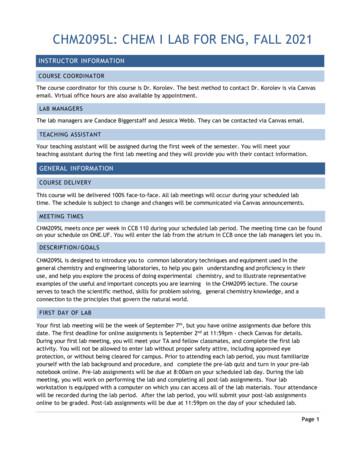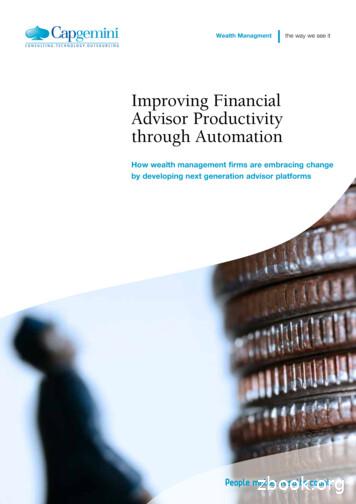Managing Advisor Assignments Table Of Contents
Managing Advisor Assignments12/2/20Managing Advisor AssignmentsTable of ContentsADVISOR ASSIGNMENTS OVERVIEW . 1Course Materials Overview. 1What is the Difference between an Academic Advisor and an Auxiliary Advisor? . 1THE STUDENT ADVISOR PAGE. 2Student Advisor Page . 2Student Advisor Page Field Descriptions . 3ADDING A STUDENT ADVISOR . 6CHANGING STUDENT ADVISOR INFORMATION . 8DELETING A STUDENT ADVISOR. 10VIEWING THE ADVISOR AUDIT LOG . 11STUDENT ADVISOR DATA ENTRY EXAMPLES . 12Graphic Summary of Advisor Assignments . 12Academic Advisor General Guidelines . 12Undeclared L&S Students AND in Center for Academic Excellence . 13Auxiliary Advisors General Guidelines . 13ADVISOR ASSIGNMENTS – THE BIG PICTURE . 15Relationship of Student Advisor Page & Student Program/Plan Page . 15Using the Program/Plan Page to Verify a Student’s Declared Major . 16Using the Academic Program Summary Report to Verify a Current Student’s Declared Major(s) . 17How Students Can View Their Advisor Information . 18How Staff Can View Advisor Information . 19UW–Madison Policy on Academic Advisor Assignments . 20Who is Responsible for the Data on the Student Advisor Page? . 20University of Wisconsin–MadisonPage i
Managing Advisor Assignments12/2/20Notes:Page iiUniversity of Wisconsin–Madison
Managing Advisor Assignments12/2/20Advisor Assignments OverviewCourse Materials OverviewThis manual covers the following regarding student advisor assignments: AddChangeDeleteCampus Procedures and PolicyReportsTip: See potential automated processes here: https://registrar.wisc.edu/advisors/What is the Difference between an Academic Advisorand an Auxiliary Advisor?We have two categories of advisors assigned to a student:Advisor TypeDescriptionAcademic AdvisorsAcademic advisors are advisors who are assigned to a student becauseof the student’s academic program. These advisors are identified withan advisor role of ‘Academic’.Every undergraduate and graduate student must be assignedONE ‘Academic’ advisor or committee.The responsibility for maintaining correct academic advisorassignments is shared between the academic department, theRegistrar’s Office, and the School/College Academic Student AffairsOffice.Auxiliary AdvisorsAuxiliary advisors are defined as advisors assigned to studentsbecause the advisor works with the student in a program, such as: Athletics PEOPLE Career Advisor POSSE Center for Academic Excellence Pre-Business Center Educational Opportunity Pre-Comm Arts Faculty Advisor Pre-Pharmacy First Wave Study Abroad Graduate Coordinator Veterans BenefitsThe responsibility for maintaining correct auxiliary advisorassignments rests with the program’s staff.University of Wisconsin–MadisonAdvisor Assignments OverviewPage 1
Managing Advisor Assignments12/2/20The Student Advisor PageThe Student Advisor page provides you the opportunity to add, change, and delete advisors.Student Advisor PageNavigate to: Student Records WorkCenter, Student Advisor-or- Records and Enrollment Student Background Information Student AdvisorWhen updating, if date is prior to today, change to today’s date.View &Add newAdvisorrows hereSecurity Alert! Update users have access to change any student’s record!When searching for a student, use Campus ID to ensure you areupdating the correct student’s record.Use the Advisor Audit tab to what changes were made and who made them.Page 2University of Wisconsin–MadisonThe Student Advisor Page
Managing Advisor Assignments12/2/20Student Advisor Page Field DescriptionsThe table below describes the fields found on the Student Advisor page:FieldDescriptionNameStudent’s primary name.IDSIS ID. This number is system-generatedand not the same as the Campus ID.Campus IDStudent’s 10-digit campus ID number.Academic InstitutionDefaults to ‘UWMSN’, for UW–Madison.Effective DateLast date a change was made to a student’s advisorassignment. Effective Date defaults to the current date for a new record.Date must be changed manually after the first save.Effective Date can be past, present, or future.When updating or adding additional advisors,change Effective Date to today’s date,but if this record is future dated, keep the date as is.You may need to future date to start of next term,Term Begin and End Dates can be found here: Student Records WorkCenter, Dean/Dept Processing ,Session Dates and DeadlinesRelationship to Program/Plan Page Effective Dates:In order for the student’s Academic Program & Plan data to beavailable in the magnifying glass Look up lists on the StudentAdvisor page, the Effective Date on the Student Advisorpage must be later than or equal to the Effective Date onthe Program/Plan page.(See ‘Advisor Assignments – The Big Picture’)The following rules generally apply to how actions on theProgram/Plan page are effective dated:If student is a:Then the Effective Date on theProgram/Plan page is usually set to:Current StudentThe first day of the term in which thechange was or is to be made.New UW–Madison The date the student matriculated.Undergrad StudentUniversity of Wisconsin–MadisonThe Student Advisor PagePage 3
Managing Advisor Assignments12/2/20FieldDescriptionAdvisor RoleType of advisor to this student.Defaults to ‘Academic’; Change if needed.Academic AdvisorIndicates the student’s ‘Academic’ advisor assigned in relationto the student’s program and plan. Every undergraduate andgraduate student must have an assigned ‘Academic’ advisor.Other/Auxiliary AdvisorBesides a primary ‘Academic’ advisor, the student may haveother defined auxiliary advisor assignments, such as: Center for Academic Excellence, CAE Career Advisor Center-Educational Opportunity Faculty Advisor Pre-Business/Engr/Pharm/ComArt Grad Coordinator Veterans Benefits AthleticsContact Katie Paar to create new auxiliary advisor type.Advisor NumberAutomatically updates to indicate the order of advisorassignments. This may or may not indicate the number ofadvisors currently assigned to a student since rows aresometimes deleted and the Advisor Number does not change.Academic CareerAll students belong to an academic career: Undergraduate,Graduate, Law, Medical, Pharmacy, Vetmed, or Univ SpecialsStudents.UGRDGRADAll Academic Careers recorded on the Student Program/Planpage as of the Effective Date on the Student Advisor page willbe available for selection.Select correct option. (no warning if incorrect selection)Academic ProgramUGRD Degree (BS, BA)GRAD Major (Chem)Academic Career selected above drives theAcademic Program selection list.All current Academic Programs recorded on the StudentProgram/Plan page within the chosen Academic Career as ofthe Effective Date on the Student Advisor page will beavailable for selection.Select correct option. (no warning if incorrect selection)Academic PlanUGRD Major (English)GRAD Degree (MA,MS)Page 4Academic Program selected above drives theAcademic Plan selection list.All current Academic Plans recorded on the StudentProgram/Plan page within the chosen Academic Program as ofthe Effective Date on the Student Advisor page will beavailable for selection.Continues on next page University of Wisconsin–MadisonThe Student Advisor Page
Managing Advisor Assignments12/2/20FieldDescriptionIf the student has not yet selected an Academic Plan,select ‘No Major Code’ (e.g., BA 000 or BS 000).Select correct option.Note: There is no warning if an incorrect selection is made!Special notes for use of Academic Plan: Auxiliary Advisors: Leave Academic Plan field blank.Academic AdvisorSIS EmplID of assigned advisor.Tip: Use the magnifying glass Look up button to find theadvisor you are seeking by L & F Name or Campus ID.This search only looks at active advisors as identifiedon the Instructor/Advisor Table ( Advisor).Navigate to Curriculum Management Instructor/Advisor Information Instructor/Advisor Table.Contact Debbie Moy & Dana Stav to activate advisor.Advisor PercentageUW–Madison does not use this field. Leave field empty.CommitteeIf you checked Advised by Committee, select committee name.Contact Debbie Moy & Dana Stav to create a committee. Advised by CommitteeCheck if you want to assign a pre-defined committee.When Advised by Committee is checked , the Committeefield activates, and the Academic Advisor field inactivates.University of Wisconsin–MadisonThe Student Advisor PagePage 5
Managing Advisor Assignments12/2/20Adding a Student AdvisorTo add an advisor to a student’s record, follow the steps below:Step1.ActionFrom Home, select: Student Records WorkCenterStudent AdvisorResultThe Find page displays.Tip: Menu Navigation: Records and Enrollment Student Background Information Student Advisor2.Use the Find page to locate thestudent’s record.The student’s information displays on theStudent Advisor page.3.Select Student Advisor page tab.The Student Advisor page displays.When updating, if date is prior to today, change to today’s date.View &Add newAdvisorrows hereContinues on next page Page 6University of Wisconsin–MadisonAdding a Student Advisor
Managing Advisor Assignments12/2/20Step4.ActionResultDepending on the student’s advisor record, follow the proper steps below:IfThen follow these steps:The Academic Advisor ORCommittee field is Filled Inwith Existing Informationa. If Effective Date is prior to today,change Effective Date to today’s date –or–If future dated, leave Effective Date as is.- OR -b. Go to last row and selectnext to Advisor Number.Add buttonc. Follow the ‘Is Blank’ procedure below.The Academic Advisor ANDCommittee field is BlankComplete all the fields as advised in the section“Student Advisor Page Field Descriptions”.a. Academic Institution UWMSNb. Effective Date today’s date -or- first day of next termc. Advisor Role ‘Academic’(default)– OR –select appropriate auxiliary Advisor Role.d. Academic Careere. Academic Program*f. Academic Plan*IF ‘Academic’, assign Plan.IF NOT Academic, leave Plan BLANK!g. Academic Advisor , for specific advisor– OR –i. Check Advised by Committee &ii. Select pre-defined Committee* . If the correct Academic Program, Plan, or Committee does not appear in themagnifying glass Look up prompts with today’s date, change the Effective Dateto the start of the next term. Term Begin and End Dates can be found here: Student Records WorkCenter, Dean/Dept Processing , Session Dates andDeadlines.If the correct program or plan still does not appear, the changes may not havebeen processed yet or the Major Declaration may not have been submitted. See Student Records WorkCenter, Major Dec History Contact Debbie Moy & Dana Stav to activate advisor or create committee.5.Select [Save].University of Wisconsin–MadisonAdding a Student AdvisorThe advisor is saved to the student’s record.Page 7
Managing Advisor Assignments12/2/20Changing Student Advisor InformationWhen you change an advisor on a student’s record, any evidence of the previous informationis removed from the system; however, you can view an audit log of the changes and deletions.Note: Undergraduate advisor updates are completed at the Registrar’s Office when thenew advisor information is provided during the declaration/cancellation process.If you have a consistent mass change (e.g. replace advisor X with advisor Y),or other changes, see automated options here: https://registrar.wisc.edu/advisors/To change existing advisor information, follow the steps below:StepActionResult1.From Home, select: Student Records WorkCenterStudent AdvisorThe Find page displays.Tip: Menu Navigation: Records and Enrollment Student Background Information Student Advisor2.Use the Find page to locate thestudent’s record.The student’s information displays on theStudent Advisor page.3.Select Student Advisor page tab.The Student Advisor page displays.4.Depending on the student’s advisor record, follow the proper steps below:If Effective Date is:Then:Prior to TodayChange Effective Date to current date.Future DateLeave Effective Date as is.Tip:5.You may need to change the Effective Date to the start of the next term if youdon’t find the program and/or plan for which you are looking.Term Begin and End Dates can be found here: Student Records WorkCenter, Dean/Dept Processing , Session Dates and Deadlines.Find the advisor row you want tochange.Tip:Use row counter bar to move around.- or- Select View All.Continues on next page Page 8University of Wisconsin–MadisonChanging Student Advisor Information
Managing Advisor Assignments12/2/20StepActionResult6.Depending on what data needs to be changed, follow the proper steps below:If you need to change:Then follow these steps:One of these fields:Advisor RoleAcademic PlanAcademic Advisoror CommitteeSelect the Advisor Role, Academic Plan,Academic Advisor, or Committee you wish toupdate.Multiple Fieldsa. Update all the fields one by one. *-OR-a. SelectDelete button next toAdvisor Number. (the lower one!)b. Select [OK].Verify you want to delete the row.c. If needed, selectAdd for new blank row.d. Using the Look up buttons, enter the new:- Advisor Role- Academic Career- Academic Program- Academic Plan (if used)- Academic Advisor –or– Committee*Special Notes: Changes to the Academic Career and/or Academic Program fields willcause the Academic Plan and Academic Advisor/Committee fields to becleared.Tip: If the Academic Advisor or Committee will NOT be changing,copy the Academic Advisor ID number or Committee so that it can be pastedback into the Academic Advisor or Committee field after change is made. If the correct Academic Program, Plan, or Committee does not appear in themagnifying glass Look up prompts with today’s date, change the EffectiveDate to the start of the next term. Term Begin and End Dates can be foundhere: Student Records WorkCenter, Dean/Dept Processing , Session Dates andDeadlines.If the correct program or plan still does not appear, the changes may not havebeen processed yet or the Major Declaration may not have been submitted. See Student Records WorkCenter, Major Dec History7.Select [Save].University of Wisconsin–MadisonChanging Student Advisor InformationThe change is saved to the student’s record.Page 9
Managing Advisor Assignments12/2/20Deleting a Student AdvisorSince undergraduate advisors are not archived, please delete out-of-date advisors.Use the Audit Log to view previously deleted advisors.Note: Before deleting any advisor that is not within your department, verify assignedadvisor(s) is no longer applicable by viewing the Student Program/Plan page or theAcademic Program Summary.Once an undergraduate student receives a degree, all their advisors are automaticallyremoved from the system. We keep Graduate students’ last advisor(s).Follow the steps below to delete an advisor:StepActionResult1.From Home, select: Student Records WorkCenterStudent AdvisorThe Find page displays.Tip: Menu Navigation: Records and Enrollment Student Background Information Student Advisor2.Use the Find page to locate thestudent’s record.The student’s information displays on theStudent Advisor page.3.Select Student Advisor page tab.The Student Advisor page displays.4.Find the specific advisor row youwish to delete.Tip:5.Depending on what you need to delete, follow the proper steps below:If you wish to:Then follow these steps:Delete a single advisor from thelist of multiple advisorsSelectDelete button to the right of theAdvisor Number field. (the lower one!)Delete the only advisorSelectDelete buttonin the Effective Date area. (the upper one!)-ORDelete all advisors6.7.Page 10If multiple advisor rows, use View All onthe lower row counter bar.!WARNING!If you delete an advisor from the Effective Daterow when there are multiple advisors attachedto that date, all advisors will be removed!Select [OK] if you want to deletethe advisor.The advisor information is removed from page.Select [Save].The advisor is permanently removed from thestudent’s record.Tip:If you have made a mistake and do notwant to delete the row, select [Cancel] ordo not save.University of Wisconsin–MadisonDeleting a Student Advisor
Managing Advisor Assignments12/2/20Viewing the Advisor Audit LogTo view changes or deletions that have occurred on this student’s advisor page,follow the steps below:StepActionResult1.From Home, select: Student Records WorkCenterStudent AdvisorThe Find page displays.2.Use the Find page to locate thestudent’s record.The student’s information displays on theStudent Advisor page.3.Select Advisor Audit page tab.The Advisor Audit page displays.4.Depending on what changed, the following may display:Tip: Menu Navigation: Records and Enrollment Student Background Information Student AdvisorIf:Then:Effective Date Updated- A change impacts all existing Student AdvisorNumbers and captures the ‘Old Values’ andthe ‘New Values’. Therefore, some look likeduplicate records.*- ‘Add’ displays what new advisor was added.- ‘Delete’ displays what was removed.Effective Date is kept as isOnly the Audit Action is captured for theimpacted Student Advisor Number. *- A change displays the ‘Old Values’and the ‘New Values’.- ‘Delete’ displays what was removed.- ‘Add’ displays what new advisor was added.* The Changed By & Date and Time Stamp shows who & when the change was done.University of Wisconsin–MadisonViewing the Advisor Audit LogPage 11
Managing Advisor Assignments12/2/20Student Advisor Data Entry ExamplesGraphic Summary of Advisor AssignmentsTo assist with determining when to fill out Program and Plan versus Program only, see below:‘Academic’ AdvisorAuxiliary AdvisorSelect ProgramSelect ProgramSelect PlanLEAVE PLAN BLANK!Fill inProgramPlanAcademic Advisor General GuidelinesThe general guideline for data entry on the Student Advisor Page for the ‘Academic’Advisor Role is to complete the following fields: Effective Date Change to today’s date if dated prior to today (future date if needed) Advisor Role ‘Academic’ (or change to appropriate auxiliary advisor role) Academic Career Academic Program Academic Plan Academic Advisor or CommitteeBy following this procedure, the advisor data will correctly reflect the relationship between thestudent’s academic major and advisor in reports and MyUW.Page 12University of Wisconsin–MadisonStudent Advisor Data Entry Examples
Managing Advisor Assignments12/2/20Undeclared L&S Students AND in Center for Academic ExcellenceStudents in the College of Letters and Science (L&S) who are admitted into the Center forAcademic Excellence (CAE) and have not yet declared a major, will be assigned a CAEProgram Advisor. This advisor often serves a dual role of ‘CAE’ advisor as well as‘Academic’ advisor.You will notice that undeclared L&S students who are in CAE will have two rows withthe same advisor name (see image below).1) One row has the Advisor Role of ‘Center for Academic Excellence’(remember to keep Academic Plan blank) and2) an additional row with the Advisor Role of ‘Academic’(remember to fill in Academic Program and Academic Plan).When the student declares a major, the CAE program advisor assignment will remain;however, the 'Academic' advisor row will be changed to the newly declared AcademicProgram, Academic Plan, and Academic Advisor or Committee.UndeclaredANDCAE‘Academic’ CAEadvisor rowremoved oncemajor/Plan declaredKEEP!University of Wisconsin–MadisonStudent Advisor Data Entry ExamplesPage 13
Managing Advisor Assignments12/2/20Auxiliary Advisors General GuidelinesAn auxiliary advisor is a non-academic advisor. In other words, it generically refers to allother types of advisors. The list of auxiliary advisors is constantly changing, examplesinclude: AthleticsCareer AdvisorCenter for Academic ExcellenceCenter Educational OpportunityEducation OURRFaculty AdvisorFirstwaveGraduate CoordinatorHonors Korean Flagship ProgramMcNair Mercile J. Lee cation ArtsPre-EngineeringPre-PharmacyRussian Flagship ProgramStudy AbroadVeterans BenefitsThe general guideline for data entry on the Student Advisor page for the auxiliary advisorroles is to complete the following fields: Advisor Role – select appropriate role – NOT ‘academic’ (see sample list above) Academic Career Academic Program LEAVE ACADEMIC PLAN BLANK! Academic Advisor – enter the Auxiliary Program advisor-or- Advised by Committee checked and a Committee identifiedThe staff of the auxiliary advisor’s unit is responsible for the maintenance of the data for theseroles. The Registrar’s Office does not update or change these assignments. Auxiliary advisorswill always be entered on the Student Advisor page with the Academic Plan field left blank;therefore, if the student changes Academic Programs, you will need to update accordingly.Auxiliary Advisor not ‘Academic’Leave Plan Blank!Page 14University of Wisconsin–MadisonStudent Advisor Data Entry Examples
Managing Advisor Assignments12/2/20Advisor Assignments – The Big PictureRelationship of Student Advisor Page & Student Program/Plan PageWhile both the Student Advisor and Student Program/Plan pages display a student’s academicstatus, there is no link behind the scenes to update the Student Advisor page when theStudent Program/Plan page is changed, and visa versa.However, a relationship does exist between these two pages. Information must be entered onthe Student Program/Plan page by the Registrar’s Office before it is available for selection onthe Student Advisor page. Only data which has been entered on the Student Program/Planpage can be selected from the Student Advisor Look up prompts based on the Effective Date.Therefore, if the student changes his/her academic program or academic plan, both theStudent Program/Plan page and the Student Advisor page must be accessed and updated tokeep the data synchronized. Only Registrar Office staff can update StudentProgram/Plan.Navigate to the Student Program/Plan page using: Student Records WorkCenter, Student Program/Plan-or- Records and Enrollment Career and Program Information Student Program/PlanThe Student Program/Plan page looks like this:If more than 1 row,multiple majors.Tip:For a complete description of the page above, see the Student Records Inquiry manual.Note: On the Student Advisor page you must use an Effective Date greater than orequal to the ‘active’ Effective Date on the Student Program/Plan page for thecorrect data to be available.University of Wisconsin–MadisonAdvisor Assignments – The Big PicturePage 15
Managing Advisor Assignments12/2/20Using the Program/Plan Page to Verify a Student’s Declared MajorThe Student Program/Plan page tracks the Academic Career, Academic Program, AcademicPlan, and Academic Sub-Plan in which the student has been declared, currently is declared, orwill be switching to in the future.1. Navigate to Student Records WorkCenter, Student Program/Plan-or- Records and Enrollment Career and Program Information Student Program/Plan2. [Clear] fields, especially Student Career Nbr, before searching for a different student. Make surethis field isclear!3. [Search] If a Search Results in multiple rows of data, look at the Student Career Numberfor EACH Academic Career as shown below: (e.g. look at each 3 Student Career Nbr)Verify that you have only one student displayed by looking at Campus ID.The Program in the Search Results will be sorted alphabetically, not chronologically,for each Student Career Number; therefore, you cannot assume the first AcademicProgram listed is the student’s current Academic Program.All rows associated with the same Academic Career and Student Career Number willdisplay the most recent status for that Career Number when you select the row.You must check each row with a different Student Career Number for a givenAcademic Career to determine which rows have an “Active in Program” or“Completed Program’ status and which may have been “Discontinued”.Certs-Ugrd and AddtlUGMjr Program rows must be checked for Status. Check the Program Effective Date.Check the Program Status. Look for “Active in Program”.Use the Student Plan tab to see Program and Plan on the same page.On the Student Plan page, check the second row counter bar (immediately above theAcademic Plan field) to see if a student has multiple majors in a given Program.This row counter bar will display 1 of 2 (or more) if the student has multiple majors.Page 16University of Wisconsin–MadisonAdvisor Assignments – The Big Picture
Managing Advisor Assignments12/2/20Using the Academic Program Summary Report to Verify a CurrentStudent’s Declared Major(s)This report summarizes an active student’s current (as of today) declaredPrograms/Plans/Subplans including degrees sought, programs, majors, minors, certificates,and any options or tracks. This will not list past or future programs/plans/subplans.To view an active student’s current program(s), follow the steps below:StepActionResult1.From Home, select: Student Records WorkCenterAcademic Program SummaryThe Academic Program Summary query promptdisplays.2.Select Empl ID magnifying glass.3.Select Advanced Lookup.4.a) Search for student.b) Select [Look Up].c) If needed, select correctstudent from search results.5.Select [View Results].University of Wisconsin–MadisonAdvisor Assignments – The Big PictureThe student’s current Academic Program(s)display.Page 17
Managing Advisor Assignments12/2/20How Students Can View Their Advisor InformationStudents can view their advisor(s) in MyUW’s Academic Navigator.By selecting the [Advisors] button, they can view all their ‘Advisors’.See https://kb.wisc.edu/helpdesk/4127Page 18University of Wisconsin–MadisonAdvisor Assignments – The Big Picture
Managing Advisor Assignments12/2/20How Staff Can View Advisor InformationUsing SIS Student Records WorkCenter, Student Advisor-or- Records and Enrollment Student Background Information Student AdvisorYour security determines if you can view and update a student’s advisor information: If you have advisor inquiry access, you will be able to view. If you have advisor update access, you will be able to add, change, delete, and view.Using MyUW Advising GatewayAdvisors may access a near real-time list of their assigned advisees quickly through MyUW’sAdvising Gateway. The Advising Gateway provides a single point of access to student recordinformation for advisors.Using Reporting Tools1. Use SIS to run ad-hoc reports on active students using the SIS Data Center, go here: Student Records WorkCenter, Dean/Dept Processing , Data Center– or – Reporting Tools Data Center Students to run reports based on items such as: ‘advised by’, Academic Program, Academic Plan,Sub-Plan, Student GroupTip: Find Program/Plan codes here: https://kb.wisc.edu/helpdesk/page.php?id 629982. RADAR: https://search.data.wisc.edu/radar.phpSee Advisor Assignments IDE3. General Reporting Resources: https://data.wisc.edu/See Advisor Assignments IDE4. Tableau: https://dataviz.wisc.eduAdvisors and Assigned AdviseesUniversity of Wisconsin–MadisonAdvisor Assignments – The Big PicturePage 19
Managing Advisor Assignments12/2/20UW–Madison Policy on Academic Advisor AssignmentsUW–Madison requires all undergraduates and graduate to have an assigned Academicadvisor.Who is Responsible for the Data on the Student Advisor Page?Advisor TypeResponsibilityAcademic Advisors:UndergraduateAcademic advisor data on the Student Advisor page for UW–Madisonundergraduates is maintained through a cooperative effort of theOffice of the Registrar, School/College Academic Student AffairsOffices, and academic departments.When YOU identify the new advisor name(s)/id(s) using theMajor Declaration process, the Registrar’s Office will update theStudent Advisor page to match.Advisor changes that are not related to an Academic Program or Planchange are the responsibility of the academic department or theSchool/College office of Academic Student Affairs.See https://registrar.wisc.edu/advisors/ for other automatedadvisor assignm
Advisor Assignments Overview . Advisor Assignments Overview Course Materials Overview . This manual covers the following regarding student advisor assignments: Add Change Delete Campus Procedures and Policy Reports . Tip: See potential automated processes here: https://registrar.wisc.edu/advisors/
Each week you will have pre-lab assignments and post-lab assignments. The pre-lab assignments will be due at 8:00am the day of your scheduled lab period. All other lab-related assignments are due by 11:59 pm the day of your scheduled lab period. Pre-lab assignments cannot be completed late for any credit. For best performance, use only Firefox or
1. To add the Assignments tool to your course site: Go to Site Info Manage Tools, select the Assignments tool, click Continue, then Finish 2. On the course menu, click the Assignments button to go into the Assignments area. Step 2: Add an Assignment 1. At the top of the Assignment List, click on the Add button to add a new Assignment.
ADVISOR VISORS ADVISOR ISSUE 27: WINTER 2022VISORS Margaret A. Meg Cline, CFA, CFP Vice President for Gift Planning and Trust Services University of Illinois Foundation Harker Hall, MC 386 1305 West Green Street Urbana, Illinois 61801 uif.uillinois.edu phone: (217) 244-0473 email: mcline @ uif.uillinois.edu
Firms that focus on improving advisor productivity while managing the current business challenges will be well positioned to succeed in the future. 2.2.Reasons for Low Advisor Productivity Low advisor productivity results from non-integrated processes and technology tools silos, and is pervasive in the global wealth management industry.
6th Grade Summer Reading and Assignments 2020-2021 Students must read 3 novels total. Two must reads and one choice. Students will complete three assignments: Assignments: For Hello, Universe by Erin Entrada Kelly: student
Faculty Role Main Menu options are as follows: WINGSExpress Documentation: Faculty and Advisor Roles 3 Advisor Level 1 Role . For Non-Academic users and others who need access to only Basic Student data such as address, phone and schedule, we have created an access role of Advisor Level 1.
Set up the PCLaw billing link with Time Matters 85 Time Entry Advisor 86 Time Entry Advisor overview 86 View records on the Time Entry Advisor 87 View uncharged time 87 View records awaiting billing 88 View ignored records 89 Other Time Entry Advisor tasks 90 Filter the list of records shown on the Uncharged Time tab 90 .
Answer Key A Beast / Post-Reading / Activity 1 Hand out the worksheets to your students. Ask them to draw and describe the beast. When they finish, ask the students to walk around the class, find a partner, and then show and say what they have written. Display their worksheets on the bulletin board. Possible answer: The beast has got a very long body with brown spots A Beast / Post-Reading .