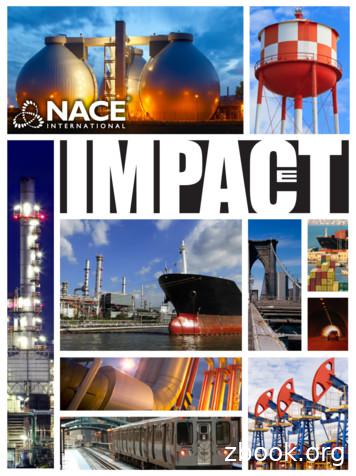BANKSETA Management Information System Training Manual
BANKSETA Management Information System Training Manual (Workplace Skills Survey, Workplace Skills Plan and Annual Training Report) ENABLING SKILLS DEVELOPMENT IN THE BANKING AND MICROFINANCE SECTOR
BANKSETA 1. INTRODUCTION / OVERVIEW .2 2. REGISTRATION AS A SKILLS DEVELOPMENT FACILITATOR .3 2.1 PERSONAL DETAILS .3 3. LINK ORGANISATION TO SDF PROFILE .6 4. UPDATING / CAPTURING A NEW ORGANISATION .9 6. COMPILE WORKPLACE SKILLS SURVEY / PLAN (WSS / WSP) . 16 6.1 SMALL ORGANISATIONS (1 – 49) . 16 6.1.1 EMPLOYEE PROFILE (FORM A) . 17 6.1.2 HARD TO FILL VACANCIES (FORM A1) . 18 6.1.3 SKILLS GAPS (FORM A2) . 19 6.2 MEDIUM (50 – 149) / LARGE ORGANISATIONS (150 ) . 21 6.2.1 A3 – NATIONAL PROVINCIAL PROFILE. 21 7.1 SMALL ORGANISATIONS (1 – 49) . 31 7.1.1 B1 – ANNUAL TRAINING REPORT . 31 7.1.2 DOCUMENTS . 32 7.2 MEDIUM (50 – 149) / LARGE ORGANISATIONS (150 ) . 32 7.2.1 B3 – TRAINING REPORT FOR EMPLOYED . 32 7.2.2 B5 – EXTERNAL BENEFICIARIES (INCLUDING 18.2 LEARNERS) OF EDUCATION AND TRAINING . 33 7.2.3 B6 – COMPLETED ADULT EDUCATION AND TRAINING . 34 7.2.4 B7 – LEARNING PROGRAMMES FOR THE YEAR ENDING . 35 7.2.5 B8 – PIVOTAL TRAINING REPORT . 36 7.2.6 DOCUMENTS . 37 WSP / ATR Training Manual Page 1 of 39
BANKSETA 1. INTRODUCTION / OVERVIEW The Workplace Skills Plan (WSP) is a strategic document that articulates how the employer is going to address the training and development needs of the workplace. The Annual Training Report (ATR) is a deliberate document that expresses how the employer has addressed the training and development needs of the workplace for the previous year. For the SDF of your organisation to complete the WSP / ATR report please Log in using the following address: www.banksetamis.co.za Below the SDF will find a comprehensive screen by screen user manual guiding you through all the steps to register, login and complete the Workplace Skills Plan and Annual Training Report for their specific organisation. A Skills Development Facilitator (SDF) is a person who “Analyses the skills requirements within an organisation and coordinates the execution of the personal development plans of employees, monitors the implementation of the workplace skills plan and reports accordingly” Above the User will find the main Login screen of the Skills Development Facilitator (SDF). Here the SDF can Login to the system if he / she has already registered, or he/she may proceed with the registration process, to receive access to the WSP / ATR report. 1. If you have not gone through the registration process, proceed by clicking on Register as an SDF and complete the SDF application form on the system. 2. If you already have already completed the registration process and have your Username and Password completed the information above and proceed by clicking on the LOGIN tab. WSP / ATR Training Manual Page 2 of 39
BANKSETA 2. REGISTRATION AS A SKILLS DEVELOPMENT FACILITATOR 2.1 PERSONAL DETAILS For the SDF to register, they need to read through the first page before completing the menu items on the left side of the page. Click on NEXT to begin with the registration process. Each section will have to be completed in full. Dropdown boxes have been added for the SDF’s convenience, and where applicable, a selection has to be made from the given. Above is the registration form where the SDF will start by completing his / her Personal Details. On the left of the form is a list of menu items of all the sections that will have to be completed: WSP / ATR Training Manual Page 3 of 39
BANKSETA Personal Details Contact Details Other Details Account Details At the bottom of the above page the SDF will find the NEXT tab, once he / she has completed all of the Personal Details information, proceed to click on NEXT to take you to the Contact Details page. Once the SDF clicks on CANCEL REGISTRATION, this will cancel the process and take you back to the main LOGIN screen. 2.2 CONTACT DETAILS Above is the Contact Details form that has to be completed. On the left of the form the SDF will find the menu items, where the Personal Details is now marked with a green tick denoting that this section is now complete. Proceed by completing all required contact details and to save your entry click on Next. At the bottom of each form under the registration section the SDF will find the Cancel Registration tab. Once this tab is clicked, the registration process will be cancelled. To go to the previous page the SDF can click on BACK. Proceed by clicking on NEXT to proceed to the Other Details page. WSP / ATR Training Manual Page 4 of 39
BANKSETA 2.3 OTHER DETAILS Above the SDF will have to complete the Other Details form with the required information. For the Last High School Attended, the SDF should proceed by clicking on SEARCH, this will bring up the Search for School page, were the SDF can now type in the name of the last high school attended and click on SEARCH. Once the Search tab is clicked as shown above, the built in programme will look up the name of the school in a list form. To select a specific school from the list the SDF can proceed by clicking on SELECT. Once the select tab is clicked, the school name will be populated on the Other Details Form in the Last High School Attended section. Once the details of the High School have been inserted, the SDF can proceed by completing all other information within the form. Once the SDF has completed all of the above, he has only one more step to complete his registration process. The last section to be completed is the Account Details section. Proceed by clicking on NEXT. WSP / ATR Training Manual Page 5 of 39
BANKSETA 2.4 ACCOUNT DETAILS The registration process has been completed and the SDF has clicked on Register as shown above, the system notification tells the SDF that the registration process has been Completed Successfully. On the left of the form above the SDF can clearly see all completed section have been marked with a green tick. The SDF registration is now complete and the system has automatically generated an e-mail to the SDF, informing him / her that his / her account has been created successfully. The SDF can now log into the BANKSETA WSP / ATR online module and complete the selfsame form for his / her organisation. Should you not complete the registration process and receive confirmation thereof, you will have to redo this section. 3. LINK ORGANISATION TO SDF PROFILE WSP / ATR Training Manual Page 6 of 39
BANKSETA Once the registration process has been completed and the SDF logs back into the system the page / menu above will appear. The SDF now has the following options: Link an organisation to his / her profile. Add a new organisation to his / her profile. To proceed click on Link Organisation under the Menu. The SDF must complete the form above, using the SDL Number of the organisation. When the SDF enters the SDL number the system pulls through some of the information such as the Company Name and Company Size (Small Company 1 to 49, Medium Company 50 to 149, Large Company 150 employees). The SDF can browse for the Confirmation Letter that confirms that the Company is a Subsidiary of a larger organisation or that it is not. Whatever the case, the company needs to state such on a Company Letterhead and this letter needs to be uploaded via the browse function. The SDF completes this section by selecting the Primary or Secondary SDF function. Click on the LINK Tab. WSP / ATR Training Manual Page 7 of 39
BANKSETA If the system notification appears, this means that the organisation exists on the system. The SDF must proceed by completing the organisation details into the system. Once the SDF has linked an organisation, the SDF will see the Organisations linked to their profile. Click on OPEN to view the Organisation. Above the SDF can clearly see that the selected organisation has been successfully linked to his / her profile. The SDF will now have to wait for BANK SETA to grant access to continue with the completion of the WSP / ATR Plan. If access has been granted, the status will change. Once BANK SETA approves the SDF for the selected organisation, the system status will then read ACCESS GRANTED as per the screen above. WSP / ATR Training Manual Page 8 of 39
BANKSETA The SDF can now start completing the Menu Items on the left. Above the SDF can now view the following information: The SDL Number of the organisation Trade name of the organisation The name of the primary SDF Function of the SDF Confirmation Letter which can be viewed Status of the SDF linkage to the organisation Date application was made for access From the above screen the SDF will also be able to view all previous levies that was received by BANKSETA by the specific organisation. Also included on the above screen is a new MENU, which the SDF can utilise to edit and update all the organisational details of the organisation that he/she is linked too. ** The SDF is to note, if he/she is capturing a brand new organisation that is not included in the database, the following steps will have to be followed. 4. UPDATING / CAPTURING A NEW ORGANISATION If the SDF finds that the system did not find his selected organisation, he/she should proceed by clicking on ADD NEW ORGANISATION, and proceed to capture the details of the organisation on the plan. WSP / ATR Training Manual Page 9 of 39
BANKSETA Click on NEXT to save and complete this section. 4.1 ORGANISATION DETAILS SDF will have to link the SETA that the organisation belongs to. Make selection from the dropdown provided. Above under the MENU, the SDF can commence with the Organisation Details and proceed down the menu making sure that all details have been captured and completed in full. Proceed by clicking on Organisation Details under the menu. Most of the information pulls through onto the system already. Click on UPDATE to complete this section. Once this is done, a system message will be displayed informing the SDF that the organisation details have been updated successfully. Click on OK to proceed. Subsidiary: a company controlled by a holding company. Here the system is asking the SDF if the organisation that he / she is linked to, is linked to a Holding Company (Parent Company). WSP / ATR Training Manual Page 10 of 39
BANKSETA If the SDF selects YES, proceed to complete the SDL number of the holding company, but if the SDF selects NO, the SDL number for the holding company can be left blank as this is not a compulsory section. SDF to click on UPDATE to save the information that has been captured. Proceed by clicking on Organisation Contact under the menu. 4.2 ORGANISATION CONTACT Below the SDF is completing the Contact Details of the organisation for which he / she will be completing the BANKSETA WSP / ATR Plan. The above will have to include the following contact information of the Organisation: Telephone and Cell Numbers Contact person at the organisation Both physical and postal details Province details As well as the municipality that the organisation falls under. The SDF is to note that all compulsory fields are marked with a red * and has to be completed. Once all of the above information has been completed, click on UPDATE to save the information. After each completed section the system notification will appear informing the SDF that the details have been saved successfully. Click on OK to proceed. Click on Bank Details under the menu to proceed. 4.3 BANK DETAILS WSP / ATR Training Manual Page 11 of 39
BANKSETA Under the Banking Details this is a read only section where the information will be pulled t by the delegated BANK SETA staff on the main MIS using the proof of banking details supplied by the SDF at the end of the WSP / ATR. If the organisation had previously submitted a WSP / ATR this information would have automatically been populated. The SDF will be able to view the banking details information and cannot edit the first page. When clicking on CHANGE on the previous screen, the system takes you to the 2nd page for the Banking Details that allows the SDF to change the Banking Details and UPDATE. Once this is done the system message will request that you upload the proof of banking details and accept the CHANGE. The banking details however needs to be verified by BANKSETA with the supporting evidence of the proof of banking details. To proceed to the next section click on CFO / Financial Director under the menu. 4.4 CFO / FINANCIAL DIRECTOR Below the SDF will have to complete the Chief Financial Officer’s details of the specific organisation. WSP / ATR Training Manual Page 12 of 39
BANKSETA Once all the information is completed in full, click on UPDATE to save the information. Once the SDF clicks on UPDATE, the system notification appears informing him that all information has been saved successfully. Click OK to proceed. Proceed to Training Committee section under the menu items. 4.5 TRAINING COMMITTEE The SDF can under the Training Committee page see the listed members of the committee. This information can be edited or deleted, by using the tabs on the right of the above screen. Above in the training committee main page the SDF is able to view the list of already added training committee members. You can edit the information or delete a committee member. To add a new member to the list, click on ADD, and proceed then by inserting the member’s details on the Add Training Committee Member page. Once all information has been added, click on SAVE. WSP / ATR Training Manual Page 13 of 39
BANKSETA Below is a sample email. Once a Training Committee Member is captured on the system, an email is sent out to him / her informing him / her that he / she has been added to the training committee for the specific organisation. Proceed by clicking on Secondary SDF’s under the menu items. 4.6 SECONDARY SDF’s Above the primary SDF can view the Secondary SDF’s main page. Every time that a new SDF registers onto the online WSP / ATR system and links himself / herself to this specific organisation, their name will appear under the above list. Proceed now to the Subsidiary Companies section. WSP / ATR Training Manual Page 14 of 39
BANKSETA 4.7 SUBSIDIARY ORGANISATIONS Above the SDF will find the Subsidiary Organisation page. If the SDF is loading / capturing a Holding company, and the subsidiary companies are listed against the specific holding company, the list will appear on the above page. Once the above is completed, the SDF can then click on Exit Organisation, as all the organisational details have now been captured. 5 CREATING THE PLAN Once the SDF clicks on Exit Organisation, the system will take you to the above page. Here the SDF can proceed by clicking on OPEN. That will take the SDF to the above page where the system gives him/her the following: The current Active WSP / ATR Period Closing date for the current WSP / ATR WSP / ATR Training Manual Page 15 of 39
BANKSETA Above the SDF can view the instruction in red included in the page above, to proceed click on HERE, the system will create all forms that are included with the plan that has to be completed. System notification informs the SDF that the plan has been created successfully, click OK. To proceed to the WSP / ATR plan proceed then by clicking on OPEN. Once the system creates the forms included within the WSP / ATR an email notification will be sent to the SDF informing him / her that the pan has been created successfully. The Organisations Name and the SDL Number is included within the email. Also included is instructions to proceed with the compilation of the WSP / ATR plan and submission must be done on or by 30 April annually. 6 COMPILE WORKPLACE SKILLS SURVEY / PLAN (WSS / WSP) 6.1 SMALL ORGANISATIONS (1 – 49) WSP / ATR Training Manual Page 16 of 39
BANKSETA The SDF will notice that the WSP looks much different. There are now only a few forms to complete. On the left side of the page the SDF can view the following: The Organisations Trade Name Levy Number System Generated Reference Number The Period of the Report WSP Date Period ATR Date Period Submitted Completed Forms Closing Dates Day’s left to submit All of the above gives the SDF a clear indication of always knowing which organisation he / she is working with, in which period he / she is in, with the closing dates and the number of days left to submit. To proceed from here the SDF can click on each line item on the contents page, this will activate the field and the form will be generated. For the WSP / ATR to be submitted, each section needs to be marked as completed. 6.1.1 EMPLOYEE PROFILE (FORM A) This section requires individual data to be captured for each employee. Job Titles in the organisation should be mapped to the Organising Framework of Occupation (OFO). On the top of each form created within the WSS plan the SDF will be able to view the following details: The form section number Form section type Is the section mandatory Completed status Title of the form WSP / ATR Training Manual Page 17 of 39
BANKSETA Notes for the content within the specific form. The SDF can export the WSS Form “A” Template and after completion import it to the MIS. Click on ADD to manually insert the data on the MIS. After inserting all the information, click on SAVE. 6.1.2 HARD TO FILL VACANCIES (FORM A1) A Hard-To-Fill Vacancy (HTFV) refers to an occupation in your organisation that takes longer that 6 months to find a suitably experienced and qualified candidate. WSP / ATR Training Manual Page 18 of 39
BANKSETA On the top of each form created within the WSS plan the SDF will be able to view the following details: The form section number Form section type Is the section mandatory Completed status Title of the form Notes for the content within the specific form. This information can be edited or deleted, by using the tabs on the right of the above screen. Once finished, MARK SECTION COMPLETE. The SDF can export the WSS Form “A1” Template and after completion import it to the MIS. Click on ADD to manually insert the data on the MIS. This information can be edited or deleted, by using the tabs on the right of the above screen. Once finished, MARK SECTION COMPLETE. 6.1.3 SKILLS GAPS (FORM A2) A Skills Gap refers to skills that an employee does not have to carry out job tasks competently. It is also referred to as "top-up" skills. WSP / ATR Training Manual Page 19 of 39
BANKSETA The SDF can export the WSS Form “A2” Template and after completion import it to the MIS. Click on ADD to manually insert the data on the MIS. On the top of each form created within the WSS plan the SDF will be able to view the following details: The form section number Form section type Is the section mandatory Completed status Title of the form Notes for the content within the specific form. This information can be edited or deleted, by using the tabs on the right of the above screen. Once finished, MARK SECTION COMPLETE. The next section to complete is the Annual Training Report (ATR). This section can be viewed under point 7. WSP / ATR Training Manual Page 20 of 39
BANKSETA 6.2 MEDIUM (50 – 149) / LARGE ORGANISATIONS (150 ) On the left side of the page the SDF can view the following: The Organisations Trade Name Levy Number System Generated Reference Number The Period of the Report WSP Date Period ATR Date Period Submitted Completed Forms Closing Dates Day’s left to submit All of the above gives the SDF a clear indication of always knowing which organisation he / she is working with, in which period he / she is in, with the closing dates and the number of days left to submit. To proceed from here the SDF can click on each line item on the contents page, this will activate the field and the form will be generated. For the WSP / ATR to be submitted, each section needs to be marked as completed. 6.2.1 A3 – NATIONAL PROVINCIAL PROFILE Provincial details of the headcount within the Organisation detailing the provincial split for your Organisation. WSP / ATR Training Manual Page 21 of 39
BANKSETA On the top of each form created within the WSP / ATR plan the SDF will be able to view the following details: The form section number Form selection type Is the section mandatory Completed status Title of the form Notes for the content within the specific form. Above the SDF is completing the provincial details of the headcount within the organisation, detailing the provincial split. Proceed by clicking on the EDIT tab on the right of the above screen. Above the SDF will have to complete the form by filling in the number of employees located in each province for the specific organisation. Once the form has been completed, proceed by clicking on UPDATE. This will save all information captured within the form. Continue by clicking on MARK SECTION COMPLETE. WSP / ATR Training Manual Page 22 of 39
BANKSETA Above the SDF can view a completed A3 form, where the completed status reads YES. Once all of the above is completed, under the contents page the SDF can now view that form A3 is marked with a green tick denoting that the section is now completed under the main contents page. SDF can now proceed to the next form. 6.2.2 A4 – CURRENT EMPLOYMENT PROFILE Employment profile of the Organisation detailing OFO codes per position title, race, gender, and disability details, age, provincial and municipality details. The above section deals with the current employee profile of the organisation, detailing OFO codes, per position title, race, gender and disability details, age, provincial and municipality WSP / ATR Training Manual Page 23 of 39
BANKSETA details. The SDF will have to complete the above information for each employee within the organisation. Click on ADD to proceed. Make selections from the dropdowns provided for the following: Occupational Category OFO Code Province Municipality For each of the above selections the SDF must add the number of employees. When the above section is complete, click on UPDATE to save the data. Above the SDF can view a sample of a completed A4 form. The above list contains the selected categories as well as the number of employees in each province. In all the forms within the report the SDF can at EDIT or DELETE an entry, by using the tabs provided on the right of the page. Once the SDF has completed the above form to his satisfaction, click on MARK SECTION COMPLETE. WSP / ATR Training Manual Page 24 of 39
BANKSETA 6.2.3 A6 – PLANNED BENEFICIARIES FOR TRAINING Individuals planned for training detailing OFO codes, race and gender breakdown, disability, provincial, municipality as well as PIVOTAL details. The above section relates to the planned beneficiaries for training interventions. The SDF is to complete the above section as per planned beneficiary training interventions. To proceed with form A6 click on ADD. SDF to make selection from the dropdown included above. Above the SDF can view a sample of a completed form. Selections have to be made from the following dropdown tabs: Occupation Category OFO Code Province Municipality Once the selections are made in the above the SDF can proceed to fill in the numbers as per the following: Males Females Disabled Age Groups. WSP / ATR Training Manual Page 25 of 39
BANKSETA If the above is linked to PIVOTAL funding, the self-same section has to be ticked. Once this has been completed, a search box will appear, where the SDF will have to select the programme from the list provided. To proceed with the form, click on ADD. Proceed by clicking on UPDATE to save the inserted information. Above is a sample of the completed planned beneficiaries for training form. Once again the information added can be edited or deleted at any time using the tabs on the right of the above page. The SDF will clearly be able to see the WSP / ATR status from the indication bar on the left side of the screen. Above is a sample of a screenshots of the search function of the pivotal programmes. WSP / ATR Training Manual Page 26 of 39
BANKSETA The SDF can make changes to the list at any time before submission. Mark Section Complete and proceed with A7. 6.2.4 A7 – PLANNED EXTERNAL BENEFICIARIES FOR TRAINING Section A7 deals with external beneficiaries planned for training detailing OFO codes, race and gender breakdown, disability, provincial, municipality as well as PIVOTAL details (e.g. Learnerships). Proceed by clicking on ADD to complete the data entry for Form A7. Above the SDF can view a sample of a completed form. Selections have to be made from the following dropdown tabs: Occupation Category OFO Code Province Municipality Once the selections are made in the above the SDF can proceed to fill in the numbers as per the following: Males Females Disabled Age Groups. Selection can be made if this is a pivotal programme using the search function. WSP / ATR Training Manual Page 27 of 39
BANKSETA Above is a completed sample of the A7 form, which has now been marked as completed. Once all of the above is completed, under the contents page the SDF can now view that form A7 is marked with a green tick denoting that the section is now completed under the main contents page. 6.2.5 A8 – PLANNED ADULT EDUCATION AND TRAINING Above section A8 deals with the planned Adult Education and Training interventions, detailing OFO codes, race, gender, disability, provincial, municipality as well as the PIVOTAL details. Proceed by clicking on ADD. Above the SDF can view a sample of a completed form. Selections have to be made from the following dropdown tabs: Occupation Category OFO Code Province Municipality Once the selections are made in the above the SDF can proceed to fill in the numbers as per the following: Males Females Disabled Age Groups. Selection can be made if this is a pivotal programme using the search function. WSP / ATR Training Manual Page 28 of 39
BANKSETA Above is a sample of a complete A8 form. Click on Mark Section Complete to update the contents page. 6.2.6 A9 – HIGHEST EDUCATIONAL PROFILE Section A9, which deals with the Highest Education qualification of each employee within the organisation, inclusive of race, gender and disability status. Proceed by clicking on ADD. In the form below the SDF should select from the dropdown tabs the following: Province NQF Level Once the above is selected, proceed to complete the relevant numbers for the organisation for the highest education levels in the different provinces for each race, gender and disability status. Below the SDF can view a sample of a completed A9 Listing. WSP / ATR Training Manual Page 29 of 39
BANKSETA Click on Mark Section Complete to update the contents page. 6.2.7 A10 – DEVELOPMENT AND CONSULTATIVE PROCESS Complete A10 and click on SAVE and Mark this section complete to finalise this section. 6.2.8 A11 – PIVOTAL PLAN REPORT WSP / ATR Training Manual Page 30 of 39
BANKSETA Above the SDF can view the Pivotal Plan Report that the system has generated once the SDF completed forms A6, A7 and A8. This is a view only report, no changes can be made here, if the SDF wishes to make any changes he will have to go to the relevant form and administer the changes there. Status on the indication bar now shows 50% completed. The SDF has now completed the Workplace Skills Plan, the next section to be completed is the Annual Training Report. 7 COMPILE AN ANNUAL TRAINING REPORT (ATR) 7.1 SMALL ORGANISATIONS (1 – 49) 7.1.1 B1 – ANNUAL TRAINING REPORT Section B1, refers to Annual Training Report of all the training that has taken place in the previous financial year. To proceed to complete the form. WSP / ATR Training Manual Page 31 of 39
BANKSETA Above the SDF can view a sample of a B1 form. For the form and the data within to be saved, the SDF should click on SAVE. The SDF can EDIT and or DELETE the above information at any given time and
BANKSETA WSP / ATR Training Manual Page 4 of 39 Personal Details Contact Details Other Details Account Details At the bottom of the above page the SDF will find the NEXT tab, once he / she has completed all of the Personal Details information, proceed to click on NEXT to take you to the Contact Details page. Once the SDF clicks on CANCEL REGISTRATION, this will cancel the process and take you
BANKSETA Stakeholder Satisfaction Survey 11 3. Research Design The methodology used in the data collection and analysis was designed to fit the needs of BANKSETA and BANKSETA stakeholders. The approach developed ensured data quality and volume needs were met.
Kapferer's Brand Identity Prism within the South African B2B banking sector. This framework approaches brand building from a dual standpoint based on identity (internalisation/picture of the sender) and image (externalisation/picture of the receiver), hence it was adopted for the
1. Know what training manual is. 2. Explain Crucial contents of Training manual 3. Design Training Manual 4. Prepare training budget Training manual of any organization consists of following information about training. Training Policy: Policy is a written Statement expressing company's vision mission regarding training. Policy is guideline .
Pipeline Integrity Management System (PIMS) Facility Integrity Management System (FIMS) Structural Integrity Management System (SIMS) Environmental Management System (ISO 14000) Asset Management System (ISO 5500) Quality Management System (ISO 9000) Safety Management System (API RP 1173) Figure 1. Interrelation of an organization management system. This example is for a pipeline operating .
funding, pitching ideas to investors and getting the right branding etc. Why training at SFS is the BEST thing you could do for your career Industrial Training 6 Months Industrial Training 6 Weeks Summer Training B.Tech/MCA/BCA Internship Training Up skilling Sales & Marketing Professional Training Corporate Training Entrepreneurship .
B. The flow of training In order to convey training purposes, the system makes a training scenario to provide various information to the operator. Before training start, two or more training scenarios Fig. 2. The flow of training which described the branch criteria by threshold and the event contents are created.
NiYo Engineers' Hydraulic Training System is a comprehensive solution for all your training needs in Oil Hydraulics. By using Hydraulic Training System, you can fulfill your need right from classroom training, basic hands-on training, elecro-hydraulic and PLC hands-on training, fault finding and troubleshooting
additif alimentaire ainsi que d’une nouvelle utilisation pour un additif alimentaire déjà permis. Les dispositions réglementaires pour les additifs alimentaires figurent à la partie B du titre 16 du RAD. L’article B.16.001 énumère les exigences relatives à l’étiquetage des additifs alimentaires. En particulier, l’article B.16.002 énumère la liste des critères qui doivent .