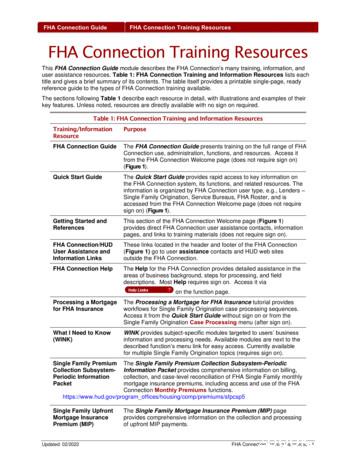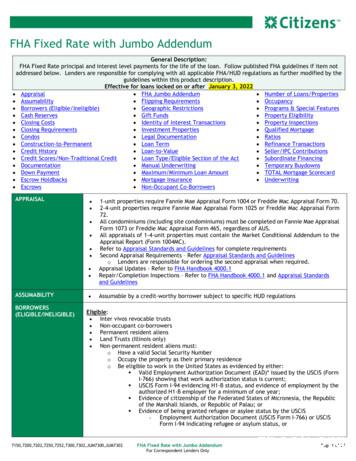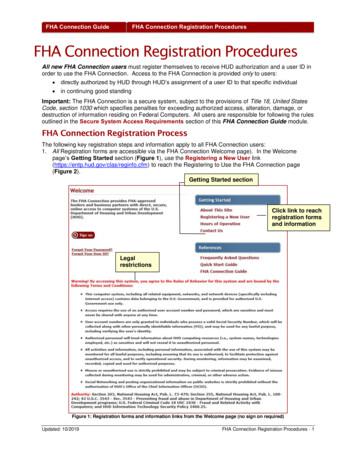Cash Flow Account Setup - FHA Connection
Lender Functions Cash Flow Account Setup Cash Flow Account Setup HUD now uses the U.S. Department of the Treasury’s electronic Pay.gov collection service for the collection of funds for some of its business areas. This FHA Connection Guide module includes the following sections to provide background information on HUD’s Pay.gov requirements and training on how to get set up to make payments to HUD using the Pay.gov collection service: What is Pay.gov? Pay.gov and Single Family FHA FHA Connection Cash Flow Account Setup Authorization to Use Cash Flow Account Setup Accessing Cash Flow Account Setup Creating a Cash Flow Account Checking the Status of a Cash Flow Account Updating Cash Flow Account Information Deleting a Cash Flow Account What is Pay.gov? Pay.gov is a secure government-wide collection portal that was developed to meet the U.S. Federal Government and Department of the Treasury’s commitment to process collections electronically using Internet technologies. Pay.gov satisfies agency and business partner demands for electronic alternatives by providing the ability to complete forms, make payments, and submit queries electronically via the Internet. Pay.gov enables business partner and consumer users to access their payment accounts from any computer with Internet access, and enables federal agencies to obtain and process collections in an efficient and timely manner. Pay.gov is managed by the Financial Management Service bureau of the U.S. Department of the Treasury. Pay.gov and Single Family FHA The following relates to the Single Family FHA and Pay.gov timeline of events: Date HUD’s Pay.gov Implementation Information June 2004 Pay.gov implemented for the collection of annual FHA lender recertification fees. September 2007 Expanded Pay.gov to include the payment of mortgage insurance premiums for Single Family loans. Detailed case payment information for upfront mortgage insurance premiums and monthly (periodic) insurance premiums for Single Family loans sent directly to HUD via Pay.gov; HUD uses Pay.gov for payment withdrawals. July 2009 For credit applications after May 31, 2009, submission of upfront insurance premiums for Title I Manufactured Housing loans via Pay.gov is optional. February 2010 Submission of all the Title I Manufactured Housing loans’ upfront and periodic (annual) insurance premium payments via Pay.gov is required. January 2011 Expanded the Account Type from which a claim remittance and/or payment of mortgage insurance premiums for Single Family loans may be made to include General Ledger accounts. Cash flow account setup and prenote testing available for Single Family Claims. (Actual claim remittance amounts cannot be processed before March 2011.) Updated: 06/2011 Cash Flow Account Setup - 1
Lender Functions Cash Flow Account Setup Note: The instructions in this FHA Connection Guide module do not apply to the payment of the annual recertification fees. See the Lender Approval module for more information. Pay.gov processes payments electronically (electronic funds transfer or EFT) through the Automated Clearing House (ACH) using a business checking account or general ledger account. The Federal Reserve Bank of Cleveland, which maintains the Pay.gov system, is used for the ACH debit. Bank/general ledger account information provided through Cash Flow Account Setup is encrypted using the Triple DES encryption standard and stored in a database with access limited to authorized support personnel. All bank account data is only stored in HUD databases. The payment information is transmitted securely from HUD to the Pay.gov system for collection processing. Data security is controlled by HUD’s strict Automated Data Processing (ADP) security policies. All technical support personnel at HUD are required to undergo background investigation. FHA Connection Cash Flow Account Setup In order for lenders to submit payments to HUD using the Pay.gov service, they must first use Cash Flow Account Setup on the FHA Connection to identify their cash flow account (bank account) information, e.g., bank routing number and account number. This information is used for payments to specific HUD business areas as listed below: HUD Program Payment Type Title I Single Family Upfront premiums Title I Single Family Periodic (annual) premiums Title II Single Family Upfront premiums Title II Single Family Periodic (monthly) premiums Title II Single Family Claim remittance amounts Pay.gov uses the cash flow account information established for each business area to withdraw funds from the appropriate account. For additional information regarding payment processing (including batch (CPU to CPU) file transfer process and Business to Government (B2G)), and security, see HUD's Single Family Mortgage Insurance Premium Collection Process, available on HUD’s website at: http://portal.hud.gov/hudportal/HUD?src /program offices/housing/comp/premiums/sfpaygov. Note: Cash Flow Account Setup is not used to specify an account for the payment of the annual FHA lender recertification fees. Instead, use Lender Approval on the Lender Functions menu. Authorization to Use Cash Flow Account Setup To sign on to the FHA Connection and access Cash Flow Account Setup, you must first be: an authorized employee of an FHA-approved lender, registered to use the FHA Connection, and authorized to access Cash Flow Account Setup. FHA Connection Registration: If you do not have an FHA Connection user ID, see the FHA Connection Guide module: FHA Connection Registration Procedures for instructions on how to apply for and receive a user ID (you may also find the other modules in the Getting Started portion of the FHA Connection Guide helpful). Cash Flow Account Setup Authorization: If you already have a user ID but are unable to access Cash Flow Account Setup on the FHA Connection, contact your Application Coordinator to request authorization to Cash Flow Account Setup. Application Coordinators may locate the Cash Flow Account Setup authorization under the Lender Approval (Title I or Title II) tab on the FHA Connection ID Administration page of the FHA Connection. Updated: 06/2011 Cash Flow Account Setup - 2
Lender Functions Cash Flow Account Setup Accessing Cash Flow Account Setup Authorized employees of an FHA-approved lender can access and use Cash Flow Account Setup as follows: 1. After sign on to the FHA Connection, use the menu path: Lender Functions Cash Flow Account Setup. The Cash Flow Account Setup menu appears (Figure 1). Click the appropriate link to continue Figure 1: Cash Flow Account Setup page 2. Select Title I Cash Flow Account Setup for payment of loan insurance premium (i.e., upfront or periodic (annual) premium) for Title I Manufactured Home/Property Improvement loans. -orSelect Title II Cash Flow Account Setup for payment of mortgage insurance premiums (i.e., upfront premium or periodic (monthly) premium) or claim remittances for Single Family Home mortgages. The corresponding Cash Flow Account Setup Request page appears (Figure 2 illustrates Title I). Note: Title I Cash Flow Account Setup is used by financial institutions approved for participation in the mortgage insurance programs authorized by Title I of the National Housing Act, e.g., Title I Manufactured Home/Property Improvement Loan Program. Title II Cash Flow Account Setup is used by financial institutions approved for participation in the mortgage insurance programs authorized by Title II of the National Housing Act, e.g., Section 203b, Single Family One- to Four-Family Housing Program. Enter the last five digits of the Lender ID and click Retrieve Figure 2: Cash Flow Account Setup Request page Updated: 06/2011 Cash Flow Account Setup - 3
Lender Functions Cash Flow Account Setup 3. Enter the last five digits of the lender’s FHA (Title I or Title II, as appropriate) identification number. Then: If no accounts were previously set up, the Cash Flow Account Setup List page displays with a note indicating no cash flow accounts exist (Figure 3a). See Creating a Cash Flow Account. If accounts were previously established, the Cash Flow Account Setup List page displays with a list of all the current accounts. (Sample provided for Title II (Figure 3b)). Note: Lenders may set up cash flow accounts for monthly (periodic) payments only under the Lender ID of the home office. Cash flow accounts for monthly (periodic) payments should not be set up using branch office Lender IDs. 4. Continue to the appropriate section for further processing: Creating a Cash Flow Account Checking the Status of a Cash Flow Account Updating Cash Flow Account Information Deleting a Cash Flow Account Figure 3a: Cash Flow Account Setup List (Title II) page for lender with no Cash Flow Account information Updated: 06/2011 Cash Flow Account Setup - 4
Lender Functions Cash Flow Account Setup Figure 3b: Cash Flow Account Setup List (Title II) page for Title II lender with existing Cash Flow Account information Updated: 06/2011 Cash Flow Account Setup - 5
Lender Functions Cash Flow Account Setup Creating a Cash Flow Account In order to use the Pay.gov services for HUD business, you must establish a cash flow account for each relevant HUD business area by designating a bank account to be used for withdrawal of funds for that area. Once the cash flow account is successfully established, you may begin to submit payments for that business area using Pay.gov. For each cash flow account, the paying lender must: 1. Access the correct Cash Flow Account Setup (Title I or Title II), as outlined in the previous section. 2. Click Add New on the Cash Flow Account Setup List page (Figure 3a and Figure 3b). The ACH Debit Authorization Notice page appears (Figure 4). 3. Read and agree to the ACH debit authorization and disclosure statements (Figure 4). A disclosure statement must be completed when creating a new cash flow account. Use the vertical scroll bar to read the entire notice Upon reading/agreeing to the authorization notice, select the agreement box and then click Continue Figure 4: ACH Debit Authorization Notice Note: Only one cash flow account is maintained for each business area. The Cash Flow Name field identifies the business area associated with the Cash Flow Account Setup. Figure 5a and Figure 5b illustrate the business areas available for Title I and Title II, respectively. If a cash flow account exists for each available business area (for Title I or Title II) the following error message appears after completing the disclosure statement: No Cash Flows are Available for This Lender. (See the Updating Cash Flow Account Information section for modifying an existing cash flow account setup.) Figure 5a: Business areas (Cash Flow Names) for Title I Updated: 06/2011 Figure 5b: Business areas (Cash Flow Names) for Title II Cash Flow Account Setup - 6
Lender Functions Cash Flow Account Setup Complete the Cash Flow Account Setup page (Figure 6) by entering the: cash flow name of the specific HUD business area bank routing number, account number, account type (e.g., business checking or general ledger account), account name, and lender’s primary and secondary contact information. Note: The Title II contact information is used to send out automated e-mails with information regarding receipt of payments or other events as it relates to the Title II account (excluding claims remittances). E-mails are sent for the online (FHA Connection) payments and batch CPU to CPU payments for Title II. The primary contact information is required; the secondary contact information is recommended but not mandatory. Cash Flow Name identifies the specific business area After entering all account information, click Next for a final review/edit before the information is submitted for the eight-day prenote test Figure 6: Cash Flow Account Setup page 4. After completing the Cash Flow Account Setup page, click Next to review the entered information on the Verify Cash Flow Account Setup page (Figure 7). Updated: 06/2011 Cash Flow Account Setup - 7
Lender Functions Cash Flow Account Setup 5. To edit the account information before submitting it to HUD, click Go back and edit to return to the Cash Flow Account Setup page and make any necessary changes. (Repeat steps 4 and 5.) -orClick Send to submit the account information to HUD. Note: Once you save the information, a prenote will be sent to this bank account to verify its correctness and the ability of HUD to perform electronic ACH withdrawals from this account. The first payment can be sent in seven business days after prenote test, if no errors are reported. After reviewing, click Send to submit the account information for the eight-day prenote test Click to make changes before submitting to HUD Figure 7: Verify Cash Flow Account Setup page 6. The Cash Flow Account Setup Results page appears (Figure 8). If the information was successfully saved, a message indicates to check the status of the account. A prenotification (prenote) test is then conducted to validate the entered banking information and verify the ability to perform an electronic ACH withdrawal from the specified account. This test takes eight (8) business days and uses a zero-dollar amount ( 0.00) in the transaction. The Cash Flow Account Setup Results page (Figure 8) provides the exact date after which EFTs may be made to HUD from the lender’s account provided the prenote test is successfully completed. See Checking the Status of a Cash Flow Account for further information regarding the account status. Updated: 06/2011 Cash Flow Account Setup - 8
Lender Functions Cash Flow Account Setup Make note of the results date and check status to ensure no errors are reported. No EFTs can be made before this date. ACCOUNT INFORMATION SUCCESSFULLY SAVED. PLEASE CHECK BACK PERIODICALLY FOR THE NEXT 8 BUSINESS DAYS FOR UPDATES TO THIS CASH FLOW STATUS. IF NO ERRORS ARE REPORTED THIS ACCOUNT WILL BE MADE ACTIVE ON 06/13/2007 Figure 8: Cash Flow Account Setup Results page 7. To establish another cash flow account setup for a different business area, click Cash Flow Account Setup in the breadcrumb trail (menu path) in the red banner near the top of the page, and repeat the preceding steps 2 - 7. Note: If banking or contact information for an account changes, the existing account must be updated. See Updating Cash Flow Account Information. Checking the Status of a Cash Flow Account During the eight-business-day prenote test period, you can check the status of the cash flow account setup to determine if any errors were reported. To check the status: 1. Access the Cash Flow Account Setup List page (Figure 9) (see Accessing Cash Flow Account Setup). 2. View the list of cash flow accounts for your lending institution, including the Status column. Table 1 that follows provides a list of the statuses and a description for each. Updated: 06/2011 Cash Flow Account Setup - 9
Lender Functions Cash Flow Account Setup The Status field provides information on whether an account is active, an update is being processed, or if errors were found during the prenote test Click link to review prenote error information Figure 9: Cash Flow Account Setup List page Updated: 06/2011 Cash Flow Account Setup - 10
Lender Functions Cash Flow Account Setup Table 1: Cash Flow Account Status Information Cash Flow Account Status Description Active Cash flow account is currently being used for payments Active/Errors in Prenote Cash flow account is currently being used for payments; account information was updated and errors were found during the subsequent prenote test Active/Pending update Cash flow account is currently being used for payments; account information was updated and a prenote test is in process for the new cash flow account setup Inactive/Errors in prenote Cash flow account is not currently being used for payments due to errors found during the prenote test The prenote was initiated on mm/dd/yyyy and will become active on mm/dd/yyyy Prenote test is in process for a new cash flow account setup Prenote Error: 29 Corporate Customer advises not AUTH Financial institution does not permit withdrawals except by specific designated organizations. Contact the appropriate group listed below for assistance: Title I: Title One help@hud.gov Title II (Claims): FHA SFClaims@hud.gov Title II (Periodic): Sfpaygov.Periodic@hud.gov Title II (Upfront): Sfpaygov.Upfront@hud.gov 3. If the prenote test is not yet complete (and no errors were yet reported), the status is Prenote was initiated on mm/dd/yyyy and will become active on mm/dd/yyyy (new account) or Active/Pending update (existing account) (Figure 10). Otherwise, the Status field provides the date the prenote was initiated and the date the account will become active (if no errors are reported). No action is required. Updated: 06/2011 Cash Flow Account Setup - 11
Lender Functions Cash Flow Account Setup Note the date the account is expected to become active Figure 10: Cash Flow Account Setup List page before the prenote is complete -orIf the prenote test was successfully completed with no errors reported, the status is changed to Active (new account). Active indicates that the account can be used for payments. -orIf an error exists, the status is Inactive/Errors in Prenote (new account) or Active/Errors in Prenote (existing account). Click the link (message) in the Status field (Figure 9) to review the error information (Figure 11). See Updating Cash Flow Account Information to make changes to the account setup. Updated: 06/2011 Cash Flow Account Setup - 12
Lender Functions Cash Flow Account Setup Review Prenote Error and verify banking information to determine how to resolve Figure 11: Payment Error Details page Updating Cash Flow Account Information Once a Cash Flow Account is created for a business area, you may find it necessary to change either the banking information or contact information. If banking information, e.g., Account Number, is updated, an eight-business-day prenote test is required for the new account setup. During this prenote period, two accounts will temporarily reside in Cash Flow Account Setup for the same business area, e.g., Single Family Upfront. The existing account will have the status of Active/Pending update and the new account will have the status of Prenote in process (Figure 13). Payments during this prenote period for this business area will be made using the existing cash flow account until the prenote is successfully completed. Note: A prenote test is not performed and the account setup remains Active if only contact information is updated. To update the information for a cash flow account: 1. Access the Cash Flow Account Setup List page (Figure 3b) (see Accessing Cash Flow Account Setup). 2. Select the name of the business area account to be updated in the Cash Flow Name column (Figure 9). 3. Review and agree to the ACH debit authorization and disclosure statement (Figure 4). A disclosure statement must be completed when updating an existing account setup. 4. Correct or add cash flow account information on the Update Cash Flow Account Setup page. See Figure 12 for a process summary. Updated: 06/2011 Cash Flow Account Setup - 13
Lender Functions Cash Flow Account Setup Click cash flow name to retrieve the cash flow account information for editing Review/agree to the ACH Debit Authorization Notice Update information as needed; then click Next to review your edits before submitting information for the prenote test Click Reset if you would like to undo your edits; reset cannot be used after you click Next Figure 12: Updating a cash flow account setup Updated: 06/2011 Cash Flow Account Setup - 14
Lender Functions Cash Flow Account Setup Updated new account will replace the previous account once the prenote is successfully completed Figure 13: Updated Cash Flow Account Setup List page If you do not want payments to continue to be made from the existing account setup during the prenote test of the updated (new) account setup, do not edit the account information but instead: 1. Delete the existing cash flow account setup (see Deleting a Cash Flow Account), then 2. Create a new cash flow account (see Creating a Cash Flow Account). Payments cannot be made until successful completion of the prenote test for the new cash flow account setup. Updated: 06/2011 Cash Flow Account Setup - 15
Lender Functions Cash Flow Account Setup Deleting a Cash Flow Account If circumstances warrant, existing cash flow account information for a business area can be deleted rather than updated. This ensures that the designated account is not used for any payment withdrawals. Remember: When an existing cash flow account setup is updated, the new account setup must go through an eight-business-day prenote test, and during that period the existing account setup is used for any payment withdrawals. If it is important to not use the existing cash flow account during that prenote test period, delete the existing account information and create the new account setup. To delete existing cash flow account information: 1. Access the Cash Flow Account Setup List page (Figure 3b) (see Accessing Cash Flow Account Setup). 2. Select the name of the business area account to be deleted in the Cash Flow Name column (Figure 9). 3. Review and agree to the ACH debit authorization and disclosure statement (Figure 4). A disclosure statement must be completed when deleting an existing account setup. 4. On the Update Cash Flow Account Setup page, review the account information to verify that it should be deleted. Note: You will be unable to make payments from this cash flow account if this information is deleted. Re-entering the account information initiates a new prenote test (requiring eight business days). 5. Click the Delete Account Information button at the bottom of the page (Figure 14). The Verify Cash Flow Account Setup Deletion page appears (Figure 15). 6. Verify that the displayed information is the account to be deleted (Figure 15). 7. Click the Delete Account Information button. The Cash Flow Account Setup Deletion page appears (Figure 16) confirming the successful deletion of the cash flow account information. See Figures 14 - 16 for a summary of the deletion process. Updated: 06/2011 Cash Flow Account Setup - 16
Lender Functions Cash Flow Account Setup Click cash flow name to retrieve the cash flow account information for deletion Review/agree to the ACH Debit Authorization Notice Review account information to confirm this is the account to be deleted Click Delete Account Information if this account should be deleted Figure 14: Deleting a Cash Flow Account Updated: 06/2011 Cash Flow Account Setup - 17
Lender Functions Cash Flow Account Setup *You will be unable to make payments from this cash flow account if this information is deleted. Re-entering the account information initiates a new prenote test (requiring eight business days). Figure 15: Verify Cash Flow Account Setup Deletion page Figure 16: Cash Flow Account Setup Deletion confirmation page Updated: 06/2011 Cash Flow Account Setup - 18
FHA Connection Registration: If you do not have an FHA Connection user ID, see the FHA Connection Guidemodule: FHA Connection Registration Procedures for instructions on how to apply for and receive a user ID (you may also find the other modules in the Getting Startedportion of the FHA Connection Guidehelpful).
FHA Connection Guide FHA Connection Training Resources FHA Connection Training Resources This FHA Connection Guide module describes the FHA Connection's many training, information, and user assistance resources. Table 1: FHA Connection Training and Information Resources lists each title and gives a brief summary of its contents.
HUD requires that lenders use an FHA-registered underwriter to review and certify mortgage origination documents for compliance with the requirements of the FHA's mortgage insurance program. Use Underwriter Registry to add, change, or terminate underwriters registered with the FHA that are employed by your lending institution.
The existing loan is not required to be FHA insured. Loan is fully credit qualifying with appraisal. Impac’s FHA Simple Refinance program is a no cash-out refinance of an existing FHA-insured mortgage in which all proceeds are used to pay the existing FHA-insured mortgage lien on the subject property and costs associated with the transaction.File Size: 849KB
7150,7200,7202,7250,7252,7300,7302,JUM7300,JUM7302 FHA Fixed Rate with Jumbo Addendum Page 1 of 27 For Correspondent Lenders Only. FHA Fixed Rate with Jumbo Addendum . General Description: FHA Fixed Rate principal and interest level payments for the life of the loan. Follow published FHA guidelines if item not addressed below.
True or False: All FHA Insured Loans must be run through FHA Total Scorecard to be eligible for FHA Insurance. True or False: Borrowers who have entered into a Consumer Credit Counseling Program Must have completed the program a minimum of 2 years prior to loan application. 1-800-CALL FHA Servicing the American Homebuyer Since 1934
and FHA staff. The FHA Catalyst: Single Family Default Monitoring System (SFDMS) enables real-time case status updates and creates a modernized experience through automation. FHA Catalyst: SFDMS Mortgagee Guide This document has been developed to provide users with guidance how to use the FHA Catalyst: Single Family Default Monitoring System .
Updated: 10/2019 FHA Connection Registration Procedures - 2 FHA Connection Guide FHA Connection Registration Procedures 2. The table on the Registering to Use the FHA Connection page (Figure 2) organizes registration forms and their related information by Type of User.The Registration column associated with each Type of User provides registration information and links to the appropriate forms.
Integrity inspection, American Petroleum Institute (API), Steel Tank Institute (STI), Magnetic Flux Leakage (MFL), Ultrasonic Testing (UT), National Fire Protection Association (NFPA). WHAT IS AN INTEGRITY INSPECTION An integrity inspection of a container(s) is a system designed to be sure that a container would not fail under normal operating conditions. In this application, it generally .