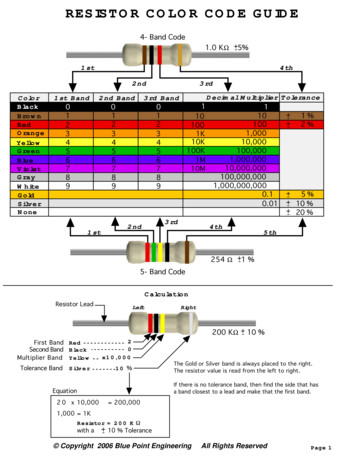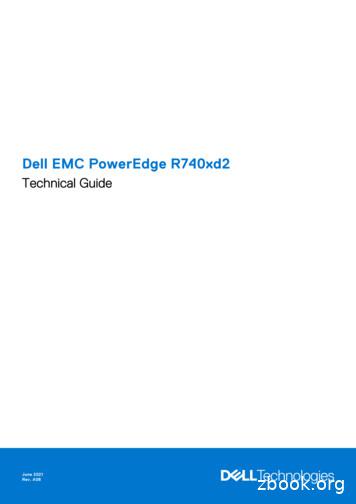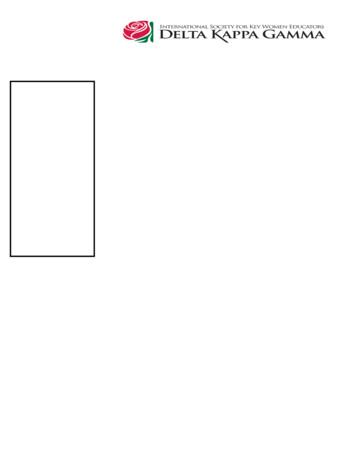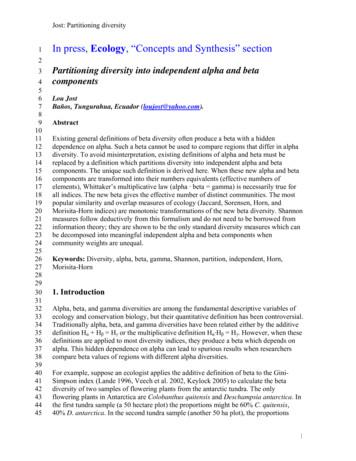Beta 1.0 Testnet Gold Wallet Tutorial - Bitcoin Vault
Beta 1.0 testnet Gold Wallet Tutorial Setting up Beta 1.0 testnet Gold Wallet on Android devices Download the Gold Wallet.apk file and install it manually on your Android mobile device. You can get the app from the official Bitcoin Vault testnet subpage Once installed, open the app and follow the instructions below. This is a beta version of the Bitcoin Vault (BTCV) Gold Wallet which is still undergoing final testing before its official release. The mobile app and all content found on it are provided on an “as is” and “as available” basis. The use of the software is done at the user’s own risk. If you encounter any bugs, glitches, lack of functionality or other problems, let us know at: testnet@bitcoinvault.global 1
Testnet version 1.0 How to finish onboarding Set up a 4 digit PIN. You will use it to log in. Re-enter the PIN to confirm it. 2
Testnet version 1.0 How to finish onboarding Now create a transaction password. We recommend you use a strong password made up of at least eight letters, numbers, and special characters. Re-enter the transaction password to confirm it and tap “Save”. It will be used to confirm all transactions you make. Remember you can’t change it later. 3
Testnet version 1.0 How to finish onboarding You have now created a PIN and transaction password. You can now start using Beta 1.0 testnet Gold Wallet. Tap “Go to Dashboard” to return to the main screen. 4
Testnet version 1.0 How to create a 3 Keys Vault wallet Go to the main screen, select “Wallets” and tap the “ ” icon on the top right corner of the screen. Choose the name for your wallet, select “3 Keys Vault” from the list and tap “Next”. 5
Testnet version 1.0 How to create a 3 Keys Vault wallet Go to keygenerator.bitcoinvault.global on a separate device (computer, phone, or tablet) and tap “Scan” on the Beta 1.0 testnet Gold Wallet mobile app. Use your mobile device to scan the “Public Key QR code”. Next, tap “Export as PDF” and save this document as a Cancel Transaction Key (or any name easy to identify later). This PDF contains information (Private Key seed phrase and QR code) that you will need to cancel transactions, so make sure you store it somewhere safe. After safely saving the PDF, tap “Generate new key” and stay on the website. 6
Testnet version 1.0 How to create a 3 Keys Vault wallet Tap “Scan” on the Beta 1.0 testnet Gold Wallet mobile app. Go back to the website and use your mobile device to scan the new “Public key QR code”. Next, tap “Export as PDF” and save this document as Fast Transaction Key (or any name easy to identify later). This PDF contains information (Private Key seed phrase and QR code) that you will need to Secure Fast transactions, so make sure you store it somewhere safe. 7
Testnet version 1.0 How to create a 3 Keys Vault wallet You will now see a 24-word seed phrase. Write it down in the same order as it appears on the screen and store it in a safe place. This is your backup in case you need to restore your wallet. Then tap “Ok, I wrote this down”. Note that you can’t take a screenshot of this page on your mobile device for safety reasons. Wait for your wallet to be ready. Please be patient as it might take a while. Your 3 Keys Vault wallet is now ready to use. 8
Testnet version 1.0 How to deposit/receive BTCV Go to the main screen, select your wallet, and tap “Receive”. Share the “Public Key address” or “QR code” with the person who is going to send you BTCV. To receive BTCV testnet coins, send us your 3 Keys Vault wal let public address to test ne t@bit co invault.glo bal The address needs to be sent as a text or in the form of a QR code. 9
Testnet version 1.0 How to make a Secure Fast transaction Go to the main screen, select your wallet, and tap “Send”. Enter the amount of BTCV you want to send and the Public Key address of the person you want to send it to. You can also add an optional note. Next, select the “Secure Fast” transaction type and tap “Next”. 10
Testnet version 1.0 How to make a Secure Fast transaction Open the Fast Transaction Key PDF on your computer and tap “Scan” on the mobile device. Scan the “Private Key QR code” from the PDF. 11
Testnet version 1.0 How to make a Secure Fast transaction Check the details and tap “Send now”. Enter your transaction password to confirm the transaction and tap “Confirm”. This is the password you created when you were setting up Beta 1.0 testnet Gold Wallet. 12
Testnet version 1.0 How to make a Secure Fast transaction Your transaction is now complete. Tap “Go to Wallets” to return to the main screen. 13
Testnet version 1.0 How to make a Secure transaction Enter the amount of BTCV you want to send and the Public Key address of the person you want to send it to. Go to the main screen, select your wallet, and tap “Send”. You can also add an optional note. Next, select the “Secure” transaction type and tap “Next”. 14
Testnet version 1.0 How to make a Secure transaction Check the details and tap “Send now”. Enter your transaction password to confirm the transaction and tap “Confirm”. This is the password you created when you were setting up Beta 1.0 testnet Gold Wallet. 15
Testnet version 1.0 How to make a Secure transaction Your transaction is now complete. Tap “Go to Wallets” to return to the main screen. 16
Testnet version 1.0 How to cancel a transaction Go to the main screen, select your wallet, and tap “Cancel”. Select the transaction that you want to cancel and tap “Next”. 17
Testnet version 1.0 How to cancel a transaction Set a transaction fee and enter the address of the wallet where you want to receive your funds. Open the Cancel Transaction Key PDF on your computer and type in the seed phrase to the mobile device or tap “Scan QR code” to scan the Private Key QR code from the PDF. Then tap “Next”. You can also tap “Use the address of this wallet” and add a note, but it’s optional. Then tap “Next”. 18
Testnet version 1.0 How to cancel a transaction Open the Fast Transaction Key PDF on your computer and type in the seed phrase to the mobile device or tap “Scan QR code” to scan the Private Key QR code from the PDF. Then tap “Next”. Check the details and tap “Cancel the transaction”. 19
Testnet version 1.0 How to cancel a transaction Enter your transaction password to confirm the transaction and tap “Confirm”. Your transaction is now complete. This is the password you created when you were setting up Beta 1.0 testnet Gold Wallet. 20 Tap “Go to Wallets” to return to the main screen.
Testnet version 1.0 How to check transaction history and details Go to the main screen, find the wallet you want, and scroll down to view the history of transactions. Tap on any transaction to see the details. 21
Gold Wallet Tutorial Setting up Beta 1.0 testnet Gold Wallet on Android devices Download the Gold Wallet.apk file and install it . Vault testnet subpage Once installed, open the app and follow the instructions below. This is a beta version of the Bitcoin Vault (BTCV) Gold Wallet which is still undergoing final testing before its official .
Jacksonville, FL ALPHA DELTA Miami, FL ALPHA EPSILON Atlanta, GA ALPHA THETA New Orleans, LA ALPHA OMICRON Tampa, FL ALPHA PHI Pensacola, FL BETA BETA Montgomery, AL BETA ETA Memphis, TN BETA KAPPA West Palm Beach, FL BETA XI Orlando, FL SOUTHEAST REGION CHAPTERS BETA SIGMA Lakeland, FL BETA PSI Knoxville, TN
.56 ohm R56 Green Blue Silver.68 ohm R68 Blue Gray Silver.82 ohm R82 Gray Red Silver 1.0 ohm 1R0 Brown Black Gold 1.1 ohm 1R1 Brown Brown Gold 1.5 ohm 1R5 Brown Green Gold 1.8 ohm 1R8 Gray Gold 2.2 ohm 2R2 Red Red Gold 2.7 ohm 2R7 Red Purple Gold 3.3 ohm 3R3 Orange Orange Gold 3.9 ohm 3R9 Orange White Gold 4.7 ohm 4R7 Yellow Purple Gold 5.6 ohm 5R6 Green Blue Gold 6.8 ohm 6R8 Blue Gray Gold 8 .
Gold 6230 2.1 20 27.5 10.4 Y 125 Gold 6226 2.7 12 19.25 10.4 Y 125 Gold 6152 2.1 22 30 10.4 Y 140 Gold 6140 2.3 18 25 10.4 Y 140 Gold 6130 2.1 16 22 10.4 Y 125 Gold 5220 2.2 18 24.75 10.4 Y 125 Gold 5218R 2.1 20 27.5 10.4 Y 125 Gold 5218 2.3 16 22 10.4 Y 105 Gold 5217 3 8 11 10.4 Y 115 Gold 5215 2.5 10 13.75 10.4 Y 85 Gold 5120 2.2 14 19 10.4 Y .
Alpha Kappa, SW Alpha Chi, SW Beta Zeta, SW Beta Kappa, C Beta Mu, S Beta Rho, SE Beta Upsilon, S Gamma Gamma, SE Bea Davis Class of 2015 Pam Hesser, Mu, NW Glenda Spurgeon, Beta XI, C Ivy Trozier, Alpha Upsilon, C Pat Crochet, Iota, S Marjorie Bull, Mu, NW Sherry Fulton, Psi, C Emily Armold, Theta, NE
0.9721 0.014. This value of beta is 33% lower than the antarctic beta diversity. The additive beta definition fails to rank these data sets correctly because the beta it produces is confounded with alpha. (When diversity is high, Gini-Simpson alpha and gamma both approach unity. Therefore if beta is defined as gamma minus alpha, beta must .
Gold Content 24 Karat pure gold (a color that cannot be duplicated) 18 Karat or marked 750 75 percent gold 14 Karat or marked 585 58.5 percent gold 12 Karat or market 500 50 percent gold Unless you have coinage or a wafer or bar of gold, the dealer usually cheats a little on gold content. Many jewelry pieces are gold plated;
2-KARAT (KT or kt) is a measure of fineness of gold. A gold karat is 1/24th part, or 4.1667 percent of the whole. The purity of a gold alloy is expressed as the number of the parts of gold it contains. An object that contains 16 parts gold and 8 parts alloying metal is 16 karat gold. Pure gold is 24 karat gold. HINT: king/karat
APM Group Limited 2014. AgilePgM is a trade mark of the DSDM Consortium. Dynamic Systems Development Method Limited 2014. The APMG International Swirl .