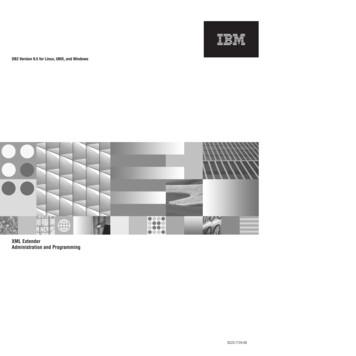Importing And Exporting XML Files With PPS - Oracle
Start PPS Importing and Exporting XML Files with PPS
Skywire Software, L.L.C. 3000 Internet Boulevard Suite 200 Frisco, Texas 75034 www.skywiresoftware.com Phone: (U. S.) (EMEA) 972.377.1110 44 (0) 1372 366 200 FAX: (U. S.) (EMEA) 972.377.1109 44 (0) 1372 366 201 Support: (U. S.) (EMEA) 866.4SKYWIRE 44 (0) 1372 366 222 Notice support@skywiresoftware.com PUBLICATION COPYRIGHT NOTICE Copyright 2008 Skywire Software, L.L.C. All rights reserved. Printed in the United States of America. This publication contains proprietary information which is the property of Skywire Software or its subsidiaries. This publication may also be protected under the copyright and trade secret laws of other countries. TRADEMARKS Skywire is a registered trademark of Skywire Software, L.L.C. Docucorp , its products (Docucreate , Documaker , Docupresentment , Docusave , Documanage , Poweroffice , Docutoolbox , and Transall ) , and its logo are trademarks or registered trademarks of Skywire Software or its subsidiaries. The Docucorp product modules (Commcommander , Docuflex , Documerge , Docugraph , Docusolve , Docuword , Dynacomp , DWSD , DBL , Freeform , Grafxcommander , Imagecreate , I.R.I.S. , MARS/NT , Powermapping , Printcommander , Rulecommander , Shuttle , VLAM , Virtual Library Access Method , Template Technology , and X/HP are trademarks of Skywire Software or its subsidiaries. Skywire Software (or its subsidiaries) and Mynd Corporation are joint owners of the DAP and Document Automation Platform product trademarks. Docuflex is based in part on the work of Jean-loup Gailly and Mark Adler. Docuflex is based in part on the work of Sam Leffler and Silicon Graphic, Inc. Copyright 1988-1997 Sam Leffler. Copyright 1991-1997 Silicon Graphics, Inc. Docuflex is based in part on the work of the Independent JPEG Group. The Graphic Interchange Format is the Copyright property of CompuServe Incorporated. GIFSM is a Service Mark property of CompuServe Incorporated. Docuflex is based in part on the work of Graphics Server Technologies, L.P. Copyright 1988-2002 Graphics Server Technologies, L.P. All other trademarks, registered trademarks, and service marks mentioned within this publication or its associated software are property of their respective owners. SOFTWARE COPYRIGHT NOTICE AND COPY LIMITATIONS Your license agreement with Skywire Software or its subsidiaries, authorizes the number of copies that can be made, if any, and the computer systems on which the software may be used. Any duplication or use of any Skywire Software (or its subsidiaries) software in whole or in part, other than as authorized in the license agreement, must be authorized in writing by an officer of Skywire Software or its subsidiaries. PUBLICATION COPY LIMITATIONS Licensed users of the Skywire Software (or its subsidiaries) software described in this publication are authorized to make additional hard copies of this publication, for internal use only, as long as the total number of copies does not exceed the total number of seats or licenses of the software purchased, and the licensee or customer complies with the terms and conditions of the License Agreement in effect for the software. Otherwise, no part of this publication may be copied, distributed, transmitted, transcribed, stored in a retrieval system, or translated into any human or computer language, in any form or by any means, electronic, mechanical, manual, or otherwise, without permission in writing by an officer of Skywire Software or its subsidiaries. DISCLAIMER The contents of this publication and the computer software it represents are subject to change without notice. Publication of this manual is not a commitment by Skywire Software or its subsidiaries to provide the features described. Neither Skywire Software nor it subsidiaries assume responsibility or liability for errors that may appear herein. Skywire Software and its subsidiaries reserve the right to revise this publication and to make changes in it from time to time without obligation of Skywire Software or its subsidiaries to notify any person or organization of such revision or changes. The screens and other illustrations in this publication are meant to be representative, not exact duplicates, of those that appear on your monitor or printer.
Contents Importing and Exporting XML Files with PPS 2 Modifying INI Files 2 Setting up the XML export format 2 Setting up the XML import format 3 Creating an XML Export File 5 Example Documaker V2-XML File Format 8 Importing a Documaker XML File 9 Transforming XML Files 9 Appending output transformations iii
iv
Importing and Exporting XML Files with PPS Thank you for choosing Skywire Software’s XML Import feature. With this feature you can import and export XML files while using Documaker Workstation or PPS. This document will tell you how to install the XML Import feature and configure your INI files. These topics are discussed: Modifying INI Files on page 2 Creating an XML Export File on page 3 Example Documaker V2-XML File Format on page 5 Importing a Documaker XML File on page 8 Transforming XML Files on page 9 1
Importing and Exporting XML Files with PPS MODIFYING INI FILES To import and export XML files into Documaker Workstation, you must modify your INI files. In the c:\fap\mstrres\SAMPCO directory, you will find these INI files: FSISYS.INI FSIUSER.INI Add the following control group and options to your FSISYS.INI file: XML Imp Exp Ext File Path SuppressDlg AppendedExport Setting up the XML export format .xml export c:\fap\mstrres\SAMPCO No No Option Description Ext (optional) Enter the extension for the output files. The default is XML. File (optional) Enter a file name, such as XMLEXP. If you omit this option the system prompts you to enter the file name. Path (optional) Enter the path, such as \xmlfile. If you omit this option, the system defaults to the current directory. SuppressDlg (optional) Enter Yes to suppress the File Selection window. The default is No. AppendedExport Enter Yes to append the current exported transaction to the last one. The default is No. Locate the ExportFormats control group and add this line under that control group: ExportFormats 09 ;XM;XML Export;WXMW32- WXMExportXML; NOTE: This example assumes that 09 is not already being used in this control group. Setting up the XML import format Locate the ImportFormats control group and add this line: ImportFormats 09 ;XM;XML Import;WXMW32- WXMImportXML; NOTE: This example assumes that 09 is not already being used in this control group. 2
Creating an XML Export File CREATING AN XML EXPORT FILE Follow these steps: 1 Start Documaker Workstation (PPS). From the main menu select the File, New option. 2 Complete the Form Selection window and press Ok. 3 Enter data on the forms and complete the form set using the File, Complete option. 4 Next, check the Print and Export Data fields. Then click XML Export and Ok. 3
Importing and Exporting XML Files with PPS 5 Print the form set. 6 Export the data to an XML file. If the SuppressDlg option is set to No under the XML Imp Exp control group, the system displays this window: The name that appears in the File Name field is the one you specified in the File option in the XML Imp Exp control group. If you left that option blank, enter a file name here. 4
Example Documaker V2-XML File Format EXAMPLE DOCUMAKER V2XML FILE FORMAT The XML file created from Documaker Workstation (PPS) should look similar to the file excerpts shown below. ?xml version "1.0" encoding "UTF-8"? DOCUMENT TYPE "RPWIP" VERSION "10.3" DOCSET NAME "" FXRFILE NAME "rel102sm"/ GROUP NAME "" NAME1 "DOCUCORP PACKAGE" NAME2 "VERSION 103" FORM NAME "Tersub - Basic" DESCRIPTION Tersub - Basic Paragraph Assem /DESCRIPTION FIELD NAME "FIELDTwo" 8:30 AM /FIELD FIELD NAME "FIELDThree" 5:30PM /FIELD RECIPIENT NAME "AGENT" COPYCOUNT "1" CODE "" SEQUENCE "1"/ RECIPIENT NAME "HOME OFFICE" COPYCOUNT "1" CODE "" SEQUENCE "2"/ RECIPIENT NAME "INSURED" COPYCOUNT "1" CODE "" SEQUENCE "3"/ : /FORM /GROUP /DOCSET /DOCUMENT This table lists the system-generated tag names and attributes and gives an explanation of each. Tag Name Attribute ?xml DOCUMENT Explanation The XML declaration line TYPE The Documaker Standard Header. The attribute Type is hard-coded to be exported as RPWIP. VERSION The version of the software being used. DOCSET NAME The name of the document set that contains all forms required to process a single transaction, which is usually the FORM.DAT file. GROUP NAME1, NAME2, NAME3 The key names used in the FORM.DAT file to group a set of common forms, such as Key1 Company, Key2 LOB, and so on. FORM NAME The name of a single document containing one or more pages. DESCRIPTION (optional) A user-defined description of the form. FIELD NAME (optional) A field tag can be at the document, form, or section level, depending on the field scope. Fields tags at the. - Document level will be populated to all identically named variable fields in all images and all forms in a form set. - Form level will be populated to all identically named variable fields in all images in the current form. - Section level will be populated only to the variable field within a single section/ image. RECIPIENT NAME The name used to identify who receives a copy or copies of a form set, or any part of a form set. COPYCOUNT The number of copies for a particular recipient 5
Importing and Exporting XML Files with PPS Tag Name Attribute Explanation CODE Not required. SEQUENCE (optional) The order in which the recipient copies print. SHEET PAGE SECTION NAME "parasem" FIELD NAME "FIELD" P ALIGN "CENTER" FONT STYLE "FONT-SIZE: 10pt" FACE "Univers ATT" B Sample Text /B /FONT /P P STYLE "margin-left: 2.00in" FONT STYLE "FONT-SIZE: 10pt" FACE "Univers ATT" Sample text left margin is 2 inches sample text /FONT /P BR : /PAGE /SHEET Tag Name Attribute Explanation SHEET Used to identify if the form pages are simplex or duplex. PAGE Indicates a single sheet of paper. SECTION NAME Indicates a segment of a page or an entire page. (Image Name) FIELD NAME (optional) The field tag at the section level is data that will be populated only to the variable field within a single section/image. P (optional) Indicates a paragraph in a text area or multi-line field. P is used when paragraph attributes are needed. BR (optional) Indicates a paragraph break. BR is used when there are no attributes for a paragraph. FONT B 6 ALIGN (optional) Indicates the justification, such as Left, Center, Right, or Left & Right. STYLE (optional) Indicates the indentation, such as a 2-inch left margin or a 1-inch hanging indent margin. You can Indent paragraphs three ways: normal, hanging, and first line. The default is normal. STYLE (optional) Indicates the point size of the font used. FACE (optional) Indicates the font family name. COLOR (optional) Indicates the font color. (optional) Indicates bold text.
Example Documaker V2-XML File Format Tag Name Attribute Explanation I (optional) Indicates italicized text. U (optional) Indicates underlined text. P FONT STYLE "FONT-SIZE: 10pt" FACE "Univers ATT" Skywire Software’s customer and technical support personnel are available to answer any questions you may having concerning your systems. You can call them between the hours of INPUT NAME "FIELDTwo" VALUE "8:30 AM" SIZE "7" MAXLENGTH "25" ACCESSKEY "F"/ : /FONT /P BR P UL TYPE "CIRCLE" LI FONT STYLE "FONT-SIZE: 10pt" FACE "Univers ATT" Sample Text / FONT /LI LI FONT STYLE "FONT-SIZE: 10pt" FACE "Univers ATT" Sample Text / FONT /LI /UL /P Tag Name Attributes Explanation INPUT NAME (optional) Indicates the name of an embedded variable field. VALUE (optional) Contains the data in the variable field. SIZE (optional) Indicates the length of the data. MAXLENGTH (optional) Indicates the length of the variable field. ACCESSKEY (optional) Specifies the scope of the field. Enter G (global), F (form global), or L (image local) UL TYPE (optional) Indicates an unordered bullet list, such as one using symbol bullets. The type of bullet can be circle, square, or disc. OL TYPE (optional) Indicates an ordered bullet list, such as a numbered list or an outline. The type can be: - Arabic number (1, 2, 3, and so on) - Upper case letter (A, B, C, and so on) - Lower case letter (a, b, c, and so on) - Upper case Roman numeral (I, II, III, IV, and so on) - Lower case Roman numeral (i, ii, iii, iv, and so on) LI (optional) Indicates a bullet list item. 7
Importing and Exporting XML Files with PPS IMPORTING A DOCUMAKER XML FILE Follow these steps to import a Documaker XML file: 1 Start Documaker Workstation (PPS). From the main menu select the File, New option. Then, from the Form Selection window, click Import. 2 Click XML Import as the format. 3 Select the XML file you want to import. 4 Complete the Forms Selection window and click Ok. Your form set should be populated with data from your XML import file. 8
Transforming XML Files TRANSFORMING XML FILES You can export an XML file with XSLT transformation. This lets you transform the output XML file into another format, such as HTML or text. The final output format is determined by the XSLT template you choose. The system transforms an export file with the XSLTW32.EXE program using the XSL template you specified with the XSLTName option. To enable the export, add this option to the ExportFormats control group: ExportFormats 01 ;Mx;Export with XSL;WXMW32- WXMExportWithXSL Then add these options: ExportWithXSL XSLTName Executable Debug Option Description XSLTName The full or relative path and name of the XSLT template. Executable (Optional) The full path and name of the program. If omitted, the system looks for the XSLTW32.EXE program in the directory where the AFEMNW32.EXE program is located. Debug (Optional) Enter Yes to leave temporary files in place. NOTE: The default control group used by the WXMExportWithXSL rule is the ExportWithXSL control group. If you specify another control group and one of its options are missing, the system uses the values from the ExportWithXSL control group. You can define several INI options in the ExportFormats control group if you want to display multiple output processing options in PPS, each with its own XSL template. Here is an example: ExportFormats 01 ;M1;Export with XSL;WXMW32- WXMExportWithXSL 02 ;M2;Export with XSL;WXMW32- WXMExportWithXSL Each option listed under the ExportFormats control group requires a matching ExportWithXSL control group: ExportWithXSL:M1 XSLTName Executable Debug ExportWithXSL:M2 XSLTName Executable Debug Appending output transformations You can append multiple XSLT output transformations to the same file using this INI option: 9
Importing and Exporting XML Files with PPS ExpFile CD AppendedExport Yes This example transforms an XML export into a semicolon-delimited output file you can import into Excel. It also uses the XSLTW32.EXE program for the transformation. First, you need these INI options: ExportFormats 01 ;M1;Export with XSL;WXMW32- WXMExportWithXSL ExportWithXSL:M1 XSLTName x:\rp\mstrres\aeic\xsl\output1.xsl Executable Debug No And this XSL style sheet: ?xml version "1.0" encoding "UTF-8"? xsl:stylesheet xmlns:xsl "http://www.w3.org/1999/XSL/Transform" version "1.0" xsl:output method "text" encoding "ISO-8859-1" / !-- global variables -- xsl:template match "/" xsl:call-template name "process"/ /xsl:template xsl:template name "process" xsl:variable name "semicolon" select "';'"/ xsl:variable name "root" select "DOCUMENT/DOCSET"/ xsl:variable name "policy" select " root/ FIELD[@NAME 'POLICY']"/ xsl:variable name "insnam" select " root/ FIELD[@NAME 'INSNAM']"/ xsl:variable name "insnam2" select " root/ FIELD[@NAME 'INSNAM2']"/ xsl:variable name "insad1" select " root/ FIELD[@NAME 'INSAD1']"/ xsl:variable name "insad2" select " root/ FIELD[@NAME 'INSAD2']"/ xsl:variable name "inszip" select " root/ FIELD[@NAME 'INSZIP']"/ xsl:variable name "agent" select " root/ FIELD[@NAME 'AGENT']"/ xsl:variable name "effdte" select " root/ FIELD[@NAME 'EFFDTE']"/ xsl:variable name "expdte" select " root/ FIELD[@NAME 'EXPDTE']"/ xsl:variable name "cddesc" select " root/ FIELD[@NAME 'CDDESC BUSDSC']"/ xsl:variable name "premo prop" select " root/ FIELD[@NAME 'PREMO PROP']"/ xsl:variable name "advprem" select " root/ FIELD[@NAME 'ADVPREM']"/ xsl:variable name "totpre" select " root/ FIELD[@NAME 'TOTPRE']"/ xsl:variable name "galmt" select " root/ FIELD[@NAME 'GALMT']"/ 10
Transforming XML Files xsl:variable name "prcolmt" select " root/ FIELD[@NAME 'PRCOLMT']"/ xsl:variable name "pailmt" select " root/ FIELD[@NAME 'PAILMT']"/ xsl:variable name "perocc" select " root/ FIELD[@NAME 'PEROCC']"/ xsl:variable name "fdlmt" select " root/ FIELD[@NAME 'FDLMT']"/ xsl:variable name "medlmt" select " root/ FIELD[@NAME 'MEDLMT']"/ xsl:value-of select "concat( policy, semicolon)"/ xsl:value-of select "concat( insnam, semicolon)"/ xsl:value-of select "concat( insnam2, semicolon)"/ xsl:value-of select "concat( insad1, semicolon)"/ xsl:value-of select "concat( insad2, semicolon)"/ xsl:value-of select "concat( inszip, semicolon)"/ xsl:value-of select "concat( agent, semicolon)"/ xsl:value-of select "concat( effdte, semicolon)"/ xsl:value-of select "concat( expdte, semicolon)"/ xsl:value-of select "concat( cddesc, semicolon)"/ xsl:value-of select "concat( premo prop, semicolon)"/ xsl:value-of select "concat( advprem, semicolon)"/ xsl:value-of select "concat( totpre, semicolon)"/ xsl:value-of select "concat( galmt, semicolon)"/ xsl:value-of select "concat( prcolmt, semicolon)"/ xsl:value-of select "concat( pailmt, semicolon)"/ xsl:value-of select "concat( perocc, semicolon)"/ xsl:value-of select "concat( fdlmt, semicolon)"/ xsl:value-of select "concat( medlmt, semicolon)"/ xsl:text /xsl:text /xsl:template /xsl:stylesheet And this XML export file: ?xml version "1.0" encoding "UTF-8" ? - DOCUMENT TYPE "RPWIP" VERSION "10.3" - DOCSET NAME "" FIELD NAME "POLICY" A108 /FIELD FIELD NAME "INSNAM" SAM MALONE /FIELD FIELD NAME "INSNAM2" CHEERS, INC. /FIELD FIELD NAME "NEW" X /FIELD FIELD NAME "INSAD1" 123 MAIN ST /FIELD FIELD NAME "INSAD2" SUITE 100 /FIELD FIELD NAME "INSCTY" ATLANTA /FIELD FIELD NAME "INSST" GA /FIELD FIELD NAME "INSZIP" 23033 /FIELD FIELD NAME "AGENT" 12345 /FIELD FIELD NAME "AGYNAM" Docucorp Insurance Agency /FIELD FIELD NAME "AGYAD1" 2727 Paces Ferry Road S.E. /FIELD FIELD NAME "AGYAD2" Suite II-900 /FIELD FIELD NAME "AGYCTY" Atlanta /FIELD FIELD NAME "AGYST" GA /FIELD FIELD NAME "AGYZIP" 30339 /FIELD FIELD NAME "PRMSTE" GA /FIELD FIELD NAME "EFFDTE" 07/05/2003 /FIELD 11
Importing and Exporting XML Files with PPS FIELD NAME "EXPDTE" 07/05/2004 /FIELD FIELD NAME "TERM" 366 DAYS /FIELD FIELD NAME "CDDESC BUSDSC" BAR & GRILL /FIELD FIELD NAME "PREMO PROP" 12,000.00 /FIELD FIELD NAME "ADVPREM" 12,000.00 /FIELD FIELD NAME "FEEDESC1" Policy Tax /FIELD FIELD NAME "FEEDESC1 TAX" 3% /FIELD FIELD NAME "FEEAMT1" 360.00 /FIELD FIELD NAME "FEEDESC2" Stamping Fee /FIELD FIELD NAME "FEEAMT2" 250.00 /FIELD FIELD NAME "OTHCHG" 610.00 /FIELD FIELD NAME "TOTPRE" 12,610.00 /FIELD FIELD NAME "CSIGNEDLOC" Atlanta, GA /FIELD FIELD NAME "SIGNED DATE" 07/30/2003 /FIELD FIELD NAME "SIGNED TIME" 09:25:18 /FIELD FIELD NAME "OPINIT" DOCUCORP /FIELD FIELD NAME "SIGNATURE" Authorized Representative /FIELD FIELD NAME "GALMT" 1,000,000 /FIELD FIELD NAME "PRCOLMT" 1,000,000 /FIELD FIELD NAME "PAILMT" 1,000,000 /FIELD FIELD NAME "PEROCC" 1,000,000 /FIELD FIELD NAME "FDLMT" 1,000,000 /FIELD FIELD NAME "MEDLMT" 1,000,000 /FIELD - GROUP NAME "" NAME1 "American Equity" NAME2 "INTERLINE" - FORM NAME "FS100 10-2000" DESCRIPTION Schedule of Forms/End /DESCRIPTION FIELD NAME "FORM DESC LINE" Forms Applicable - INTERLINE /FIELD FIELD NAME "FORM DESC LINE #003" A100J 02-1999 Policy Jacket AEIC /FIELD FIELD NAME "FORM DESC LINE #004" A100 03-1997 Common Policy Dec AEIC /FIELD FIELD NAME "FORM DESC LINE #005" A101 03-1997 Minimum Earned Premium Endt /FIELD FIELD NAME "FORM DESC LINE #006" A104 10-1998 Service of Suit / FIELD FIELD NAME "FORM DESC LINE #007" IL0017 11-1998 Common Policy Conditions /FIELD FIELD NAME "FORM DESC LINE #008" IL0021 04-1998 Nuclear Energy Liab Excl Endt /FIELD FIELD NAME "FORM DESC LINE #010" Forms Applicable - GENERAL LIABILITY /FIELD FIELD NAME "FORM DESC LINE #012" CL150 01-2000 General Liab Coverage Part /FIELD FIELD NAME "FORM DESC LINE #013" L003 03-1997 Amendment of Premium Condition /FIELD FIELD NAME "FORM DESC LINE #014" L005 01-2000 Contractual Liab Limitation /FIELD FIELD NAME "FORM DESC LINE #015" L007 07-1998 Ded Liab Ins-w/Costs per Claim /FIELD FIELD NAME "FORM DESC LINE #016" L150 01-2000 Additional Exclusions /FIELD FIELD NAME "FORM DESC LINE #017" CG0001 07-1998 Comm General Liab Cov Form /FIELD FIELD NAME "FORM DESC LINE #018" CG2160 09-1998 Excl - Year 2000 Computer Prob /FIELD 12
Transforming XML Files RECIPIENT NAME "EXTRA COPY" COPYCOUNT "1" / RECIPIENT NAME "GENERAL AGENT" COPYCOUNT "1" / RECIPIENT NAME "HOME OFFICE" COPYCOUNT "1" / RECIPIENT NAME "ORIGINAL" COPYCOUNT "1" / RECIPIENT NAME "RETAIL AGENT" COPYCOUNT "1" / - SHEET - PAGE SECTION NAME "FORMSCHA" / /PAGE /SHEET /FORM /DOCSET /DOCUMENT The output file looks like this: A108;SAM MALONE;CHEERS, INC.;123 MAIN ST;SUITE 100;23033;12345;07/ 05/2003;07/05/2004;; 12,000.00; ;1,000,000;1,000, 000; You can import this file into an Excel spreadsheet. 13
Importing and Exporting XML Files with PPS 14
Creating an XML Export File 3 CREATING AN XML EXPORT FILE Follow these steps: 1 Start Documaker Workstation (PPS). From the main menu select the File, New option. 2 Complete the Form Selection window and press Ok. 3 Enter data on the forms and complete the form set using the File, Complete option. 4 Next, check the Print and Export Data fields. Then click XML Export and Ok.
3 Setting Up the XML Add-On 4 Setting Up Documaker Workstation 4 Setting Up the XML Export Format 5 Setting Up the XML Import Format 5 Setting Up the XML Message Format 6 Setting Up Docupresentment 8 Using the Parser 8 Byte order marks 9 XML File Format 10 Chapter 2, Importing and Exporting XML Files with Documaker .
IMPORTING AND EXPORTING AutoCAD FILES (DWG) Tutorial In addition to Canvas'numerous import and export capabilities, you can also import AutoCAD 2007 files into Canvas 11, edit them, and export to PDF format. STEP 1: IMPORTING DWG FILES First choose File Open and select DWG for Files of type. Click Open and the DWG & DXF Import dialog box opens.
Uses of XML XML data comes from many sources on the web: web servers store data as XML files databasessometimes return query results as XML webservices use XML to communicate XML is the de facto universal format for exchange of data XML languages are used for music, math, vector graphics popular use: RSS for news feeds & podcasts CSC443: Web Programming
The BMS specification is published as a PDF file. 2.2.2 XML files The BMS package contains all the XML files necessary for validating the given XML message. The XML files are contained in the following folders: Instance File folder - contains at least one (out of many possible) sample XML file of the message
DB2 Version 9.5 for Linux, UNIX, and Windows SC23-7724-00. XML Extender Administration and Programming DB2 Version 9.5 for . DB2 and XML Extender code page assumptions 286 Assumptions for importing an XML document 286 Assumptions for exporting an XML . latest version of this guide at the XML Extender
2. Learn how to construct a valid XML Schema and associate it with an XML document. 3. Learn why XML Schemas are more powerful than DTDs. 1. amazon.dtdOpen files "amazon.xml", " " and "amazon.xsd" with EditX. The "amazon.xsd" is an XML Schema document that describes part of the structure of the " amazon.xml" XML document presented in Lab 1.1.1 .
C Provide the XML services more and more customers want, or C Watch your customer base shrink You can: C Learn to work with XML smoothly and easily, or C Fight XML tooth and nail You can: C Use XML content to make some of your processes easier C Let XML be an added step, added expense, and continual nuisance You can't make XML go away! Page 2
Coronavirus is also adding to the challenges faced by carers. Many may be social isolating with the person living with dementia or caring for others from afar. Somebody may tell you about their caregiving responsibilities and ask for additional support. We’ve got lots of information on our website they might find useful, including a carers guide. You can also signpost carers to Dementia .